https://www.youtube.com/watch?v=2b5Stm6jGko
How to Update to Windows 11 from Windows Update - Official 2022
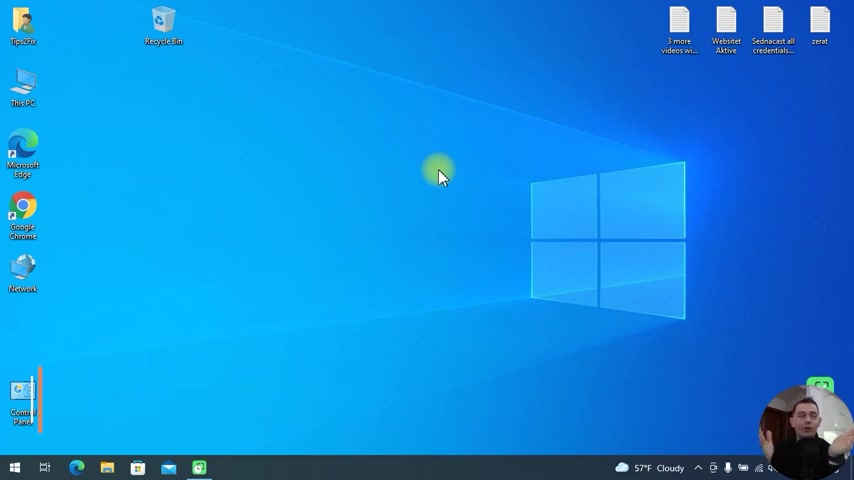
Hello , friends .
Welcome on this video tutorial .
Daniel is here from tips to pi and today I will show you how to install Windows 11 directly from your Windows update area .
So you don't have to download anything if your computer support Windows 11 by default .
And then you will see that message from uh PC health check that your computer , it support Windows 11 .
Then in the update area and the settings , you will be able to download it and install it for free .
So let's go directly to the settings , then go updates and security and then click resume updates .
Then you will see this message .
This PC can run Windows 11 .
So I'm checking , look at this , look at this message , guys upgrade to Windows 11 is ready and it's free .
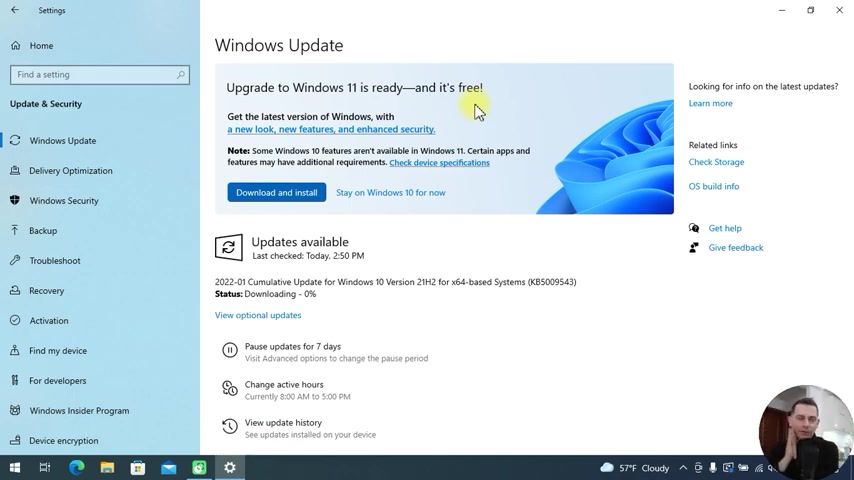
If you don't see this message on your computer , then wait for , for some more days .
Ok .
If you don't want to install Windows 11 , downloading directly from Microsoft website , then if you wanted to wait for this message on your laptop or on your computer that does support Windows 11 , then you have to wait some more days .
If you don't see this message yet .
But here it is , you will see this and then here is the option download and install directly from here from Windows uh update area .
Ok , I have an cumulative update .
Uh ok , this doesn't make any problem .
So here it is , here is the option download and install .
This is the option that we was waiting for on the computers that Windows 11 is supported .
Ok .
Uh What I gonna do now , I just click download and install and then I will see this message to install , to install this update .
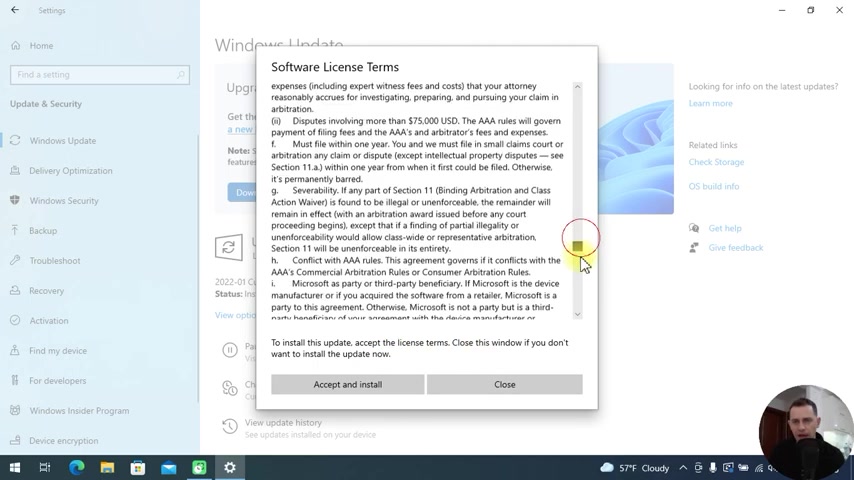
Accept the license terms , go to the end , read everything and then click , accept and install .
So you was waiting too long for this message to appear on Windows update area .
Then here it is .
But if you want , you can stay on this Windows 10 for now .
But what I did , I just click this button and download and install .
So I'm waiting for the message software license and terms RR ok ?
Upgrade to Windows 11 .
It shows here that it's downloading .
Let's do it pause again and let's click resume and let's see the message again .
And then I will try to download and install it again .
And let's see if the license now will be good .
Ok .
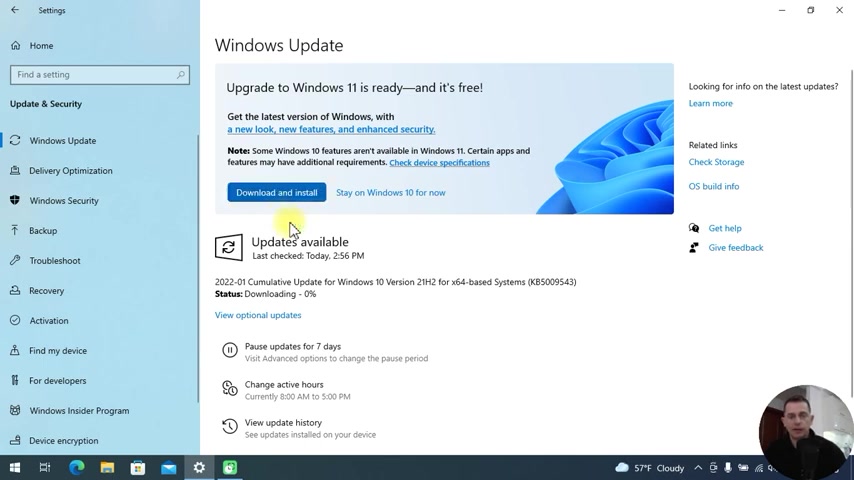
Download and install again .
Then you will see the message .
Oh , it started to download directly .
Let's see we are in 0% right now .
I have full internet speed .
So as you see guys , we are downloading Windows 11 directly from Windows update area .
But I don't see this option on all computers .
I see it here on this laptop .
This laptop is Dell Latitude and for sure it supports Windows 11 .
And then this computer is lucky .
I see the Windows update directly here on Windows update area .
Leave your comment here on this video and let me know if you are able to see this option to download and install Windows 11 directly from here on update uh area .
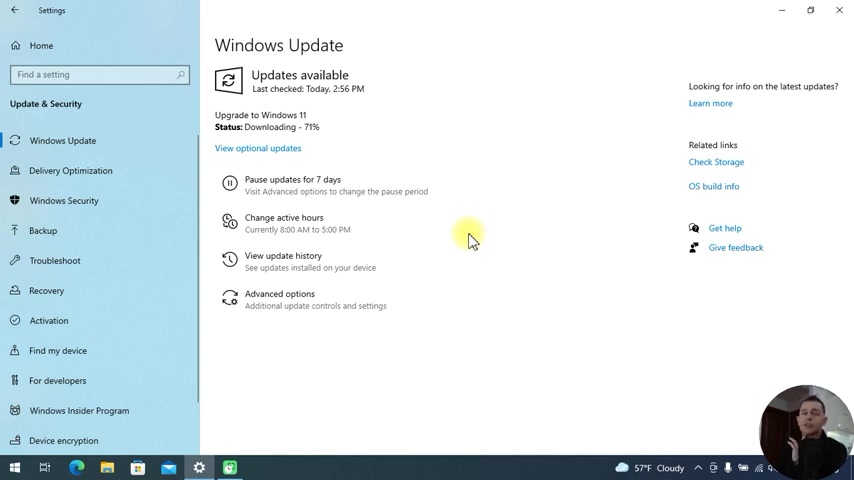
I'm curious to know downloading is on the 70% .
So as you see the internet is very fast on my computer .
Ok .
So we did we downloaded 100% download it .
So let's see now the installation process .
Ok .
We are installing now if you still not see the message , then Windows 11 upgrade we were delivering to qualify device late in 2021 into 2022 .
Ok .
In the other computer that is supporting Windows 11 , I'm not seeing this option in this computer .
We are not able to see that message yet .
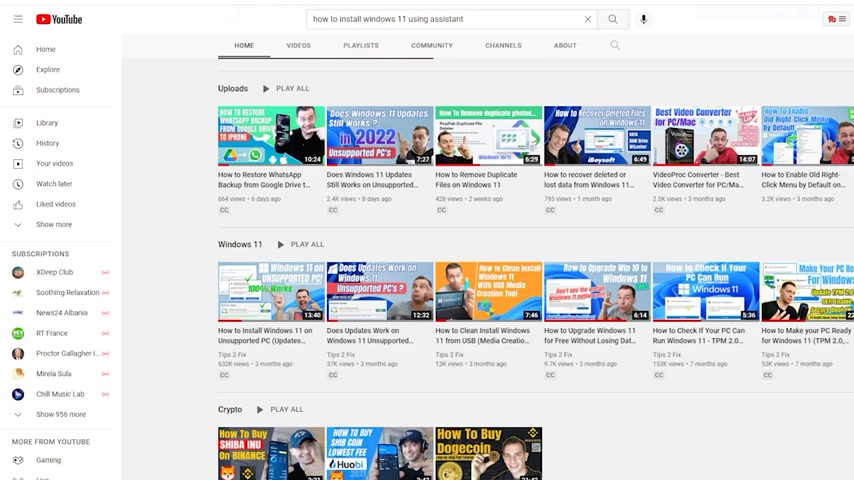
Ok , then you will wait a little because your device is not ready yet to show up the the Windows installation icon directly from windows update .
Ok .
If you don't want to wait for the message to appear on Windows update area , then to install Windows 11 using Microsoft to Windows installation assistant .
Here it is the video tutorial that I did before .
I will paste the link on the description after installing is 100% .
You will see this window to restart the computer .
I will click the restart the computer .
Now , let's see now , Windows 11 is here .
And then after I update this Windows 11 directly from Windows update is go to settings check and see if we are good to go .
Ok , let's go in this update and then you will see some updates to be done .
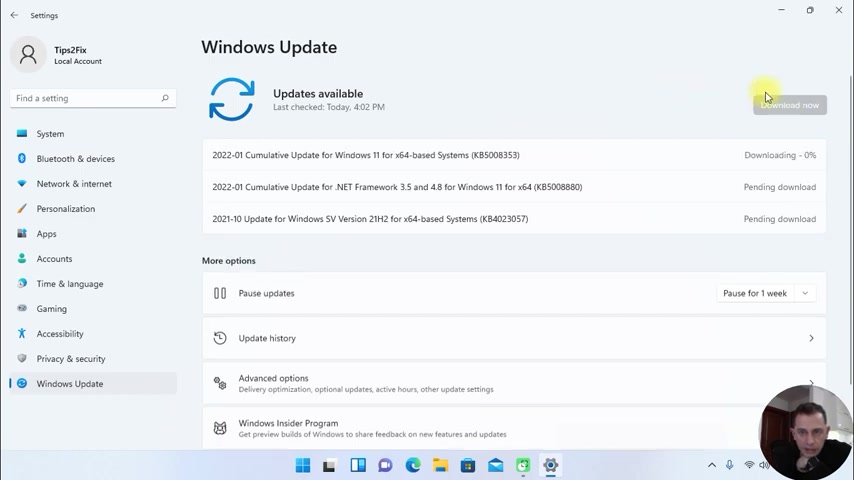
Click download a new song and then you're ready to go see the system .
What do we have here about ?
And then you see , I'm on 11 pro .
So thank you guys for watching this video tutorial .
This is how we update Windows 11 directly from your computer .
If you don't see that message to update Windows 11 yet , then don't worry , wait till you see the message on the Windows update area and then you just click or download an instant like I did and then you will be able to use Windows 11 on uh 2022 .
God bless you .
You on the next video tutorial .
Are you looking for a way to reach a wider audience and get more views on your videos?
Our innovative video to text transcribing service can help you do just that.
We provide accurate transcriptions of your videos along with visual content that will help you attract new viewers and keep them engaged. Plus, our data analytics and ad campaign tools can help you monetize your content and maximize your revenue.
Let's partner up and take your video content to the next level!
Contact us today to learn more.