https://www.youtube.com/watch?v=EyLZiFyoaPY
How to Dual Boot Windows 11 with Windows 10
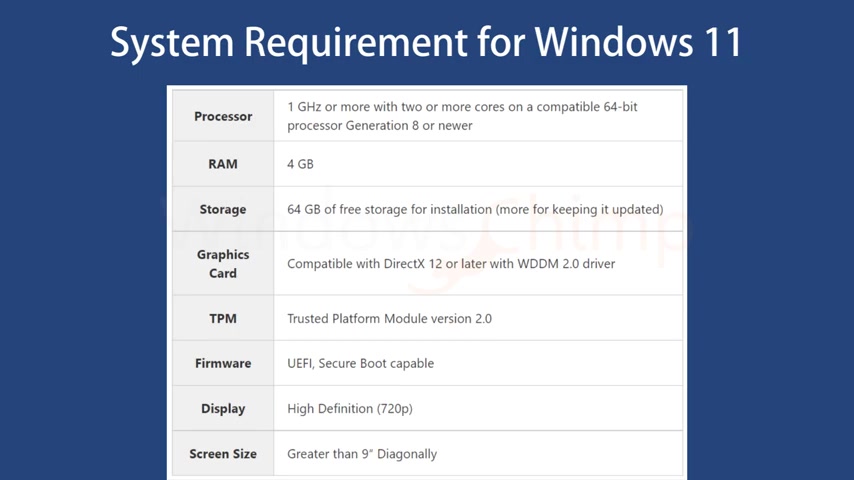
Do you want to install Windows 11 along with Windows 10 on your PC ?
In this video , you will see how to dual boot Windows 11 with Windows 10 operating system .
Before we start this detailed guide , press the like button and subscribe to our channel in case you forget later things you will need .
The first thing you will need is to check if your PC meets the requirement for installing Windows 11 .
Here are the Windows 11 system requirements .
You can match them with your system , then you have to download Windows 11 .
So you should have a stable internet connection .
You need a USB drive with a minimum eight gigabyte capacity or a dual layer DVD with eight gigabytes of space .
Let's thank our sponsor Malware Fox for this video .
Malware .
Fox gets rid of hidden malware from your computer .
It is a simple yet effective anti malware software providing protection against adware , spyware , ransomware , keylogger and all modern cyber threats .
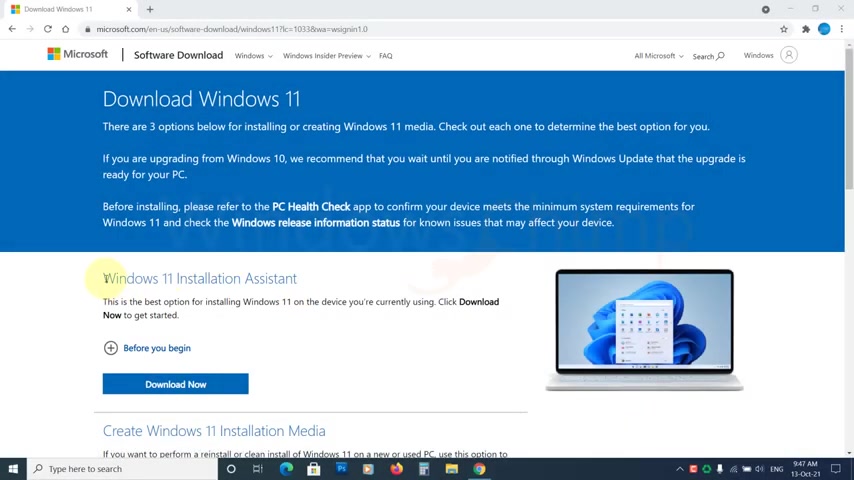
Check the description below to download for free downloading Windows 11 , visit the link in the description .
There are three options you can download the update assistant if you want to update your current Windows , 10 to Windows 11 , but you are going to dual boot .
So you have to download Windows 11 and create bootle media for that .
You can either download the Windows 11 Iso or Windows 11 media creation tool .
If you choose the IO option , you have to use a third party app to create bootle media .
The Windows 11 media creation tool downloads the OS and creates a boot drive .
So we'll go with this option .
Download it and run it , read and accept the license terms here you get the option but cannot change the edition .
The media creation tool will only download Windows 11 as the exact edition you are using Windows .
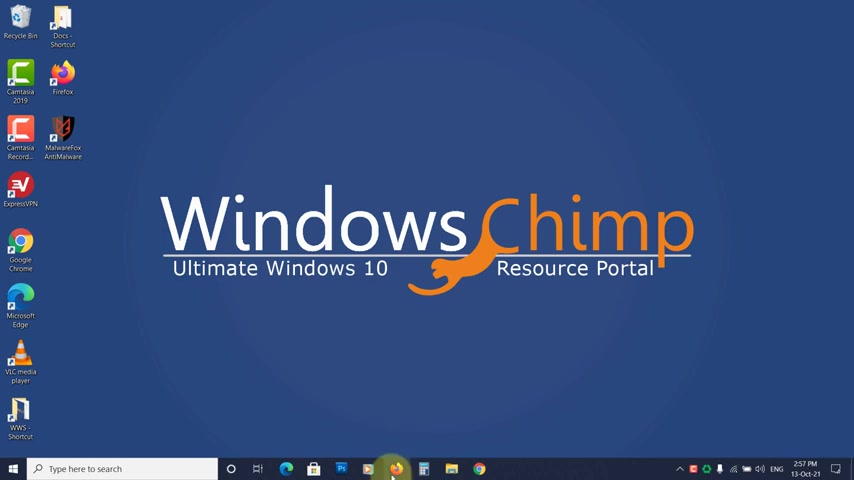
10 , click next , select the flash drive option or DVD if you plan to use it , click next , select the USB flash drive .
Click next .
It will take some time to download and create potable media .
Create a partition for Windows 11 , you can install Windows 11 on any existing partition that doesn't have any running operating system .
The partition you choose should not have any data because the installation will delete all of those .
If you haven't any such partition , you need to create one .
Press the Windows plus R button type dis M GMT dot MS C and hit enter .
Now you will have to shrink an existing partition to create a new partition .
The requirement for Windows 11 is 64 gigabytes to run , but you should give it more to update and install applications .
So right , click on a partition that has the required free space and choose shrink volume .
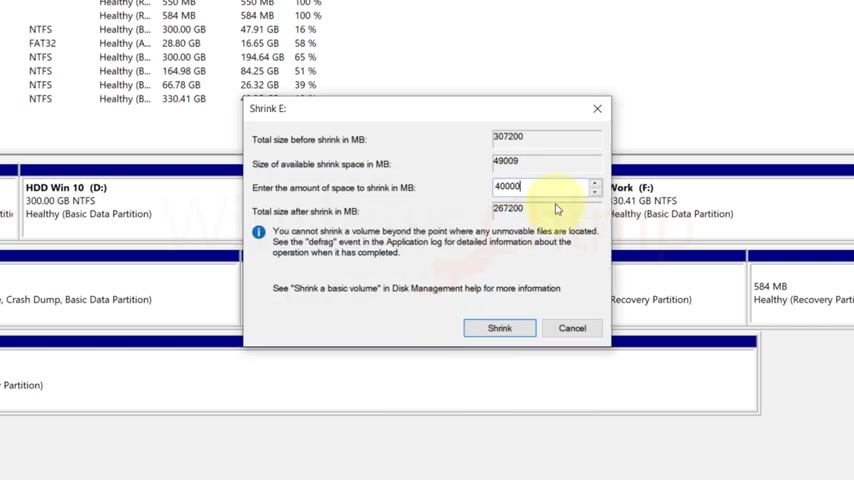
Then enter the size to shrink .
If it doesn't have the space needed , you can shrink other volumes also .
Now , right ?
Click on the unallocated space .
Select new simple volume .
Click next next again , I sign the drive letter .
Click next here .
You can name it as windows 11 to remember .
Click next .
Now , click finish , install windows 11 .
Now restart your PC and open the bios settings .
You have to press the F two or delete or escape key to open the bios while booting the key to enter the Bios could be different for your PC .
You can search on the internet to know on your bios settings .
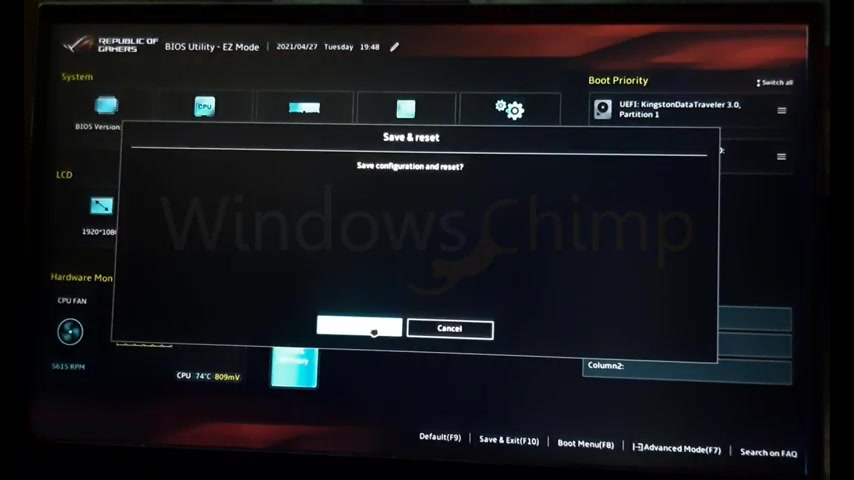
Find the boot priority and set the USB drive to first save and exit .
Then press any key to start the installation , select your language keyboard input method and click next .
Click on install .
Now on the next screen , you have to enter the product key which I don't have right now .
So I'm going to skip it now , select the version of Windows 11 and click next .
Accept the agreement , then click next .
Select the custom install windows only .
Now choose the partition you have created for Windows 11 .
Then click next Windows 11 .
Installation will begin when your PC restarts .
Make sure to remove your USB drive .

After some time Windows 11 will start enabled dual boot .
Sometimes an option to choose the OS doesn't show up .
So you should enable the dual boot on the start search for command prompt and right .
Click on it and choose run as administrator .
Now copy the command from the description and paste it here , press the enter key .
Disable the fast startup .
The fast startup might skip the dual boot menu .
So you should disable it on the start menu .
Search for control panel , open it , click on hardware and sound .
Now select power options .
Click on , choose what power buttons do .
Now , click on change settings that are currently unavailable .
Disable the fast startup .
Save changes , choose default OS .
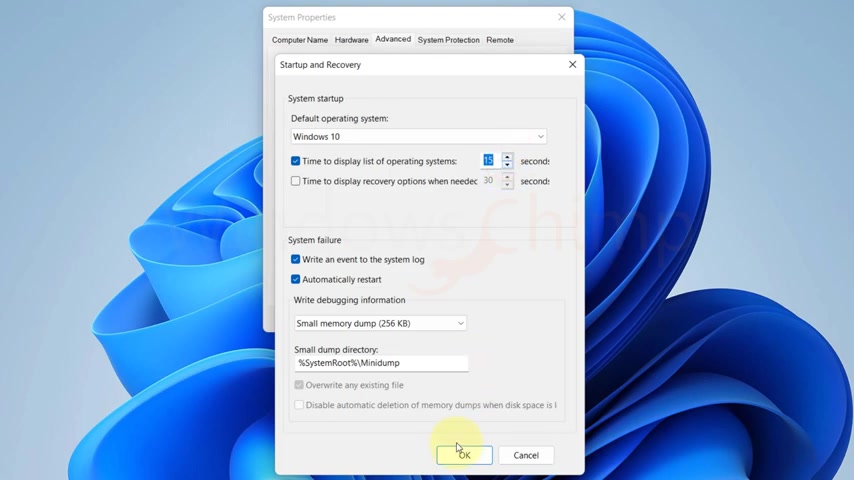
Now you can select the default OS so that when your PC starts , it can boot to your preferred OS .
Click on start and type view , advanced system settings , open it now click on settings under startup and recovery .
Select your default oss you can also set the time to display the list of the operating systems as per your preference .
Click .
OK .
Now your PC is ready with the dual operating system .
Windows , 10 and windows 11 , restart the PC and then select the OS from the list .
That's it for this video .
If you have any questions and suggestions , drop them below and share this useful video with your friends like the video and subscribe to our channel , your likes and comments , motivate us to create such videos .
Don't forget to press the bell button to receive alerts for videos on Windows .
10 tips and tricks .
Are you looking for a way to reach a wider audience and get more views on your videos?
Our innovative video to text transcribing service can help you do just that.
We provide accurate transcriptions of your videos along with visual content that will help you attract new viewers and keep them engaged. Plus, our data analytics and ad campaign tools can help you monetize your content and maximize your revenue.
Let's partner up and take your video content to the next level!
Contact us today to learn more.