https://www.youtube.com/watch?v=HsmlcLrRJho
How to Fix Bluetooth Icon Missing from Windows 10
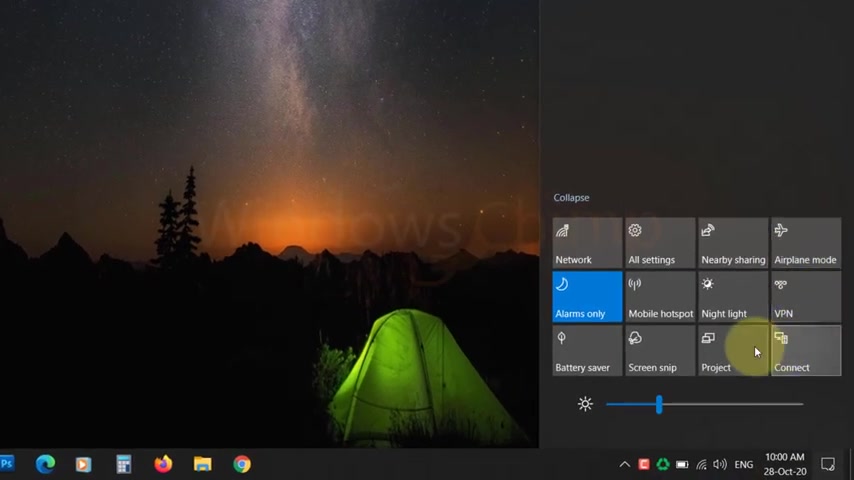
Is the Bluetooth icon from your windows .
10 PC missing .
In this video , you will see several possible causes and fixes for the missing Bluetooth icon in windows .
10 before we start this guide , press that like button and subscribe to our channel .
Fix one enable Bluetooth icon in quick actions .
Sometimes Bluetooth option gets hidden in quick actions .
You can enable it , click on the notification icon on the task bar , right ?
Click here and choose edit quick actions .
Now click on the add button , then select Bluetooth from there .
Now click on done .
You will see the Bluetooth button in the quick action .
Fix two enable Bluetooth icon from settings .
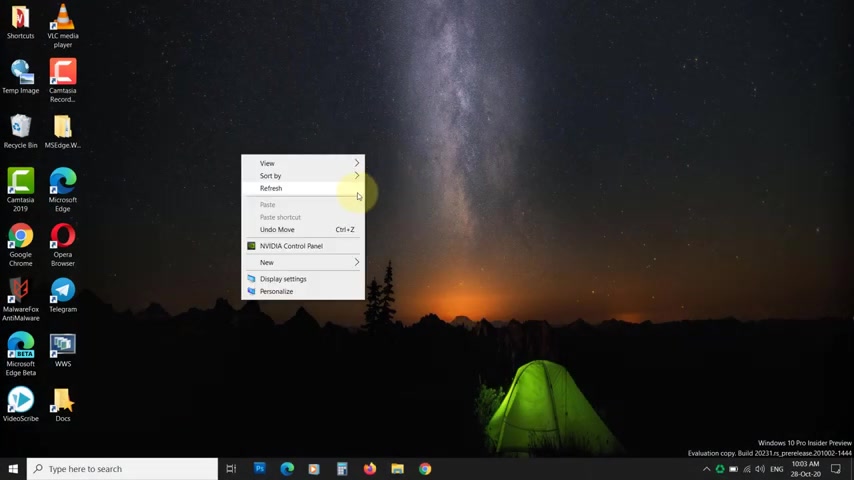
Another possible reason that you cannot see the Bluetooth icon is it is disabled to enable it .
Click on start vin settings , click on devices .
Now enable the Bluetooth here .
If you still can't see the Bluetooth icon , then click on more Bluetooth options .
Now check this box , then click , ok .
You will see the icon on the quick launch .
Let's thank our sponsor Malware Fox for this video malware , Fox gets rid of hidden malware from your computer .
It is a simple yet effective anti malware software .
Providing protection against adware , spyware , ransomware , keylogger and all modern cyber threats .
Check the description below to download for free fix three restart , Bluetooth service .
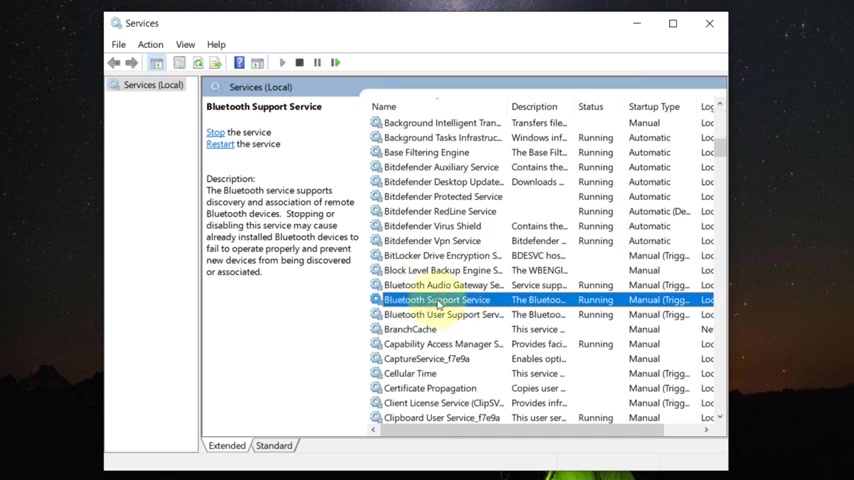
If the above solutions aren't working , restart the Bluetooth service press windows plus R button type services dot MSC and hit enter .
Now locate Bluetooth support device , double click to open .
The startup type should be manual .
If the service is stopped , then start it otherwise click on the stop button , then start it .
Fix four launch Bluetooth manually .
If the Bluetooth icon is still not visible , you can launch it manually .
Open your system drive , then windows system 32 .
Now search for F squirt , copy it and paste it to the desktop .
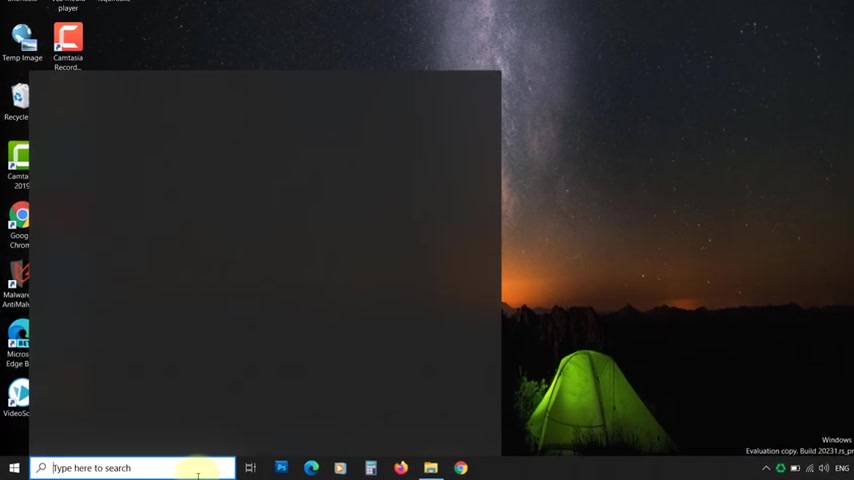
You can use it to send or receive files using Bluetooth fix five update .
Bluetooth driver , search for device manager on the start and click on it to open .
Now expand the Bluetooth section and right .
Click on the Bluetooth hardware that you are using , choose update driver .
You can download the driver manually and then provide the location of the driver using this option .
Otherwise click on this option and update the driver .
If it is not working , then right , click on the Bluetooth hardware , select uninstalled device , then you can add the device using the steps from the next fix .
Fix six is Bluetooth missing from device manager .
If the Bluetooth is missing from the device manager , then how will you update its driver to add the Bluetooth device follow the steps .
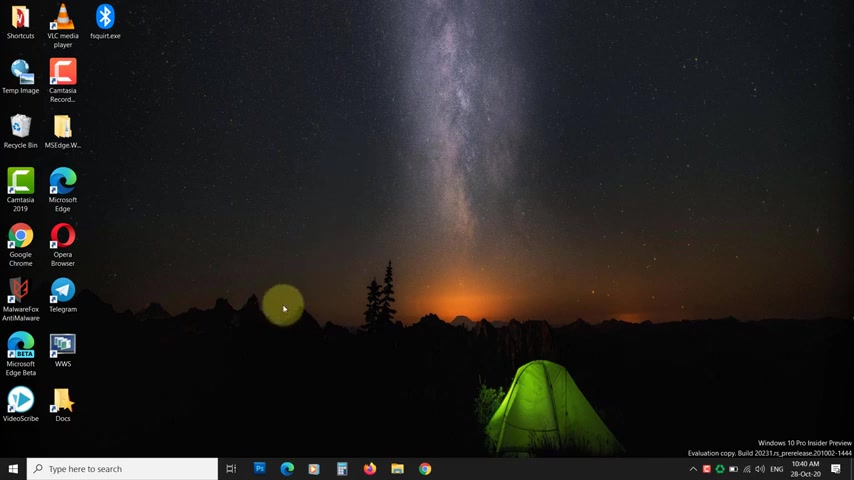
If you had uninstalled the device in the previous fix , the steps are the same search for device manager on the start and click on it to open .
Click on the action menu and select scan for hardware changes .
If the hardware is visible , then update its driver .
If not , then restart your PC .
It should be visible .
If not click on action , then add legacy hardware .
Click next .
Now choose this option , click next , select network adapter , click next , then select the Bluetooth device manufacturer from the left list .
Then choose the hardware from the right list .
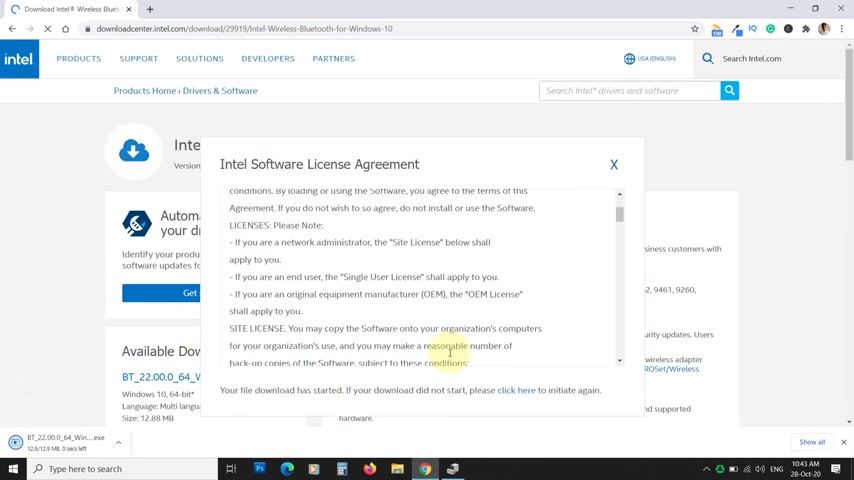
If you cannot find the hardware here , then you can visit the manufacturer website and download its driver , install it and then restart your PC .
You will see the Bluetooth in the device manager .
That's it for this video .
If you have any questions and suggestions , drop them below and share this useful video with your friends like the video and subscribe to our channel , your likes and comments , motivate us to create such videos .
Don't forget to press the bell button to receive alerts for videos on windows , 10 tips and tricks .
Are you looking for a way to reach a wider audience and get more views on your videos?
Our innovative video to text transcribing service can help you do just that.
We provide accurate transcriptions of your videos along with visual content that will help you attract new viewers and keep them engaged. Plus, our data analytics and ad campaign tools can help you monetize your content and maximize your revenue.
Let's partner up and take your video content to the next level!
Contact us today to learn more.