https://www.youtube.com/watch?v=ZqW71XdZNCU
Build JARVIS on Your PC _ Personal Voice Assistant _ Windows 10 - Be the Next Iron Man
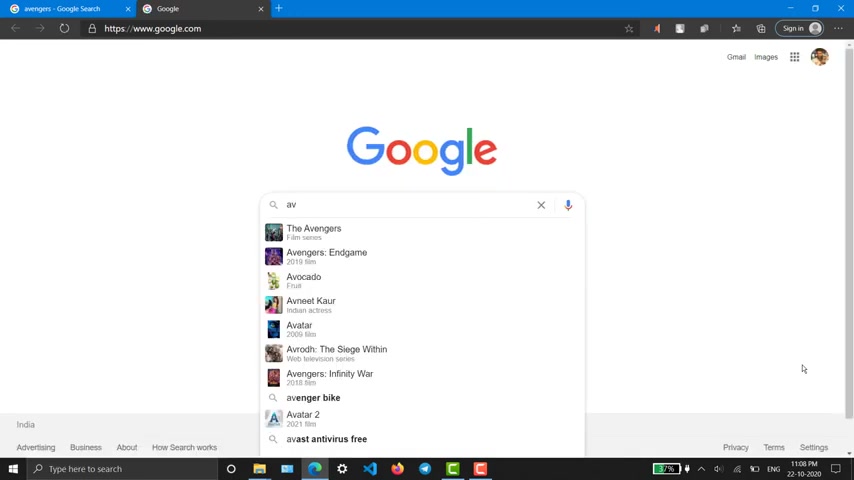
Hey Jarvis .
Yes , sir .
Activate here .
Am I Open Windows ?
Explorer , opening , windows , explorer , open Google opening Google Register .
Marvel's the Avengers classified under the name Marvel Avengers as symbol in the United Kingdom and Ireland .
Ok .
Play music .
Stop me .
Hey Jervis .
I am still here .
Thank you .
You're welcome , Mr Magneto .
Hi , friends .
Welcome to another interesting video .

So in this episode , we are going to set up a virtual personal assistant or Jarvis on your Windows computer .
I hope you all are familiar with Jarvis if you don't , it is a virtual assistant of Tony Stark from the movie Iron Man .
So in order to set up it first go to the website mega voice command dot com .
So that's the website which provides us the office assistant or Jarvis and create an account .
Uh So I have already created mine .
So I'm not going to create another instead of that , I'm logging in and connecting to that account after loading , go for the green button called download Kings and download a file , go for Mark two because Mark three is separate version and download it .
So I have already downloaded and installed it and so on I'm going to install it again .
Instead of that , I'm going to open the application .

It comes with a nice interface , cool animations .
You have pigs , everything is so amazing .
Even the installation and startup .
Uh Anyway , I'm not going to all this stuff .
I'm just skipping it apart , click on the center button and go for controls .
So controls are actually here and here .
But I'm going for control and see I have controlled a user A I and I'm uh turning off the set of animation because that is so annoying .
Then traversing .
Uh You see this is the most music directory and video director you can put whatever you want .
And this is the opposite .
Uh This is and sound effects and your set up .
And there are so many settings uh related to this and this is the area where we we could discover commands .
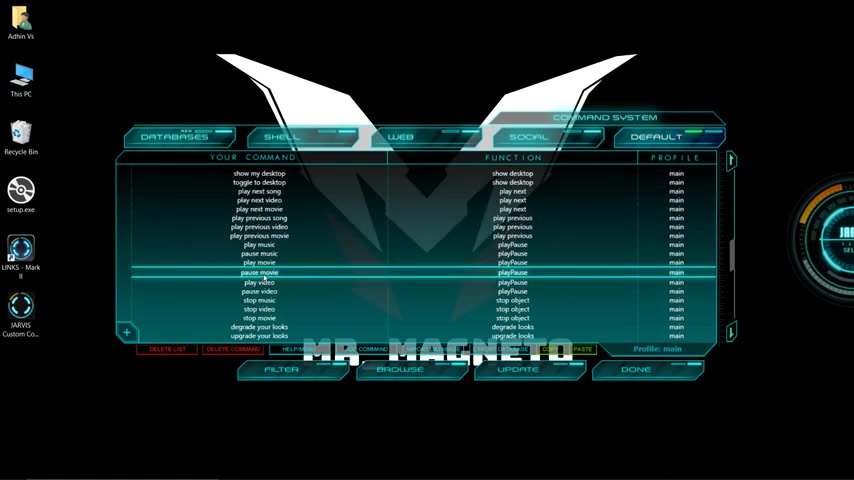
So I'm typing open Google and it is working .
OK ?
Now going for customization .
So customization is something like heart of where we can create command , edit command or import commands , we can do whatever we want .
So we can see there are so many commands or so many commands function related to it .
When you open for the first time , you won't see these multi commands because I have installed and software uh which support , which support our gives and some comments .
So this is the software , I will be giving the link to the software in the description box .
Below .
So I have installed it and that's how I got these many commands .
No , we can talk about how to customize or edit these comments .
Now it's time for manual configuration .

So unlike Alexa and Google assistant , we have to manually configure everything like commands function , how to respond everything we have to manually configure it .
So that's something somehow a benefit .
And at the same time , it is a disadvantage also .
So let me take you how to configure Javas before con let me turn it off , turn it off and going forward , customize customization .
So here we can see there are so many commands , function and profiles .
Um I'm going for see , I have custom made this command which is when I say , hey , Jarvis , it will greet me and what may profile .
Similarly , I had see read this , sorry , not drill height .
So when I say hide , it will hide uh which will minimize .
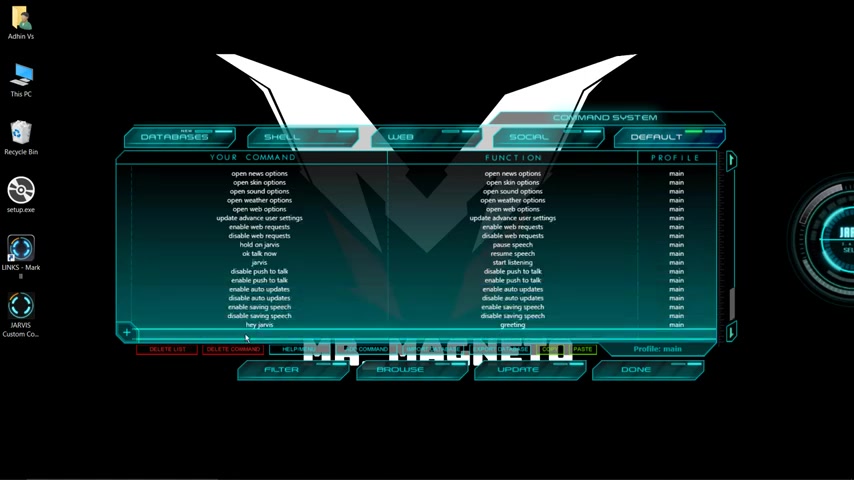
So these are some custom custom commands that I have made .
So let me create a custom command .
Now , I'm naming wonderful day .
That is my comment .
And when I took it , I have to be greeted .
So everything is perfect .
So what I had done here is that I had copied one of this , one of the function and pasted it here .
See , this is the greeting function that I have copied .
Uh If you want , you can copy whatever you like like post speech , we can paste it here .
Anyway .
I'm going to update it .
Please wait until done button is enabled , completed .
Now , activating the voice listening enabled .
Wonderful day , I am still here listening disabled .
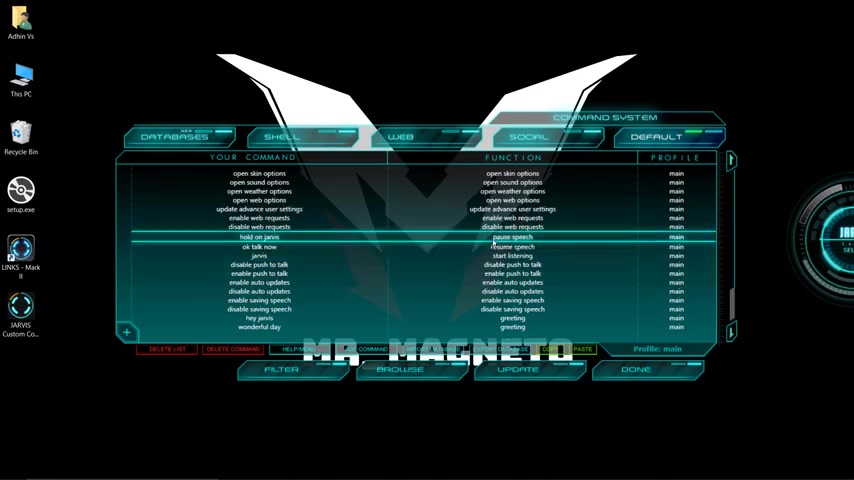
See we are getting replay or response .
So that's how we create a new command or custom command .
Now , talking about editing command .
So this is the command that I have customized instead of a height .
I'm going to get out .
I'm making it just get out and update .
Please wait until done button is enabled , completed .
So I'm listening enabled , get out as you wish , activate right away .
Listening to is working perfectly fine .
So that's about uh custom control making , customize .
Now about that is a database , sorry .
Now this tab is all about system controls like open control panel , then it have to execute something just like this .
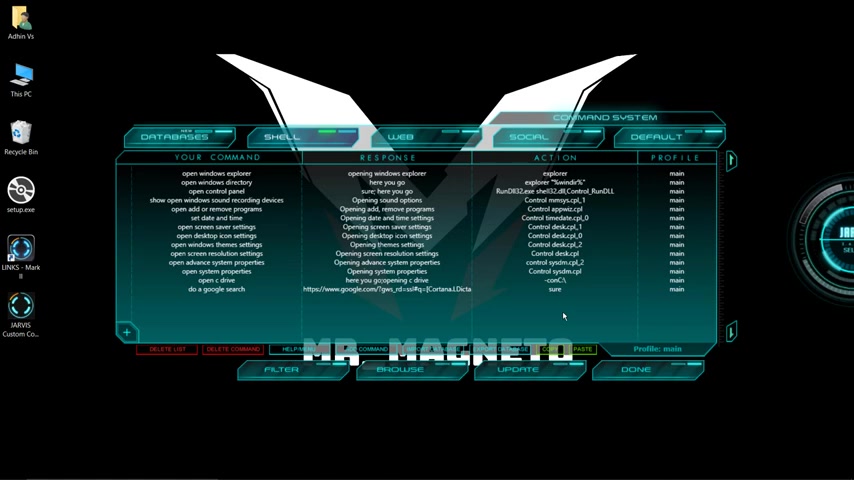
Uh So if you are a pro in system configuration , then you can try this uh in a way , I'm not a pro .
So I'm not going to try any of these commands anyway , we can make and that's all it means talking about uh web in this tap .
It also is about web controls .
Like when we say open good , it will take us to this site .
Uh So I'm going to create youtube response I uh response as opening youtube and I say you are youtube dot com .
It looks OK , please wait until done button is enabled .
Done .
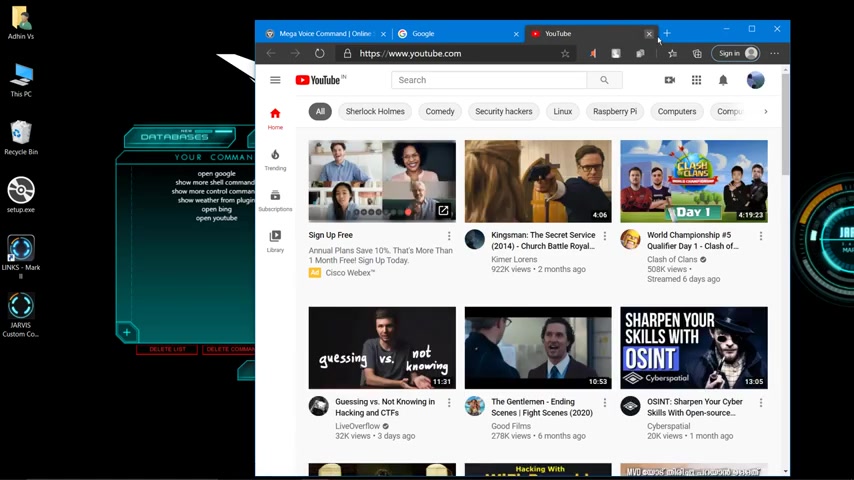
Uh Now we have , we can test listening enabled or youtube opening you two , see it's working .
So that's about web configuration coming to the social tab .
Uh So when I uh when I say thank you as my command will reply me with your welcome user .
So user , I have con con as Mr Magneto .
So this get user is a script and you will get so many scripts from the forum of mega voice command .
I will be providing link to the forums also where we could , where you could download anything , anything you want , like anything related to the service , command likes commands , uh customization scripts .
So that was all about the video .
I guess you will also be trying it soon .
So guys , if you like the video , please show your support .
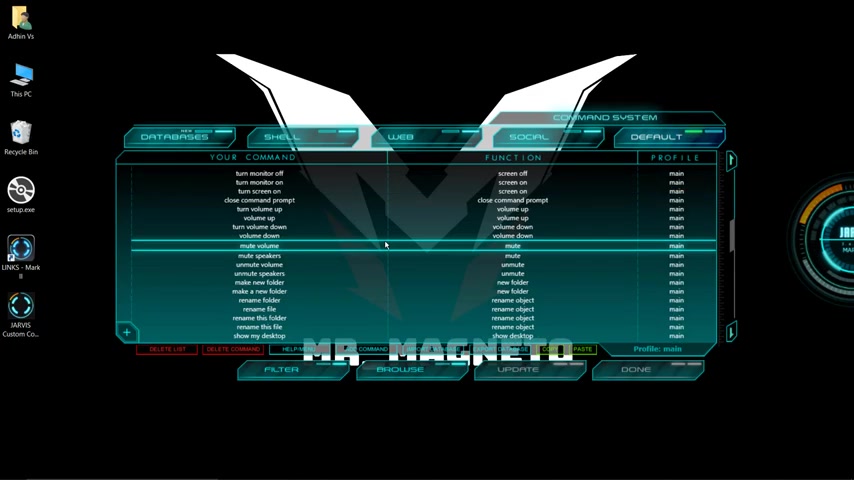
If you find it difficult to configure Jarvis , pick me in the comment box or over the mail and of course come into your opinion and the video .
So see you guys with a new interesting video starting application shutdown sequence .
Farewell .
Are you looking for a way to reach a wider audience and get more views on your videos?
Our innovative video to text transcribing service can help you do just that.
We provide accurate transcriptions of your videos along with visual content that will help you attract new viewers and keep them engaged. Plus, our data analytics and ad campaign tools can help you monetize your content and maximize your revenue.
Let's partner up and take your video content to the next level!
Contact us today to learn more.