https://www.youtube.com/watch?v=BSAMjTdSbiY
Windows 10 21H2 - Update Assistant install process (November 2021 Update)
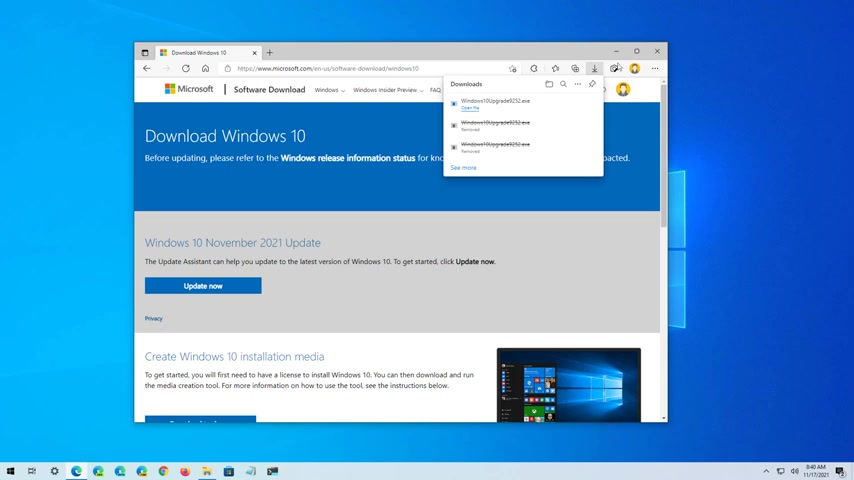
Hello , everyone in this video .
We're gonna look at steps to install the Windows 10 , November 2021 update , also known as version 21 H two using the update assistant .
These steps are meant to upgrade a device running version 19 09 or an older version .
If you have anything equal or higher to version 20 04 , you can update quickly using the Windows update settings .
So to upgrade to version 21 each two , you need to go to this Microsoft download page and click the update now button to get the update assistant and then save it to your computer .
I will be leaving a link in the video description .
So you don't have to pause the video .
Once you downloaded the tool , you want to open the file location and then you want to double click the file to run the installer .
Also you want to close any running application on your computer .
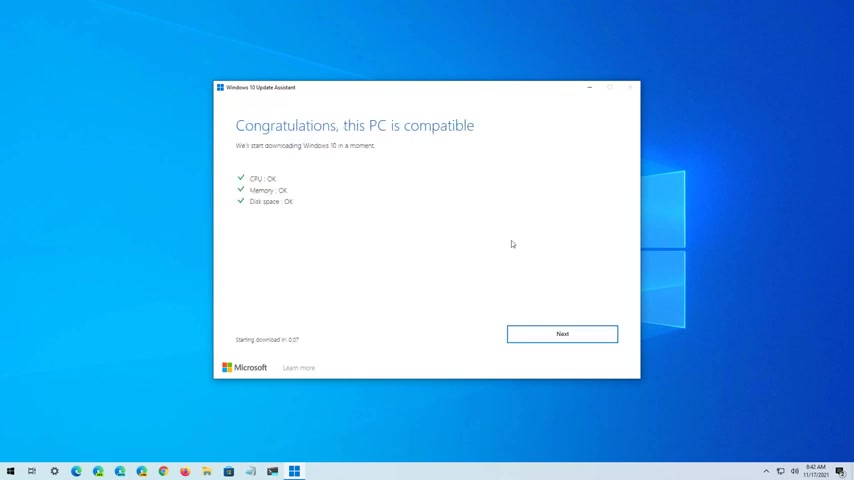
Now click the update now button and once the assistant has confirmed that your computer is compatible , it will proceed with the update to version 21 2 .
Keep in mind that this process can take some time depending on the intern internet connection and your computer hardware configuration .
Also , before proceeding with any installation of Windows 10 , it is always a good idea to disconnect any peripherals including external drives , printers to avoid installation problems .
Also make sure to create a backup in case something goes wrong and you need to roll back .
I have a video tutorial on how to back up your device and I will be leaving that link in the video description below as well .
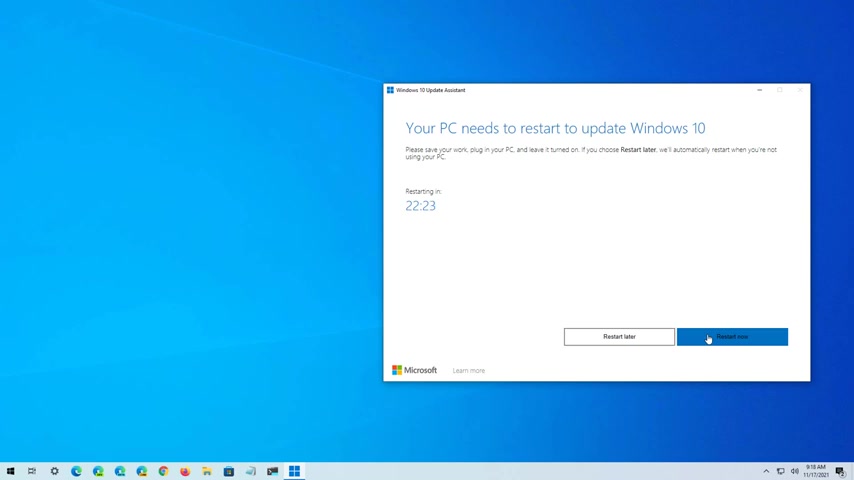
Once you're ready , just click the restart note button to finish the installation of version 21 H two on your computer , the computer will restart a few times and then it will come back to the new version .
Mhm .
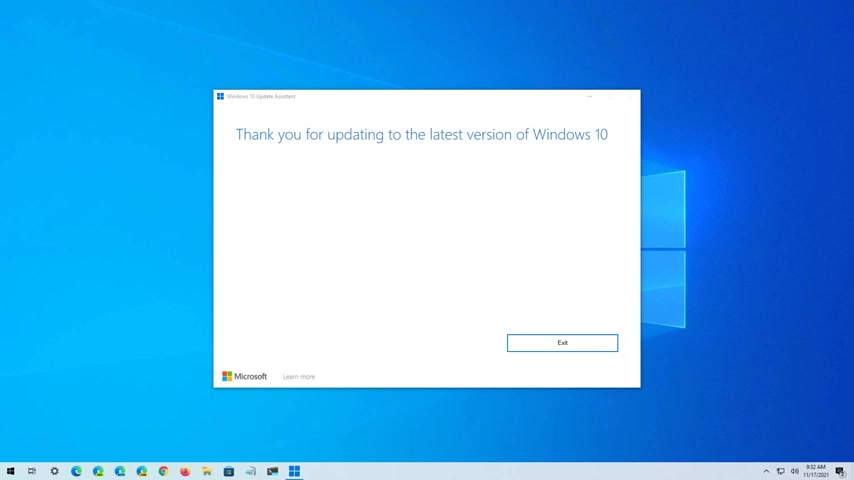
And that said you had successfully upgraded your computer to version 21 H two .
You can now click the exit button to close the application and throughout this process , your application settings and files should be preserved .
But it's always recommended like I said before to create a backup before proceeding .
If you want to confirm that you're running the November 2021 update , just open start and then look for settings , open the app , go to system and on about under window specifications , you can check the version is 21 H two .
Although updates happen automatically on Windows , it's also recommended to go to update and security and on windows update .
Make sure to click the check for updates button to get all the latest updates .
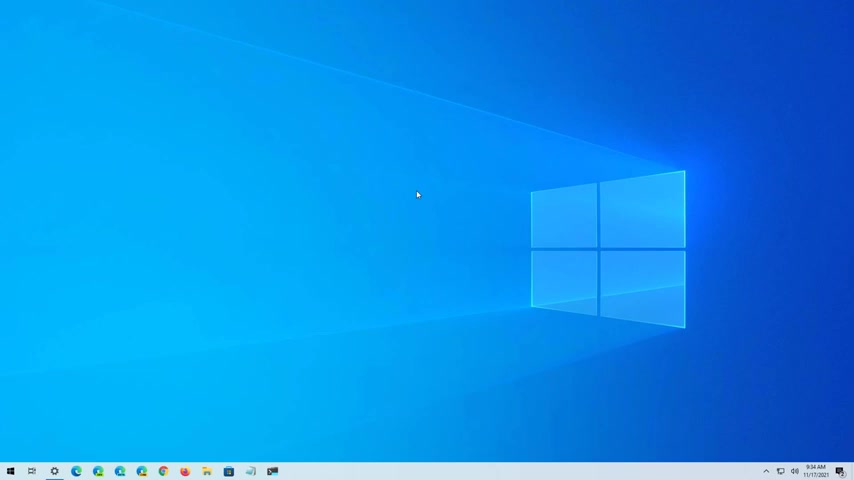
And drivers as necessary .
Remember to let the video leave your comment , subscribe to the channel if you haven't done that yet .
And I just hope this video was informal for you .
And I would like to thank you for viewing .
Are you looking for a way to reach a wider audience and get more views on your videos?
Our innovative video to text transcribing service can help you do just that.
We provide accurate transcriptions of your videos along with visual content that will help you attract new viewers and keep them engaged. Plus, our data analytics and ad campaign tools can help you monetize your content and maximize your revenue.
Let's partner up and take your video content to the next level!
Contact us today to learn more.