https://www.youtube.com/watch?v=skbrk6Ox6E4
How to install Windows on M.2 NVME drive
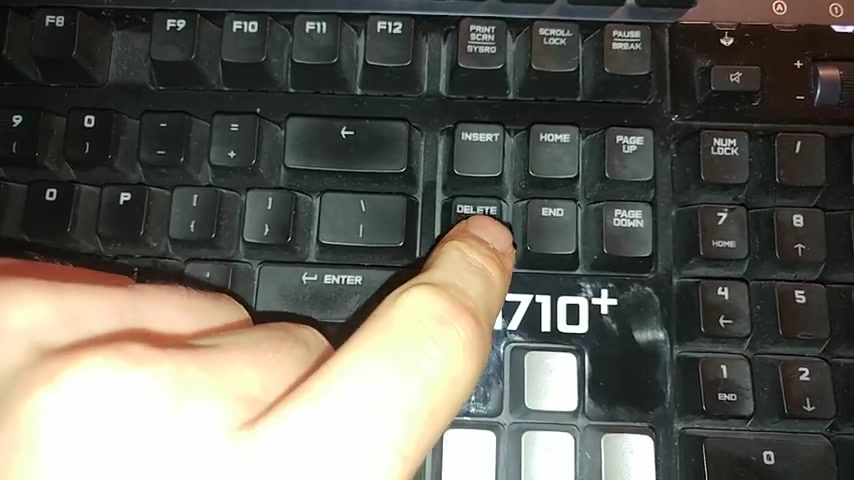
Hi guys , welcome back to the channel .
In this video .
I'm gonna show you the steps you need to go , go through to get your M two nvmessd ready for windows installation .
And if you like me , who had issues with the M two drive , not visible to windows installer .
And you've been trying to figure out how to do this .
This is video for you .
And if you're new to the channel , please subscribe and hit the like button if you like this video .
So maybe this video is going to help other people as well .
Ok .
So step number one , make sure guys , you unplug every hard drive , every SSD drive and even the optical drive for your C DS and DVD .
If you have it in your computer , still make sure you unplug all those connections so that your computer only sees your M two SSD drive .
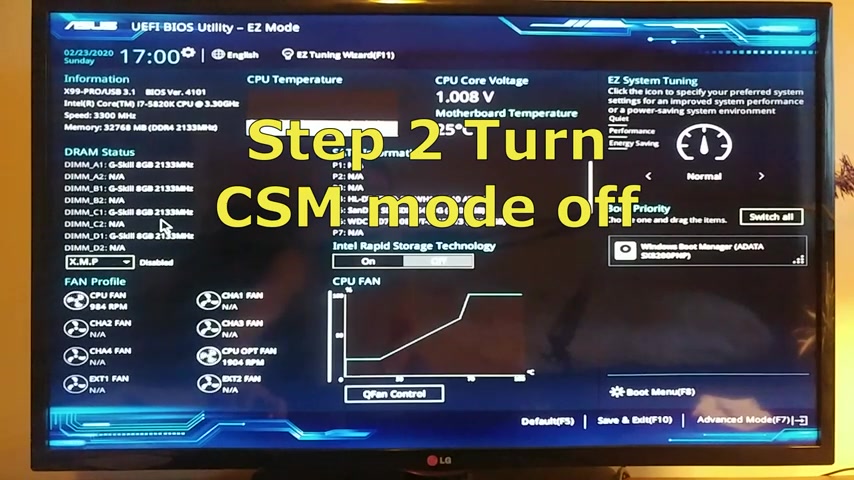
That's stamp number one , step number two , we're gonna have to log into the bias .
If you start your computer , you just gonna press that Dell button and it will bring you into the bias .
It usually shows up the easy mode .
So we have to go here at the right bottom corner , go to advanced mode .
Here in the advanced mode , you can see the different tabs .
You got to go to the boot menu , then you get to scroll down and at the very bottom , you can see the compatibility support module .
Click on that .
Make sure where it says launch CS M .
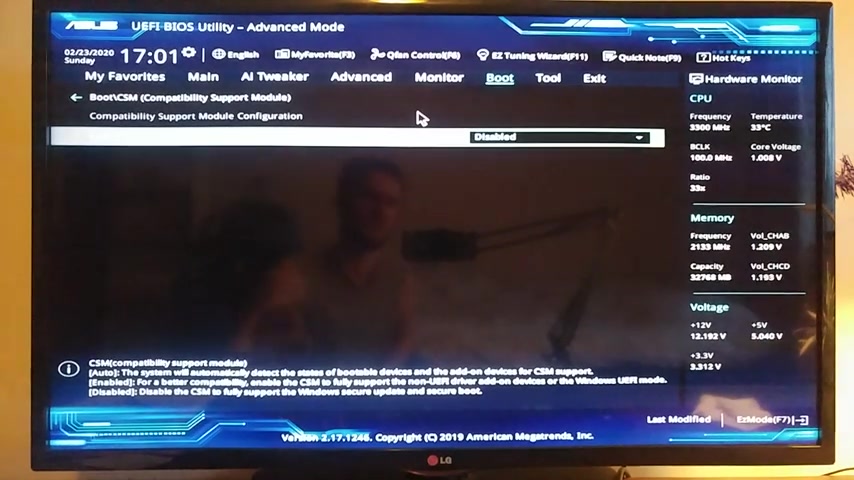
Make sure it's disabled because if it's enabled or if it's on auto , you might , might run into the issues where M two SSG drive is not visible by your windows installer .
Then you gotta go back and scroll back down , go to secure vote .
That's gonna be your step number three where it says OC type right now , it says Windows UEF I mode , you gotta choose other OS and this is only temporary .
So you got to choose this other OS .
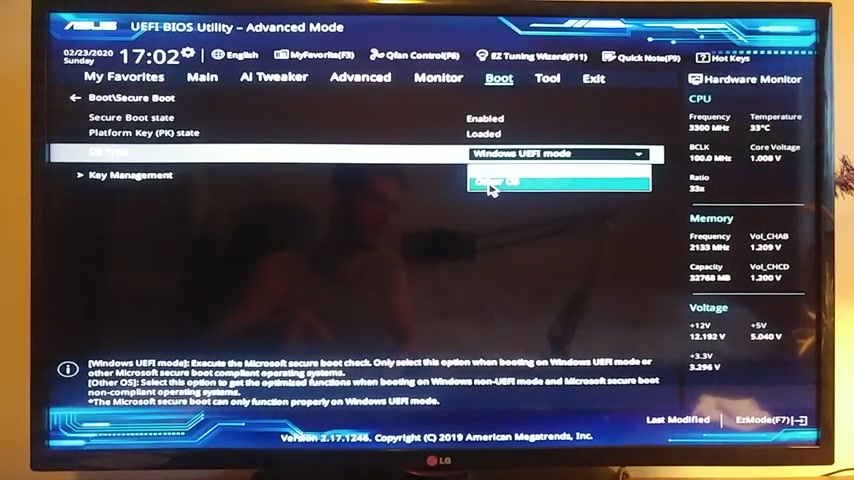
And then after you get the windows installed on your SSD , you can come back into the buyers and change it back to the windows , but you won't be able to install your windows without changing it to the other O si think it's because the M two s are pretty much new uh new heart , new drives .
And they have to be like the motherboards were not really compatible with all the new features that they came out with , especially with the new one that uh called uh NVME , which is the fastest one , the newest one .
So this is why I have to do all all these steps .
So you've gotta change to other o then you gotta go back and you press the F 10 button and it's gonna ask you to save the changes .
You gotta click , ok ?
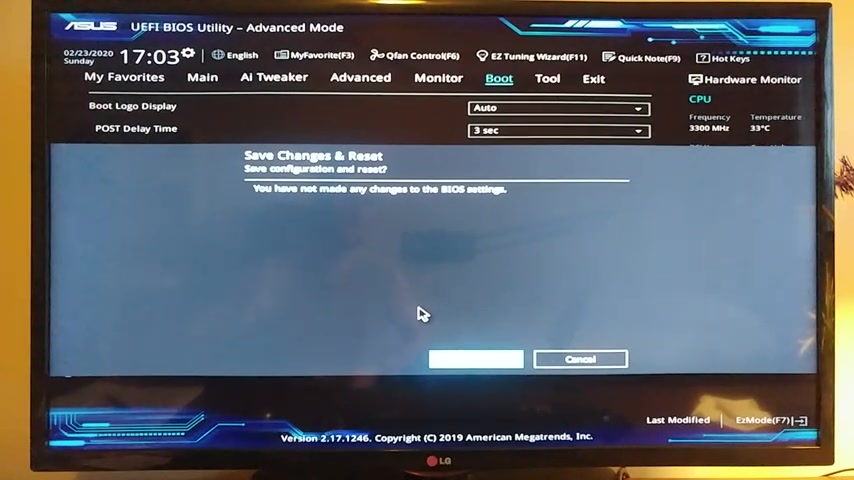
And after that , you're gonna be able to install windows on your M two SSD drive .
After you do that and windows already installed , you can plug in your hard drives , your optical drives back on and then you can come into the settings here in the bias again and you can change this secure boot OS type back to Windows .
Ok guys .
So these are the main steps and as well , you can also make sure if uh your hard drive , if you have a few different hard drives , you can go back to your uh boo priority , which is in easy mode .
You can go here on the right bottom corner .
And if you have multiple hard drives , like you can see here , I get multiple hard drives .
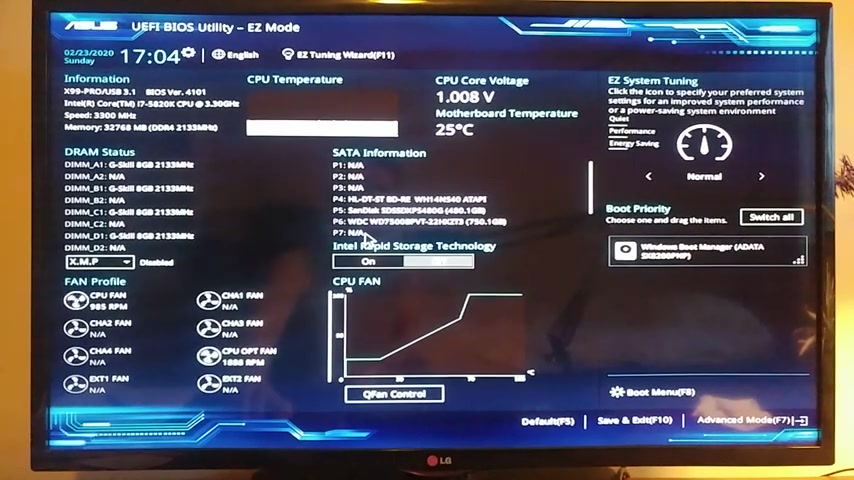
You can set up the priority of uh how they uh lunch in .
Uh and this is all here , but I only got one that , that actually has um uh windows installed on it .
So I don't need to do that .
All right guys .
Well , if you like this video and if it helps you , please like it and subscribe to the channel and uh hopefully you have a nice day and see you later in the further videos .
Thank you guys .
Bye bye .
Are you looking for a way to reach a wider audience and get more views on your videos?
Our innovative video to text transcribing service can help you do just that.
We provide accurate transcriptions of your videos along with visual content that will help you attract new viewers and keep them engaged. Plus, our data analytics and ad campaign tools can help you monetize your content and maximize your revenue.
Let's partner up and take your video content to the next level!
Contact us today to learn more.