https://www.youtube.com/watch?v=JwJoH_ACdOY
How to update Windows 10 and How to download Windows 10 update_upgrade 2020 - Free & Easy
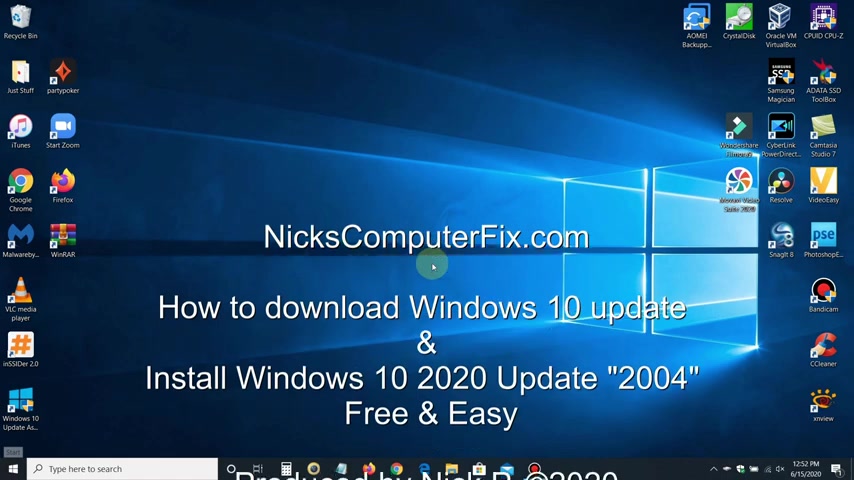
Hello , this is Nick with Nick computer fix dot com .
And here's a video on how to download Windows 10 update and install Windows tens , 2020 update .
2004 .
All right , let's go ahead and get started .
First of all , let me go down to my start menu and right click and go up and click on system so I can show you what version of Windows 10 , I'm upgrading from and that happens to be the Windows 10 home version 19 09 .
And that's the old version .
The latest version that was just released in May .
Um , late May is 2004 .
All right .
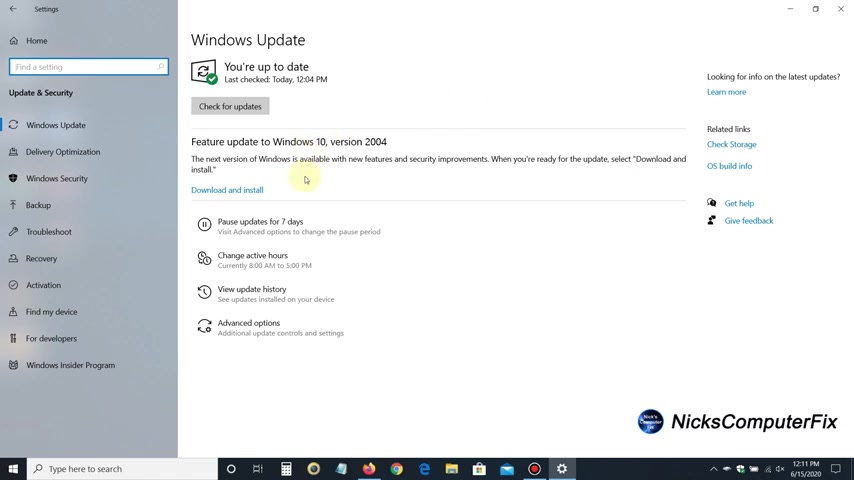
Let me go ahead and close this out and let's begin the update process of upgrading this computer from 19 09 to 2004 by going into settings here .
And once Windows settings window is open , go ahead and click on the last category update and security and that opens up the windows update window .
Now , if Microsoft has determined that the feature update is available for your computer , you'll see it right here .
As you see mine is available , the 2004 update and if I wanted to , I can go ahead and click on download and install and you can do the same if you see it here .
If you don't go ahead and click on , check for updates and they'll go out and see if Microsoft has determined that um the latest update which is 2004 is available for you or not .
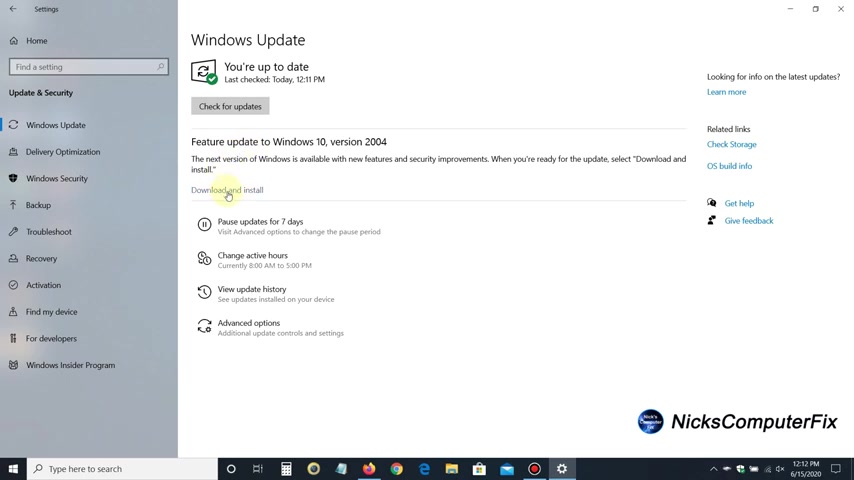
And if it is , you will see it down here if you don't see it down here .
And then there's a really easy way to go about um installing the latest version for your computer .
So let's go ahead and close this out and I'll show you how to go about doing that .
And what we want to go ahead and do is open up an internet browser .
I'm opening up Firefox because I like Firefox and uh you can open up Chrome or Microsoft Edge or whatever you like to open up and use .
Once you have it open , go ahead and go to Google , that's my favorite search engine and type in these words , Windows 10 , download .
And I'm gonna go ahead and paste it from my clipboard because I've done this a couple of times .
And once you do type that in , go ahead and click on Google search and that'll bring up some potential URL or links that you can click on .
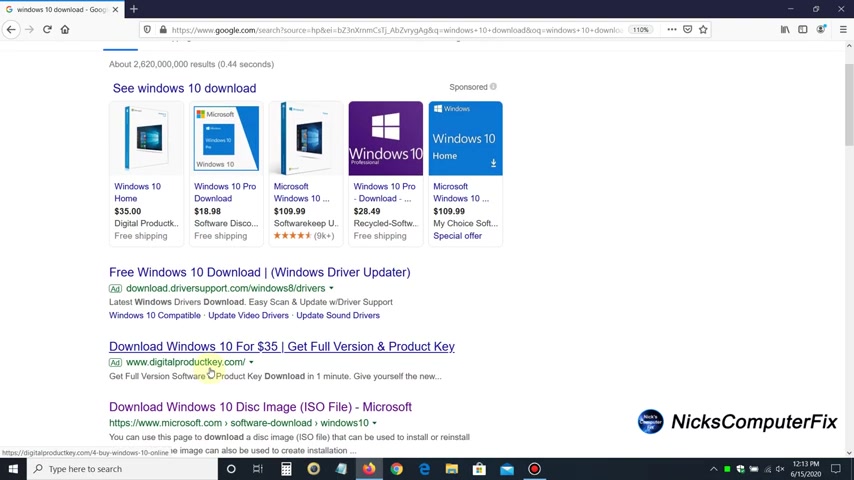
Now , if you scroll down the one that I recommend that you click on is this one right here ?
Let me get up here .
Download Windows 10 dis image Iso file Microsoft .
So go ahead and click on that one and when you do that brings up the Download Windows 10 window and you know this URL here .
Um I'm gonna go ahead and put that in the description of this video for you for your convenience .
Now you can go ahead and click on update now or you could go down here and click on download tool .
Now , I suggest and recommend that you click on the first one here update now for the Windows 10 May 2020 update which will update your computer , um , that you're presently , um , using and you'll get this save file .
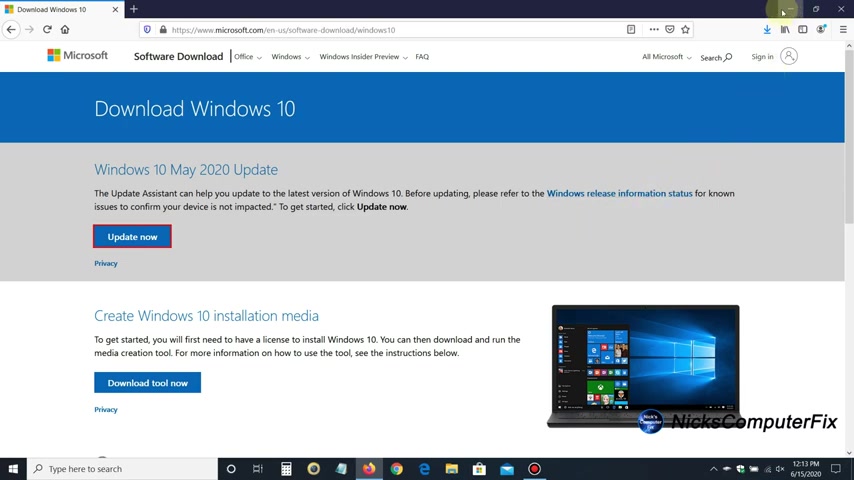
I'm gonna go ahead and save this because it's downloading to my computer and I've saved it and I'll click on the download arrow here and then I'll click on the Windows 10 upgrade exe file there and that'll give me my very first prompt , um , update to the latest version of Windows 10 .
And , uh , it tells me it's one of the best features of Windows 10 is that it keeps getting better and better and better .
Ok .
Um , I went ahead and clicked on update now and congratulations .
This PC is compatible CPU memory and dispace .
All three of those .
Check out good .
And if I wanted to , I can go ahead and minimize this or sit here and watch this , getting your update ready and it's downloading the Windows 10 update .
Please wait .
And you know , I speed this up by uh the video editor here that I'm using .
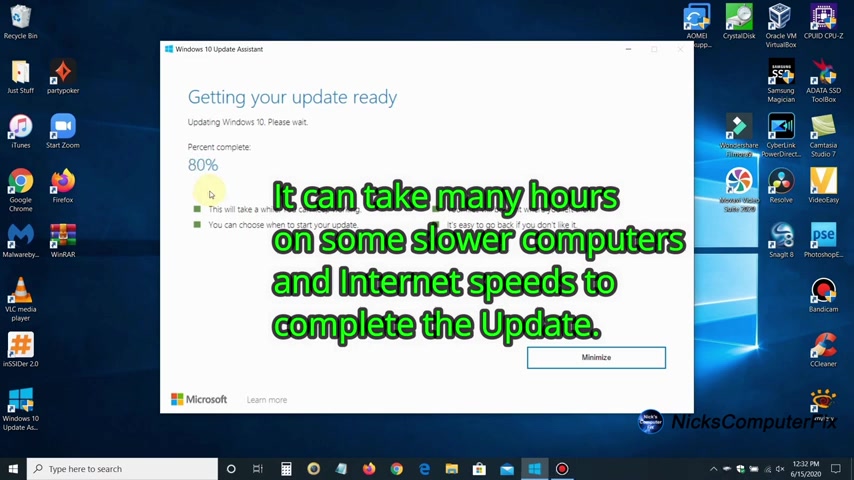
However , this could take up to a good 30 minutes or even an hour to download .
And then once it's finished downloading , it verifies the download process and then it starts updating my Windows 10 and , and it gives me a percentage of completeness and again , I've speed this up .
So this is moving really quick for this video .
Once it's completed , I get your update is ready and gives me 30 minutes .
It's gonna restart my computer and I allowed this to go ahead and restart on its own .
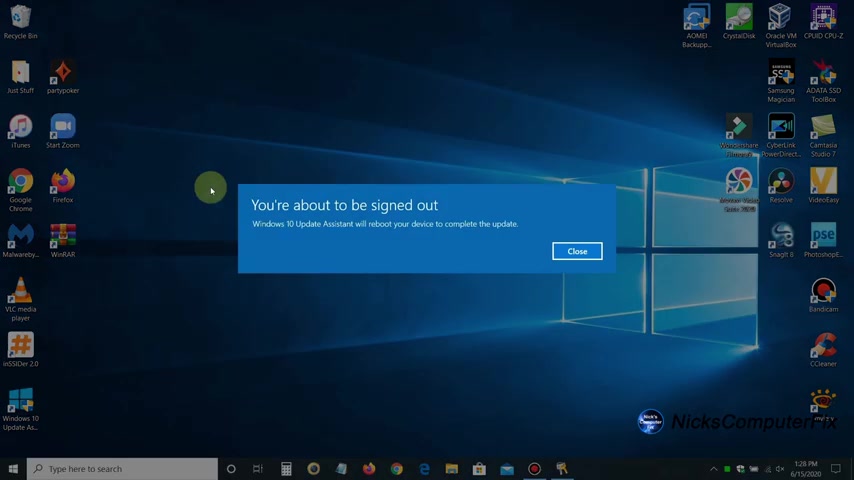
And it gives me this last message you're about to be signed out and uh gives me an opportunity to , um , you know , click on close and uh if I wanted to , if not , it restarts and it can restart a couple of times and then it installs Windows tens feature update for May the uh version 2004 and you get this message here .
Welcome back .
Here are some tips to help you get started .
123 , see how choose them and get started and you can check those out .

If you like , I'll go ahead and close that out for now and go down to the start menu here and I'll right click and then click on system and that takes me to the Windows 10 about information page and I'll go down here and show you that I am still on Windows 10 home , but I have the latest version 2004 feature update now installed on this computer here .
Ok .
We have come to the end of this video .
Let me go ahead and close this out .
Thanks for watching , subscribe if you like and leave a like if you like and remember to share .
Are you looking for a way to reach a wider audience and get more views on your videos?
Our innovative video to text transcribing service can help you do just that.
We provide accurate transcriptions of your videos along with visual content that will help you attract new viewers and keep them engaged. Plus, our data analytics and ad campaign tools can help you monetize your content and maximize your revenue.
Let's partner up and take your video content to the next level!
Contact us today to learn more.