https://www.youtube.com/watch?v=sZWE-4LN3PM
Install Win 11 directly to SSD

Hello , welcome to Net .
In this video , I show you how to install Windows 11 with software called Rufus .
This is a desktop computer and a solid state drive with a capacity of 240 gigabytes to install Windows 11 with Rufus software .
You need a SATA to USB cable with this adapter .
You can turn your solid state drive into a large capacity USB disc .
I use a laptop to install windows on the target hard drive .
You connect a solid state drive to a laptop using a USB port .
I recommend you to use USB 3.0 to install Windows 11 .
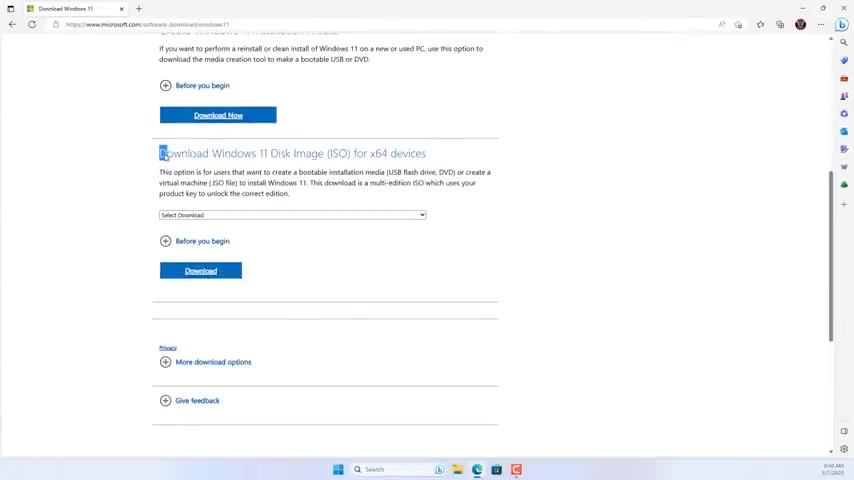
You cannot lack the installation filed with the extension is you go to the Microsoft home page and download the latest version of the Windows 11 installer without making you wait long .
I downloaded the file to my laptop .
This is the file after being downloaded from the Microsoft home page .
So how to install Windows 11 on the target hard drive using Rufus software .
We often use Rufus to create but bo installers .
Besides you use the windows to go feature to install windows on USB drives .
In this case , I show how to use the Windows to go feature to install windows 11 onto a solid state drive .
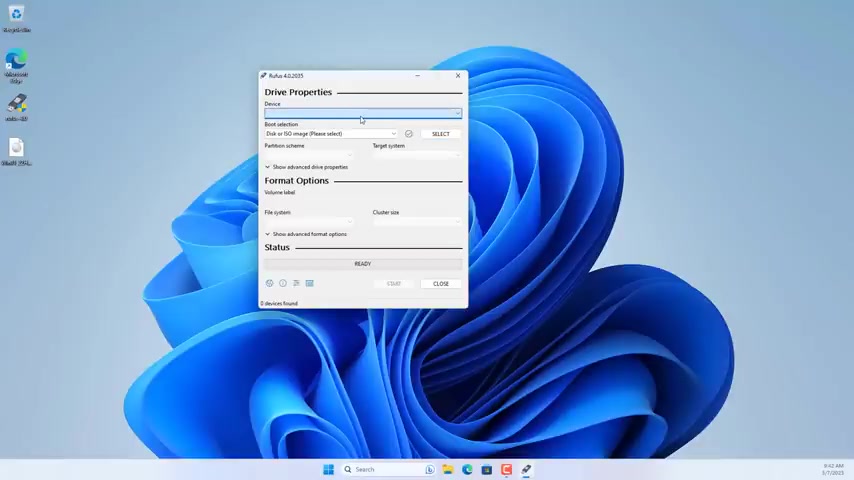
You download the latest version of the software Rufus by default , solid state drives do not show up in the list .
So you take list USB hard drives , you should see the solid state drive show up in the list .
Next you browse to the installer prepared in the previous step .
The Windows 11 installer is about five gigabytes in size .
You name the system partition , you'll use the windows to go feature of this software .
This is a list of Windows 11 operating system versions .
I choose to install Windows 11 pro for solid state drives .
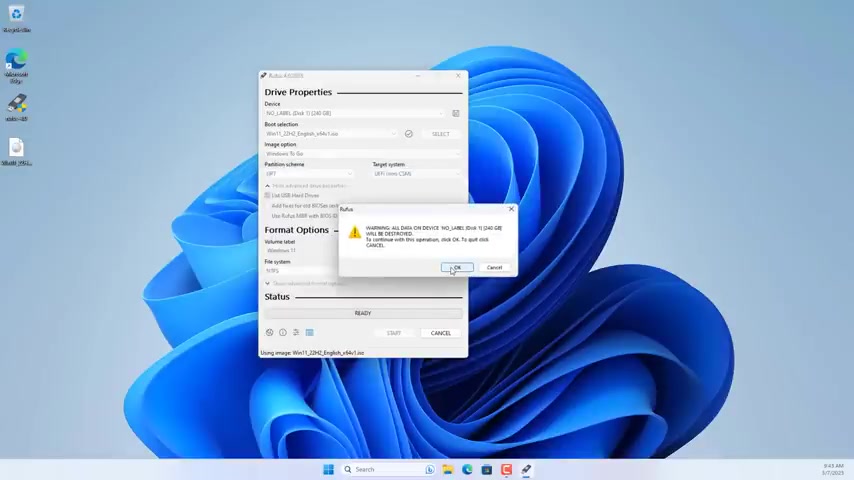
Next , I used a local account when installing Windows 11 .
Rufus will erase the data on the solid state drive and apply the Windows 11 pro image to it .
If you use a USB 3.0 port , the process is quite fast compared to if you use a USB drive to install a windows .
Once done , remove the solid state drive from the laptop .
Next , you connect it to the target desktop using a sata cable , you disconnect the internet of the target computer to install Windows 11 using a local account .
Then you access the UEF I Bios to make sure the computer has detected the newly connected hard drive .
And here are the set up steps for the first time .
Putting Windows 11 , you install Windows 11 without an internet connection .
You are required to create a local account for your Windows 11 computer above are the steps to install Windows 11 with Rufus software without a USB drive .
Thank you for watching .
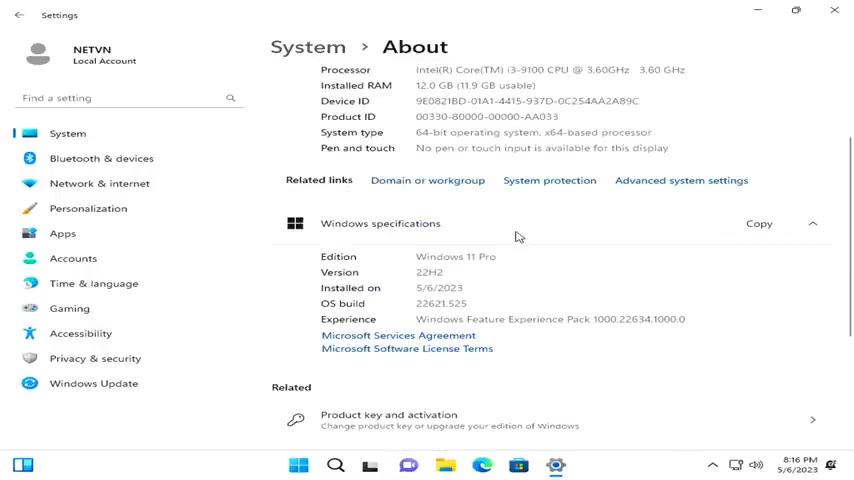
Don't forget to like and help me get 600,000 subscribers .
Are you looking for a way to reach a wider audience and get more views on your videos?
Our innovative video to text transcribing service can help you do just that.
We provide accurate transcriptions of your videos along with visual content that will help you attract new viewers and keep them engaged. Plus, our data analytics and ad campaign tools can help you monetize your content and maximize your revenue.
Let's partner up and take your video content to the next level!
Contact us today to learn more.