https://www.youtube.com/watch?v=iL_X_Sxt0vQ
How to INSTALL Windows 11 Error FREE on ANY PC! (fast and easy)

Windows 11 has been leaked to the whole Internet .
Well , kind of .
I mean , Microsoft are currently going pretty witch hunt at the moment , and they're taking down any streams of this upload that they can find .
So if you've managed to get yourself a copy of Windows 11 this dot ISO before , apparently the official announcement date on June 24th , then you're in a pretty good spot because this windows 11 dot ISO is very good .
And in today's video , I'm gonna show you how you can install it on any PC where , in a previous video I did .
I'll put the link up here .
I tested out the Windows 11 gaming performance , and it was actually pretty good .
But that's because I believe the copy that got leaked was a developer copy , and it had a lot less of your usual bloatware integrated into the OS than you would otherwise expect from a typical Windows 10 install .
However , that aside , if you've got this Windows 11 ISO , you managed to get your hands on it and then you've tried installing it .
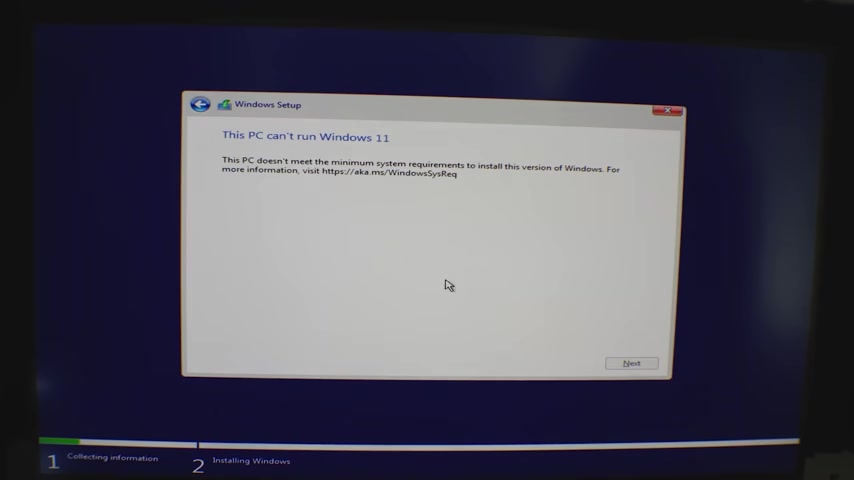
You may come into some errors where it just won't install on your PC .
Now , there was this workaround where you could take the appraise dot DLL and you could copy that and replace it on this Windows 11 , uh , boot disc that you made .
And then you could just simply upgrade your windows to Windows 11 from Windows 10 .
That is one method .
But of course , if you're like me and whenever you install a new edition of Windows , you want it to be a fresh install , then stay tuned because I'm gonna show you how to do it in two easy steps .
Let's get on with it right after the sponsor spot .
Today's video is brought to you by Ari and Intel .
If you're looking for the best Z 5 90 motherboard to power your 11 900 K , then look no further than the AIS extreme That's pointing a 20 plus one true power phase design , coupled with the new fin a ray design for the heat sink , with direct touch cooling and nano carbon coating .
This design is that good .
It can even power the 11 900 K in the middle of the Sahara Desert and still not see any speed drops .
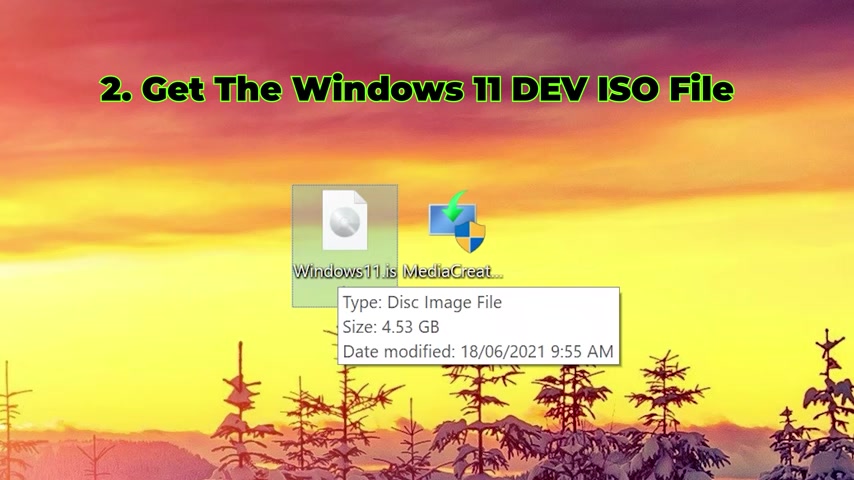
However , the AIS goodness doesn't stop there with their new H 45 lap top one up , you have the choice between 15 inches or 17 inch displays sporting up to 300 hertz .
Full HD .
Or , of course , if you're a creator , you can opt in for the four K led HDR display .
And , of course , on top of that , you're powered by the latest core I seven or core I nines for full power at your disposal links in the description below to find out more .
So to install Windows 11 , you are going to need three things , the first of which is a USB pen drive , which is eight gigabytes or larger .
The second thing you'll need is the Windows 11 dot ISO file , which is out there on the Web .
You just gotta look hard for that link .
I can't provide it in today's video , or Microsoft will find it and take it off .
And then the third thing you need to do is head over to Microsoft's website and make a USB Windows 10 boot with the eight gigabytes or larger pen drive that you've put into your computer .
Now , after you've done this , it's pretty much a straightforward thing .
You just go next pick the USB drive .
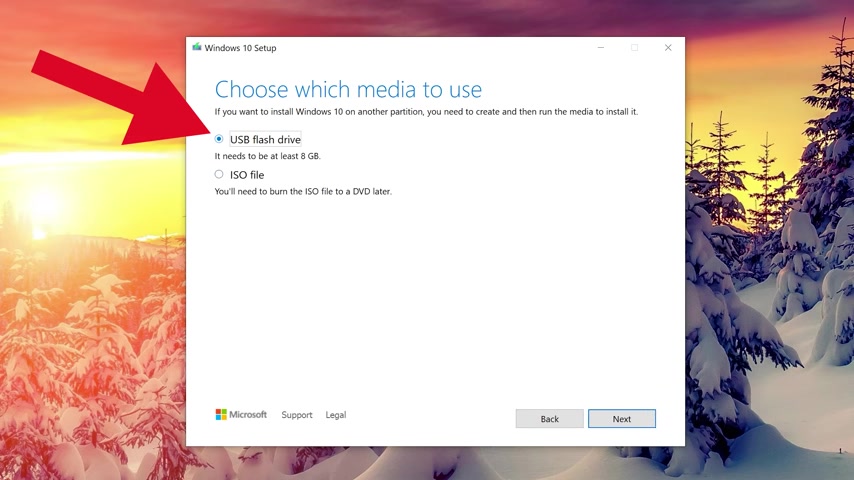
Then you go and install Windows two .
Click .
Next , it'll download the Windows 10 and then it'll make the boot for you automatically .
This can take sometimes half an hour .
It might even take an hour if your Internet is really slow , but once it's finished , you can then open up File Explorer and you'll find your USB device should be called by default ESD , hyphen , USB And so all you need to do now is open up this USB drive and then go to the Sources folder and then scroll your way down to a file called install dot ESD .
Now I want you to just delete this file .
Just get rid of it , and then , after you've done that , you'll then need to find your windows 11 dot ISO image and right click that and then left Click Mount .
And so once you've mounted this , you'll then be greeted with what is emulating a DVD drive in your computer .
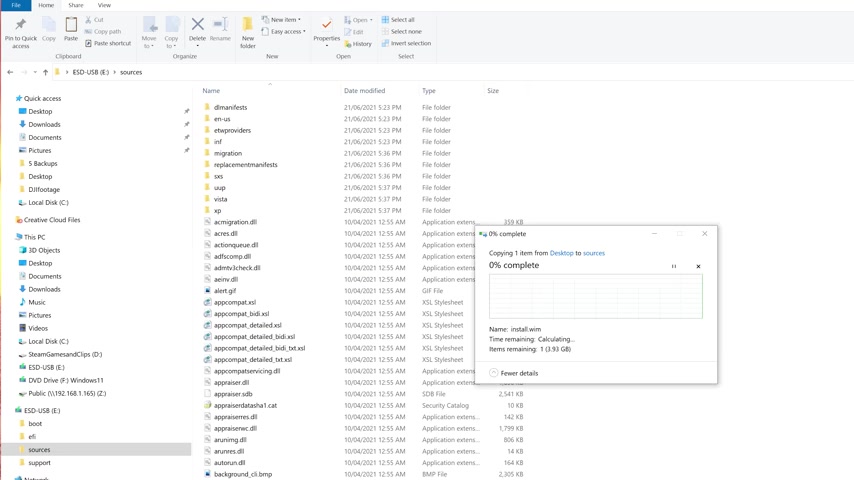
And so it should give you all the files that are inside this Windows 11 ISO , and then you'll need to go to the sources folder .
Open that up and then you'll scroll down to what is called install dot Wim .
And then I want you to , uh , copy this .
You can right click and go copy and then take it to that same location where you deleted that install dot ESD on the windows 10 pen drive and then just copy it there .
And then once it's finished copying you , then go to your computer that you wish to install Windows 11 on and we're ready to install .
Now , if you don't know how to do a fresh install of windows , it's pretty simple .
You just hit the delete or F two key on your computer .
When you're booting it up , it may be F one or depends on the model of your PC .
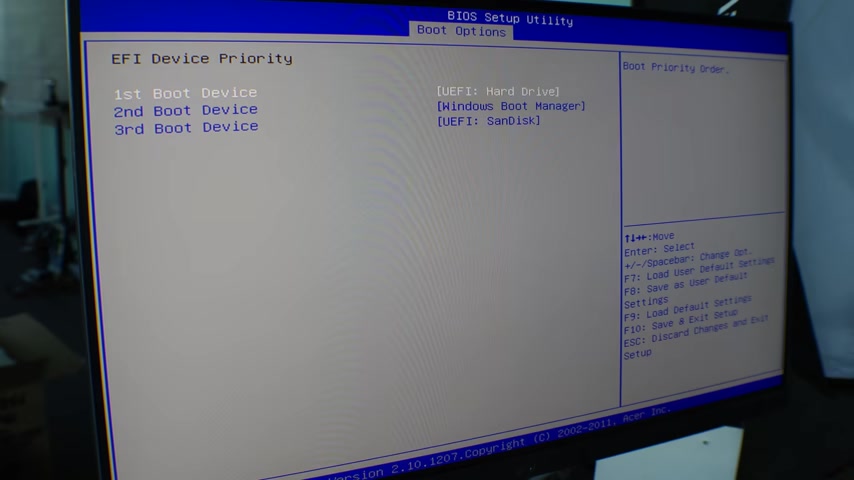
It might be F 10 , but once you're in the bio , you then go to the boot options , and then you select your UB stick as the first boot option , and once you've done that , you then can save and exit , and then you follow the prompts and you install windows on the drive that you want windows to be on .
And there you go .
You're on your way to using Windows 11 just like that .
And so that's all there is to making yourself a Windows 11 boot drive that will work on pretty much any PC .
Of course , there are some other methods out there .
In the previous video I did on Windows 11 , people are saying to download roofers , and you can do that method if you wish to .
But it does add an extra step in there , which you don't need , because this method will work 100% .
But also there's some other methods out there , like using the original windows 11 dot ISO , enabling T , PM and secure .
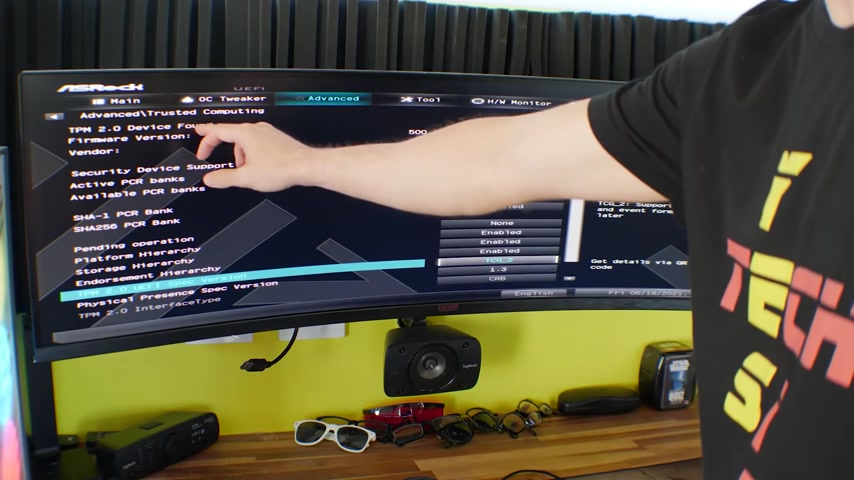
But I found sooner or later that these other methods gave me a problem or two , as opposed to a fresh install which worked perfectly from the get go .
And I'm actually installing this on all the P CS around here .
Now , if there is one more method , of course , if you don't want to download the Windows 10 Media Creation tool and that is just using the windows 11 dot ISO making it boot from that and then you can , uh , change the appraise dot DLL from the windows 10 1 , and you can update that within Windows itself .
Though I found sooner or later that these other methods gave me headaches or problems .
And when it comes to installing Windows , I always like to start fresh .
So hopefully this tutorial has helped you out .
And , yes , you can use your Windows seven and Windows 10 and Windows eight Pro Keys to install Windows 11 pro and activate it .
That's at least from what I've found here .
It works absolutely fine .
But without aside , if you got any questions or comments , be sure to drop a comment in the comment section below .
And we got here the question of the day here , which comes from tasty taste .
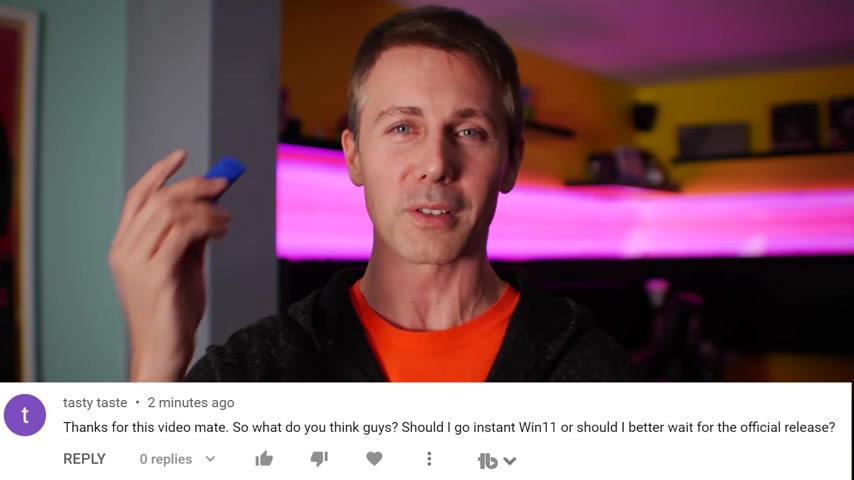
And they ask , Thanks for this video , mate .
So what do you think , guys ?
Should I go instant Windows 11 ?
Or should I better wait for the official release ?
And this is a good question .
Of course it's gonna depend on who you ask .
But if you're asking me , I really like this Windows 11 Developers Edition .
I'm gonna be working on it a little bit harder for you guys , and I would recommend if you can get a copy of this , get a copy and do a fresh install .
I'm actually installing it on all the P CS here at Tech Yes , City because I found it's just that much better .
At least the U I changes are very welcome , Edition .
But I feel like they've left out at the core a little less bloat .
And especially if you're gaming , you're gonna get a little boost in FPs as well .
So hopefully that answers that question .
And if you guys have stayed this far and you're enjoying that tech yes content , be sure to hit that sub button .
Ring that bell cos we've got some cool content around the windows .
11 coming up where I think you guys are really gonna enjoy it .
So stay tuned and I'll catch you in the next one .
Peace out for now .
Are you looking for a way to reach a wider audience and get more views on your videos?
Our innovative video to text transcribing service can help you do just that.
We provide accurate transcriptions of your videos along with visual content that will help you attract new viewers and keep them engaged. Plus, our data analytics and ad campaign tools can help you monetize your content and maximize your revenue.
Let's partner up and take your video content to the next level!
Contact us today to learn more.