https://www.youtube.com/watch?v=NbJCbdfPlF8
Install MTK (MediaTek Drivers) Windows 10 64 bit & 32 bit
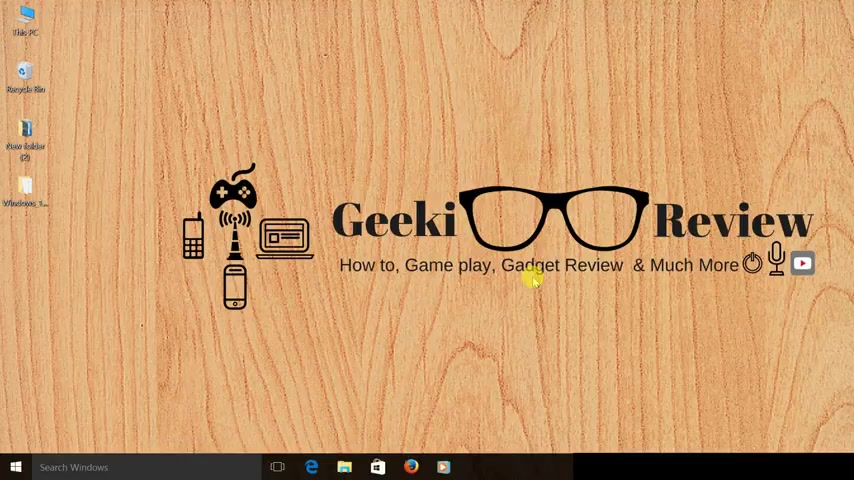
Hi guys , this is Kevin here from the geek review channel .
And in this video , we are going to learn how to install MTK drivers on our Windows 10 operating system .
So to begin with , you need to download the MTK drivers for Windows 10 and for the same , I've offered the link in the description and once you've done that , you need to unzip the file and this is how the driver is gonna look .
So the next thing that we need to do is we need to determine if you are running a Windows 10 64 bit operating system or a Windows 10 32 bit operating system and I'll tell you why .
So first to determine it , we need to click right , click on my computer or this PC and uh you need to click on properties .
So as you can see , I'm running a 64 bit operating system .
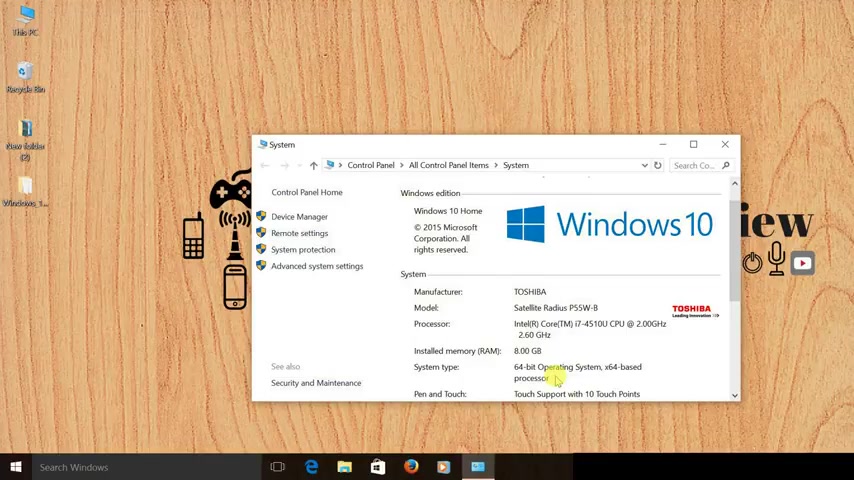
So the people who are running Windows 10 , 64 bit operating system , we have to follow an extra step than the people who are running Windows 10 32 bit operating system .
And I'll tell you the reason why because these drivers are not signed or they don't have a signature .
So if you are running a Windows 10 64 bit operating system , then you have to disable driver signature verification enforcement in order to install these drivers .
And I'll show you how to do that .
So the people who are running Windows 10 32 bit operating system , you can skip , I'll leave the duration on the screen .
You can directly skip , skip to that duration and follow the video from there .
So people who are running 64 bit operating system , you can follow me now .
So first we need to close this window and we need to click on the windows button and we need to click on settings .
Once we do that , we need to click on update and security .
And next we need to click on recovery .
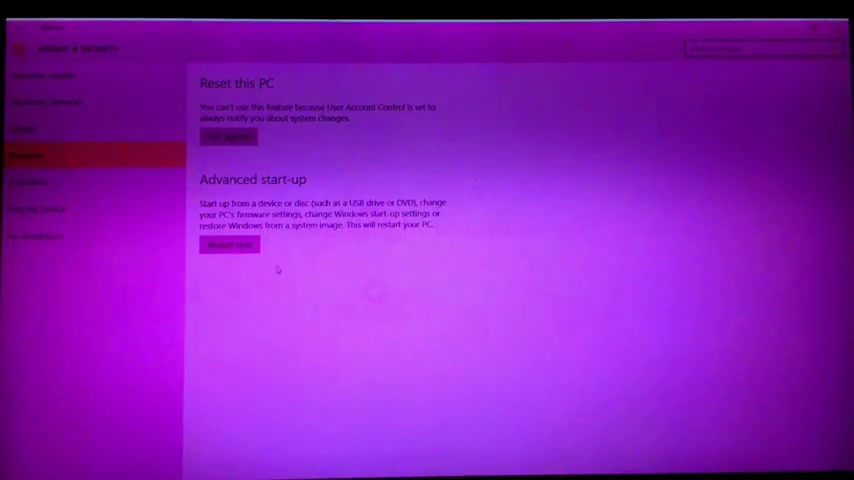
So guys , my display has given up on me .
So kindly excuse me for that .
And uh now we need to click on restart now .
So now the next step would be to click on troubleshoot and click on advanced option out here .
We need to select startup settings and click on restart .
And once we are on this page , we need to press seven on our keyboard to do that .
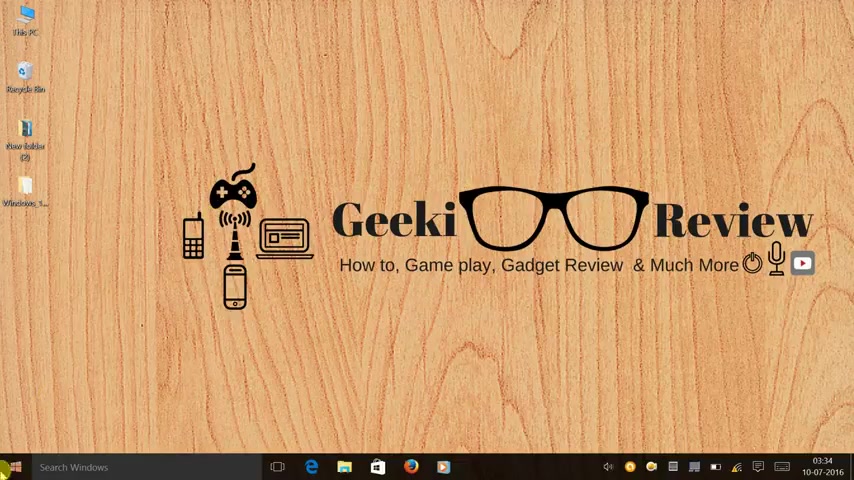
So it takes some time for your PC to restart .
And once it's done , the next step would be to right click on the windows button and uh we need to select the device manager .
And once you do that , just in case you get any message , like , do you want to allow this app to make change to your PC ?
You need to click on .
Yes .
And next you need to click on the name of your PC .
In my case , it's Kevin and uh you need to click on action .
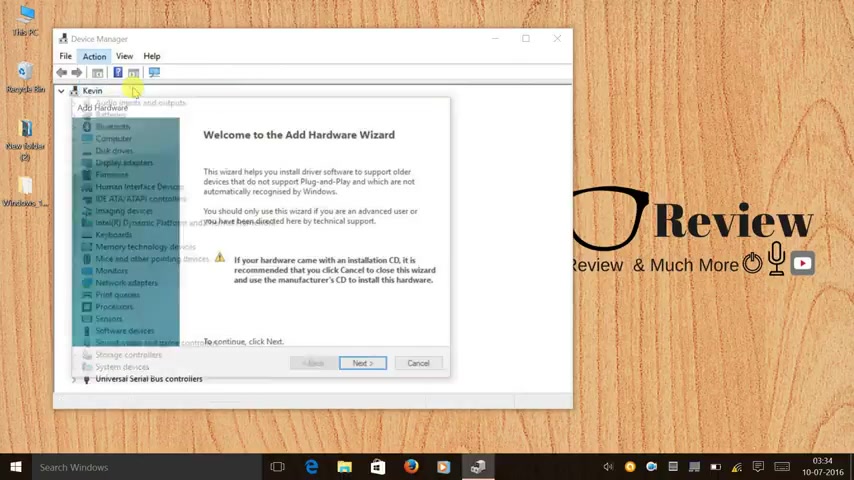
And here we need to select , add legacy hardware and then we need to click on next and out here we need to select , install the hardware manually and uh click on next and we need to click on show all the device and uh we need to select , have this and uh browse the and ticket drivers that we have kept on our desktop .
So out here , we need to be extremely careful .
If you are running a Windows 10 64 bit operating system , then 64 bit .
And if in case you are running a Windows 10 32 bit operating system , then select 32 bit .
So I will select 64 bit operating system and press open and dress .
Ok .
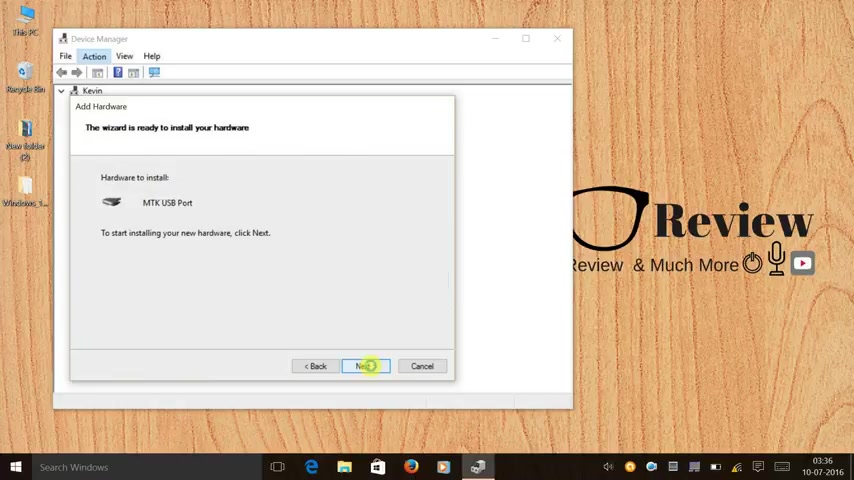
And I'll select MTK USB port and uh click next and again , click next .
So out here you see Windows cannot verify the publisher of this driver software .
And the reason for that is these drivers are not signed .
So now we need to click on install this driver software anyway .
So now you can see that the driver has been installed and now we need to click on finish and the one more final step that we need to follow .
So we need to , as you saw that there was an error .
So to rectify that we need to click on port and out here you can see an MTK USB port .
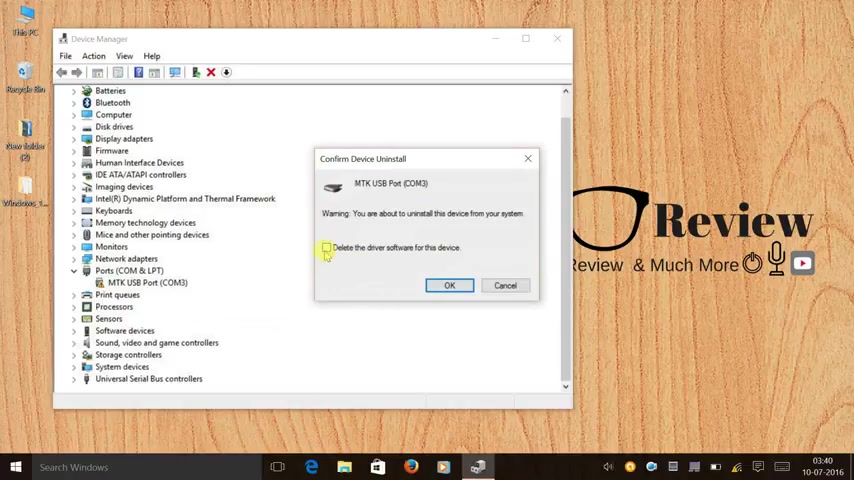
So we need to right click on that and we need to click on uninstall .
And out here you don't have to do anything at this box .
Just leave this box empty and uh we just have to press go and once you have done this , you have successfully installed empty the drivers on your windows .
10 64 bit as well as 32 bit .
So now every time you need to use these drivers or every time you need to flash a recovery or a ram or use your sp flash tool guys , you need to remember people who are running windows 10 64 operating system .
You all have to do this whole procedure again .
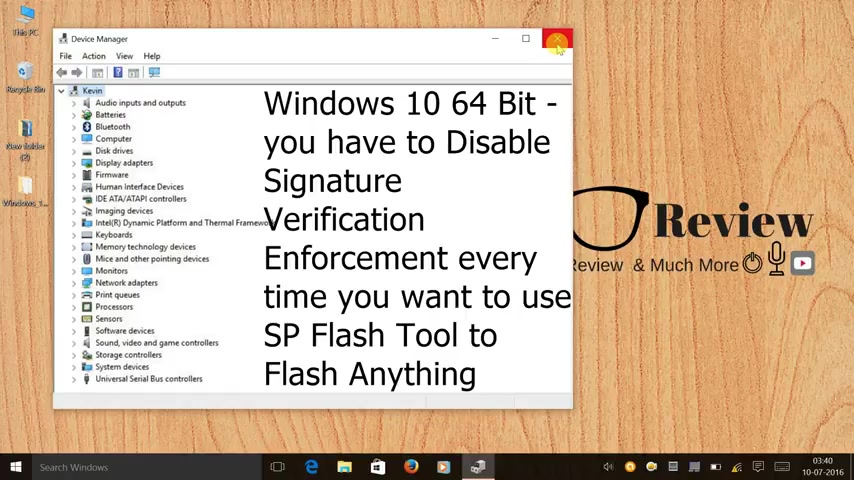
You all have to disable signature verification and then let the PC restart and only then you all can slash any custom rom recovery or do any changes to your phone .
So kindly keep that in mind and the people running windows 10 32 bit operating system , you all can just normally use these drivers .
So that's it for me in this video .
And uh stay tuned for more videos .
There will be videos on how to flash rum , custom rom or marshmallow rum on your pool pad .
Note three .
So kindly stay tuned for that .
So that's it from me for this video and I'll definitely see you in the next video guys .
This is Kevin signing off from geeky review .
Are you looking for a way to reach a wider audience and get more views on your videos?
Our innovative video to text transcribing service can help you do just that.
We provide accurate transcriptions of your videos along with visual content that will help you attract new viewers and keep them engaged. Plus, our data analytics and ad campaign tools can help you monetize your content and maximize your revenue.
Let's partner up and take your video content to the next level!
Contact us today to learn more.