https://www.youtube.com/watch?v=XAzs5zTJrCY
How To Download Blender For Windows 10 & Mac _ Install Blender
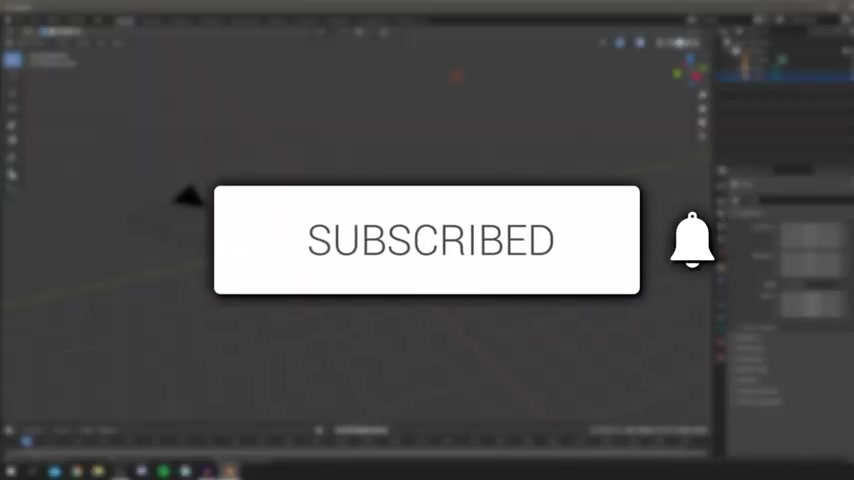
in this video , I'm showing you how to download blender for Windows 10 and Mac , and then go and install it .
If you're new to the channel , please go down below and hit that subscribe button .
And once you have subscribed , please go and leave a like as well .
So I do hope you found this video useful .
I'm doing the to on Windows , but it should be fairly similar for Mac so that any further ado , let's go and jump into this .
So the first thing you want to do is simply go and open up a Web browser .
So personally , I use Google chrome .
So I'm going to go and open this up here and we're going to go to a search engine and I'm using Google .
Then all you want to do is simply go and search for blender .
And when I show you the website , just do continue watching .
You wanna come to blender dot org ?
OK , click blender dot org .
It's gonna take you to the site now do keep watching , even though you do know the website now , as I'm showing you the formal to downloading it and then installing it and then opening it up and getting ready to use it .
So I do recommend you keep watching .
So actually , on the website , what you want to do is read through this .
And as you can see , this is currently the latest version of Blender .
This will probably be different when you see this tutorial , Uh , because they update Blender .
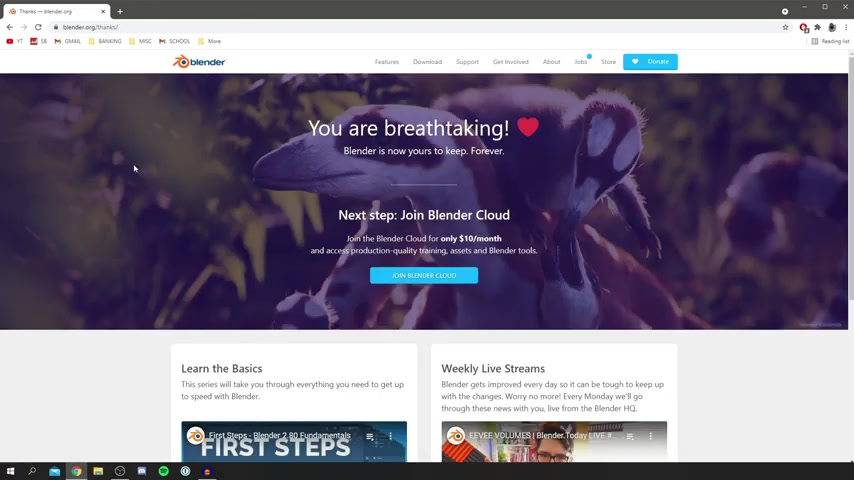
But as you can see , it's open source .
3D creation .
Let's go click Download blender and then it's gonna take you to this page here , and all you do is click Download Blender and it shows you it's for the Windows installer .
Well , it did say it was for the Windows installer .
Um , if we click back Windows installer 100 and 69 megabytes and it's now downloading .
And if you're on a different version of the OS , As you can see , there is a Mac and Linux option as well .
This download will depend on your Internet speed , so I'll catch you over you once it's finished .
As you can see , the download has just finished .
So what we want to do is simply go and click on it , and it's going to go and start .
As you can see here is the installation wizard we want to do is run through this .
I'm gonna go and click next , and then you want to go and make sure you read through this agreement .
So I'm gonna go and read through this and then catch whatever you want to have .
And once you've read it , make sure you go and accept the terms .
If you do accept with it Um so , yeah , make sure you know what you're sort of signing to , then go and click next and you can go and see this .
So , as you can see , this is basically telling you the libraries it's gonna go and install and set up .
So personally , I'm gonna leave that all how it is , and then I'm gonna go and click next .
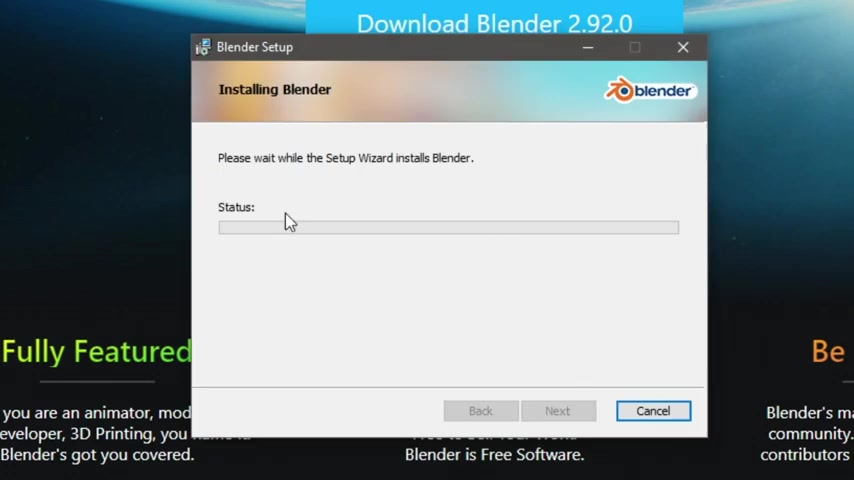
Then , as you can see , click install to begin the installation and click install and here we go .
As you can see , it's now installing , and this bar is gonna slowly move across as it instals .
Now , this may take some time , so I'm just gonna wait for this and catch it of you once it goes and gets near the end .
Also , during this process , I did get a windows pop up a scoochy pop up , Um , which is why my screen did go black .
And all I have to do is click .
Yes , and now it's going and starting to install .
So just remember that may come up for you .
Also , Terminal did just pop up .
I'll try and put a screenshot on what I look like , but do not worry about that if that does happen And now I'm gonna go and click finish So blender has now installed on my computer so I can come off this chrome And now I'm gonna go and open it .
As you can see , it's on my home screen .
If this blender isn't on your home screen , all you want to do is simply come to the search button down here , click there and type in blender , and hopefully it's gonna go and pop up for you .
As you can see , mine is here and it's also my desktop .
So I'm gonna go and click on it , and then it's gonna go and launch it Now it may take some time the first time you launch it .
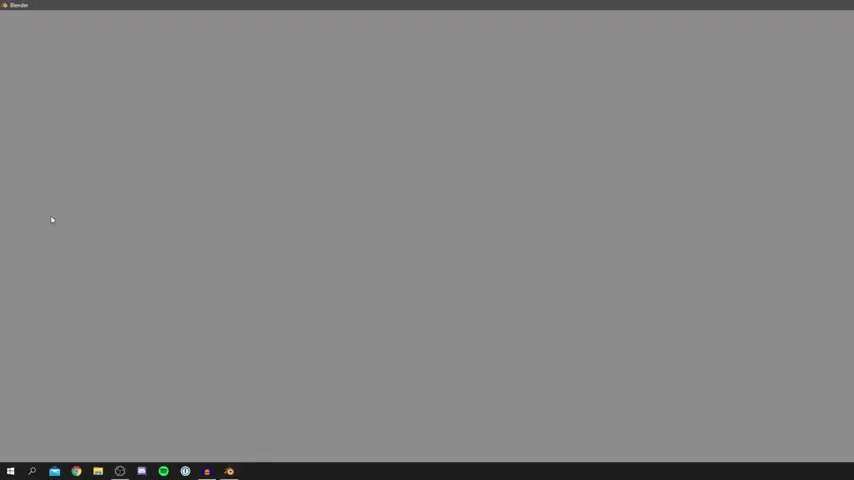
Um , because you've lo this is launching it for the first time and As you can see , Tunnel did just pop up , and now it's going launching .
And it is grey .
Um , just as it loads .
So remember that .
And also I'll try and make it a bit smaller in a minute as it spread over my whole screen .
Resize this .
So here we are .
As you can see , we have a few settings here for the quick set up so you can see you've got shortcuts .
I want something left and I'll have place bar to play .
And you can go and choose the dark theme you can have any theme you like .
Then I'm gonna go and click next .
And it just tells you some of the manuals , the websites , et cetera , and then we can go and get started .
So say if you're opening up a file you've downloaded , you click open , it's gonna go and bring up your file explorer and then you can go and open up a blender file Or you can go and start with animations .
So yeah , guys , I hope you do find this video useful .
If you do , please go and leave a like down below Subscribe for more .
I'll catch you in the next one Peace
Are you looking for a way to reach a wider audience and get more views on your videos?
Our innovative video to text transcribing service can help you do just that.
We provide accurate transcriptions of your videos along with visual content that will help you attract new viewers and keep them engaged. Plus, our data analytics and ad campaign tools can help you monetize your content and maximize your revenue.
Let's partner up and take your video content to the next level!
Contact us today to learn more.