https://www.youtube.com/watch?v=MVBGDx0AvcE
How to install VMware ESXi on your PC
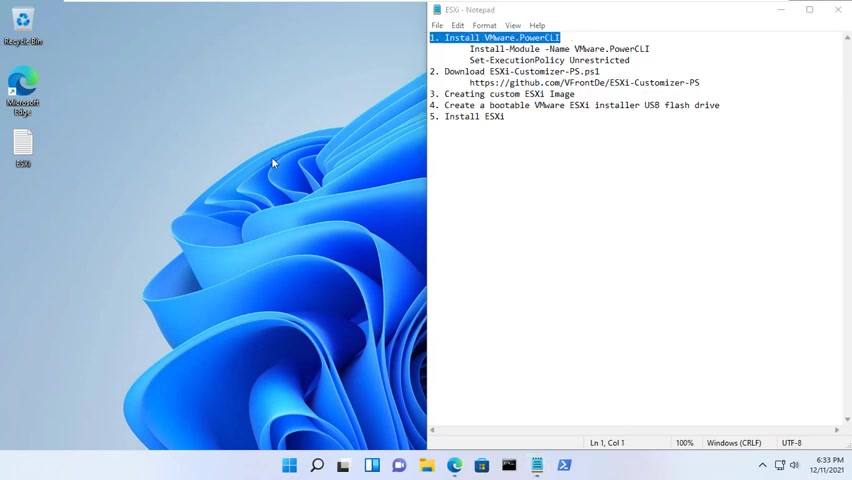
Hello friend .
Welcome to a new video from Ned .
Here are the steps .
This video I show you how to create a virtual server using vmware ES 11 .
First of all , you need to create a custom 11 image to install all power cli modules , run the command install module , vmware dot power cli .
If you see a warning that you are installing modules from an untrusted repository press Y and then press enter to confirm the installation .
You must set the powershell execution policy from restricted to unrestricted to allow local powershell scripts to run sc customizer .
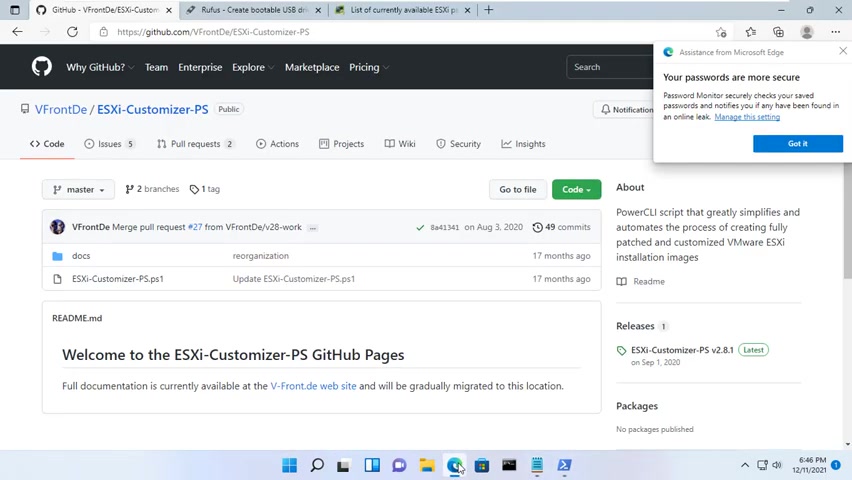
PS is a powershell script that greatly simplifies and automates the process of creating fully patched and customized ES 11 installation ISOS using the VMWARE power cli sc customizer .
PS is a powershell script that you launch from within a powershell or a power cli console window .
It accepts various command line options .
One of them is help that will display this help screen .
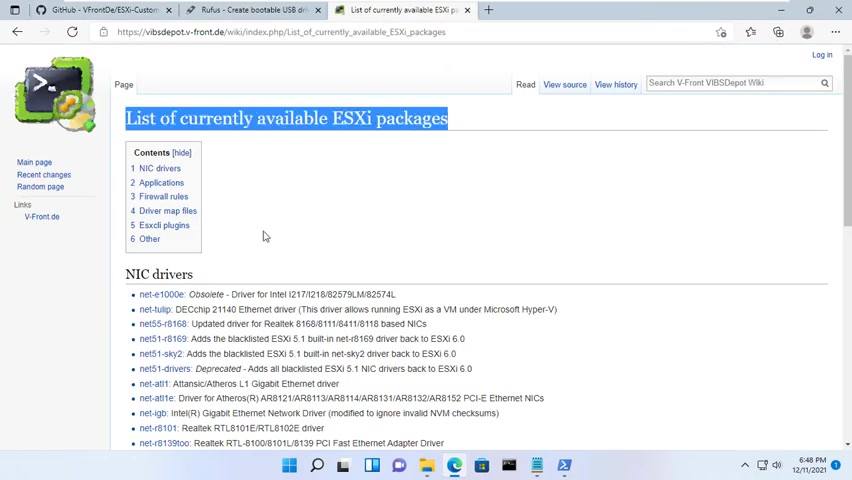
Here is a list of packages you can choose the right one for your computer .
In this video , I choose two packages , one for the Nick driver and one for the hard drive with soda connector .
You follow the command above .
You will find this command in the description of the video and here is your resulting iso file .
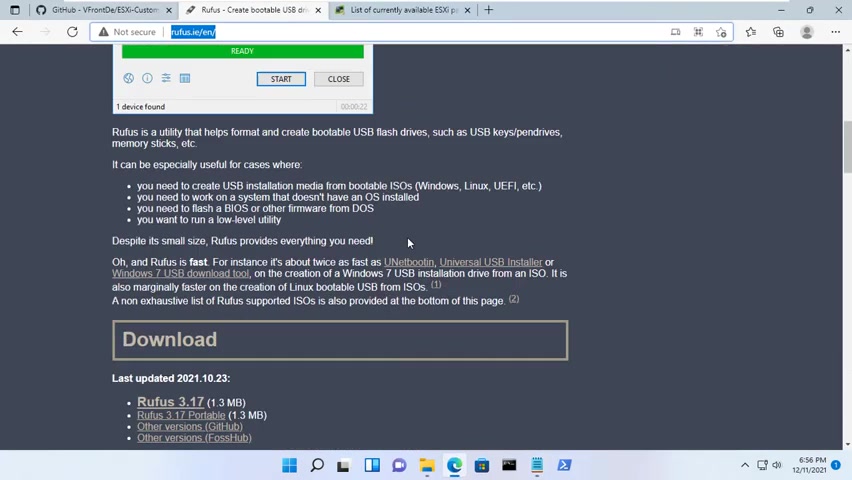
Next you use the Rufus tool to create an ES 11 installer .
Next step you install ES 11 on the target computer .
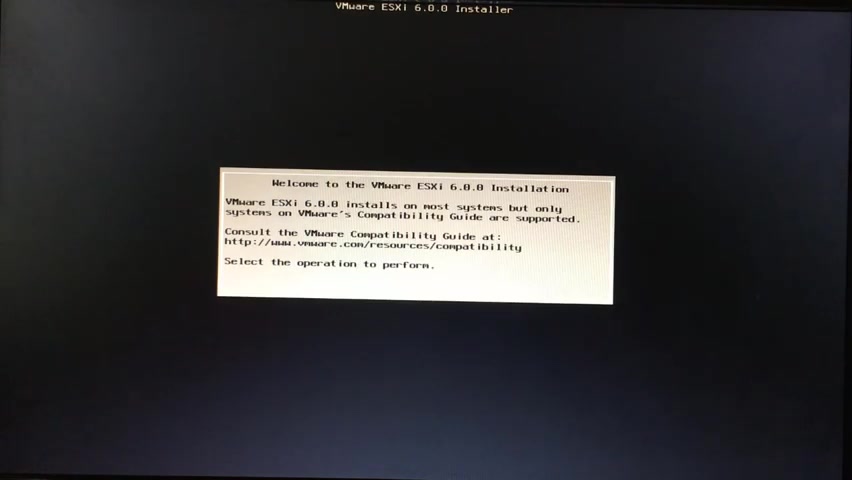
Since this is a new installation of ES 11 select install in the following screen , choose the disk where you would like to install the ES 11 .
Confirm that you are ready to start the install process .
The installation process takes few minutes after ES 11 is installed , you will get the following screen where you can find the IP address of ES 11 .
At this point , you are done creating a virtual server .
As always if you found this post useful , then subscribe to my youtube channel .
The next thing is you register a free account to activate ES 11 .
Are you looking for a way to reach a wider audience and get more views on your videos?
Our innovative video to text transcribing service can help you do just that.
We provide accurate transcriptions of your videos along with visual content that will help you attract new viewers and keep them engaged. Plus, our data analytics and ad campaign tools can help you monetize your content and maximize your revenue.
Let's partner up and take your video content to the next level!
Contact us today to learn more.