https://www.youtube.com/watch?v=1eryfqVly8c
How To Install and Configure SSRS 2019 in Windows 10 _ DenRic Denise

Hey guys , welcome back to our channel .
So now our previous video I already showed you on how to install server 2019 .
So now as I mentioned in my previous video , I will show you on how to set up and configure SQL server reporting service .
So before we proceed on installing , showing you on how to install and configure SQL server reporting service .
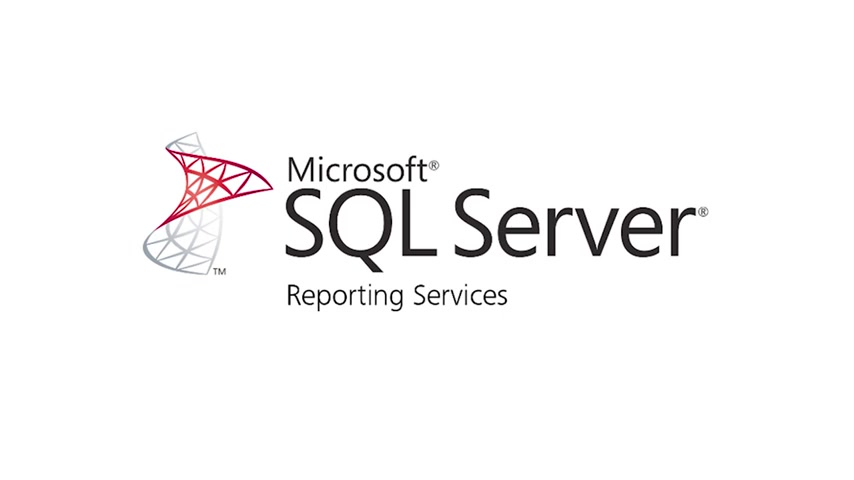
Let us check what is SQL reporting services is SL server reporting service or SSRS server based report generating software system from Microsoft is part of a suite of Microsoft SG server services including S SAS or SGL server analysis services and S SI S or SG server integration services .
So to create some reports , we also need uh report builder tool which is also included uh can be downloaded from Microsoft uh website to download the SSRS 2019 or as a server 2019 reporting services .
So we need to access this URL .
So I will also put this in the description below .
So this uh version was just published this November 1 2019 .
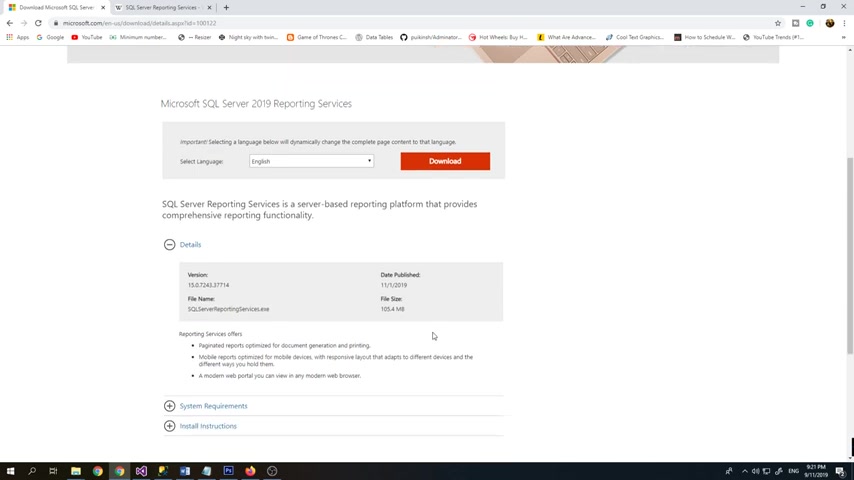
So total size is 105.4 MB .
I already downloaded a copy of this .
So we just need to install it here .
So I'll just double click this SPL server reporting services .
OK ?
So this is the uh installation screen for SSRS 2019 .
So we just need to click install reporting services .
So this is just a free edition .
So evaluation copy developer or express edition .
So , so we just choose the Express edition which is the free version or SRS and SQL server .
OK ?
So just accept it next .
So install the reporting services on Big X again .
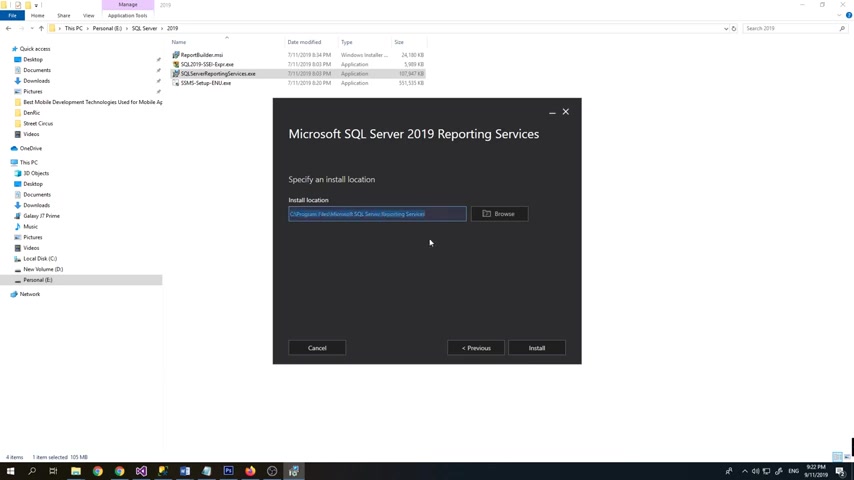
So this is the default uh location for the installation folder .
So just click install and let's just wait for it to complete .
OK .
So the setup uh now is completed .
Setup has installed the files you need , you're ready to configure your report server .
So let's just configure our report server .
OK ?
So here is the server name .
So basically this is the computer name and then the report server instance which is SSRS just click connect .
OK ?
So one by one , we will just access this uh section .
So service account or just network service apply .
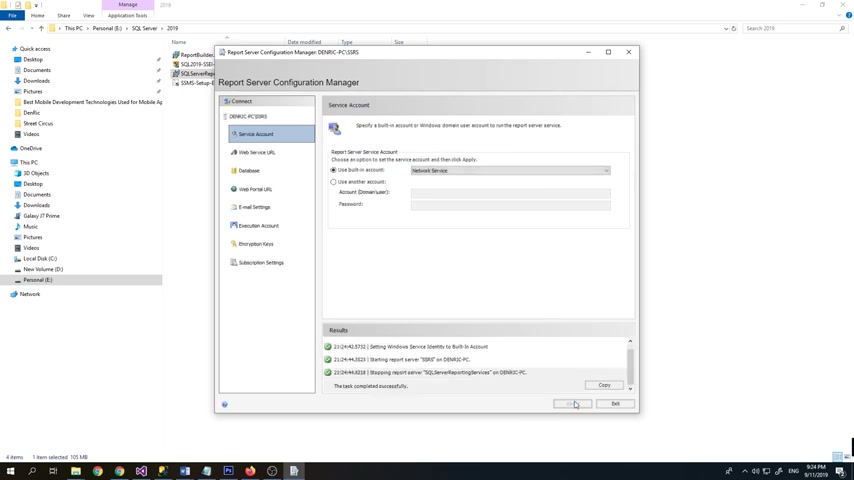
So it will use the account our built in account for this computer then web service URL .
OK .
So by deposit will be a report server .
So maybe I'll just change it to 2019 because I also have the uh report server 2012 installed on my machine .
So I just clicked apply .
OK .
So now it's complete So now let's click database .
So before we proceed on creating the report server database , let me open press the our uh of 2019 management studio .
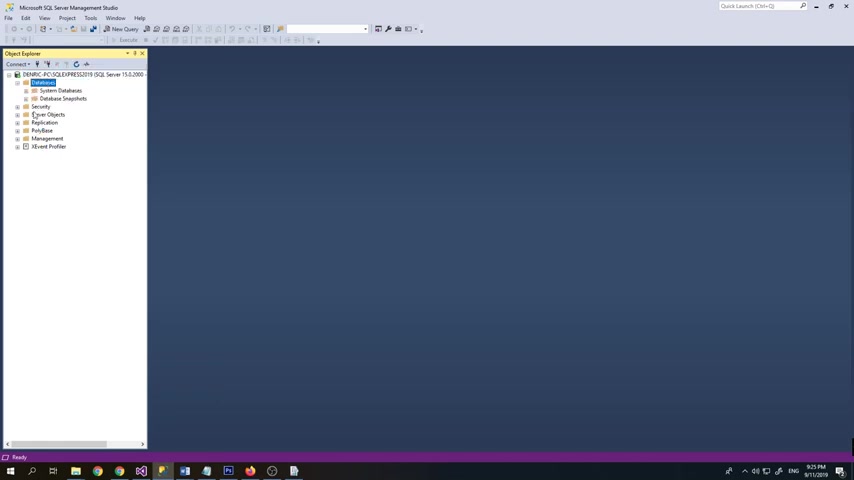
So basically here in the database , there is no SSRS database .
So once we set up a database , SS RS database , it will be added here .
So let's just click change database .
So here we need to create new report server database .
Click next , then the server name .
So let's just click XQ server xpress 2019 .
So because we wanted to use our SQL Express 2019 , it's just disconnection that split next then per server database name .
So just make it defaulter part server click next and then serve this credential click next again next .
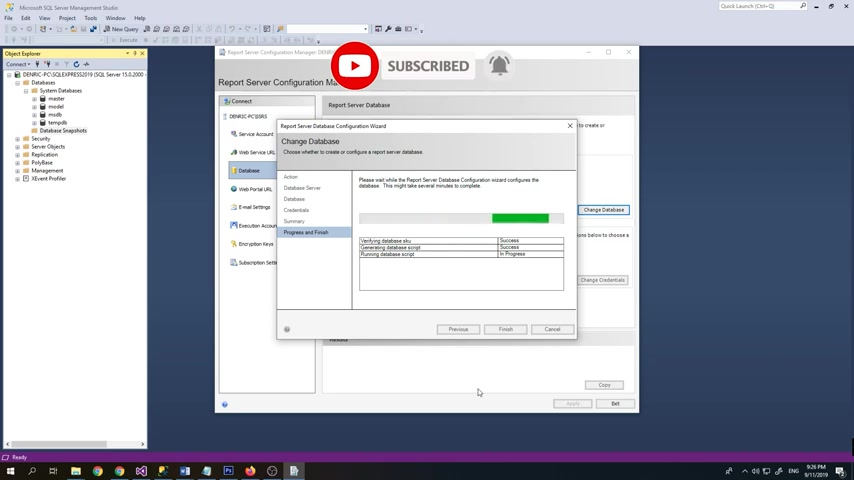
So let's just wait for it to complete that creates the database for us .
OK ?
So now it completely created uh the report server database .
So let's click finish .
So let's just check here on our database .
Let's just click refresh .
So as you can see , I created a new database which is a report server database .
OK ?
So now let's go to web portal URL .
So reports maybe just put also 2019 .
Then click apply .
OK ?
Email settings .
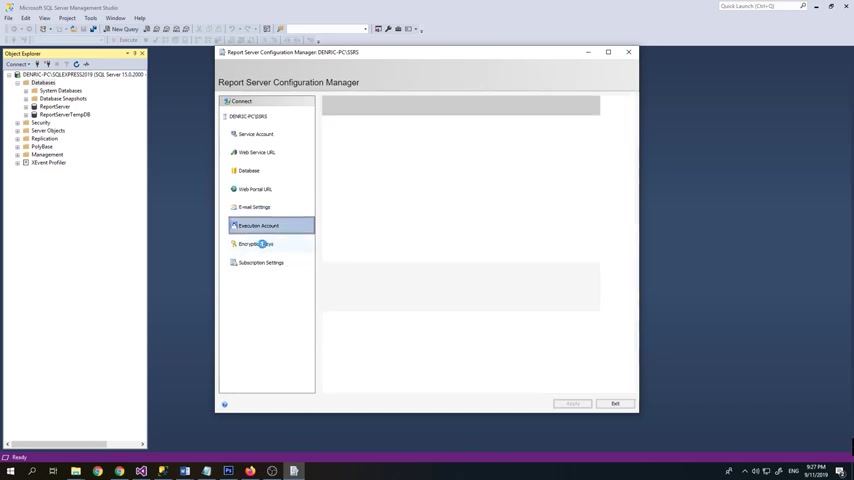
So basically this thing is no need to set up .
So I think we already completed configuring our report server .
So now let's try to access it using the web service URL , get this a pin all of a sudden .
OK ?
So now we are connected .
So now let's try to access the web portal RL .
OK .
So here is the server reporting service from where we can upload our uh reports and also create our data set .
And so let's just here , data source .
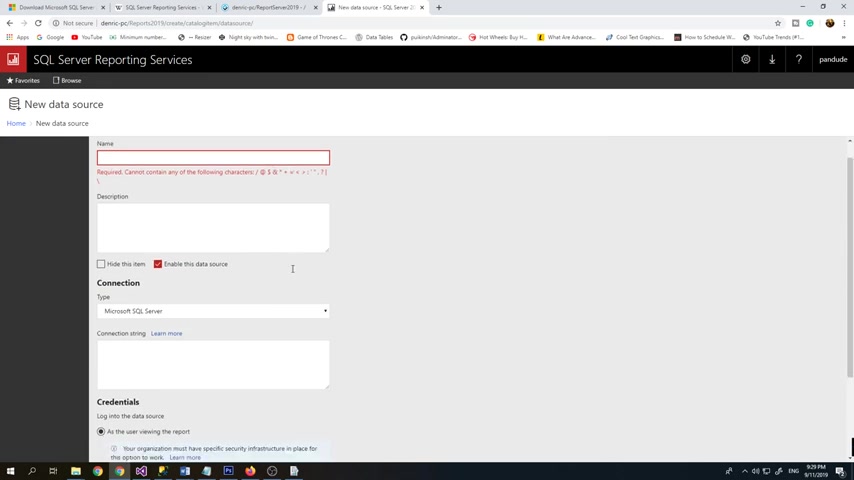
So from here , we need to provide the name and also the connection string for our reports .
And also we can upload the copy or RDL files .
OK ?
And uh our next video I can show you on how to create a SSRS report and as well as I will show you on how to install the report builder .
So that's it for this video .
So hope you learned something .
I hope to see you on our next video .
Hope you like share and subscribe to this channel .
Thanks a lot .
Bye .
Are you looking for a way to reach a wider audience and get more views on your videos?
Our innovative video to text transcribing service can help you do just that.
We provide accurate transcriptions of your videos along with visual content that will help you attract new viewers and keep them engaged. Plus, our data analytics and ad campaign tools can help you monetize your content and maximize your revenue.
Let's partner up and take your video content to the next level!
Contact us today to learn more.