https://www.youtube.com/watch?v=KYmal5cObzA
How to wipe out hard drive and reinstall Windows 10
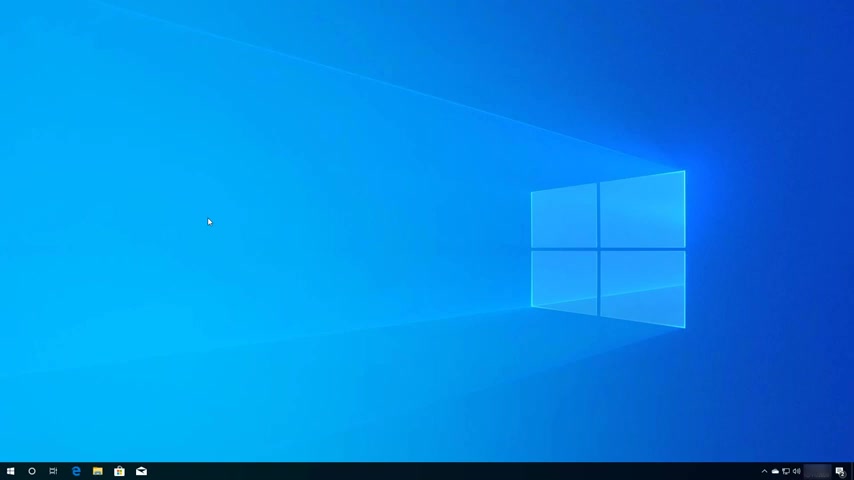
Hello , everyone .
In this video .
We're gonna look at the steps to wipe out the hard drive and reinstall a clean copy of Windows 10 without a US V media .
The ability to wipe out the hard drive and re install Windows 10 on your computer is usually a recommended method to improve system performance when the computer is not working correctly , running slow or you are dealing with battery problems .
Also the process of removing everything and starting fresh with a new installation can help you to get rid of tough viruses and repair the device when you're planning to find a new owner without giving away your information before we move on .
This process will delete everything on the hard drive including your files , settings , programs and the Windows installation .
It is recommended to create a temporary full backup before proceeding .
In case you need to roll back or recover your files .
You can check the video description below with the link to the video on how to create a backup of your computer .
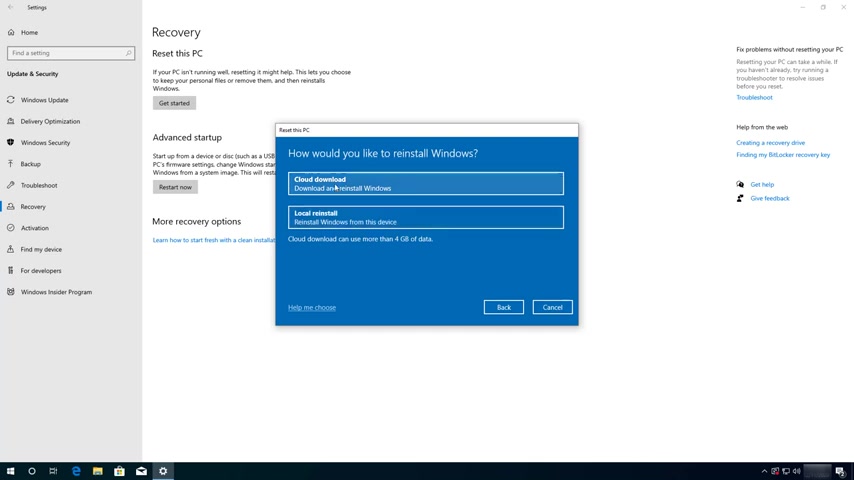
So to wipe out the hard drive , clean and re install windows , 10 use these steps , open settings and then go to update security .
Then open the recovery page and under reset this PC click the get started button since we want to erase everything on the hard drive , select and remove everything option .
Here we have two choices .
You can use the cloud download option which downloads a fresh copy of Windows 10 from the Microsoft servers .
Or you can use the locally available image .
Usually I recommended to use the cloud download option .
But if you want to use a custom image that came with your computer or you don't have an internet connection , you can use the local or install for the purpose of this video .
We're gonna be using the cloud download option .
Now click the chain settings option in this page .
Make sure the download windows option is enabled and you can actually leave this option off if you're just for installing Windows 10 on a computer that you and a kid .
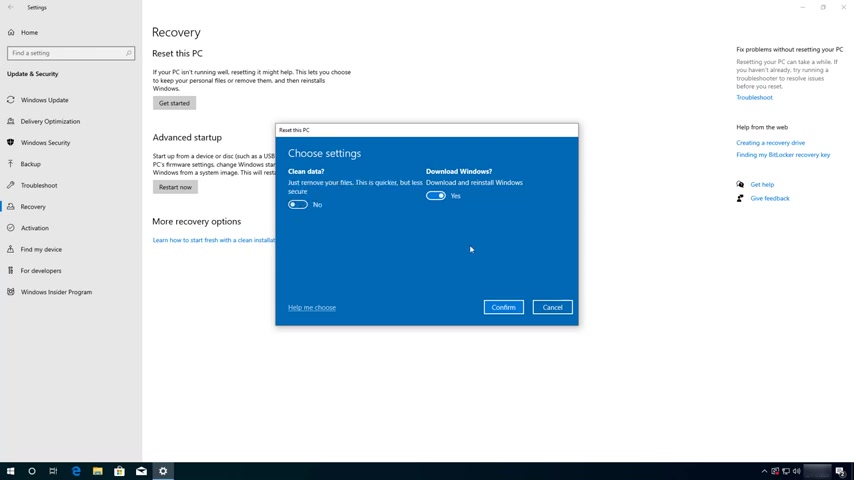
But if you're preparing the device to give it away or to sell it , you want to secure , erase your the hard drive first .
So then you will enable this option .
Once you select your settings , click the confirm button .
Now click the next button to continue before clicking the reset button to proceed with the installation of Windows 10 .
Make sure to read what actually is going to happen when you use this feature .
As you can see here , it's going to remove all the personal files and accounts changes , you made apps and other programs and you will download and install a fresh copy of Windows 10 .
Once you're ready , click the reset button .
After the installation , you will need to complete the out of box experience to complete the set up .
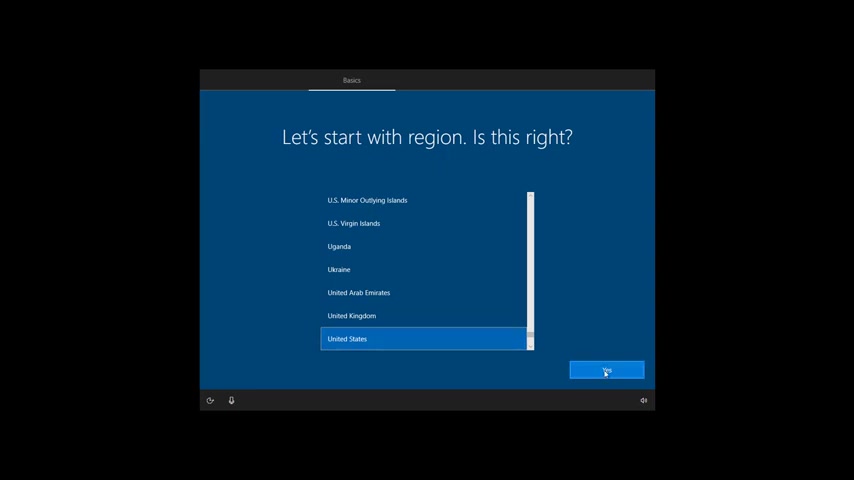
So on the first page , select your region and then click .
Yes .
Now select your keyword layout and click .
Yes .
If you don't need to add a second keyword layout , click the skip button .
If you have a wifi connection , you will be required to sign in to continue to agree to the license and terms .
Click the asset button .
This page is available to me because I'm setting up Windows 10 pro .
But if you are using Windows 10 home , you will not see this option .
Now , click next to continue .
Here's where we're going to create an account for Windows 10 .
Enter your Microsoft account name , which in this case will be your email address and now click the next button , confirm your password and click next .
Now we're going to create a pen to sign in on Windows 10 without a password , create a four digit pin and click .
Ok .
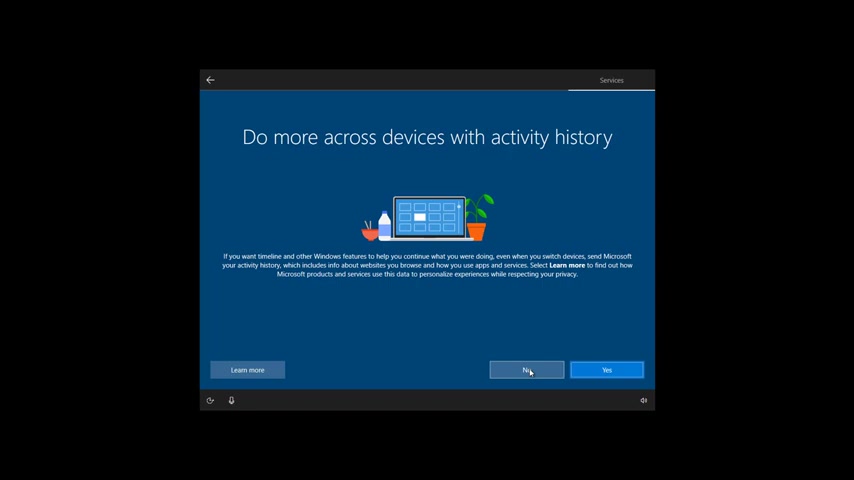
In this page , select your privacy settings and don't forget to scroll down .
So you can see all the available settings .
If you see an option that you don't like to use , simply turn it off .
Once you select that in your settings , click the set button here , you can choose to enable timeline to view your activity history , but for the purpose of this video .
I'm just going to click .
No , you can also link your phone to your computer , but you can do that later .
If you want to back up your files on desktop documents and picture folders , click next if you want to keep them on your computer , click only save files to this PC option Windows .
10 also gives you the choice to install office automatically if you have a subscription with Microsoft 3 65 .
But it's also another thing that you can do later .
So click the not thanks button .
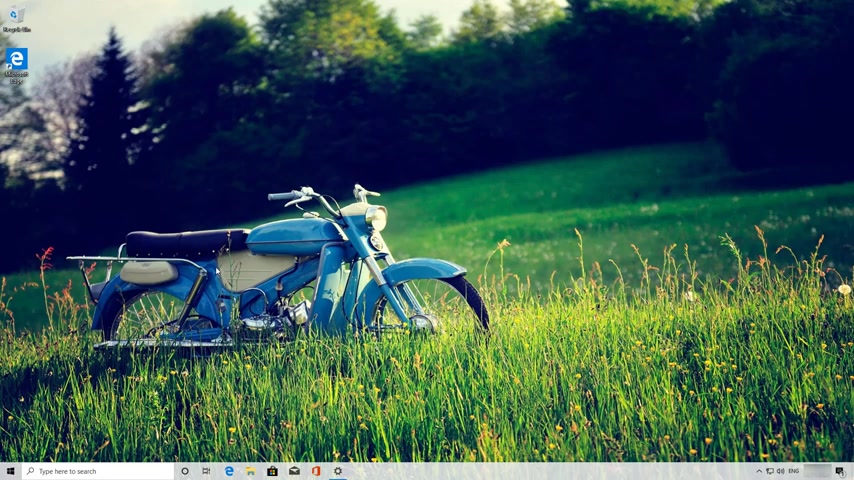
If you want to use Cortana , you can check this option and click the set button .
But for the purpose of this video , we're just going to skip using the digital assist .
So I'm gonna click the not now button and that's it .
We're now back into the desktop with a clean installation of Windows 10 .
After the process , you can restore your files from backup and re install all the applications you need .
It is also a good idea to open settings and then check for updates to make sure that the device has the latest security and driver updates .
If you have any questions you can ask in the opinion of the forms to get answers .
Remember to let the video leave your comments , subscribe to the channel if you haven't done that yet .
And I just hope this video was informative for you .
And I would like to thank you .
For viewing .
Are you looking for a way to reach a wider audience and get more views on your videos?
Our innovative video to text transcribing service can help you do just that.
We provide accurate transcriptions of your videos along with visual content that will help you attract new viewers and keep them engaged. Plus, our data analytics and ad campaign tools can help you monetize your content and maximize your revenue.
Let's partner up and take your video content to the next level!
Contact us today to learn more.