https://www.youtube.com/watch?v=m_rxJkugGdI
How to Integrate Apps into Windows ISO

Hi , welcome to Net VN channel .
Do you want to install Windows operating system and applications ?
At the same time ?
In this video , I will guide you to create a Windows 10 installer that already has the software available with this way .
After installing the Windows 10 operating system , your computer already has your favorite software .
First , you create a virtual machine , running windows 10 operating system .
The hypervisor I use in this video is virtual box .
It's free .
If you don't have the Windows 10 Izo file , you can visit the Microsoft home page and download it here .
I will create a virtual machine with three gigabytes ram and 80 gigabytes hard drive .
You install the Windows 10 operating system on a virtual machine similar to that on a real computer .
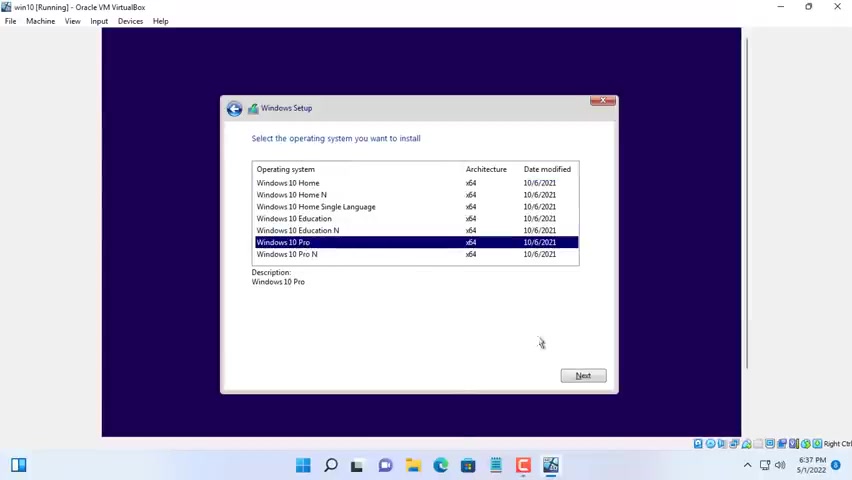
In this example , I install a Windows 10 pro operating system to my virtual machine .
You divide the hard drive into two equal partitions each with a capacity of 40 gigabytes .
You install Windows 10 operating system on one of those two partitions to use all the features of virtual box .
I recommend you to install this hypervisor's tool kit .
After a reboot , you install your favorite software for your virtual machine where I install about 10 more software for the virtual machine .
The following steps , I will create a windows 10 operating system installer with the software available .
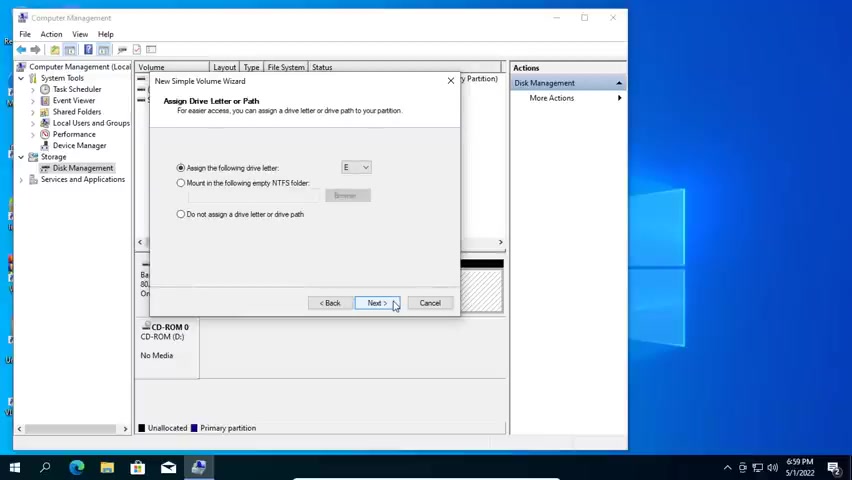
Next I format the remaining partition of the virtual machine .
The second partition has the same capacity as the partition where the operating system is installed 40 gigabytes .
Let's move on to the next step .
You use the CSP prep tool available on windows operating systems to remove the virtual machine's private information .
Once you delete the information of the current computer , you can use this operating system to install on another computer .
You find the cret folder in the partition containing the windows 10 operating system .
I set up automatic shutdown of the virtual machine .
When CIS prep is done , what is the next step ?
You use the Hiran boot tool to start the virtual machine in a Windows pay environment .
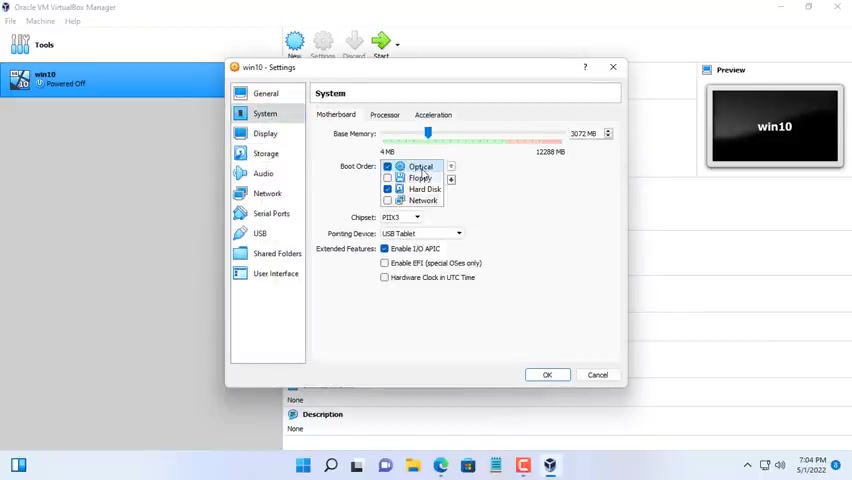
If you do not have the iso file of this two , you can download it from the Highland boot home page .
Here I have preloaded the iso file of Hiran Bhutto .
I will boot the virtual machine into a windows pay environment and this is the windows pay operating system .
Here .
There are many hard drive partitions and we will check which partition contains the operating system of the virtual machine .
Thus , partition E contains the operating system of the virtual machine .
And partition D is the remaining partition of the virtual machine .
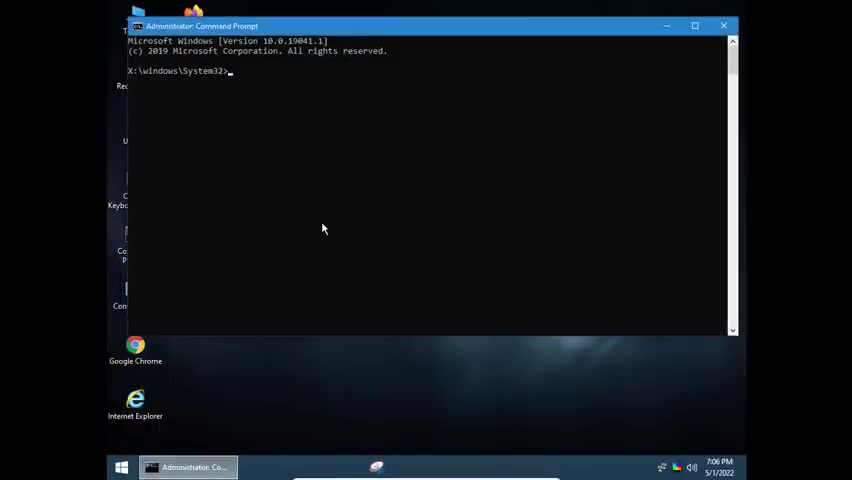
Next , you create an image of the windows 10 operating system with the software installed to do that , you use the dism command for first time use .
I recommend using help the dim capture image command will help you create an image of the virtual machines operating system .
Our goal is to create the install dot Wim image file of the windows 10 operating system and save it on the remaining partition of the virtual machine .
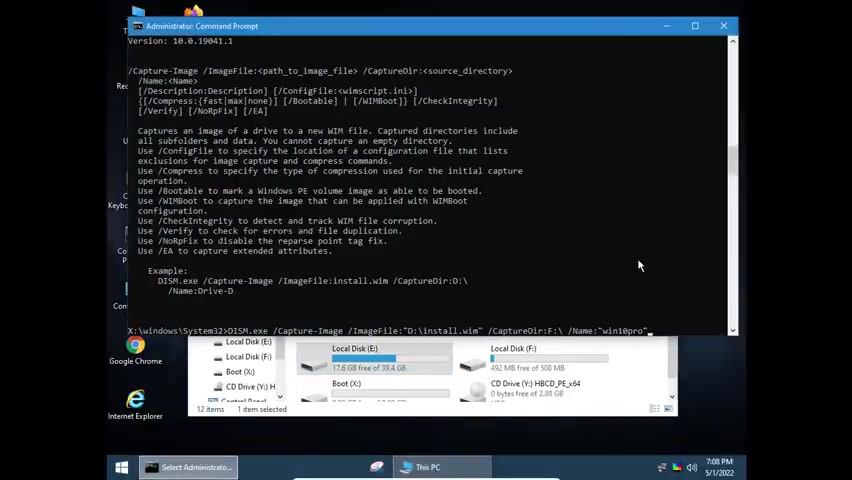
The virtual machine operating system installation partition is in the partition to save the image file is D after you get the desired image file , turn off the virtual machine and reinstall a virtual machine .
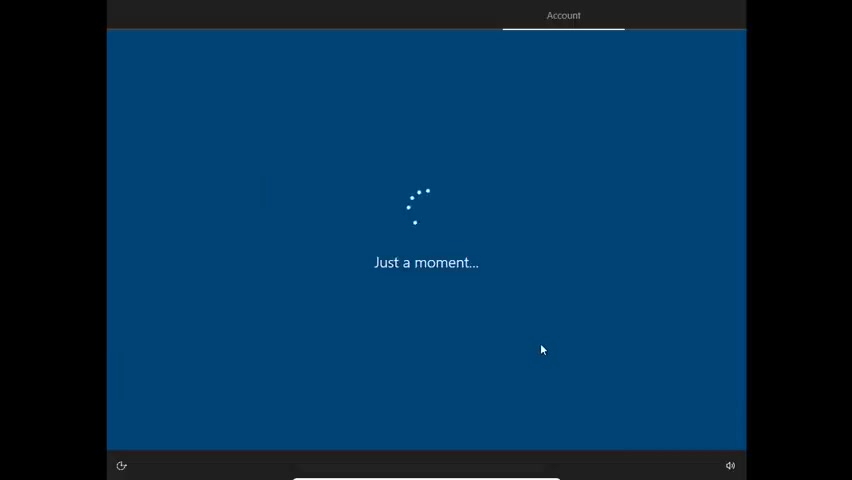
Since you use C prep , you have to reinstall the virtual machine so that we have reinstalled the virtual machine .
We will copy the install WM image file created in the previous step from the virtual machine to the real machine to do so you create a shared folder between the virtual machine and the real machine .
Here I create a file called win custom and share it between real machine and virtual machine .
After copying the install Wim file from the virtual machine to the real machine , you will use it to create your own windows 10 installer .
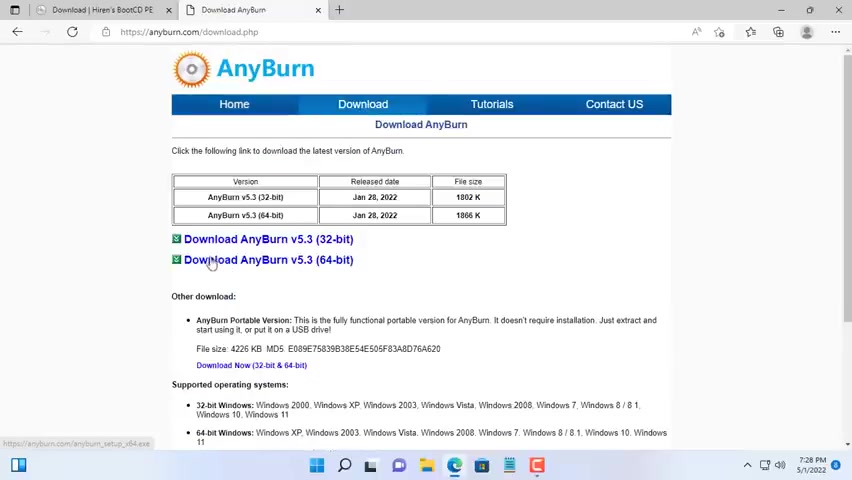
To do that , you need iso file a customizer , any burn a free tool , you go to any burned home page and download any appropriate version for the operating system you are using , you use any burn to open the Izo file , you downloaded from the Microsoft home page .
You go to the source folder and delete the existing installed dot ESD file and replace it with your installed dot Wim file .
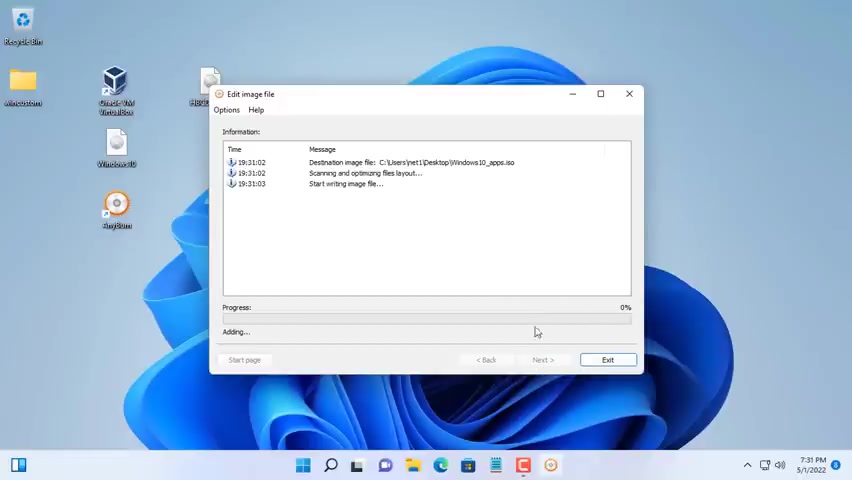
Next , you create your Izo file here , I name in Windows 10 apps to be able to install on a real machine .
I will create a Windows 10 voidable USB stick .
You use the function of any burn to create a portable installer that creates a USB stick to install a Windows 10 operating system .
That's it .
I have finished showing you how to create a Windows 10 operating system installer with your favorite software available .
Next , I will use it on a real computer for you to see the results .
Thanks for watching .
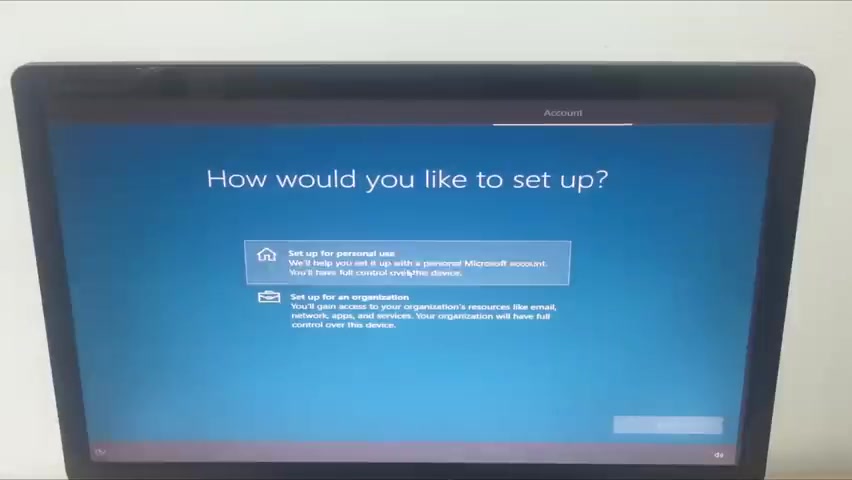
Don't forget to like and subscribe to my channel .
This way , your installation time will be longer , but in return , you will not need to install the software .
And as you can see the software is available when you finish installing the windows 10 operating system .
Are you looking for a way to reach a wider audience and get more views on your videos?
Our innovative video to text transcribing service can help you do just that.
We provide accurate transcriptions of your videos along with visual content that will help you attract new viewers and keep them engaged. Plus, our data analytics and ad campaign tools can help you monetize your content and maximize your revenue.
Let's partner up and take your video content to the next level!
Contact us today to learn more.