https://www.youtube.com/watch?v=9TD7FfyRXgU
How to Take Screenshots Fast with Lightshot on Windows & Mac
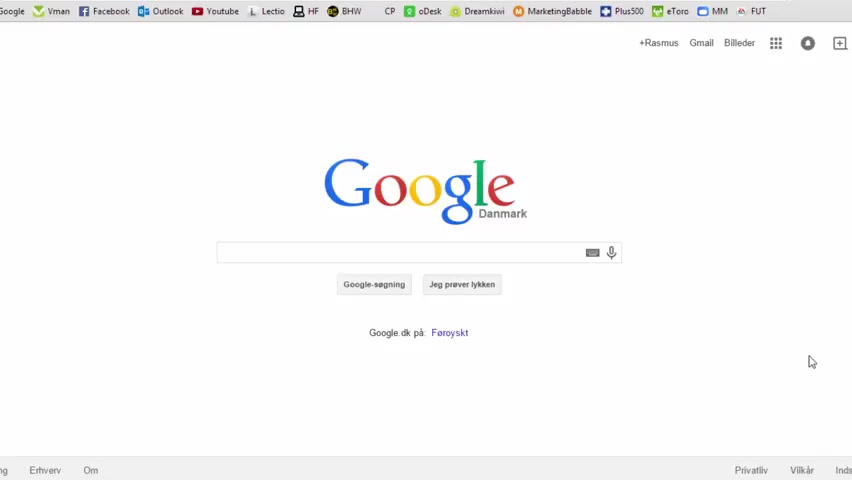
Hello there guys and very much welcome to another video on the helper um in this tutorial , I'm going to show you a very nice software called Light Shot .
Um That lets you share um screenshots really fast in a variety of different ways .
Um To get it , we'll just go to Google and type in light shot .
And it's available at this website called Print Screen is just shortened .
Um And you can download it for either Windows or Mac .
I've downloaded it already .
Um And once you , once you have it downloaded , it will start um with your computer .
Um The way to use this is , let's say I want to take a screenshot of this page .
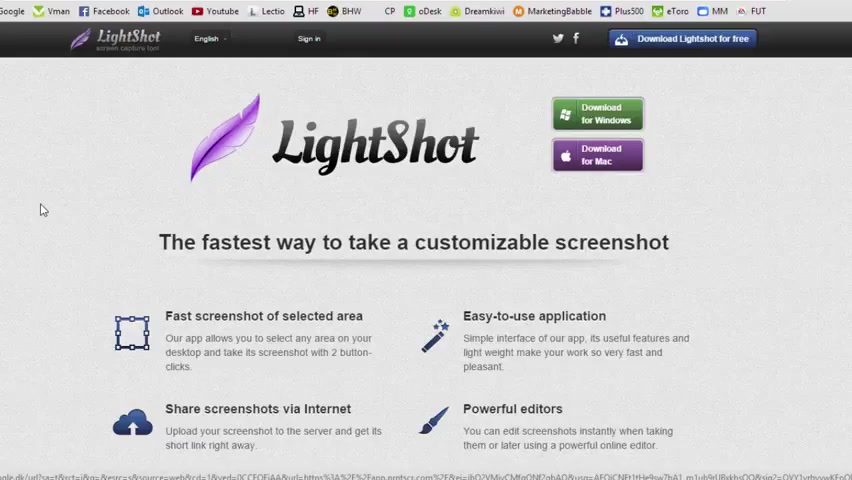
I'll push down FN and click insert or also called print screen and then we'll see the screen get darker and it says select area um just below our cursor .
So now we have to choose a starting point .
So let's say we want the logo , we click , we hold down , we drag and this light up , this area that slid it up will be our screenshot area .
Um Now we have a few different options .
We can either save it as an as an image to our computer or we can copy it .
So we have it in our clipboard .
Um We can print it um search similar images on Google .
We can share it on social networks or we can just upload it to print screen dot com .
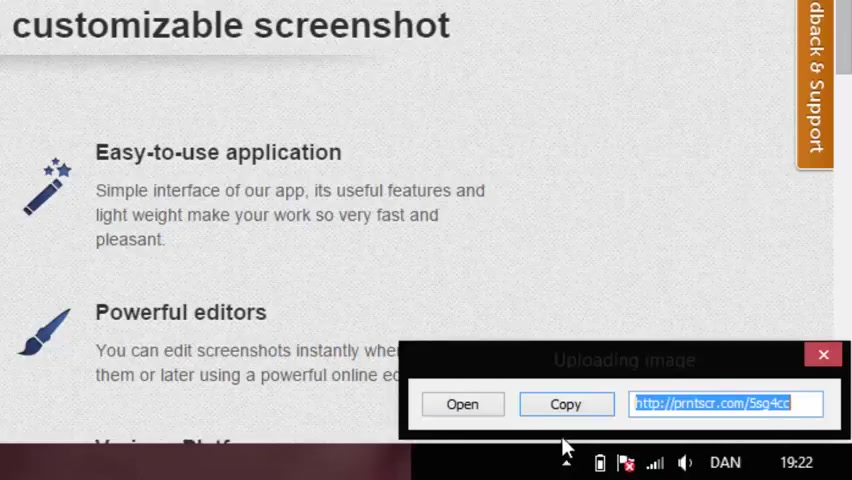
So we can do like this , uploading image um and we can open the link and as you can see , we have the image uploaded online um to get the raw um the raw image , we can right , click it and click copy and picture website address .
We can paste it now .
It stands just to yourself here .
Um That's a quick um tutorial on how to share screenshots real quick .
Um So yeah , thanks for watching .
Um If you like it , please thumbs up , that will mean the world to me if you have any questions .
Um Please comment below and subscribe if you want to see more .
Um Yeah , thanks for watching .
Goodbye .
Are you looking for a way to reach a wider audience and get more views on your videos?
Our innovative video to text transcribing service can help you do just that.
We provide accurate transcriptions of your videos along with visual content that will help you attract new viewers and keep them engaged. Plus, our data analytics and ad campaign tools can help you monetize your content and maximize your revenue.
Let's partner up and take your video content to the next level!
Contact us today to learn more.