https://www.youtube.com/watch?v=goKKwcMreyI
How to install Microsoft store to windows 11 windows 10
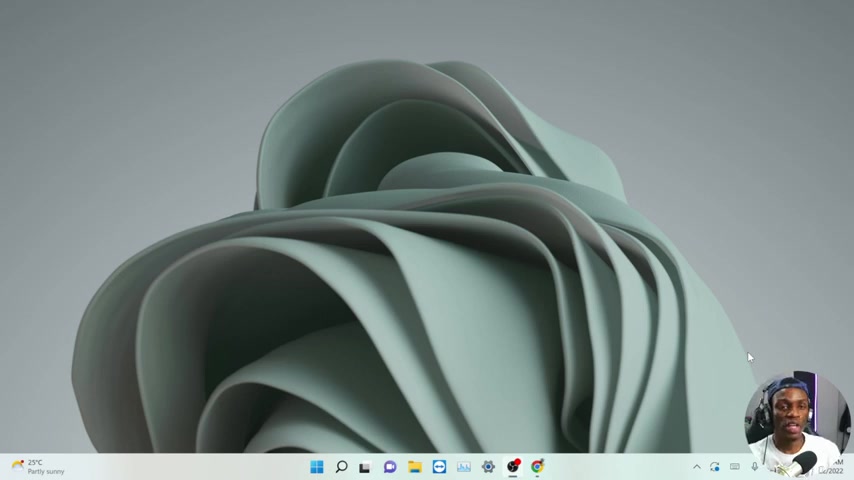
Yo , what's up guys ?
I'm Clinton and welcome to my youtube channel .
So in this video , I'll be showing you guys how to install your Microsoft Store back on your system .
Either you're using a Windows 10 or Windows 11 .
This um this solution will work for any of this operating system .
So without wasting much time , let's go into the video .
So the first thing you have to do is to go your browser .
I'll be dropping the , the link in the description when you're here .
It says uh LTSC , a Microsoft store .
So you come over here and you hit the download zip once that is done .
OK ?
We have to wait for it .
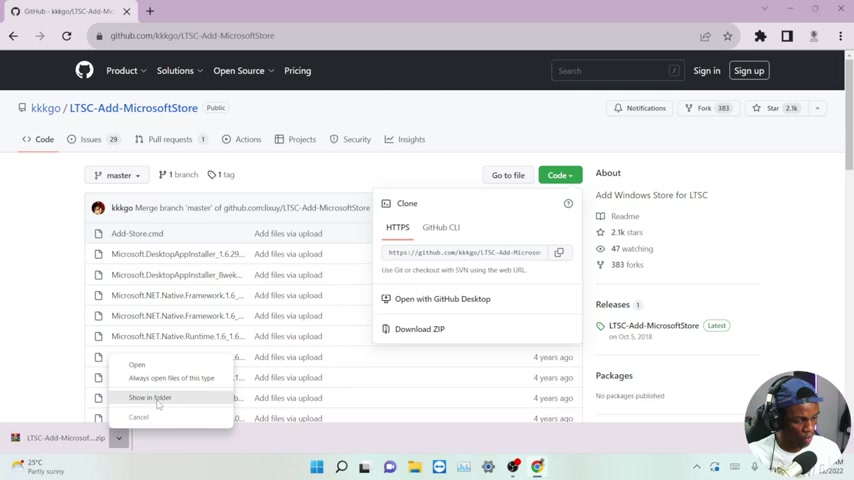
It's about how many megabytes .
OK ?
So show this in a folder .
So here we can see the , the download .
So we have to extract , extract this here .
Wait , let me open the burr then over to the notes .
So here is the file .
Then we have to extract to the same folder .
I will be extra into this folder .
You can do , you can exert it to whatsoever folder will be OK for you .
OK ?
So once we're done extracting it here , this is the file as you can see .
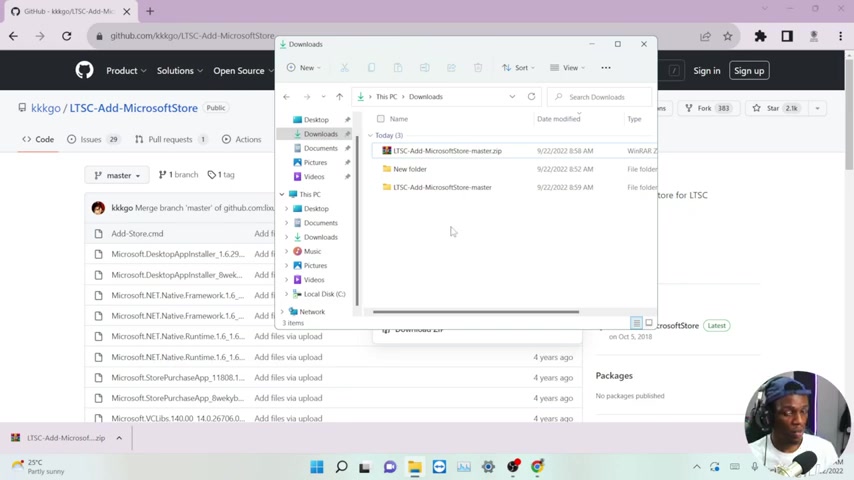
So move over to the next step , which is um making sure that your system developer option is turned on .
Next thing you have to do here is go to your settings and turn on developer option .
This how to do it on your Windows 11 .
You come over here to privacy and security , but if there is no Windows 10 , you will see update and security .
So you just click it and here is your developers , you click it and then you have to make it , make sure it's done on you leave it on on , you click on .
Yes .
And after you you're done with that , you move over over to the next step .
Ok ?
Ok .
Now that we are done with the developer option .
So what do we have to do ?
Ok .
I'm just gonna run a check .
So I'm gonna check if my Microsoft .
Ok , Windows Store .
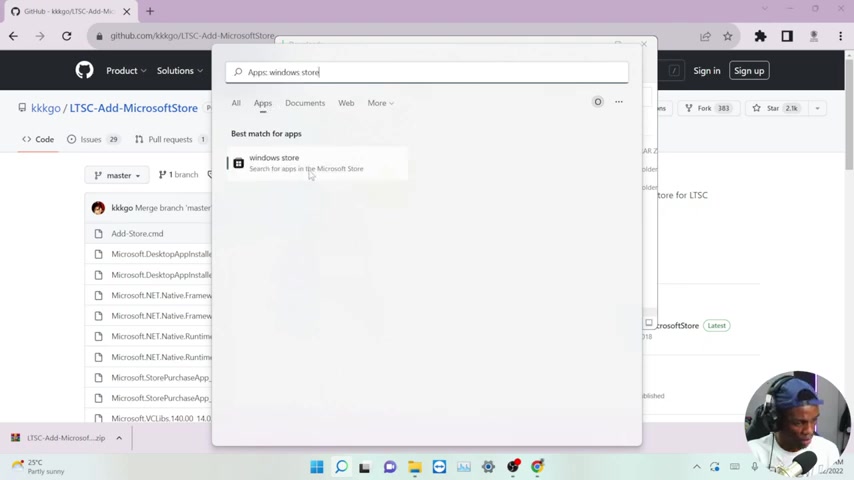
She can see there is no Windows Store .
If you go to apps over here , there is no Windows Store .
It's saying search for apps in Microsoft Store , there is no Windows Store .
If I come over here , it's meant to be around here or somewhere .
But as you can see it's not there .
So once you're done downloading the software and you have unzipped it , then here we have the fight in this folder you open that you open this up and you can see this at store dot C MD so you have to right click on this , you have to right click on this and run it as an administrator .
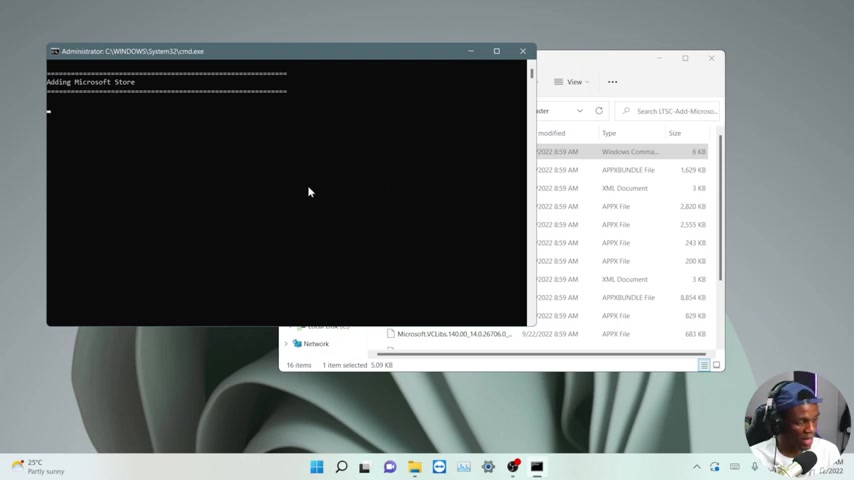
This will take some time or we can leave it that you might encounter this error , but just ignore it .
So mind you um this works on both Windows 10 and Windows 11 .
I've tried it on Windows 10 .
It worked perfectly and I'm trying this now on my Windows 11 .
So I think this will also work on the Windows 11 .
So let's give it some time .
It takes quite some time to finally add it up .
Ok .
Add in store purchase app .
Ok .
Then next thing he's gonna say now is adding app installer .
Ok , the Xbox identity provider .
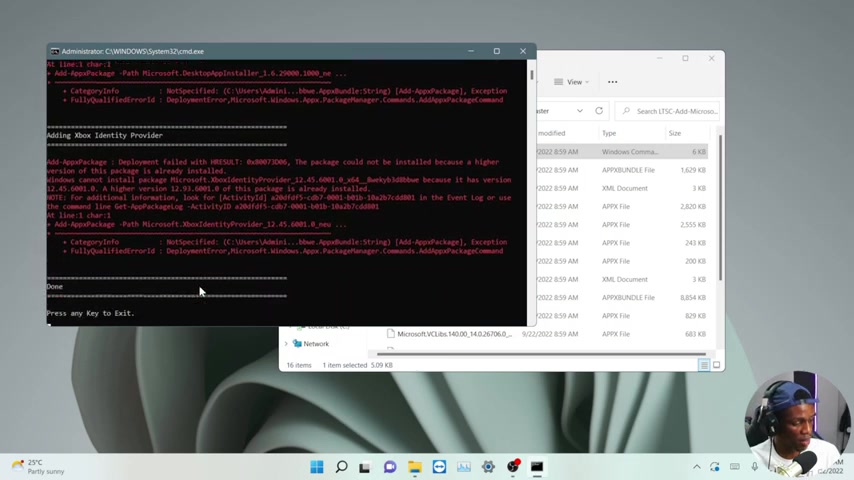
And I think the next step it's gonna be a success .
All right , done .
It's now press any key to exit .
I just hit my space .
All right .
Now we have to test it and check .
So when I found about some stats , I can see that the Microsoft Store is just right here .
So if you find this video helpful , it helps you , you like the video , you can support the channel , hit the like button , subscribe .
Um And I really appreciate that .
Thank you .
See you on the next one .
Are you looking for a way to reach a wider audience and get more views on your videos?
Our innovative video to text transcribing service can help you do just that.
We provide accurate transcriptions of your videos along with visual content that will help you attract new viewers and keep them engaged. Plus, our data analytics and ad campaign tools can help you monetize your content and maximize your revenue.
Let's partner up and take your video content to the next level!
Contact us today to learn more.