https://www.youtube.com/watch?v=TNM9DH9n76U
How To Fix Error 0x80300024 When Reinstalling Windows 10
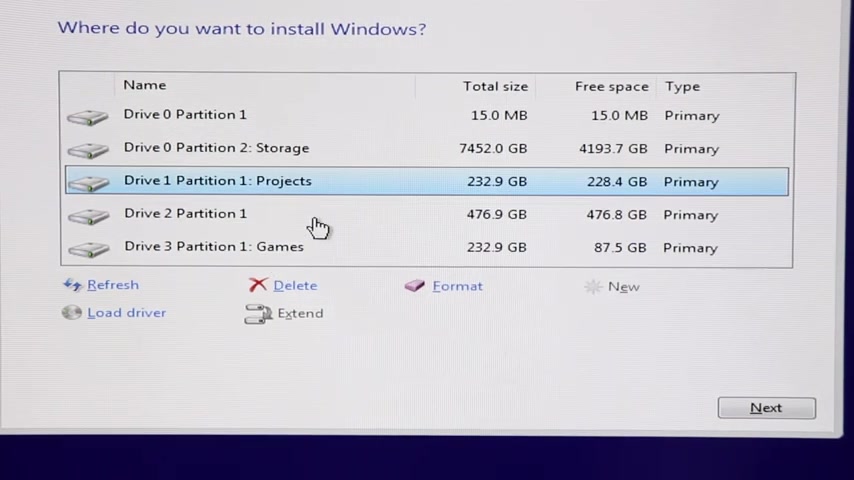
What is going on ?
Everyone got a video here to share with all of you of this error code that I'm receiving trying to reinstall windows 10 pro 64 bit edition on my desktop computer .
So let me zoom in here on the screen and get into a little more detail about what I got going on and we'll quickly get to that error code .
And I'm going to show you a method of how I'm correcting mine .
So I'm booted from a USB flash drive right now to install windows .
So I'm going to go ahead and click install here .
So once you get into this screen , this is where I'm getting the error code .
Let me show you real quick on this drive , which is my main drive .
A lot of your stuff right now .
If folks that are watching might look completely different than mine in here .
I have a mixture of different hard drives , but this is my main one .
It's drive to partition one .
So when I click format , you can see I have that one selected .
So it's formatting that particular drive , it does format , OK ?
And then when I click next to install windows .
I get this error code down here .
There's a zero X 803 00024 or whatever .
There's a few different things that could be causing this issue .
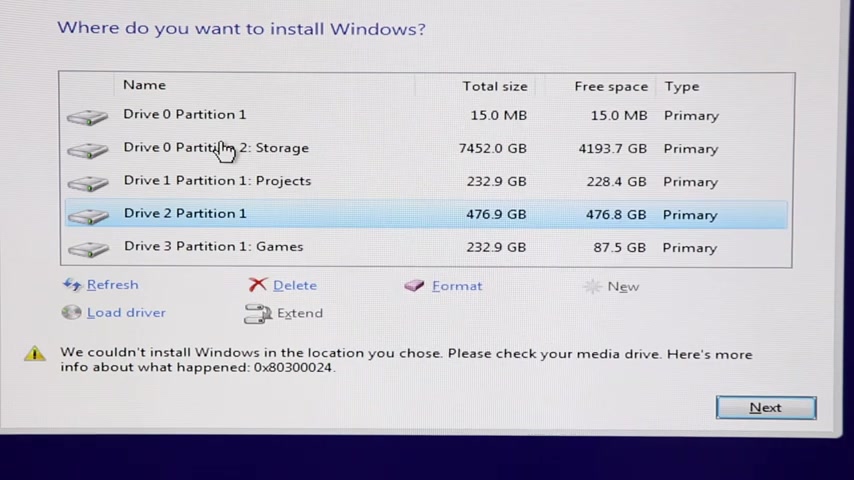
And here's where the issue can be for some of you people if you want to .
One method that works for some people is you shut down your computer and you disconnect all your hard drives except the hard drive that you want to install windows on and you only have one drive showing up .
Now , if you only have one hard drive , it should be drive .
O because that is the very first drive and sometimes just disconnecting all these additional hard drives tends to fix that error code .
However , for my situation here , that is not the particular issue .
So I'm going to reboot my computer real quickly and we're going to get into the system bios or slash UE I OK .
So here is a look at the inside of my bios .
So up here , you can see it says bios mode UE I or Legacy .
I'm going to go into my settings and again , this is going to be different from for some of you .
But a lot of times the issue lies in where you boot , where you have your boot priorities set up .
So what I'm going to do is my particular board allows me to choose Legacy or UE right here .
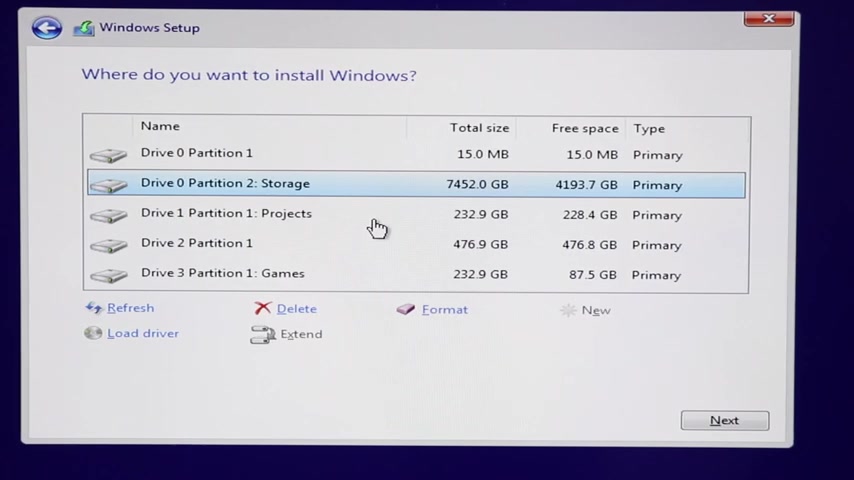
I'm going to choose UEF I because with Windows 10 64 bit .
It will work together .
The Uefis Bio works together with the thumb drive and Windows installer to format correctly .
I'm changing , I'm all I'm doing is simply changing the boot mode here and I'm going to go over to the X and I'm going to save this and I'm going to click .
Yes .
And we'll give it a minute and we're going to jump back into that screen again where the error code was .
It should have rebooted back to this screen here .
Like it's going to start all over again .
I'm going to quickly jump through this and get back to the windows setup screen .
Ok .
So I'm back here to the windows set up screen and now that we made those changes in the system , you E or Bios , I'm going to go down here and select the drive .
Of course , where I want to install windows and it says windows can't be installed .
Now on the drive partition , one show details , windows cannot be installed on this disk because this disk has an MVR partition table on EFI systems .
Windows can only be installed on GPT discs .
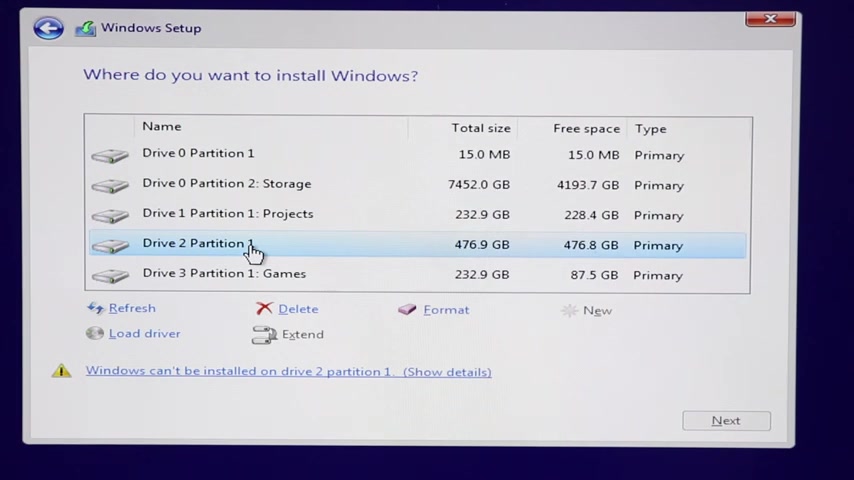
This is formatted right now NBR , which is an older style that works with legacy and a master boot record that works with like a system bios .
So if you have an older motherboard or more of a legacy system , the original way here in the very first time we went through Windows probably would have installed just fine .
But because my bios is a UE I Bios , it's going to work in conjunction with , you know , installing it too with windows installer here in conjunction with setting this drive up and formatting it properly .
So right now , you guys will know is that there's only 12345 items in here .
What I need to do now to fix this and get rid of this error message is delete this because it's still holding on to the old one we created with the old original bio settings or UE I settings originally .
So I'm going to delete it and I want to select drive two .
It's unallocated space which is fine .
So we're going to click new and we're going to format this thing correctly .
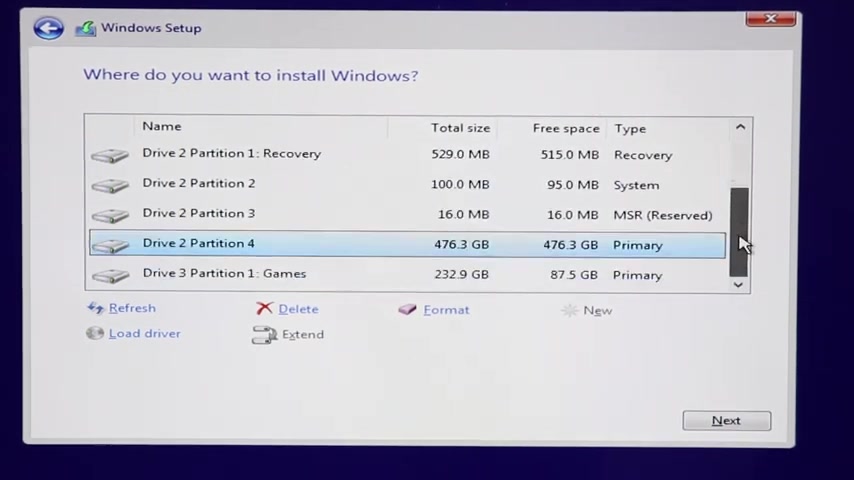
Now , under the new instructions from the bios ue I , you'll see it's taking little longer .
You're going to see some new things pop up in here that are important for the installation of windows on the drive .
So now I have a slider over here and you can see I have drive two has like four partitions .
We have a recovery partition and you cannot install windows on that because this partition is a Microsoft recovery partition .
So these are created , these four partitions are created to work with windows specifically , this partition is an E system part .
And so now I know I have the correct partition .
The drive is formatted properly for the installation of windows .
So the one out of all four of these that you want to select is obviously the largest size , the primary , you know , the MSR is reserved , it creates the system on the recovery .
These are necessary to install windows if you know if you're getting this error message or you're having that particular issue .
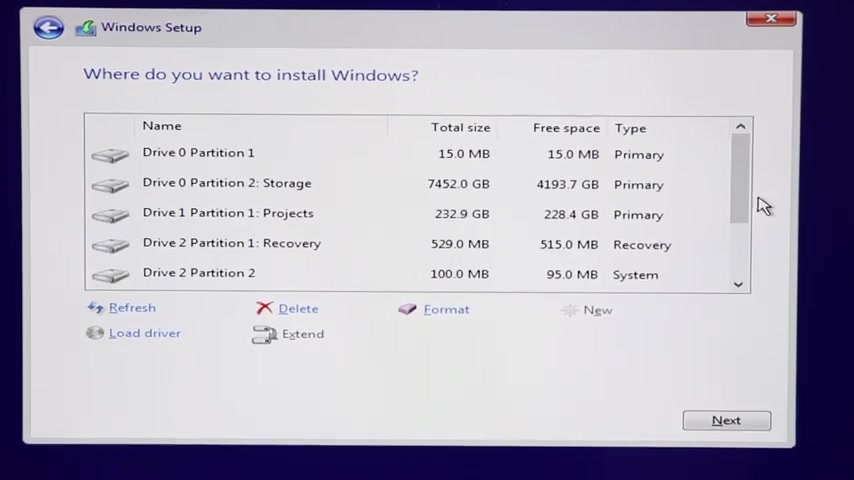
So drive to partition four , if I I can go ahead and click format and I'm just going to do it anyway , the same thing will happen , you'll see it just kind of moved it .
Um But the same thing will happen if you click next .
So again , I just clicked format .
I just wanted to make sure it was a clean format .
If you click next , it will still work just fine .
But you'll notice now I click next and now Windows is going to install perfectly fine .
I do apologize for talking so much .
I know this video is a little longer than normal and I talk a lot , but there's a lot of important parts to it .
So sometimes just going to your bios can correct that issue .
And what happens is you guys may have updated your hardware and you're still trying to install an old Windows version on newer hardware .
So if you're bio , you need to go in and make sure that you have your boot options set correctly that you're not , you know , you're either in legacy mode or it's setting that drive up properly and that way you don't have to disconnect all of your hard drives or external drives .
But if you find yourself and jammed up still , that's where I would start .
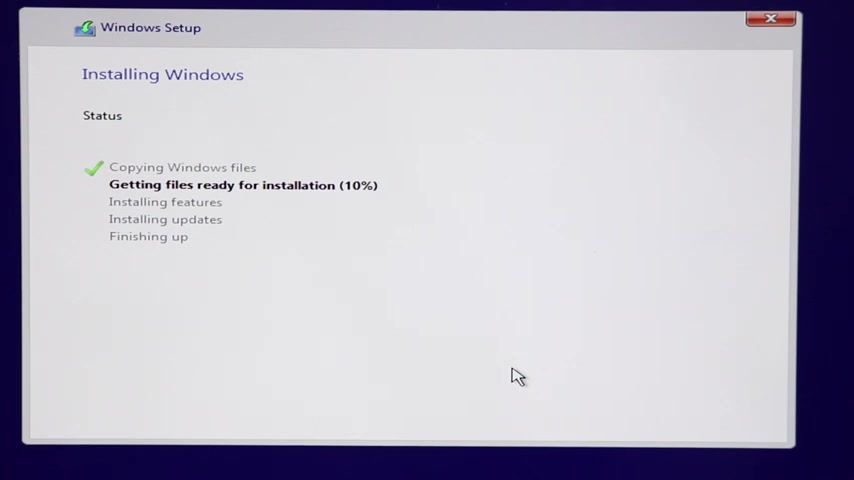
I would disconnect physically .
Go into your computer , disconnect all your drives .
Leave your main drive connected that you want to install windows on .
See if that helps .
You can actually try unplugging your installation media , like maybe move your USB flash drive to another USB port .
You can also inside your , you know , bios U if you want to make sure that your drive is at the top of the boot order , so check your boot order , make sure that's correct .
You know , leave comments below .
If you found another way to do this , please share it with my viewers and everyone on my channel .
I figured this was a really nice video to share because a lot of people do get scared when they see that error message .
But anyway , you guys know what to do .
If you , if this video was helpful , hit that like button , you can share the video , subscribe if you haven't and I will see you all in the next video .
Have a good one .
Are you looking for a way to reach a wider audience and get more views on your videos?
Our innovative video to text transcribing service can help you do just that.
We provide accurate transcriptions of your videos along with visual content that will help you attract new viewers and keep them engaged. Plus, our data analytics and ad campaign tools can help you monetize your content and maximize your revenue.
Let's partner up and take your video content to the next level!
Contact us today to learn more.