https://www.youtube.com/watch?v=iKKvOS6NE1k
How To - Enter The BIOS Setup Utility In Windows 8 And Windows 10
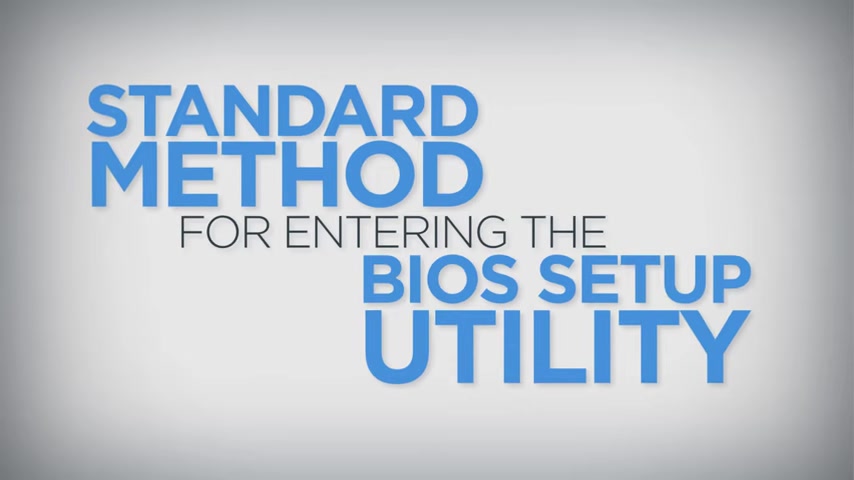
The standard method for entering the bios setup utility is to tap a specific function key .
While the computer is booting , the required key is either F one or F two depending on the model of the machine .
Certain systems also require holding down the FN key while tapping the F one or F two key .
If the color of F one through F 12 is orange or blue , then holding the FN key is required to enable the function keys .
However , if the color of F one through F 12 on the keyboard is white , holding the FN key is not required , sometimes the computer will boot too quickly to use the standard method for entering the Bios setup utility .
In this case , the operating system can be configured to enter Bios upon restart to access the advanced startup settings in windows eight , open the charms bar by pointing to the upper right corner of the screen with a mouse cursor or bring it up by pressing the windows key and the C key .
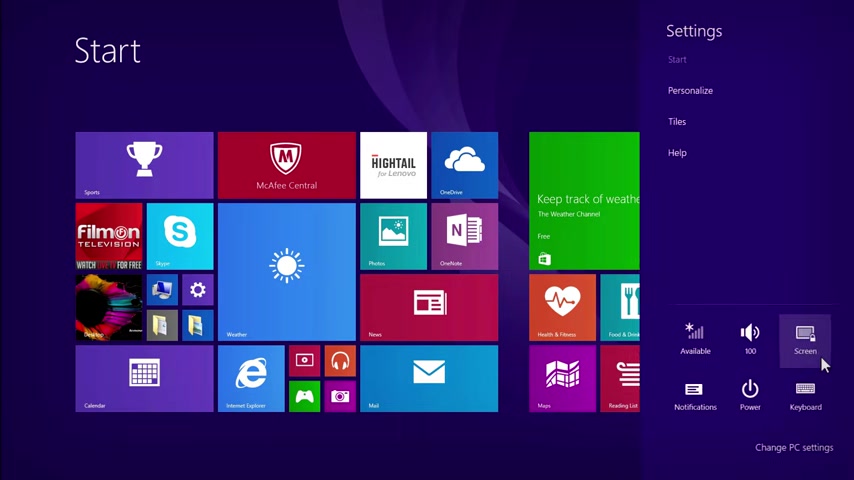
At the same time on a touch screen , open the charms bar by swiping in from the right edge of the screen .
Once the charms bar is open , click on settings , then select change PC settings from the menu .
Click on update and recovery , then select recovery to advance to the next step .
Choose restart now under the advanced startup heading to bring up a menu with several options , select troubleshoot from the menu and then click advanced options , click uef I firmware settings , then select restart .
The system will now boot into the bios setup utility to open the advanced startup settings in windows , 10 , open the start menu and then click on settings .
Click on update and security , then select recovery to advance to the next step .
Choose restart now under the advanced startup heading to bring up a menu with several options , select troubleshoot from the menu and then click advanced options , click UEF I firmware settings , then select restart .
The system will now boot into the bios setup utility .
Are you looking for a way to reach a wider audience and get more views on your videos?
Our innovative video to text transcribing service can help you do just that.
We provide accurate transcriptions of your videos along with visual content that will help you attract new viewers and keep them engaged. Plus, our data analytics and ad campaign tools can help you monetize your content and maximize your revenue.
Let's partner up and take your video content to the next level!
Contact us today to learn more.