https://www.youtube.com/watch?v=o4ilMAAk1Q8
Solved - Setup was unable to create a new system partition or locate an existing system partition

Hi , my name is Miguel from avoid errors dot net .
In this tutorial , I'm going to be showing you guys how to fix the error setup was unable to create a new system partition or locate an existing system partition .
This same process applies to windows , seven windows , 8.1 and windows 10 .
What I'll be doing is installing windows from the hard drive instead of a USB or an installation disk .
If you want to try simpler options instead of the uh process , I'm about to show you you can go to my post .
The link is in the description box below .
Ok .
Now once here , make sure that any external hard drive is unplugged from your PC .
And if you're installing windows from a USB or disc , leave that plugged in nothing else .

Now , press shift plus F 10 , this will bring up the command prompt here , type disc part and hit , enter , then type list disc and hit , enter .
This will list all hard drive connected to the PC .
I only have one , you should only have one as well if not be able to identify the installation hard drive .
So I'm installing windows to this hard drive , which is a 60 gig dis zero .
So I need to select it by entering satellite space , disc , space zero and then hit enter now type clean to delete all information on that drive .
Once done type , create partition , primary size equals I'm gonna make this a five gig .
So I'll enter 5000 megs and hit enter .
You can find all the commands in my website .
Again , the link is in the description box below .
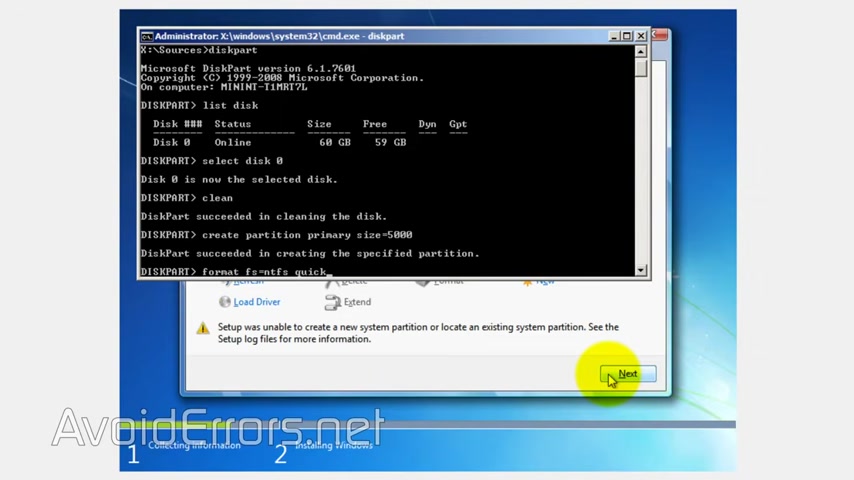
Now type format space FS equal NTFS space quick for a quick format .
Once done now type assign to assign a drive letter then active to make that partition usable .
Now type list volume to list any partitions and or drives .
In this case , I have my DVD drive that has my windows seven installation disk and my newly created partition .
In this case volume one drive letter C which is the uh five gigabyte partition we just created .
What we're gonna do is copy the installation files from the disk to the C partition .
If you're using a USB to install windows , it's exactly the same process .
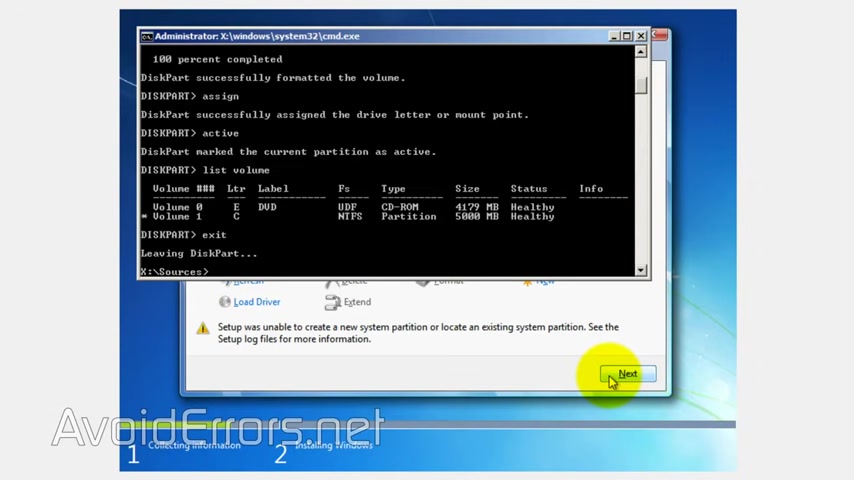
Now go ahead and exit now change directory to the location where you have your windows , installation files .
In this case , the DVD drive letter E so enter CD space , E colon and now type X copy space , E colon space , C colon forward slash E forward slash H forward slash K and hit enter .
This will copy the installation files from the DVD to the C partition .
This could take quite some time but once done , make sure to eject the installation disk and or USB then type exit and X out of here to reboot the machine .
Now , once it reboots , it'll start installing windows .
You need to be careful uh when installing windows this way because you have the installation partition here .
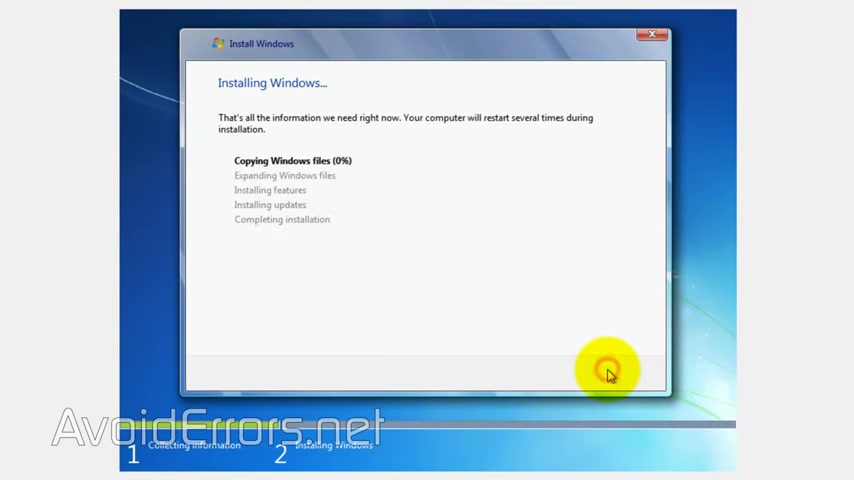
If you notice here , this zero partition one is a five gigabyte partition we created earlier .
You don't want to delete this .
All you need to do is just select the unallocated space and then hit next and you're good to go .
Now , once Windows has been installed , we need to edit the boot loader to remove this black screen from coming up to do that .
Just run command prompt as administrator .
If you're prompted , click yes to the U AC and here type B CD , edit and hit .
Enter , locate where it says description , windows set up under the boot loader .
We need to use this identifier .
OK .
That key .
So enter B CD , edit space forward slash delete space , open bracket and then the identifier number and then close bracket .
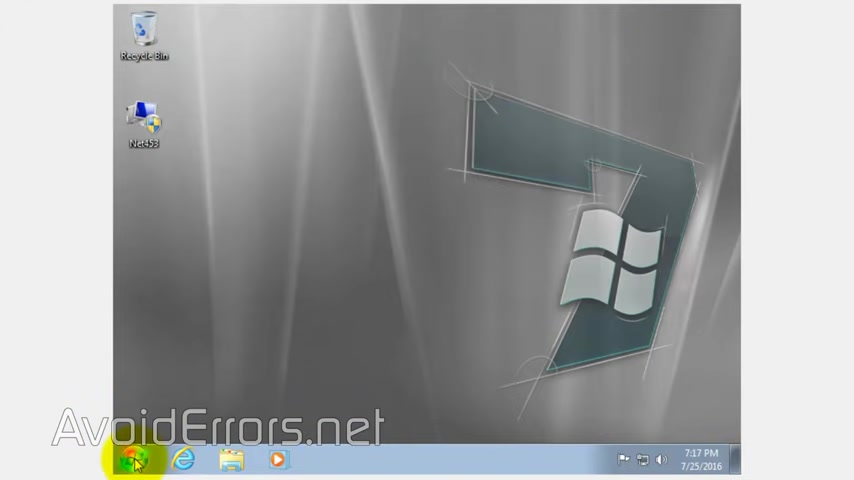
Hit , enter , that's it .
Now , once you restart , it'll restart without uh giving you that uh black screen on the boot loader .
Thank you for watching this video .
My name is Miguel .
If you have any questions , feel free to post them in the comment section below .
Thank you .
Are you looking for a way to reach a wider audience and get more views on your videos?
Our innovative video to text transcribing service can help you do just that.
We provide accurate transcriptions of your videos along with visual content that will help you attract new viewers and keep them engaged. Plus, our data analytics and ad campaign tools can help you monetize your content and maximize your revenue.
Let's partner up and take your video content to the next level!
Contact us today to learn more.