https://www.youtube.com/watch?v=ivwuxBR96oE
How to Install Windows 10 Iot on the Surface RT
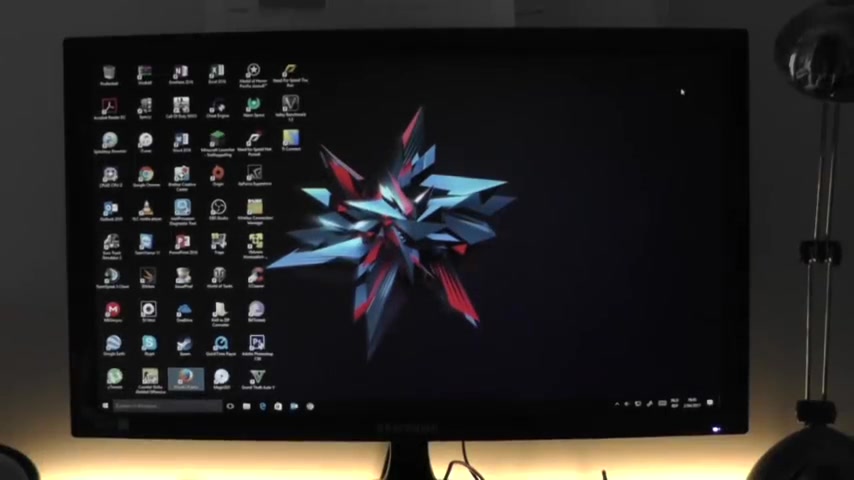
Hello , everyone .
I'm happy to see you here again on my channel .
For a new video today .
I will show you how to install Windows 10 I out on a Windows LT device today .
Our ingredients are two USB stick or an SD card or an external drive .
You will also need a laptop or a desktop and of course your Windows RT device .
Ok .
Let's get started .
First , we have to open the link on your desktop .
The one that you can find in the description below .
Now you can see two folders .
Please click one , click the one that's called Windows 10 A .
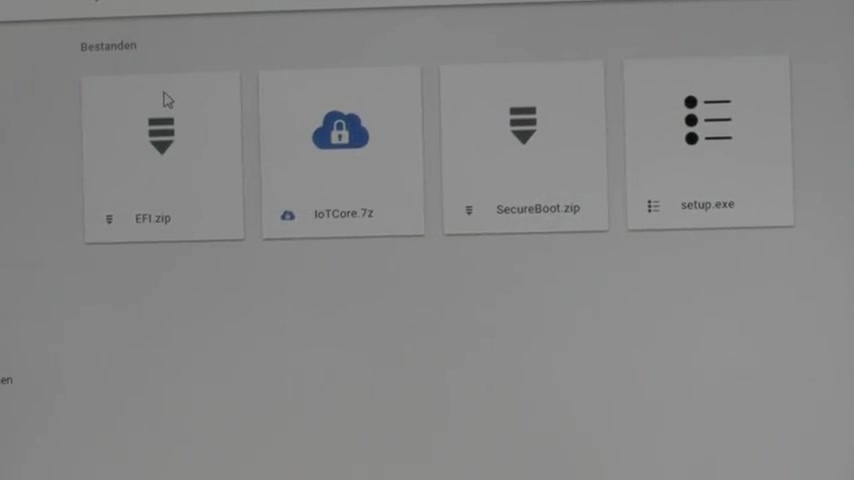
Please download all the files that you find there .
Then you accept all the files that you downloaded .
No , you install the setup on your desktop or laptop .
Are you still with me ?
Ok .
No .
Um then you put your USB stick in your computer and again , you have to go to the program that you installed .
You can find it in the start uh start menu .
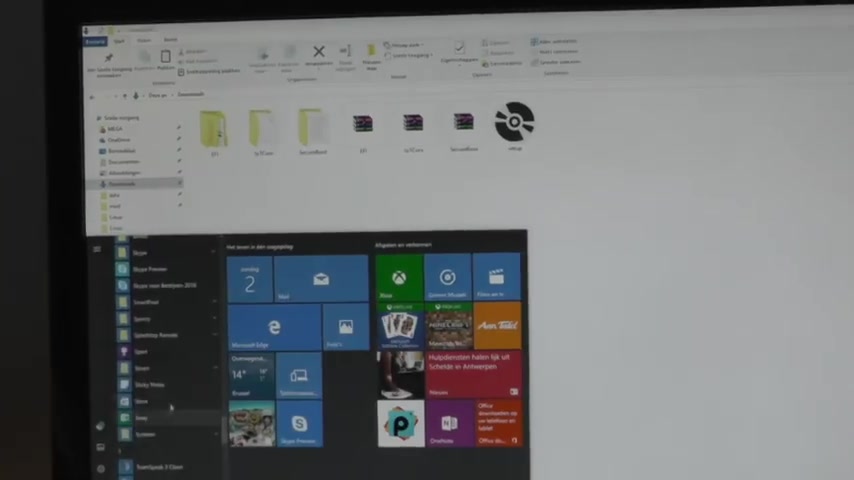
Uh No , it's opening , click on uh set up a new device , choose your , choose your device and then you select custom , get them and your own device here you and then you click on browse you go to do you choose the map it core , you choose the file , it core image , it's the image file .
Now it's your third .
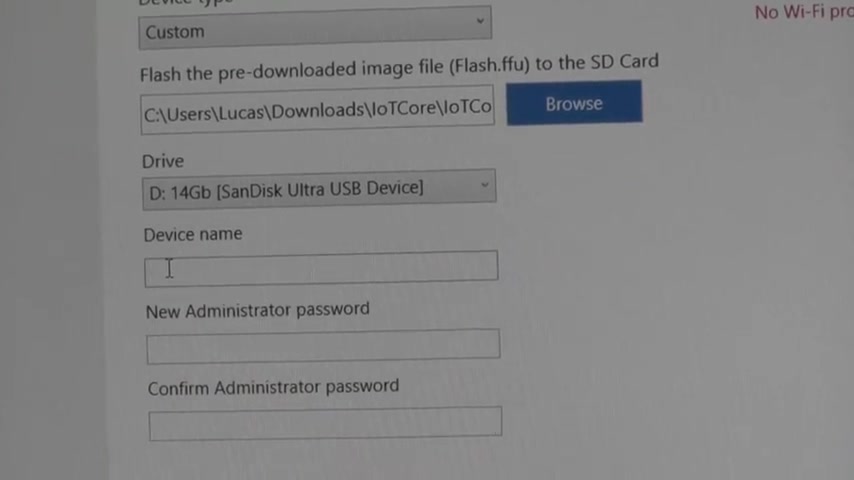
Choose your device name and password .
You have to accept the software license and you have to install .
We will have to wait for a minute .
So , so be patient .
No worries .
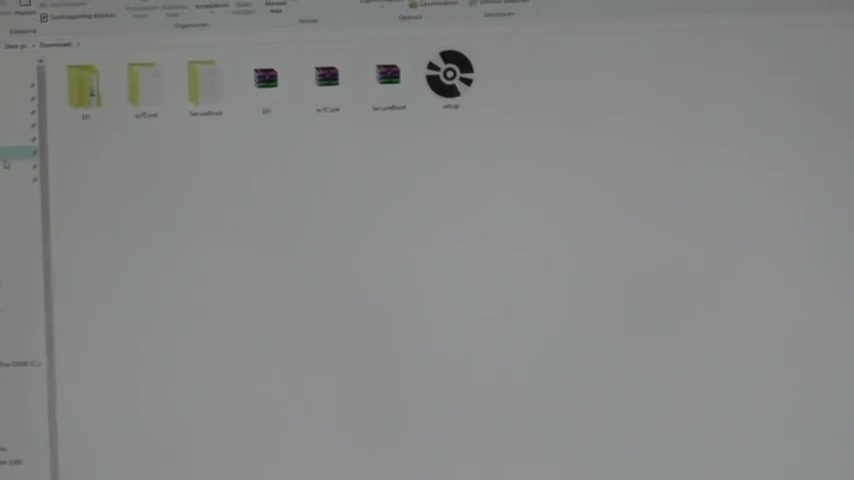
Mhm .
Next step , go to your Windows explorer , uh Doughnuts and open the EF I map .
You have to copy the two files and map .
Go to your USB stick that contains your software .
Now it gets a bit tricky .
You can also find uh here the two files you have to uh delete them .
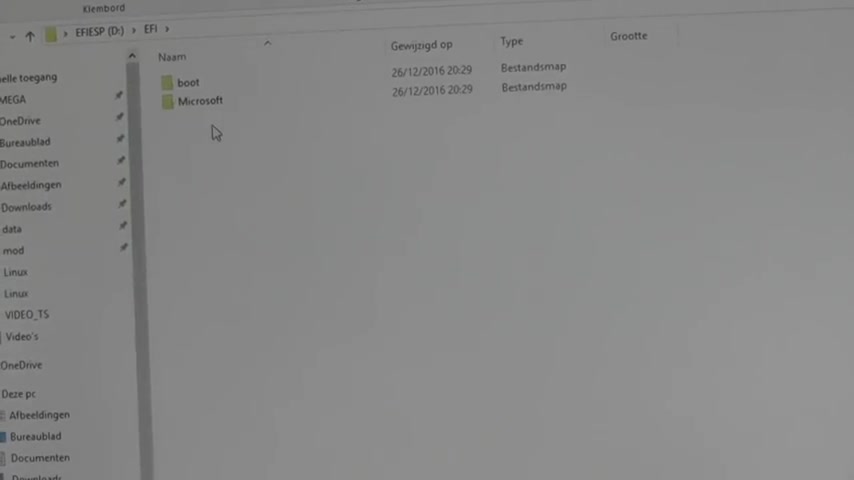
Uh it uh these are the wrong ones and then you uh then you have to uh the uh you have to uh base the files uh in this map that we copied one minute ago .
This go to download again and copy the map .
Secure , put to a second USB stick .
We are almost there , but the second USB stick , you have to put it in your windows A T device , remove the USB stick .
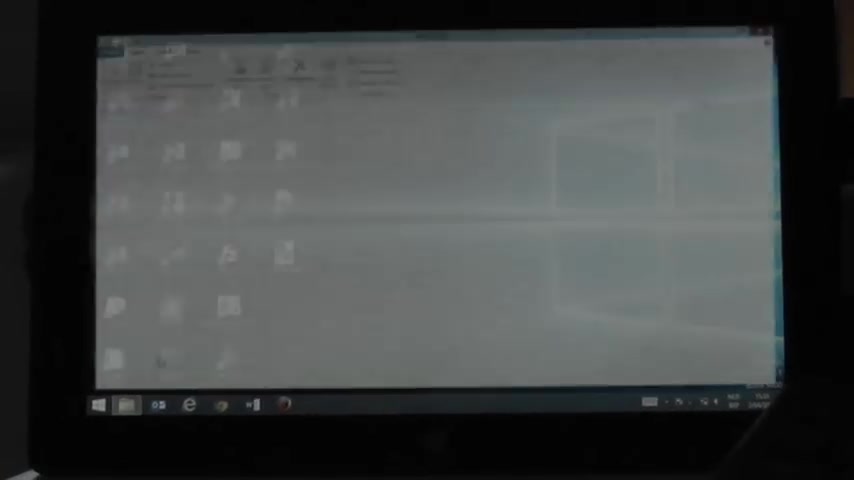
So we have to go to explore and we go to the map uh uh secure boots , right ?
Click on the batch file and run it as an administrator .
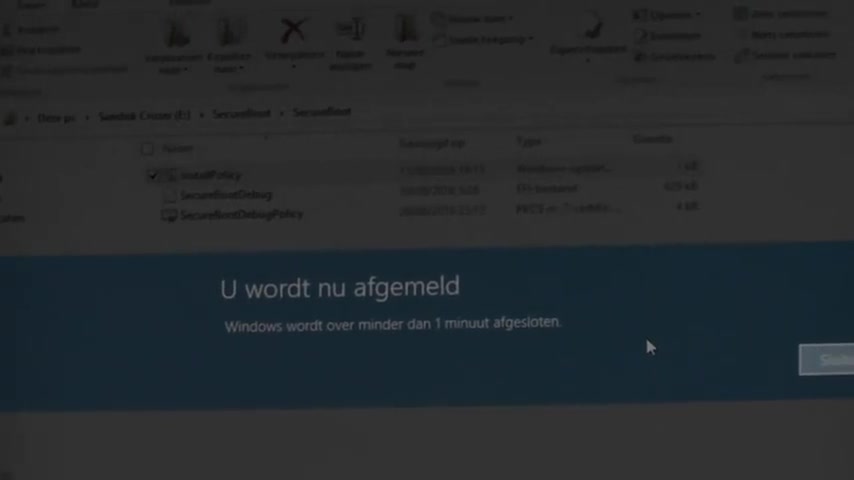
Now your windows are T device will re boot in one minute when it reboots , you have to accept with the volume button .

Remove your USB stick .
Now we replace it by the other USB stick .
Ok .
Then we go to settings um , from your device , we go to update and recovery .
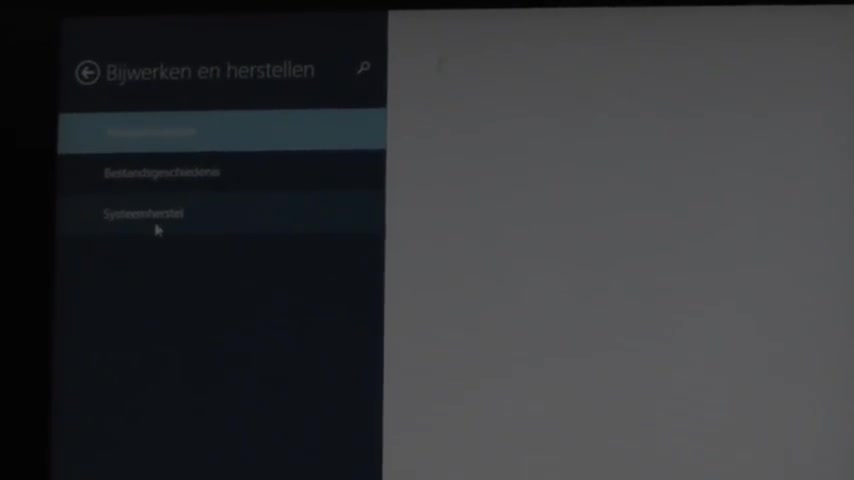
Then we choose recovery and selects and then we select uh advanced startup .
Now we see the boot screen and we have to select a device .
Uh two boots click on this and then we choose to boot from a USB drive .
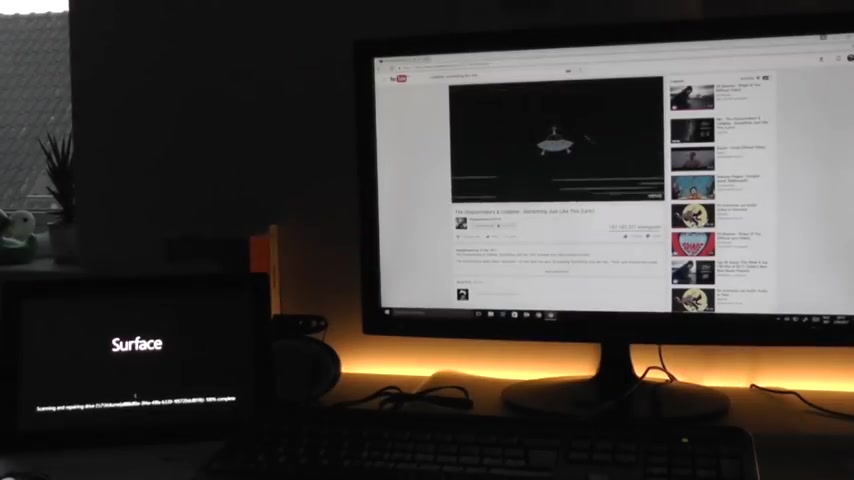
I welcome to Winston Arts Core to No , it's ready .
You have to connect a keyboard and mouse because the touch screen doesn't work for the moment .
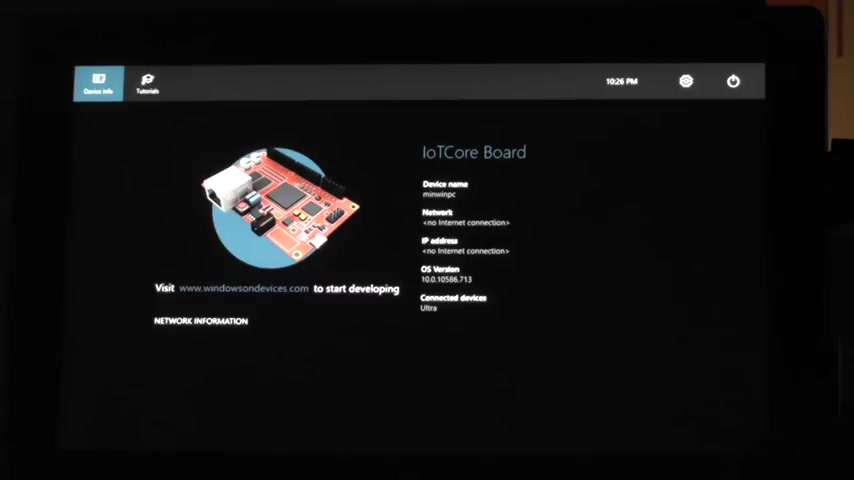
No , it's the same principle as Raspberry Pi .
So this is the end of my video .
Please give it a thumbs up and for more videos about this topic , please subscribe and stay tuned .
Bye guys .
Are you looking for a way to reach a wider audience and get more views on your videos?
Our innovative video to text transcribing service can help you do just that.
We provide accurate transcriptions of your videos along with visual content that will help you attract new viewers and keep them engaged. Plus, our data analytics and ad campaign tools can help you monetize your content and maximize your revenue.
Let's partner up and take your video content to the next level!
Contact us today to learn more.