https://www.youtube.com/watch?v=itMECROHFQQ
Logging into a Windows Computer Without the Password

This is the tech breaking toy .
And what I have for you today is a cheap laptop purchased off an online retailer and there's nothing particularly fancy about this laptop .
Now , I say laptop , but this is more of a tablet with a keyboard and hinge strapped to it .
In any case .
Let's see what it takes to break into this laptop .
But before I do that , let's power up the machine and take a look inside upon booting up the machine , we are met with a familiar sight .
The windows 10 login screen .
Let's have a look at the password to see if we can't take a crack at it and get lucky .
Nope , that password's incorrect .
First , I loaded this eight gigabyte flash drive that I found in my trash can with the windows 10 installation .

Then I booted up the machine and mashed the delete key to select the boot options .
Menu .
Some computers have this on F 10 F 11 F 12 F eight F two F one F three F four F five F six .
And so I matched all of these keys at the same time just to be sure .
I still don't know which key was the right one , but it seems to have worked .
We're now in the Buddha media for the installation as this is a tablet computer , the screen seems to be rotated the wrong way .
Let's fix that right now , clumsily navigate the installation with the terrible track pad until you see the repair your computer option in the bottom left corner .
Once there , we want to hit troubleshoot as this gives us access to command prompt .
So next , we're going to open command prompt .
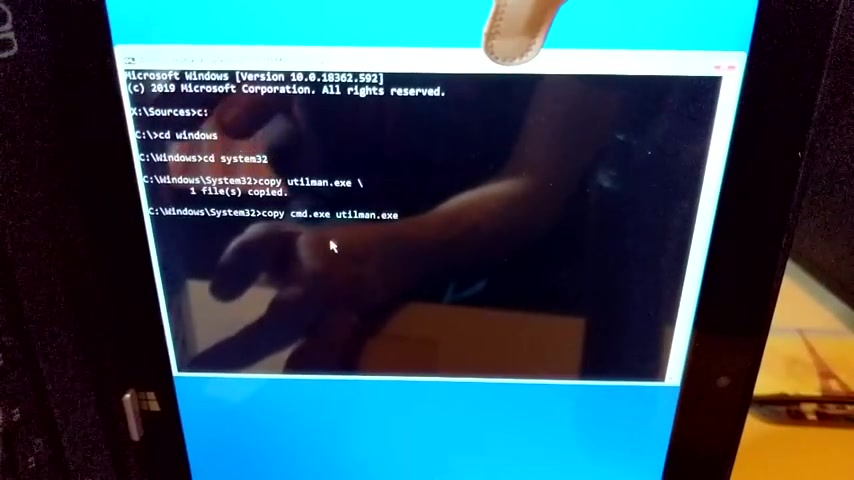
Now that we have command prompt , this laptop is pretty much done for the first thing I'll do is go straight to system 32 and overwrite the util man executable with the command prompt for older versions of Windows .
This used to be the narrator .
All that's left to do now is to restart the computer .
Now it's time to see the fruits of our labor down in the bottom right corner , hit the ease of access button and suddenly a command prompt shows itself Windows was also kind enough to make sure that this command prompt window launches as administrator so we can execute any command that we wish without being logged in .
Unfortunately , that is not a good thing as what I'm about to do is enable the administrator account on this laptop .

Now , we won't be able to get into any Windows accounts without their passwords , but we can get into the laptop itself using the built in administrator account just one restart of the PC to enable the account .
And we should be good to go after rebooting the machine .
We'll notice there is a second account at the bottom left corner called administrator .
Use this account to log in when you don't know your Microsoft password .
This computer however , uses a local account so we can just reset the password .
Now , let's see if we're able to log into the computer .

We're going to type in the password that we just set in the command prompt and it looks like we've gained access , I'll leave the video running so that , you know , there hasn't been any cuts in the footage and we now have access to this user account .
Keep in mind this only works with local user accounts .
But if you have a Windows Microsoft account , you can log in using the administrator account .
Like I showed you earlier .
Let's play some Minecraft looks like I need a Microsoft account for that .
In any case .
That's all I have for you today .
If you do have any questions or comments about what I'm doing here , please leave them below .
If you found this video weird and off putting and would like to see less of it , please like the video and hit , subscribe and as always see you in an hour .
Are you looking for a way to reach a wider audience and get more views on your videos?
Our innovative video to text transcribing service can help you do just that.
We provide accurate transcriptions of your videos along with visual content that will help you attract new viewers and keep them engaged. Plus, our data analytics and ad campaign tools can help you monetize your content and maximize your revenue.
Let's partner up and take your video content to the next level!
Contact us today to learn more.