https://www.youtube.com/watch?v=LVxRQBItcIM
How to install Windows 10 on a HP Stream laptop
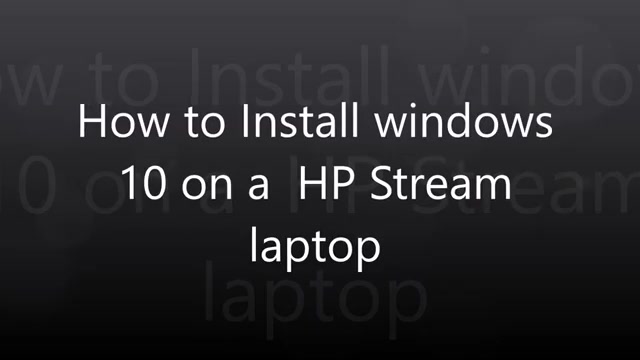
OK , This video is gonna be , um , how to install Windows 10 on this HP steam laptop .
I think it's a 10 or 11 .
Not too sure .
Um , what you're gonna need is a USB stick with Windows 10 .
This is one's got 64 bit on .
I know .
I've already done it .
This is it nice and clean .
The reason why I did it is because the old windows on there I couldn't even do a restore .
I couldn't go back to factory settings .
It said not enough space that there was only I could only free up eight .
I've tried everything from this clean up .
I've tried absolutely everything that I could think of , and it still wouldn't do it .
So I thought the only way is to reinstall windows clean , take all the partitions off and start again .
So that's what I'm going to show you what I'm gonna do .
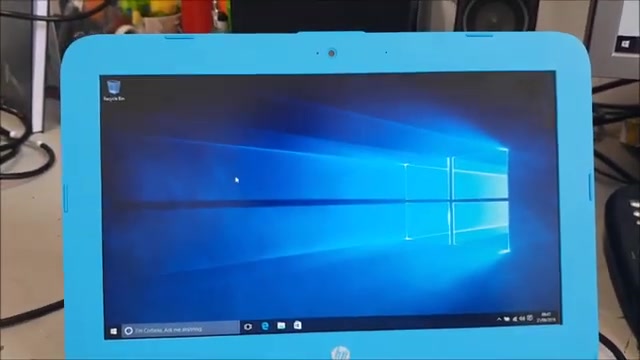
So the first thing is , we got to switch the machine off totally power down , and then on power up , you need to press the F 10 key , so cover up F 10 .
That takes you into the bios .
It's gonna ask you if you want to exit .
Just say no to that because we're not exiting .
It's just because you press the button a few times .
Then you're going to go across to system configuration .
You can see that , OK ?
And then you want to know No exit has gone too far .
Sorry .
So and then you're gonna go to Where are we ?
Um boot options .
Press that now .
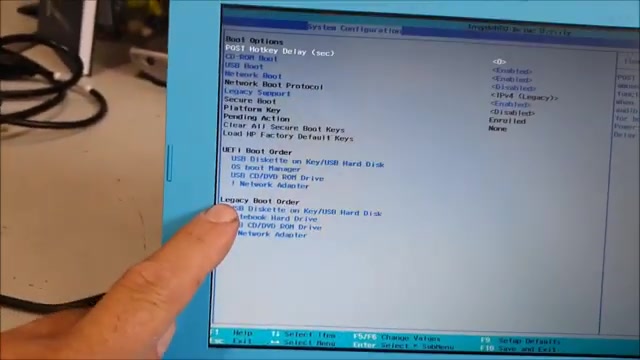
In here you must enable the legacy boot order , which is quite straightforward if you go to legacy support .
You see , I've enabled it What I show you , Where are we ?
Ok , so if you press enter , you got disable or LA error up or arrow down , so we'll leave it as it is .
So I just escape .
So you must have that enabled .
OK , legacy boot order .
Put your USB stick in OK , and then you have to reboot the system .
So when you when you exit the system so escape that go to exit and then you have to save changes An exit Yes .
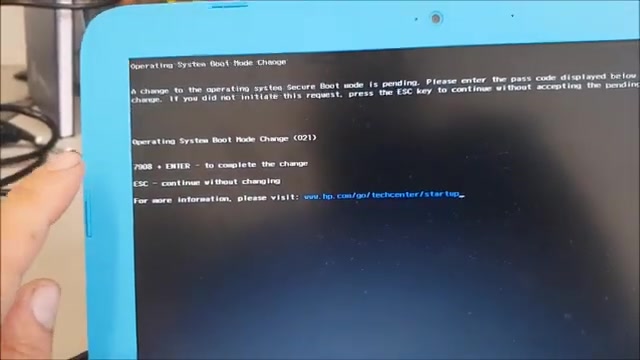
OK , so once you've made the changes in the bios for the USB legacy , you have to then press the when you when the machine , when you exit and you reboot the laptop .
What will happen is you have to press F nine on boot up .
So as soon as your screen goes blank and it starts to reboot , press F nine , then you'll enter this screen .
This is saying it needs permission to change what you've done in the BIOS .
And for that , what you have to do then , is type in 7908 and press enter .
See ?
So it says operating system boot mode change .
021 .
So then to to complete the change .
OK , you've got to type that number in .
So you type in 7908 .
So here we go 7908 NF .
And there we go .
And then what we're looking for is the boot drive , and the mine is a USB hard drive secure lock .
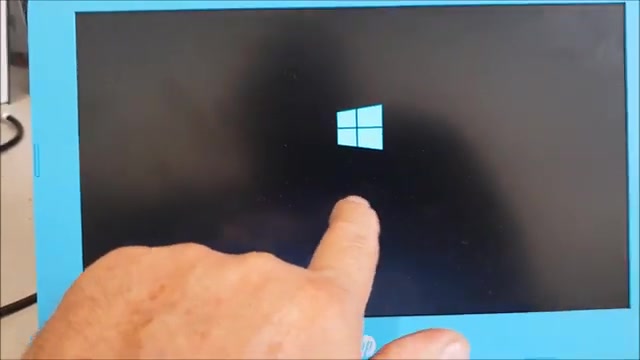
So I'm gonna go down to that press enter , and then she should actually boot .
There you go .
So you have to wait now for the little and some machines take longer than others .
So be patient , right ?
Give it a sec .
Uh , and then I'll show you what I did about all the partitions because there was about six .
They were restore There was everything on here and it just didn't work .
So I tried everything .
So the next option was to do this .
So what you want to do then , is forget the top one United States , because you can't alter anyway .
So come down the middle one , press up .
One United Kingdom next in store .
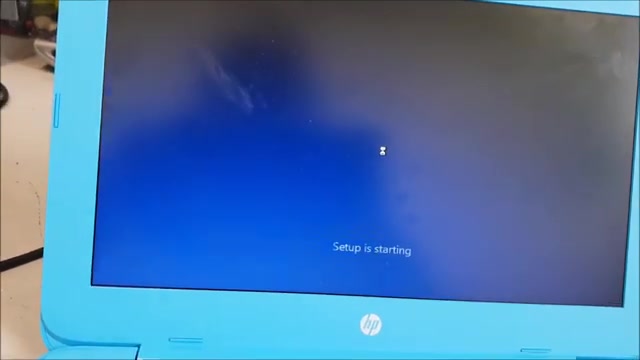
Now , come on , start up your setting .
Start up .
Then I'll show you how to remove the partitions .
There'll probably be only two part partitions on a year there were four .
So , like I said , there was a recovery as well .
Well , it just didn't work , so it was pointless .
This is a a friend's machine , and we couldn't .
There was windows pre office preinstalled on it , but it was , um , one that goes through Microsoft .
So I'll just pause for a second while we're waiting .
OK , then you get the agreement screen , which you have to say yes to next , and then you go to custom install .
And that one year there was four partitions and I didn't need them .
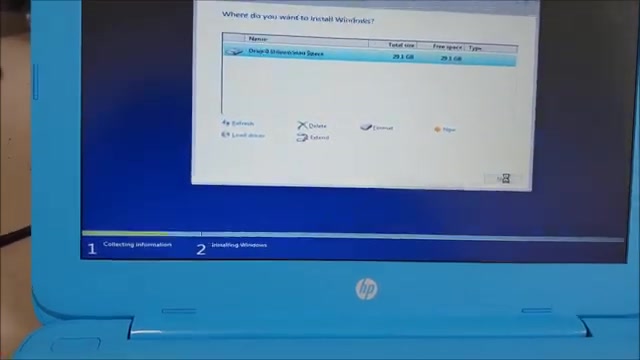
So you just delete them ?
Yes .
And then just delete them .
Totally delete .
Yes , you'll have one drive left 20 then just go next and Windows 10 will load for you nicely .
Give it a sec and there we go .
So I'll come back in a sec .
OK , so we're up to 8% now , So just to recap , um , stream HP stream 11 or 10 inch ?
I can't remember anyway , um , enter the bios .
Press the power on F 10 .
Once you're in the bio , you must enable the legacy for the USB .
You come out , you save it .
Then you press the F nine key on reboot as it reboots .
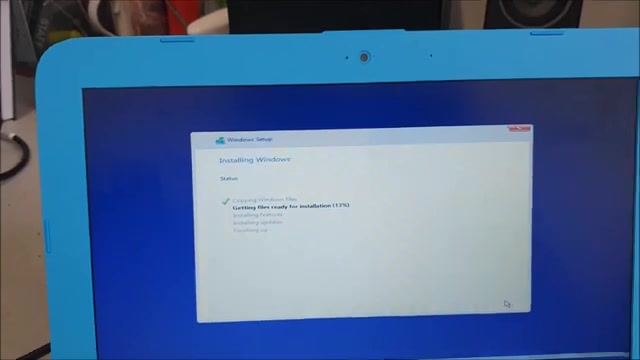
You have to put then the security code in to let you have the options to the boot boot options You put the code in , then you get the boot options .
Then you boot from the , um USB stick .
Pretty straightforward .
OK , we'll just wait for this to load done .
So it's still getting ready .
Nearly ready now to , uh , finish off the installation of windows so we'll just give out a few minutes .
So we're now coming up with the password for the WiFi pop that in next use express settings .
Boom , boom .
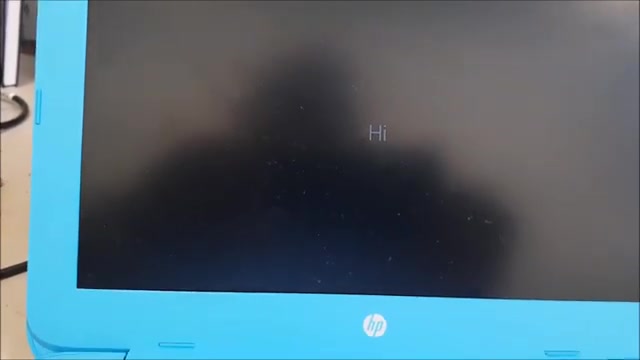
OK , let me give you a welcome screen .
I'll just pause for a second .
We're happy you're here .
So here you just let it run for a bit .
While it's getting its critical updates .
Take about five or 10 minutes .
So I don't know if this comes on a normal Windows 10 because I work in a an environment in a school .
This it belongs to one of our colleagues .
So you'd probably put I own it .
And you have a Microsoft account , but I'm just going to go to the school .
Owns it next .
I'm not going to join as I'm just going to join a local directory .
You don't have to do anything .
You don't have to join the directory .
You just say you do put the name in .
I'm just gonna use cat D , and then I'm just gonna go next .
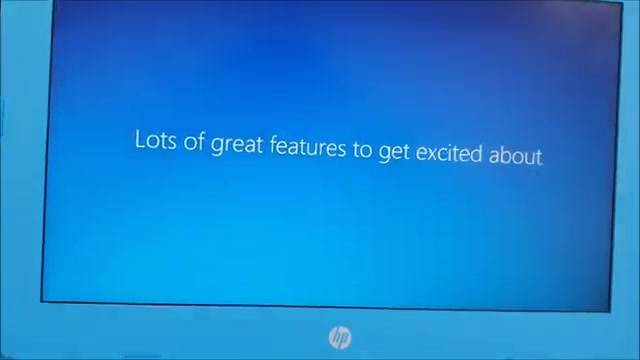
Welcome now , Before this was full , there was only what we have .
Only a 500 Meg free on the hard drive .
We couldn't do anything with it .
So installing it this way , using the USB stick , OK , you will lose everything .
Your pictures , your data , your , um , documents .
Everything will go .
This will be totally clean .
You cannot go back to a previous version .
The only the only thing you can do is do a restore restore point after the machine is loaded .
So you've got to restore so you can go back to your previous restore using the windows you've just put on .
There is no restore point until you do that .
OK , there is no going back to a previous version .
This is totally , totally clean .
And there you go , Windows 10 fully loaded and let's just see if we click on the folder down here .
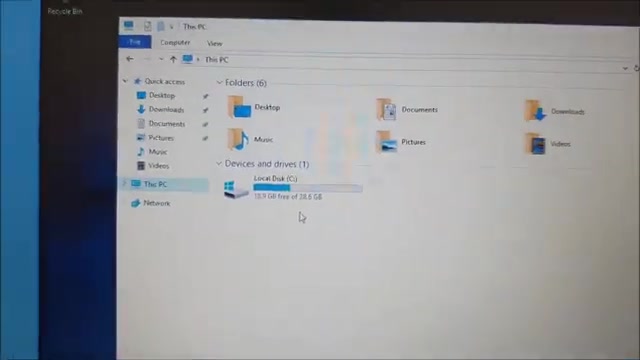
It'll come up .
If we then click on this PC , you'll notice 18.9 gig free .
You can zoom into that .
We had 500 Meg before .
That's the difference .
So I should pop off on and then tell the person in question that her laptop is ready .
OK , if you would like the video and it was helpful .
If you'd like to subscribe , share like thumbs up or leave a comment down below , that's fine .
Thanks very much indeed .
Take care .
Catch you in the next video
Are you looking for a way to reach a wider audience and get more views on your videos?
Our innovative video to text transcribing service can help you do just that.
We provide accurate transcriptions of your videos along with visual content that will help you attract new viewers and keep them engaged. Plus, our data analytics and ad campaign tools can help you monetize your content and maximize your revenue.
Let's partner up and take your video content to the next level!
Contact us today to learn more.