https://www.youtube.com/watch?v=U4Xy-xBhVmM
How To Update Device Drivers In Windows 10
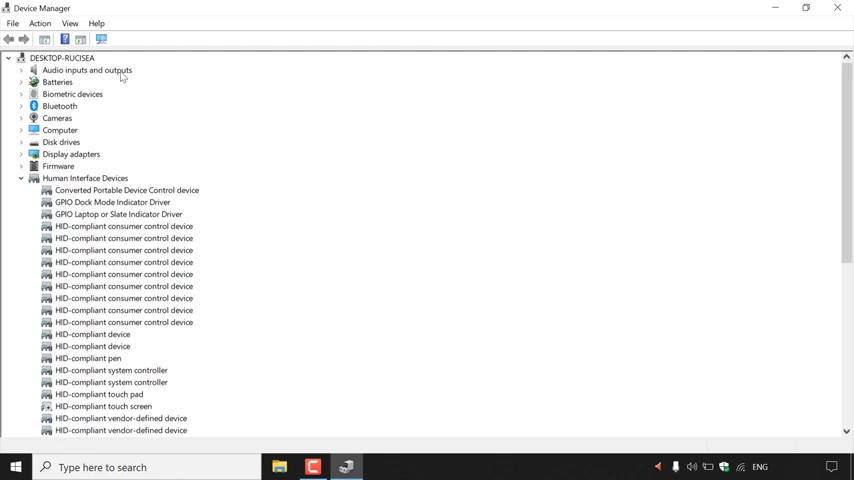
how to update device drivers in Windows 10 .
The first thing you need to do is navigate to the bottom left hand corner of your desktop and left click on the search box here .
Once you've done that , you want to type the following device .
Space Manager .
Once you've typed in device Manager , you should see in the best match area device manager in the control panel section You want to navigate to the right hand side here and left click on Open to open up the device manager .
And as you can see , guys , the device manager has now opened .
I'm just going to maximise this window here .
As you can see for my computer , there are numerous amount of devices that we can update the drivers for , So I'm just going to quickly show you what kind of devices you can actually update the drivers for .
So at the top .
Here we have audio inputs and outputs batteries , biometric devices .
If your computer has that option , Bluetooth cameras , computer disc drives , display adapters , and if I just scroll down a bit , you can see that there's a whole lot more .
So I'm just going to scroll back up to the top here .
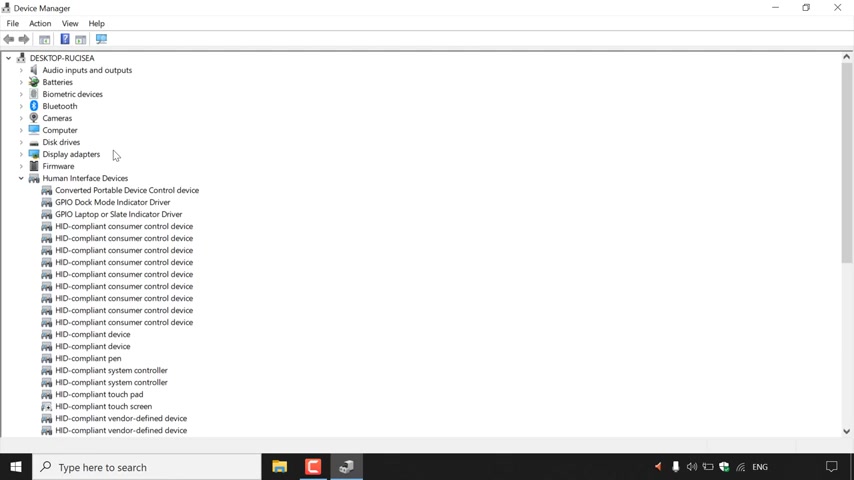
Now it varies from device to device , as you may have different drivers installed on your computer .
So for today's video , I'm just going to randomly pick a device .
Then we are going to update the device driver for that device if an update is available .
So for today's video , I'm going to pick display adapters here , and I'm going to left click on this arrow here .
So , as you can see for display adapters , we have one device , and that's the Intel HD graphics 605 .
So if you want to update the device driver for this device , all you need to do is right .
Click on it and then simply left click on Update Driver .
Once you've done that , this little notification will pop up , and it will say update Drivers .
Intel graphics 605 .
That's the device that I have chosen to update the driver for and then below it , it says .
How do you want to search for drivers ?
Search automatically for updated driver software .
Windows will search your computer and Internet for the latest driver software for your device .
Unless you have disabled this feature in your device installation settings .
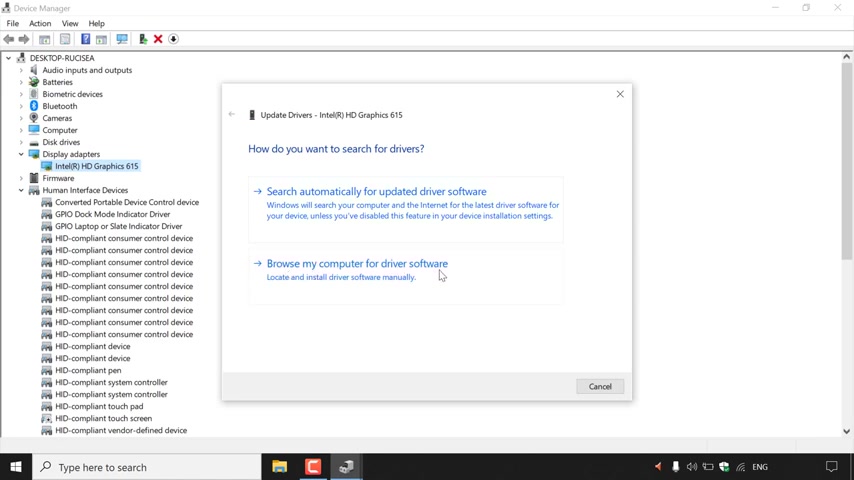
And the second option here is to browse my computer for driver software , locate and install driver software manually , so the first option is for an auto tick driver update .
And for the second option here , you can locate the driver update file in your computer to manually install the driver update .
So for me , I'm going to be going with Option one search automatically for Update Driver software , as I don't have any driver software to manually install on my computer .
So I'm just going to left click on the first option here .
And as you can see , the device manager will then begin searching online for drivers .
So I'll be back with you once the search is complete .
And there we go , guys .
So , as you can see , it says at the very top here , the best drivers for your device are already installed .
Windows has determined that the best driver for this device is already installed .
There may be better drivers on Windows Update or on the device manufacturer's website and then below it , it says .
Intel HD graphics 605 .
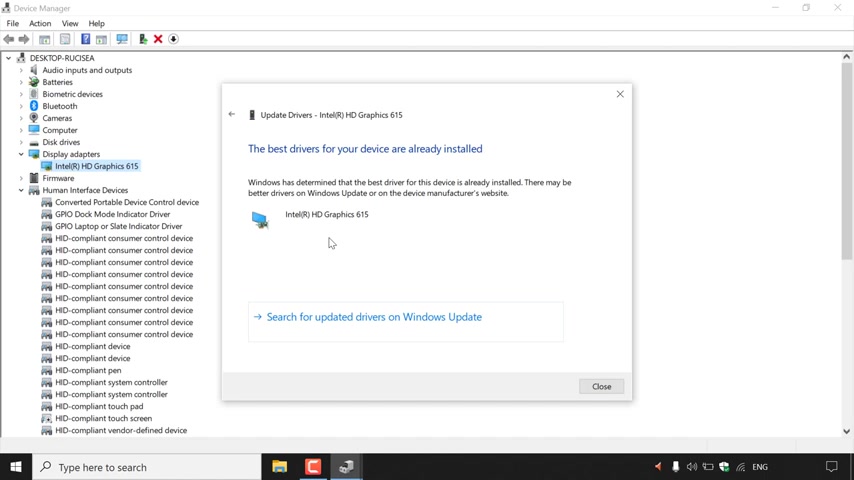
So after a quick scan , Windows has determined that I already have the best driver installed for the Intel HD graphics 605 .
Now it is letting you know that possibly there does exist .
A driver update on the manufacturer's site or on Windows Update , which you can click here to search for updated drivers on Windows Update for me guys , I'm happy with the conclusion here that I do have the best driver already installed for my device .
And that pretty much concludes the video on how to update device drivers in Windows 10 .
If you enjoyed this video , be sure to give it a like comment down below and , most importantly of all , subscribe to support the channel .
I'll see you on the next video .
Are you looking for a way to reach a wider audience and get more views on your videos?
Our innovative video to text transcribing service can help you do just that.
We provide accurate transcriptions of your videos along with visual content that will help you attract new viewers and keep them engaged. Plus, our data analytics and ad campaign tools can help you monetize your content and maximize your revenue.
Let's partner up and take your video content to the next level!
Contact us today to learn more.