https://www.youtube.com/watch?v=rJzGaBozgi0
Keyboard missing in device manager _ keyboard not showing in device manager
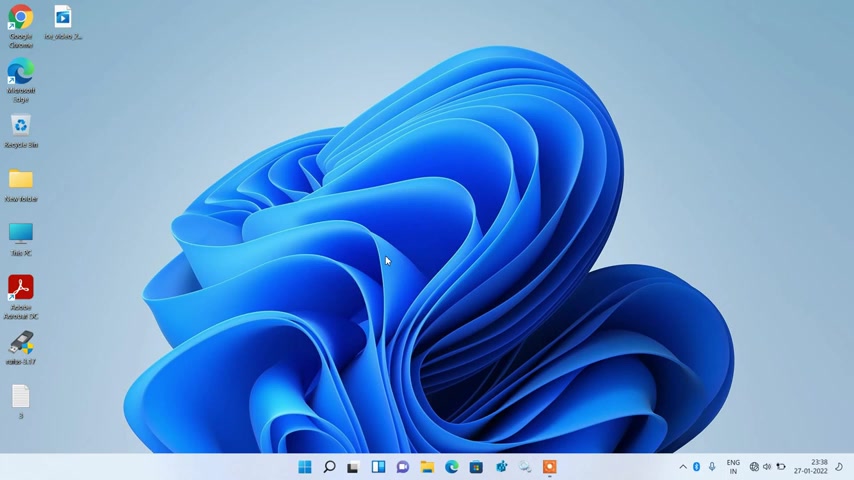
Hello , everyone .
I welcome you all to my channel .
And today I'm going to show you how to fix keyboard not showing in device manager .
So whether you are using windows , 10 or windows , 11 or windows seven , the solution will remain the same and there are four methods to fix this issue .
So just go to the start button , right , click over it and click on device manager option .
And you can clearly see that the keyboard is missing from this list of drivers .
So the first method to fix this issue is just click on any of these devices first , after clicking on any of these devices , just go to the top menu and click on action menu and then just click on the option scan for hardware changes .
So what this will do is it will try and find the keyboard driver on your system and install it .
So just do it two or three times .
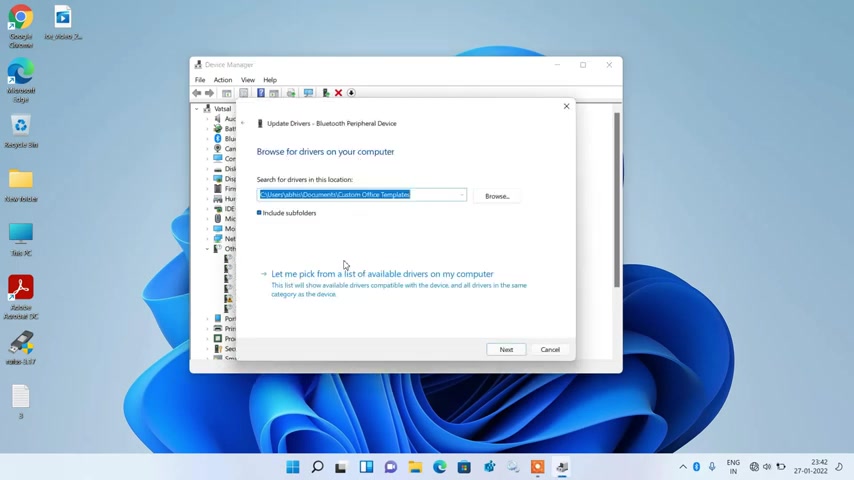
So this was method number one , if method number one didn't work , then just try out method number two again , go to the top menu and click on view menu under view menu .
Just click on this option show hidden devices And now just see whether your keyboard is showing here or not .
So this was Method number two , if method number two didn't work , then just try out Method number three , just expand these other devices and under other devices , just click on any of these devices now , right ?
Click over it and click on the option update .
Driver , click on the option , browse my computer for drivers .
Click on , let me pick from a list of available drivers on my computer .
Now it will show all the drivers in your system .
Now just go down .
Yeah , yeah , and just click on keyboards .
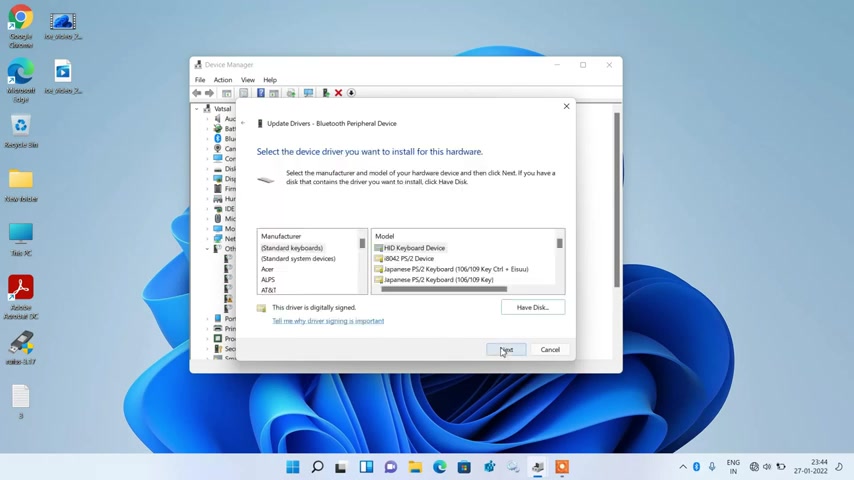
Now click on the next button .
Now under manufacturer , just click on standard keyboards .
Now go to the right hand side and enter model .
Just go down and select this standard PS by two keyboard and click on the next button .
Click on the yes button .
Ok .
So it will show some error .
Just click on the close button .
So you can see that the keyboard is now showing and it is showing the standard PS by two keyboard driver also .
But this is not the actual keyboard driver as it has the yellow icon on it .
So to install the actual standard PS by two keyboard driver , just restart your system once .
So just close this and just restart your system .
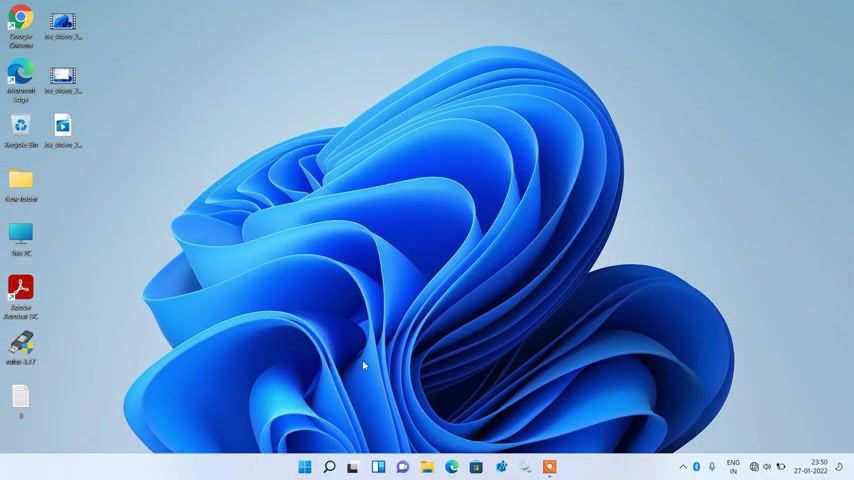
So I have now restarted my system now just go to the start button , right , click over it and click on device manager option and now you can see that the actual standard PS by two keyboard driver is now installed .
And now you can uninstall this standard PS by two keyboard driver with the yellow icon that we had installed .
So just select it right , click over it and click on uninstall device option , click on uninstall .
And now you can just check whether your keyboard is working or not .
So this was method number three , if matter number three didn't work for you , then just try out matter number four , go to the search bar and now in the search bar just type to Windows features on or off .
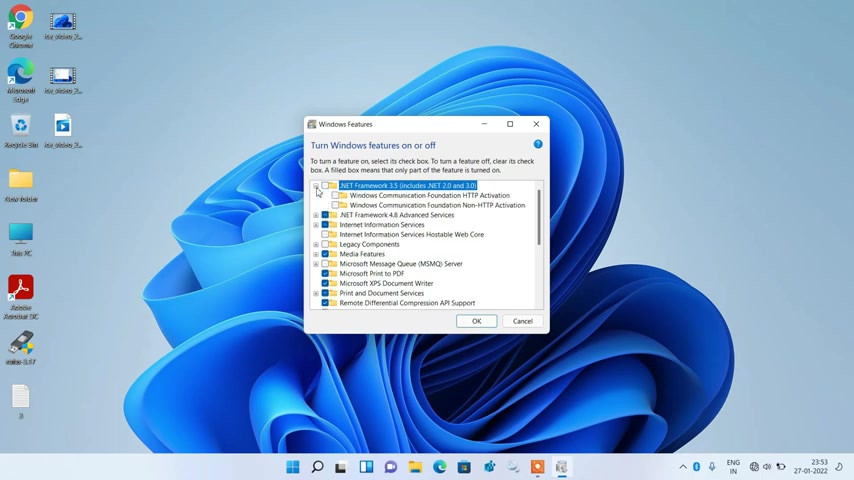
So yeah , it is showing in the search result , just click on this turn Windows switches on or off .
Now just click on this plus icon to expand this dot net framework 3.5 .
And now if in your system , if these three boxes are checked like this , then what you have to do is just uncheck them all the three dot net framework , 3.5 Windows Communication Foundation , http activation Windows Communication Foundation , non http activation .
So just uncheck all the three like this .
Click on .
Yes , after un checking them , just click on the OK button and just restart your system .
After restarting your system , your issue will be fixed .
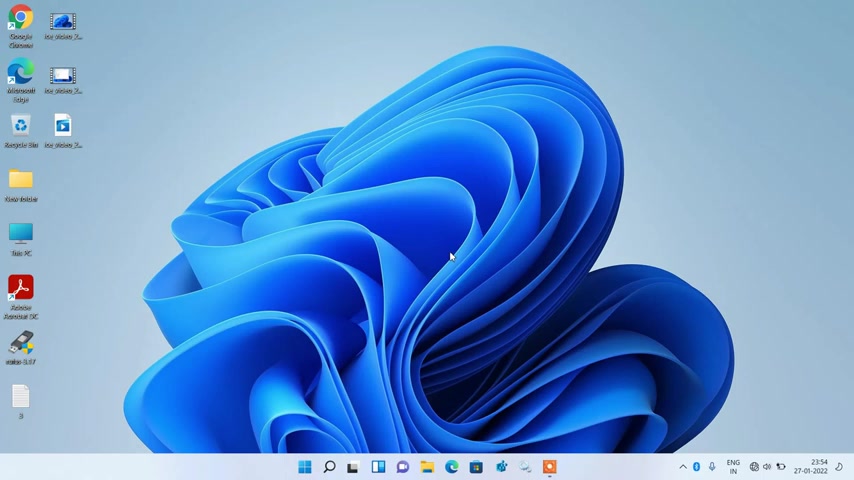
So these were the four methods that you can try out to fix keyboard not showing in device manager .
So that's it from my side .
If you like my video you can click on the like button and subscribe to my channel .
Thanks for watching .
Are you looking for a way to reach a wider audience and get more views on your videos?
Our innovative video to text transcribing service can help you do just that.
We provide accurate transcriptions of your videos along with visual content that will help you attract new viewers and keep them engaged. Plus, our data analytics and ad campaign tools can help you monetize your content and maximize your revenue.
Let's partner up and take your video content to the next level!
Contact us today to learn more.