https://www.youtube.com/watch?v=AJzF6kv5Mrk
How to Upgrade Windows 10 32Bit to 64Bit without Losing Data
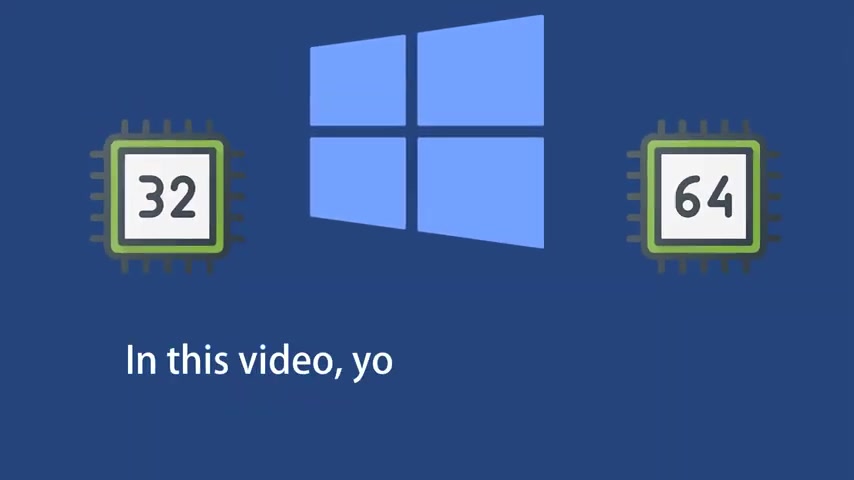
Do you want to change Windows 10 to 64 bit in this video , you will know how to upgrade Windows 10 from 32 bit to 64 bit .
Before we start this detailed guide , press the like button and subscribe to our channel .
In case you forget later to change Windows 10 , 32 bit to 64 bit .
You need to first make sure if your processor can handle the 64 bit operating system to check that right .
Click on this PC choose properties .
Now you have to check under the system type .
If you are seeing an X 64 base processor , you can upgrade the Windows 132 bit to 64 bit OS the instructions in this video won't delete your files .
However , when you upgrade from 32 bit to 64 bit , your settings and installed programs will be deleted .
Since you are changing the operating system architecture , your old programs and drivers won't work .
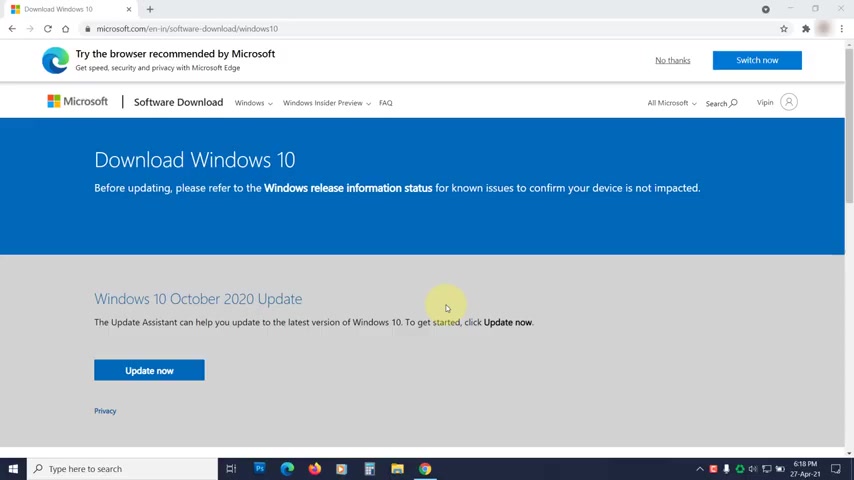
You have to download 64 bit supported drivers and programs .
Downloading 64 bit Windows .
10 use the link in the description to download the Windows 10 media creation tool to create the bootle media , you will need a USB flash drive with at least eight gigabytes of space .
The process will erase all the data on the USB .
So make sure it doesn't have anything important , run the media creation tool , read and accept the license terms .
Now select the create installation media option .
Click next , you have to download 64 bit windows 10 .
So untick this box then change the architecture from 32 bit to 64 bit .
Click next .
Now select the USB flash drive option and click next .
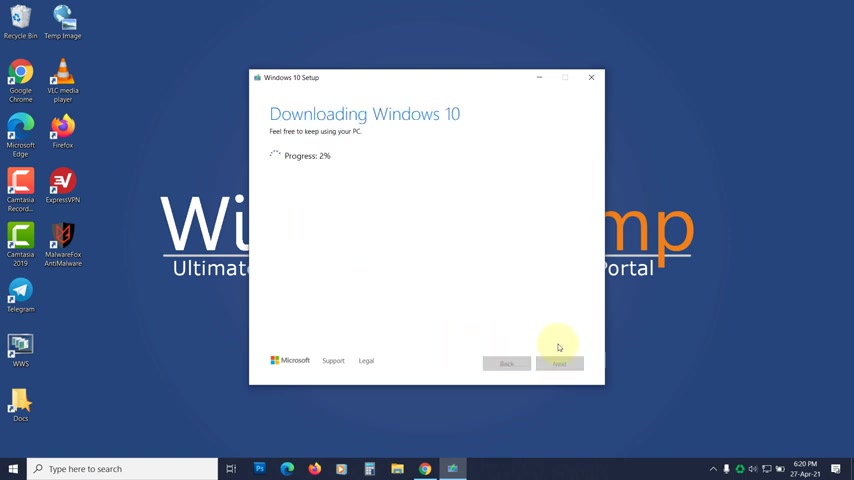
Then select the USB drive that you want to use .
Click next , the process is going to take some time depending on the internet connection .
Once the process gets completed , click on finish and use the bootle USB flash drive to install windows 10 , restart your computer while rebooting .
Press the F one F two or delete key to enter bio settings .
The key to enter bios is different in different machines .
So you have to check which key is used for your machine .
In the bios setting , you have to put the USB drive first in the boot order .
Then save and exit .
You will see press any key to boot from CD or DVD , press any key .
Now select your preference .
Click next , then click on install .
Now , now enter your license key .
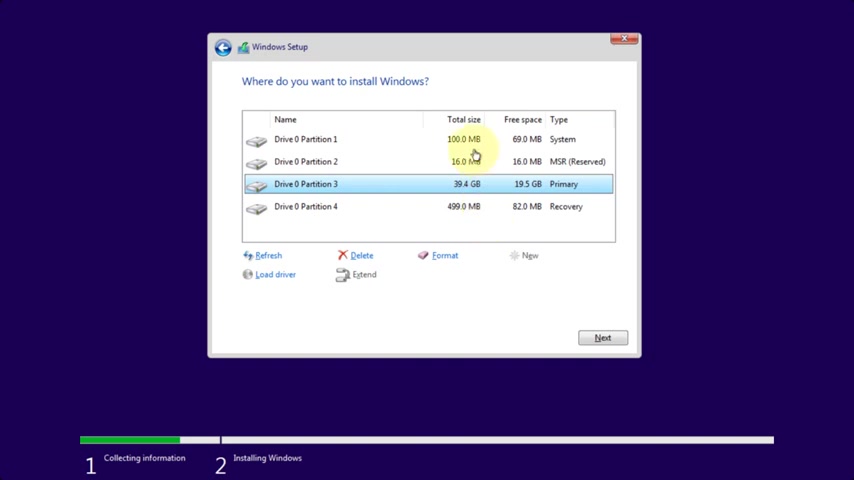
If you don't have the key right now , skip it , select your OS version , click next , read and accept the license terms .
Click next .
Now you will see two options upgrade and custom , click on custom select the drive on which your windows 10 is installed .
You can verify that with the size of the drive .
Click next .
Now you will see a warning saying your data won't be deleted .
The old windows will be saved in the windows dot old folder .
You can recover the data from there .
Click .
Ok .
Now the setup will install the 64 bit windows 10 .
That's it for this video .
If you have any questions and suggestions , drop them below and share this useful video with your friends like the video and subscribe to our channel , your likes and comments , motivate us to create such videos .
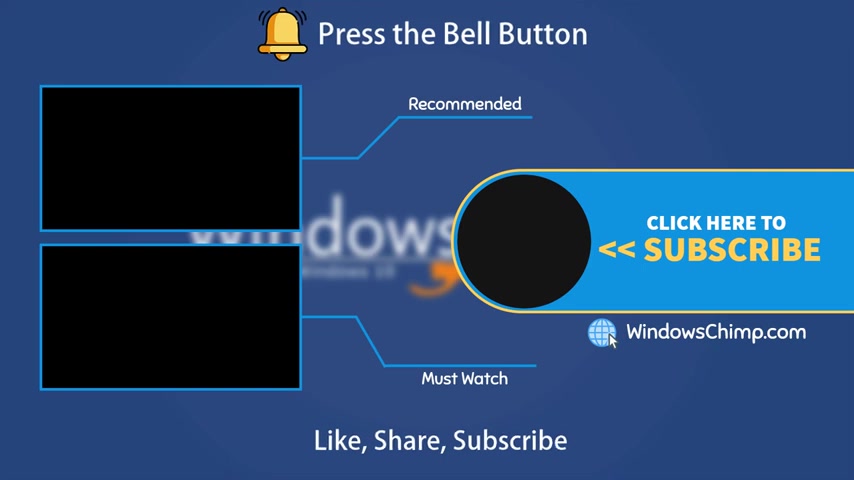
Don't forget to press the bell button to receive alerts for videos on Windows .
10 tips and tricks .
Are you looking for a way to reach a wider audience and get more views on your videos?
Our innovative video to text transcribing service can help you do just that.
We provide accurate transcriptions of your videos along with visual content that will help you attract new viewers and keep them engaged. Plus, our data analytics and ad campaign tools can help you monetize your content and maximize your revenue.
Let's partner up and take your video content to the next level!
Contact us today to learn more.