https://www.youtube.com/watch?v=OwuqgX1UMNs
The Built-in Driver Failed to Install in Windows 10 _ HP Printers _ HP Support

This video shows how to install the built in printer driver .
When it does not install , automatically , follow these steps to manually install a driver after connecting your printer to your computer wirelessly with a USB cable or an Ethernet cable .
First , follow these steps to remove the printer from the devices and printers folder , disconnect the cable from the printer , turn the printer off and then on again .
Then wait until it is in the ready state on your computer type devices into the search bar .
Then select devices and printers from the results right .
Click the printer icon for your printer , then click , remove device , make sure to remove all icons for the printer .
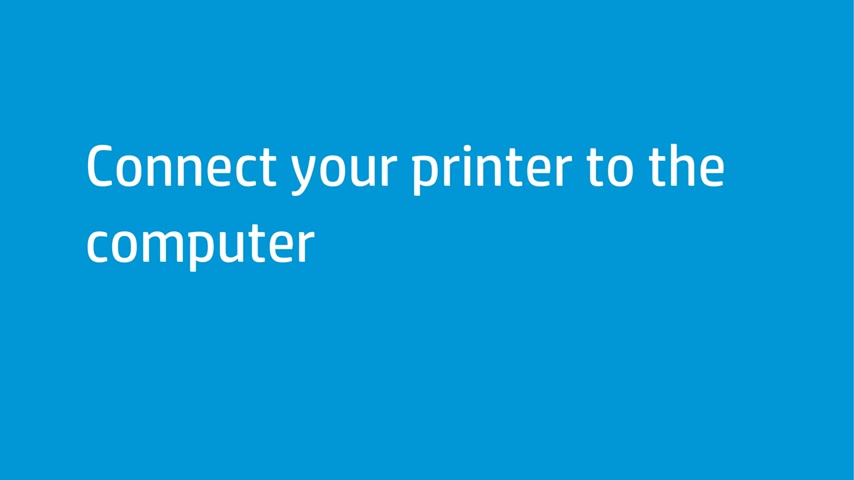
Follow the on-screen instructions , connect the printer to the computer or to your wired or wireless network .
You can connect your printer with a USB cable , plug the cable into the back of the printer and the other end into an available USB port on your computer .
If your printer is wifi compatible , you can connect the printer to your network .
Be sure to have your network name and network security password for this step .
Make sure that the printer router and computer are all turned on disconnect any USB or Ethernet cables from the printer on the printer control panel , select set up network setup , wireless menu then wireless setup wizard .
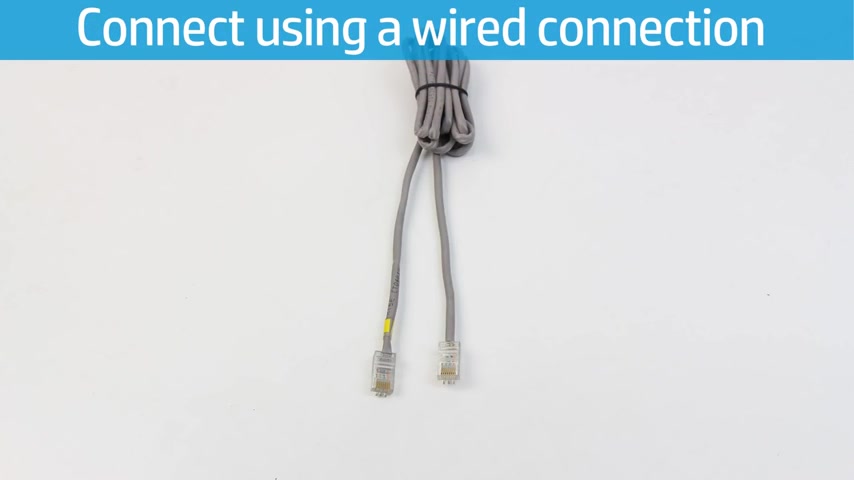
Follow the instructions on the control panel to set up the wireless connection .
You can also connect the printer and the computer to a router with an Ethernet cable .
Connect your computer to a router using an Ethernet cable .
Make sure you are using an Ethernet cable For this step , do not use a standard telephone cable , connect the Ethernet cable to the printer port , then connect the other end of the cable to a port on the router .
Open windows device installation settings to confirm that your computer is set to automatically download driver software type change , device installation into the search bar .
Then select change device installation settings from the results .
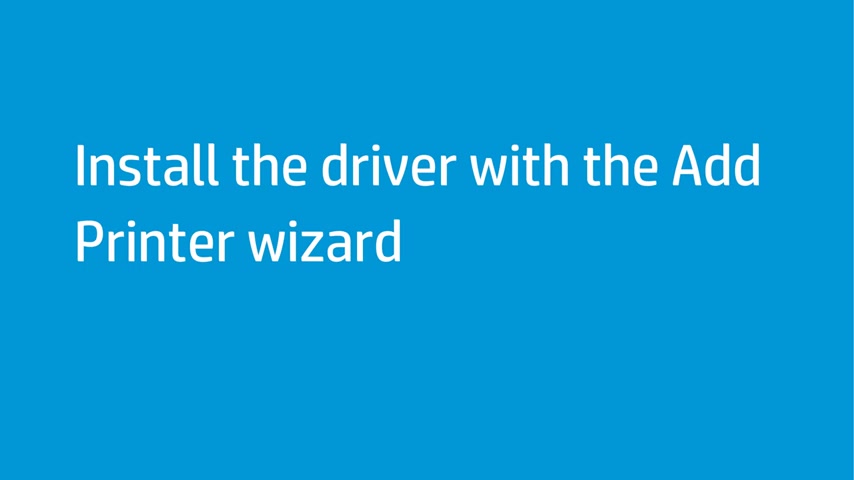
Select yes , do this automatically , then click save changes .
Use the add printer tool in windows to install the built-in driver .
If you already connected the printer to the computer with a USB cable and can print the driver is installed .
If you cannot print , continue following these steps type devices into the search bar , then select devices and printers from the results .
Click , add a printer , a list of printers displays , select your printer or click the printer I want isn't listed .
If your printer is not on the list , select the connection type or method to add the printer .
Click next and follow the on-screen instructions .
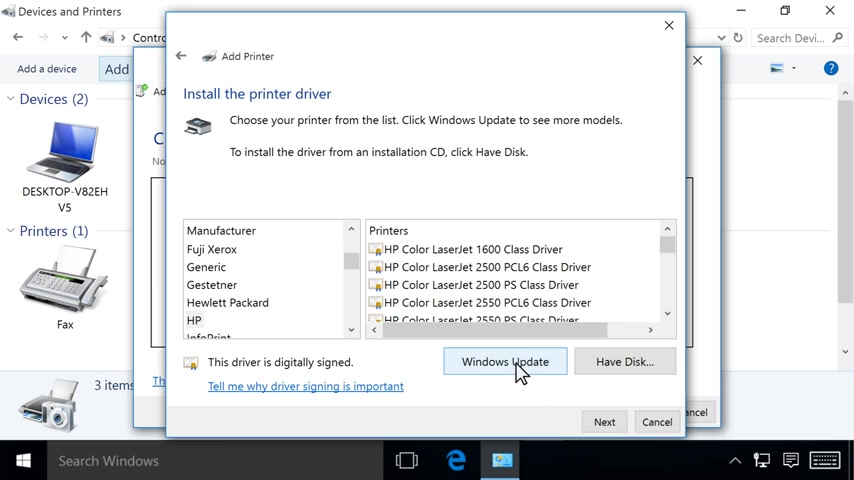
Select use an existing port LPT one printer port .
Then click next click windows update to update the list of available printer drivers in the install the printer driver window .
Select HP from the manufacturer list in the printers list , select your printer model .
Then click next .
If you do not see your printer model , change the manufacturer name from HP to Hewlett dash Packard or Hewlett Packard and look for your printer model again on the type of printer name screen , you can change the printer name , then click next to install the driver , click finish to close the window .
When you are finished with the add printer wizard , the printer driver is set up and ready to use .
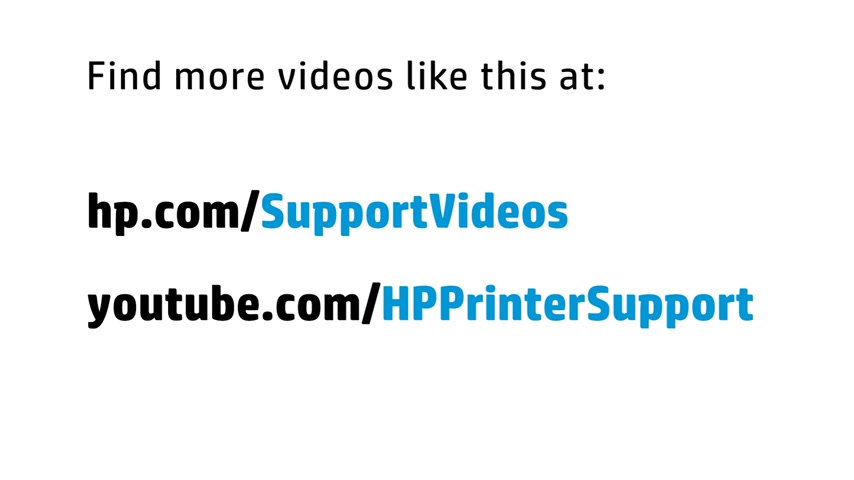
You can find additional helpful videos at HP dot com forward slash support videos and on our youtube channel , youtube dot com forward slash HP printers support .
Are you looking for a way to reach a wider audience and get more views on your videos?
Our innovative video to text transcribing service can help you do just that.
We provide accurate transcriptions of your videos along with visual content that will help you attract new viewers and keep them engaged. Plus, our data analytics and ad campaign tools can help you monetize your content and maximize your revenue.
Let's partner up and take your video content to the next level!
Contact us today to learn more.