https://www.youtube.com/watch?v=t15dU0ckgvc
Install & Configure OpenVPN Server on Windows
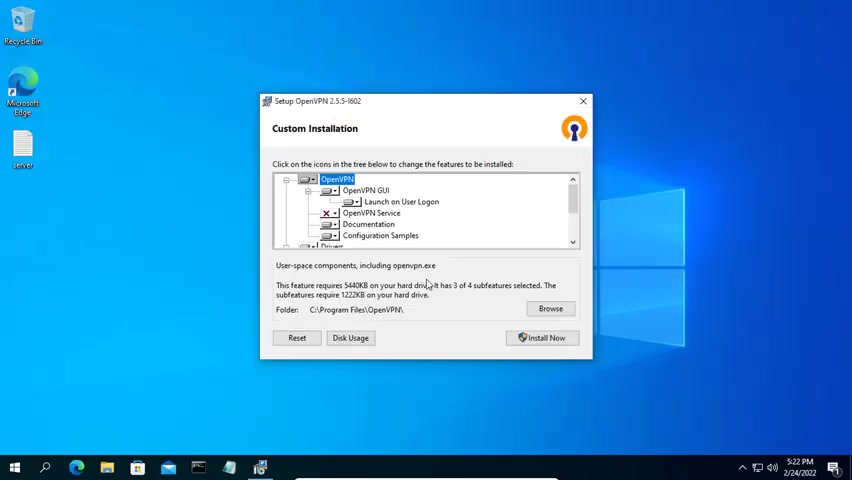
Hi , welcome to channel BT H .
You and your coworkers often work remotely .
You want to build a VPN server on windows operating system .
In this video , I will show you how to install open VPN server on windows .
When installing open on the server , you need to choose to install it manually because the default installation will skip the necessary features .
Two features required for open VPN server are open VPN service and open SSL to configure the open VP and server .
You need to use the command line but rest assured you only need to use a few simple commands .
Remember to open a command prompt with administrative privileges .
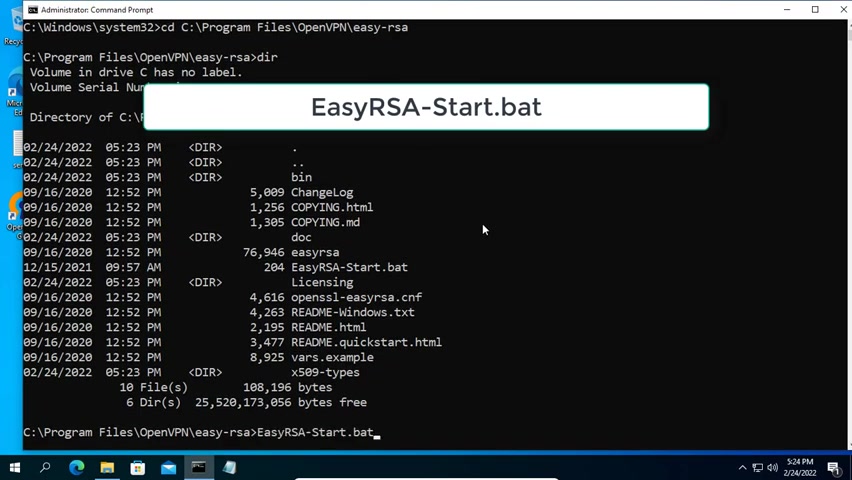
First , you need to navigate to the RSA directory of open VPN .
Next you run the file , easy RS A start dot net .
We start configuring open VP and with the initialization command .
Next , you create the necessary files for the open VP and server .
For the sake of this video , I won't explain in detail what each of these files means .
Open VP and server will need four files included ca dot CRT server dot CRT server dot KD dot pen .
These commence to generate the certificate and key files for the server .
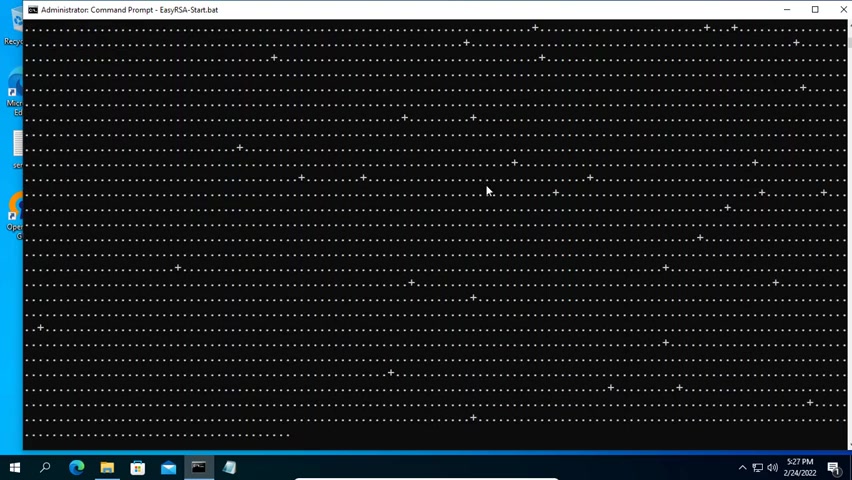
This command creates a file D dot M which encrypts the data , I will copy the files needed to configure the open server into a separate folder and name it server .
It includes four files , C dot CRT server dot CRT server dot KD dot pen .
It includes four files .
C dot CRT server dot CRT server dot KD dot pen .
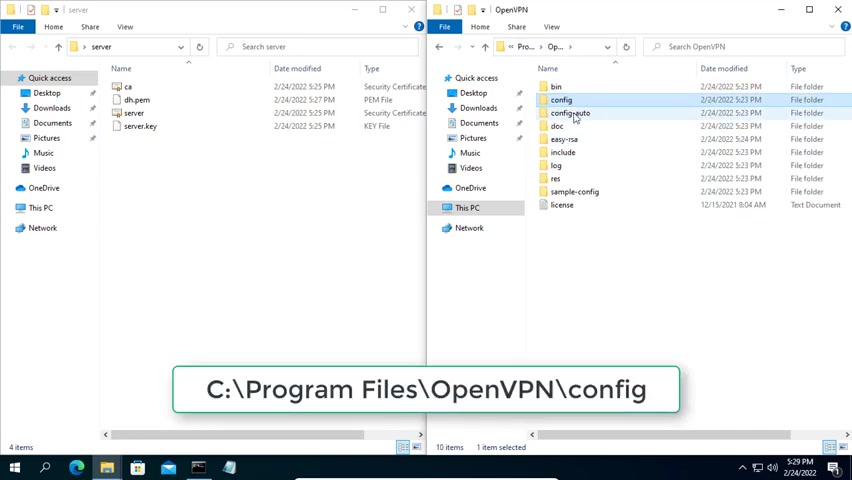
After you have all four necessary files , copy and paste them into the config and config auto folders of the open server .
After you have all four necessary files , copy and paste them into the config and config auto folders of the open server .
Next open notepad with administrative rights and create a text file with the content .
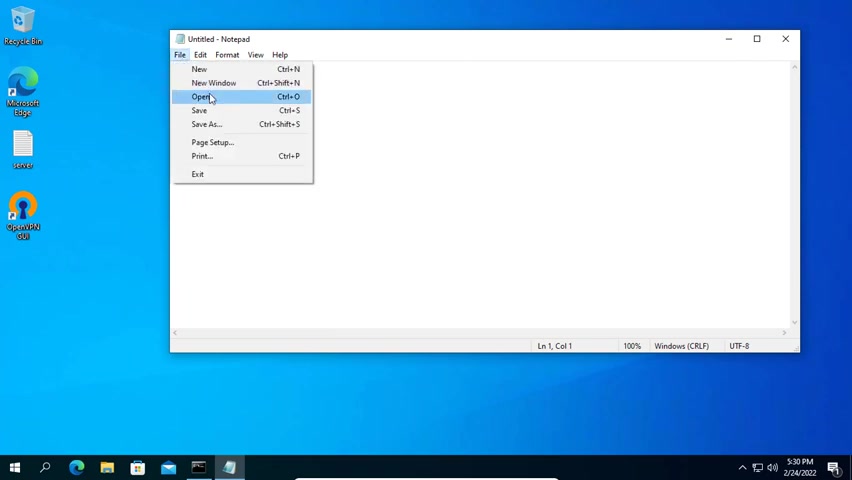
As above , I will leave the sample file in the description of this video for your reference note that the list of file names here needs to match the names of the files you created in the previous step .
Also , you can set the IP address range for VPN connection .
The IP address range I use is 10.20 0.30 .
If you do the previous steps like I did , you don't need to edit anything further .
Next , save the file with the OVP and extension and save it in the config auto folder of open VPN .
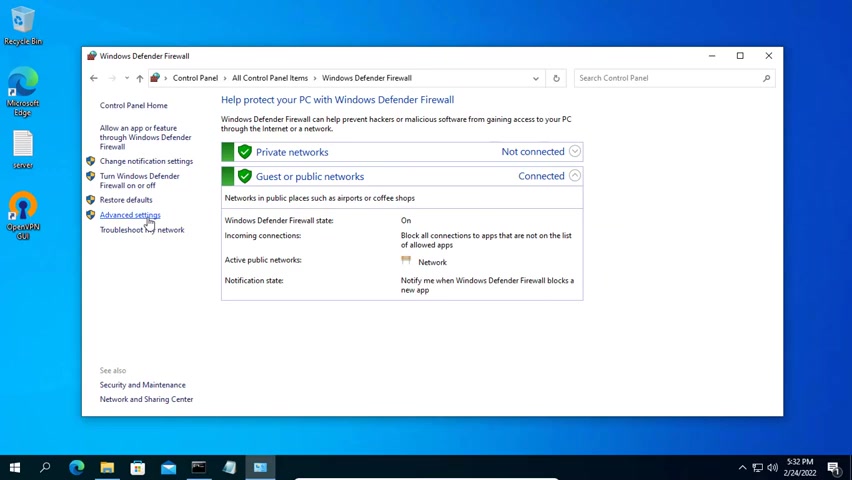
You need to allow open VPN to pass through the firewall of the Windows operating system .
So you need to allow port 101 194 using UDP protocol to bypass windows firewall .
I named it open for easy remembering .
You can give it another name if you want , but make sure you configure the correct port and protocol to access the open server .
You need to forward the port on your router .
The port to forward here is 1194 .
The protocol is UDP .
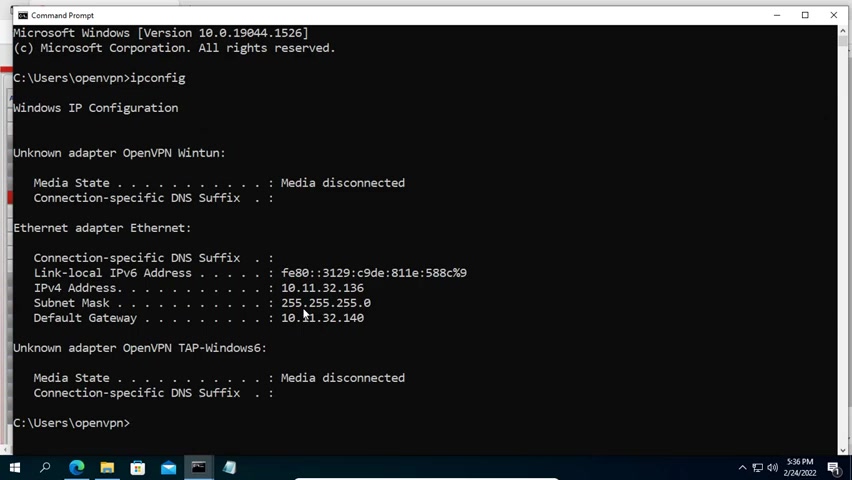
In this example , the IP address to be forwarded to is 10.11 0.32 0.136 .
You also need to assign a static IP address to your computer .
Here .
I have preassigned static IP address to my computer which is 10.11 0.32 0.136 you edit the IP address to match your local network address range .
Next , you use DDN service to fix when your public IP address is dynamic .
I already created a domain name netting dot freed DNS dot org .
There are many DDN services you can use like no IP D and DNS .
But in this example , I used di di it's free for me , create your own domain name .
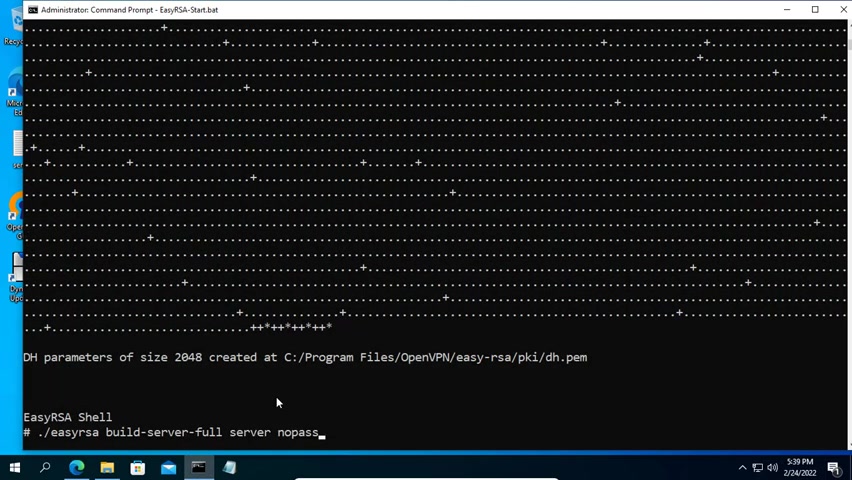
Next you install the Dina client to automatically update your dynamic public IP address .
As you can see my public IP address has been updated .
You need to write down this domain name to use .
In the next step , we returned to the command window to create the necessary files for the open VPN client .
Unopen client , three files are needed including CA dot CRT , client 01 dot CRT and client 01 dot Key .
I will copy the files needed to configure the open server into a separate folder and name it client .
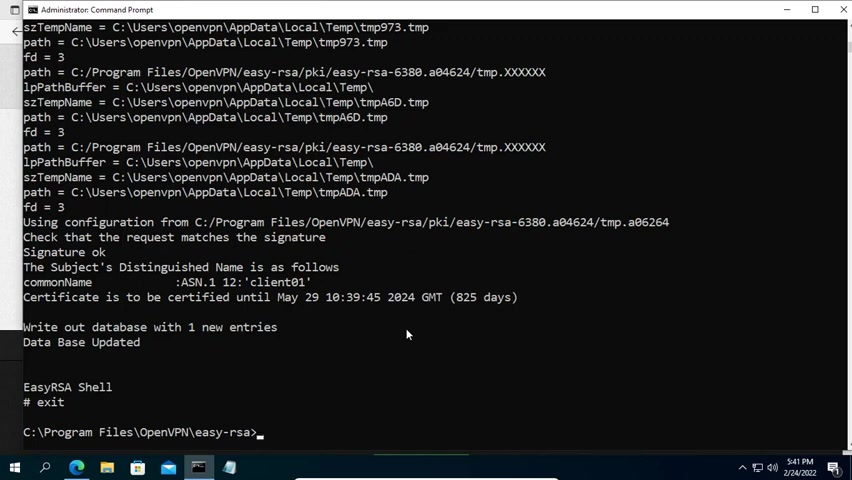
Then you send these three files to the open clients so that it can connect to the open VPN server .
You have many ways to send these files .
For me , I send them by mail .
The last step on the open server is to restart the open service with the command as above .
And here are the three files I got from the open server .
As for the open client .
How do we configure it ?
This part of the video will help you do just that you go to the open homepage and download the same file as the server .
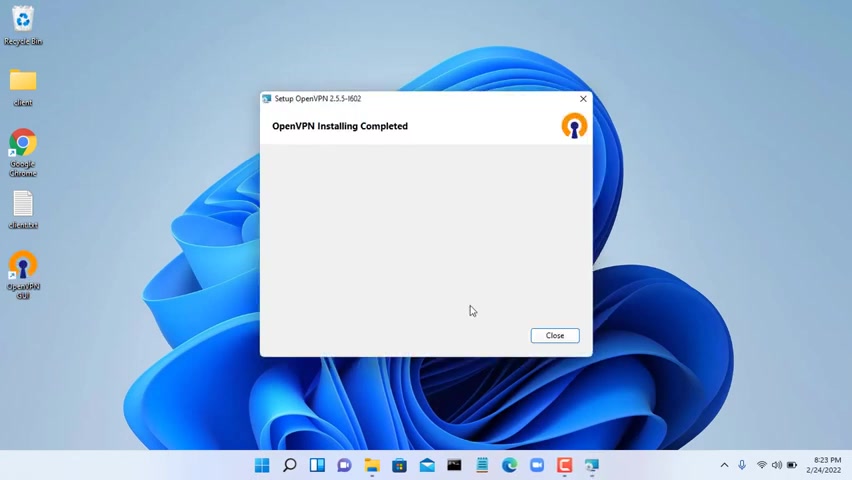
But when installing , you just need to choose the default setting , you copy and paste these three files into the config folder of open next open notepad with admin rights and paste the same content as above .
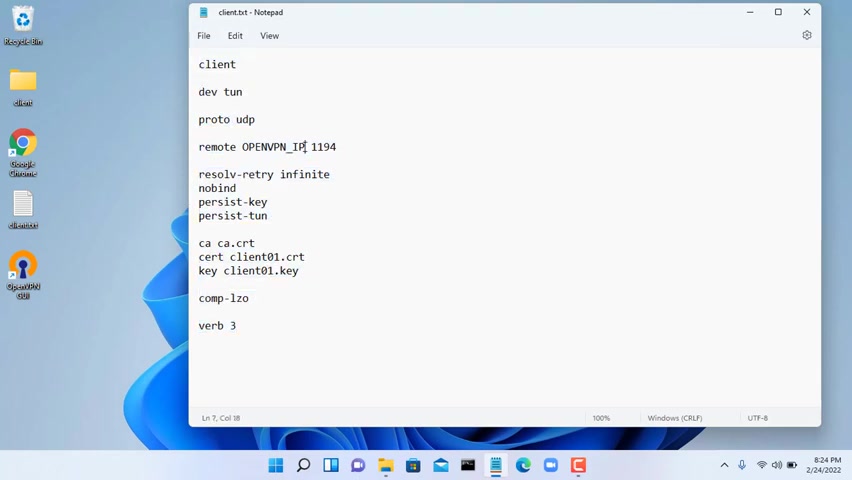
I will leave sample content in the description of the video for your reference .
Here you enter your domain name .
If you use static public IP address , then replace it here .
This list of file names needs to match the name of the file you copied to the config directory in the previous step , then you save the file with the extension open and save it in the configuration directory of open .
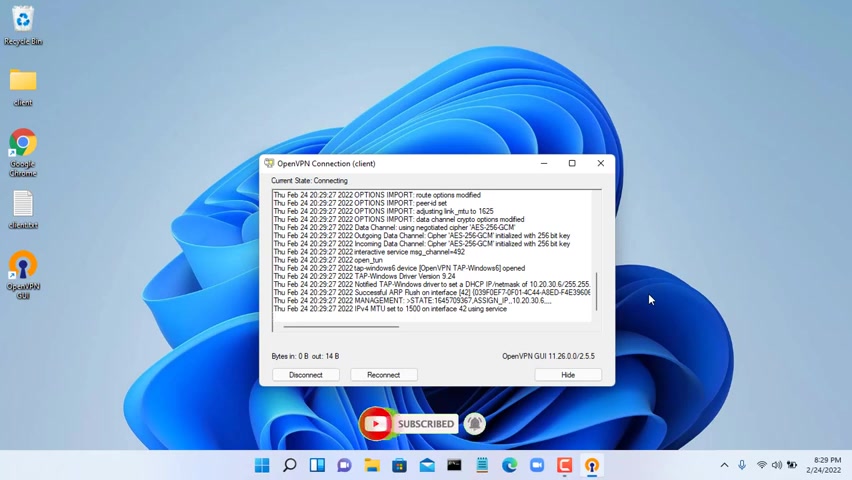
Now let's check the results .
As you can see , I have successfully established connection to the open server .
If you have multiple clients , then you repeat the steps of creating files for different open clients and do the same as above .
Thank you for watching .
Don't forget to like share and subscribe to the channel .
Are you looking for a way to reach a wider audience and get more views on your videos?
Our innovative video to text transcribing service can help you do just that.
We provide accurate transcriptions of your videos along with visual content that will help you attract new viewers and keep them engaged. Plus, our data analytics and ad campaign tools can help you monetize your content and maximize your revenue.
Let's partner up and take your video content to the next level!
Contact us today to learn more.