https://www.youtube.com/watch?v=kog1To38504
Create Windows 10 Bootable USB from an ISO
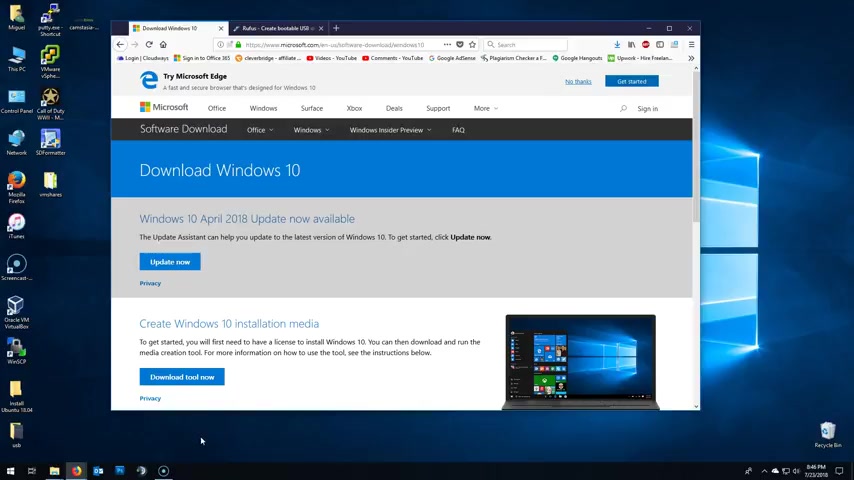
Hi , my name is Miguel in this tutorial .
I'm gonna show you guys how to create a Windows 10 buildable USB from an IO file .
I know what you guys are gonna ask me .
Where do I download the Windows ?
10 is , well , I can only show you the legal way the link is in the description box below .
Once here , click on the download tool now and download the media creation tool .
Go to your downloads folder , who it is .
Double click it .
OK ?
Now accept the terms .
OK ?
What do you wanna do ?
Ok .
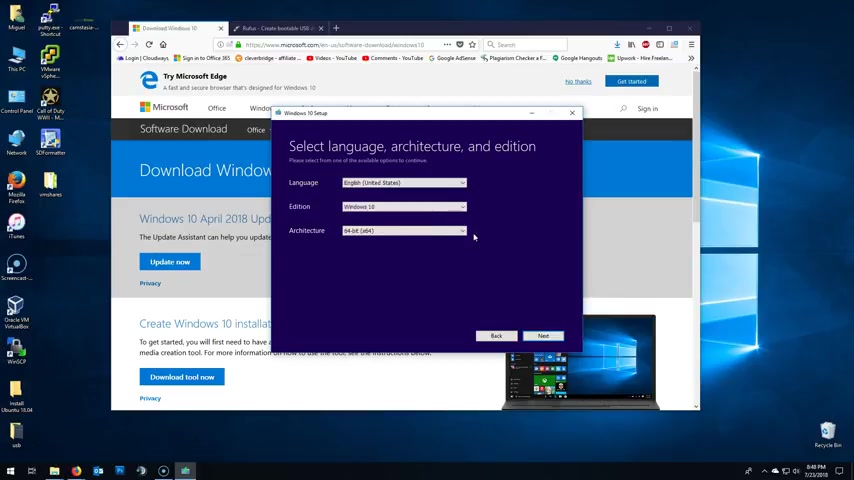
Let's create an installation media USB , a flash drive DVD or ISO file .
Click on next and here you can select the , the language edition and architecture .
Now , if you're gonna use it for your own computer and you're not sure if it's 64 or 32 bit , right ?
You can just right click this PC properties and here you'll find whether it's 32 or 64 bit .
If you just want to download any version , just go ahead and select whatever you want here and then click on next here , select an IO file and then next , what do you want to save it , save my desktop and then click on save .
But I'm not going to because I already have Windows 10 .
I right here .
Now , we would need the application for this tutorial .
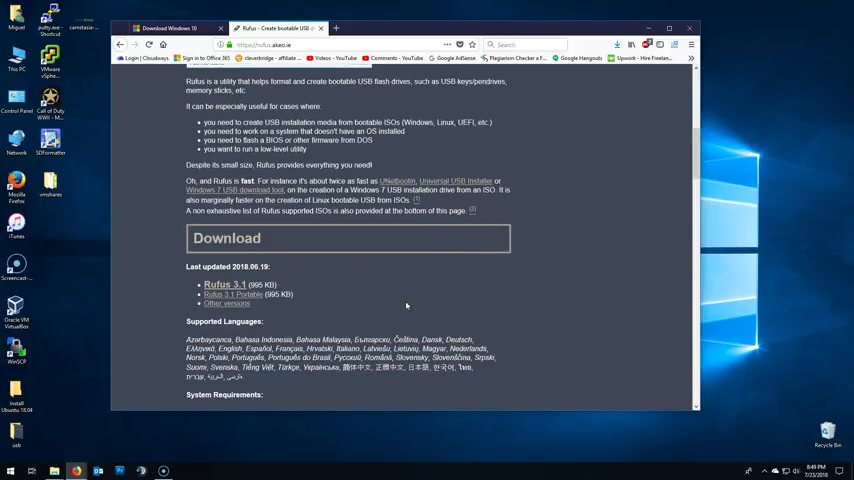
I'm using Rufus once here , scroll down and download the latest version 3.1 .
In this case , this is an app .
It doesn't require any installation and it's free .
I have both here on my desktop and now let's make sure that the USB is properly plugged in and fully functional is drive letter I .
In this case here it is .
OK .
I'm gonna close here and then run the roofless application here .
It also detected my USB drive .
If not , you can always click on the drop down and select it from there .
Put selection , make sure you click on select and then browse to select the Windows 10 IO you can select it and click on open or double click to select that's it .
Now click on start , it'll give you a warning .
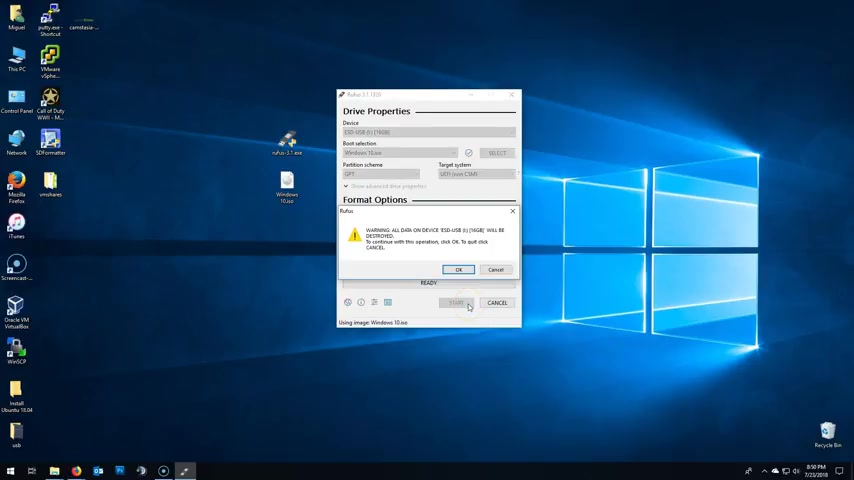
All data on the uh USB will be deleted , click OK ?
To continue will be deleted and replaced with the uh with the Windows 10 ISO creating a USB .
OK .
What's done ?
Click on close and you have successfully created a Windows 10 bootle USB .
Thank you for watching this video .
My name is Miguel .
If you have any questions , feel free to post them in the comment section below .
Thank you .
Are you looking for a way to reach a wider audience and get more views on your videos?
Our innovative video to text transcribing service can help you do just that.
We provide accurate transcriptions of your videos along with visual content that will help you attract new viewers and keep them engaged. Plus, our data analytics and ad campaign tools can help you monetize your content and maximize your revenue.
Let's partner up and take your video content to the next level!
Contact us today to learn more.