https://www.youtube.com/watch?v=OnLfBtPcV5Q
How To Replace a Hard Drive and Install Windows 10 On Your HP

Hi , this is this a fix today .
We're gonna be assessing how to replace a hard drive and install windows .
10 on your HP .
If you're looking for just a portion on installing windows , 10 skip to minute four .
So first remove your battery and make sure that your laptop is unplugged and then you're gonna start removing the screws , which I'm gonna speed up for you because it's kind of a boring part of the video and you're gonna go ahead and take all the screws off your bottom of your computer or sometimes there is an easy access panel if you find that good for you .
Also , if you find this video in any way , helpful , please , uh like and share .
And uh so this is as a HP certified technician is how I would go about replacing the hard drive .
So take all the screws off the bottom in this particular model of HP .
There's some screws hidden under the feet .
So I'm going to go ahead and remove those so I can gain access to the inside .
Uh Now to do this repair , it is good to have a screwdriver and a tool .
Uh Also your screwdriver .

If you find that it's not magnetized .
Uh , there's actually an easy fix for that .
You can leave it on a strong magnet for about 20 minutes to half an hour and then it should be magnetized .
You can also leave it overnight if you really want strong .
All right .
So I'm gonna remove the DVD .
Now , I'm gonna rotate it and I'm gonna go ahead and pry , uh , the case , there's a little seam right there and I'm gonna go ahead and put that pride tool in and pry the bottom case and the palm rest apart , being careful as I remove it .
OK ?
So one thing to note is that the mother board , as you see , I removed the bottom case and the mother board is attached to the palm rest .
Now , occasionally you will actually be prying the palm rest off and the mother board will be attached to the bottom case .
Uh Not the case with this one .

This one is kind of a common way it's done with it attached to the palm rest .
OK ?
Now , this is what your hard drive looks like .
I'm going to unscrew it from the uh pores and then I'm going to slide it away from the port .
Once I have it off , then I'm going to remove the hard drive caddy .
Sometimes , uh this particular one only has two screws attaching it to the hard drive .
Sometimes it has four .
Occasionally , it would just have some sort of rubber holder .
Uh But this is a very common uh hard drive caddy .
So I remove all the screws and remove that metal from the hard drive .
And this is what your metal , I'm sorry , not your metal .
This is what your hard drive looks like size of .
This is 1.8 and this is a static connection .
Uh Another popular size is 2.5 .
So if you find your hard drives a little chunkier than this , then it's probably a 2.5 .

But if you aren't quite sure what kind of hard drive goes in your HP , you can always check your manufacturer site and look it up by your model , your model .
And I'm gonna go ahead and go ahead and put the cat a caddy back on the , uh putting it with making sure the orientation of the hard drive is the same .
And once again , uh you can always look it up by the model on the manufacturer's website on H P's website and you look it up by the model number which usually is located on the bottom of your computer sometimes under the battery or just on the , on the underneath when you look .
All right .

So I'm gonna go ahead and put my screws back on and I'm going to gently insert this back into the port like so , and then I go to screw it back into position so that it won't move .
All right .
Now , let's back out of this frame and I'm gonna go ahead and I am going to reassemble my laptop , which I'm not gonna show you how you already .
Sorry , I saw how I disassembled it .
All right .
Now how to install windows ?
10 , you're gonna need a boot USB .
We have a video down below from , on how to do it for the Microsoft site and it is free and easy .
So go ahead and follow that link if you don't have a Bootle USB .
All right .
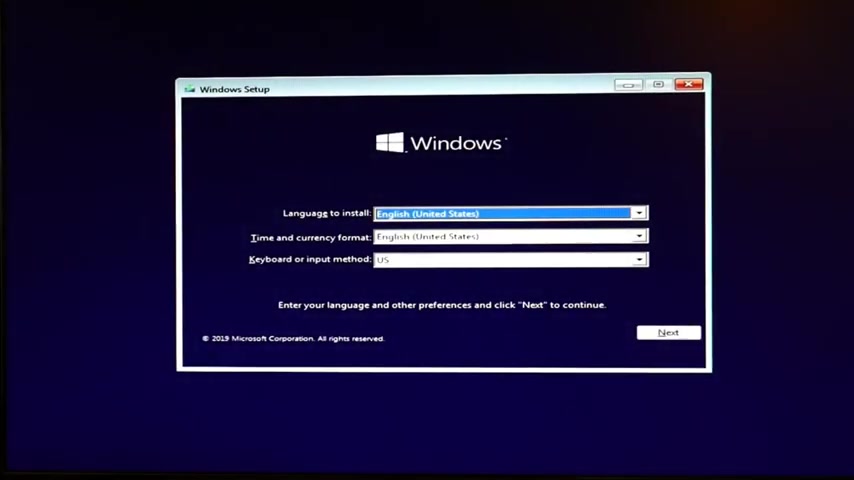
First thing you're gonna do is you're gonna take your boot USB and you're gonna install it into your HP and then you're going to hit power and you are immediately going to start tapping on F nine .
Once again , that's F nine to get to your boot menu .
But your boot menu looks like you're going to select your UE USB .
Uh If you find it doesn't show up , maybe try a different port , it's gonna start up like this and it's gonna do a bunch of stuff that looks like this before you get to the page you need .
At this point , you're gonna take your mouse and you're gonna hit the next button you're gonna hit , install .
Now you see a lot of stuff like this , set up the starting .
You have to wait .
It's ok .
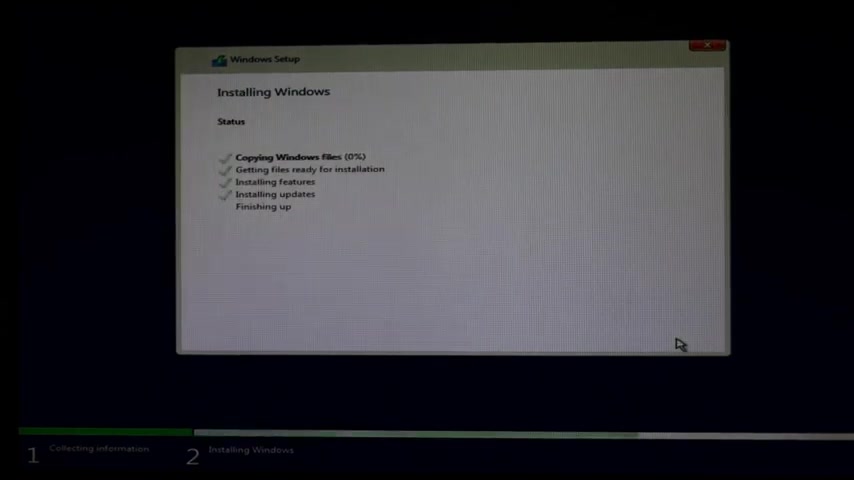
Then you gonna , I accept the license and terms we're gonna hit next , then hit custom , then go ahead and delete all these partitions .
Select one hit delete , sometimes there's a lot , don't worry , go ahead and just delete them all .
And then when it says unallocated space like so then you can hit next and it will start to install .
As a shout out if you run into any snags your installation for any reason doesn't work .
We have a video on how to troubleshoot installation problems .
Ok ?
So I fast forward it to the end screen to go ahead and hit restart .
Now you're gonna get a bunch of these starting services , getting device ready , stuff like that .
But once again , that video link for if you have any problems with it , not completing , not working properly , that's in the description down below .
OK ?
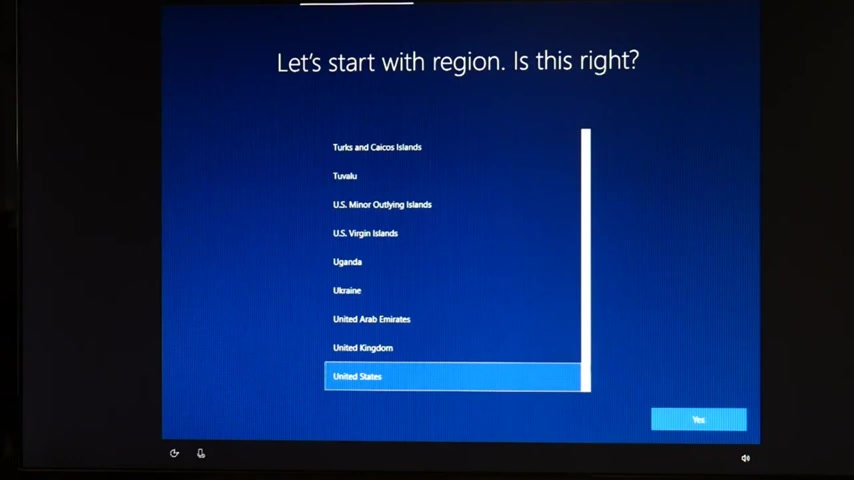
So this means my installation is done after all that waiting time you're gonna hit .
Yes .
And then you're gonna select your keyboard .
I'm gonna skip because I don't need a second keyboard .
So now we're just going through different options .
This is where you connect to a network .
I'm not going to bother .
But if you wanted to , I would go ahead and select your network , hit connect and type in your password .
I'm going to write , I don't have internet that way I'm not stuck putting attaching my Microsoft account .
This is a behind the scenes way of doing it behind back doorway .
I mean hit continue with limited setup and then boom , I don't need to attach a Microsoft email account .
Then I can just name my PC , whatever I want like a normal person and hit next , I type in Dell .
Next , I'm not gonna do a password and I'm gonna sell this computer , uh , do more .
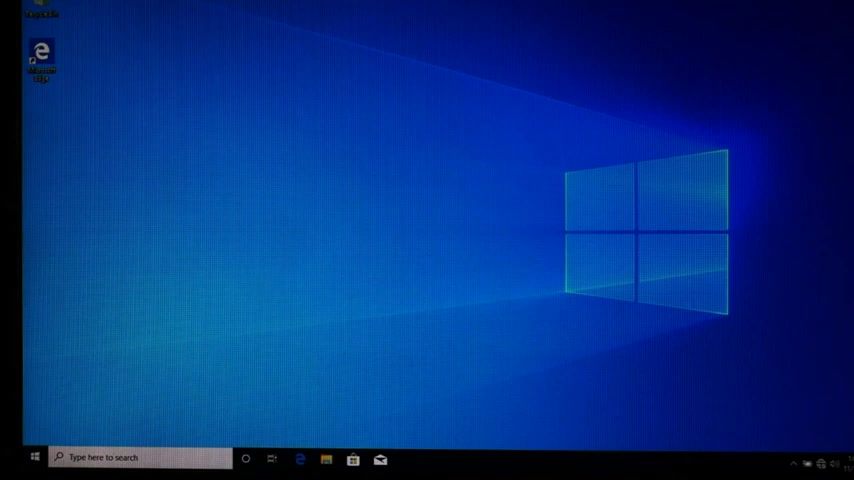
I'm just gonna hit , no , I am going to get help from the digital .
I'm gonna hit , accept digital assistant and then accept once again because I'm ok with all these privacy settings and then I am done .
So there's gonna be some lag time in between some of these things , but you're ok .
Anyway , that's how you install .
So say drive and windows 10 .
Thanks for watching our video .
If you found it in any way , helpful , please like and share if you like do it yourself , computer repair videos , then go ahead and subscribe if you have any questions or some great ideas for some videos .
Leave them down below and one of our certified technicians will respond as quickly as possible .
Anyway , from one A K to another AC this is Liz signing out one .
Are you looking for a way to reach a wider audience and get more views on your videos?
Our innovative video to text transcribing service can help you do just that.
We provide accurate transcriptions of your videos along with visual content that will help you attract new viewers and keep them engaged. Plus, our data analytics and ad campaign tools can help you monetize your content and maximize your revenue.
Let's partner up and take your video content to the next level!
Contact us today to learn more.