https://www.youtube.com/watch?v=-m4-KhiL-vU
How to Uninstall Microsoft Edge from Windows 10 2021
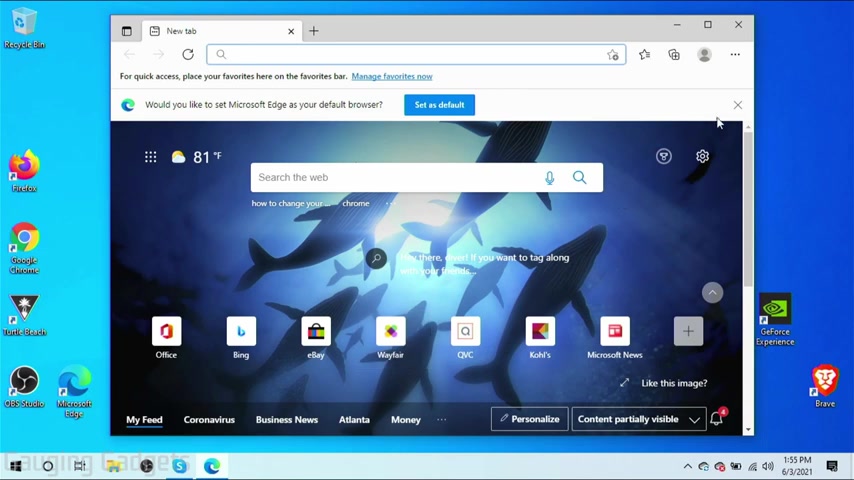
Welcome to another gaging gadgets , Windows 10 tutorial video .
In this video .
I'm going to show you how to uninstall Microsoft Edge from your Windows 10 computer .
So unfortunately , with Windows 10 , if I go into the settings of Windows 10 and I try to uninstall Microsoft edge , they have actually blocked that .
So the process of uninstalling edge is a little bit harder than it would be with other apps .
In this video , I will go through the steps so that you can easily and quickly uninstall Microsoft Edge from your Windows 10 computer , right ?
So to get started , the first thing we need to do is simply close Microsoft edge .
Once it's closed , simply open up the file explorer for your computer .
If you don't see it in your task bar here , you can simply right , click the Windows start button and then go to file explorer here .
Once you have the file explorer open in the left side bar , select this PC and then go to local disc .
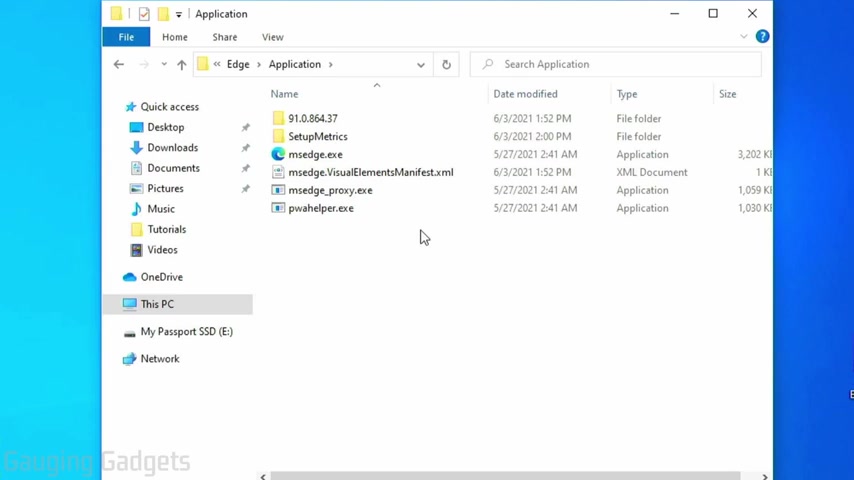
Once we're in local disc , select program files X 86 and then in program files , X 86 select Microsoft once we're in Microsoft select edge , so you might have multiple edges there , just select the one that says only edge , then select application .
And then once we're in application , you should see a folder that has a ton of numbers like this .
That's going to be the version of Microsoft edge you have on your computer .
So while your version and your folder numbers might be different , you want to select the folder that has all the numbers in it right here .
Now that we've selected that last folder that had the version number , simply go down and find the installer folder and open that up .
So now that we're in the installer folder , we need to go up to where it shows the folders up here , select the blank empty area so that it highlights the text .
Now delete that text and just type C MD and check the description if you get lost .
I have a full write up down there that should be helpful once we've typed C MD hit , enter in your keyboard and this will open up C MD .
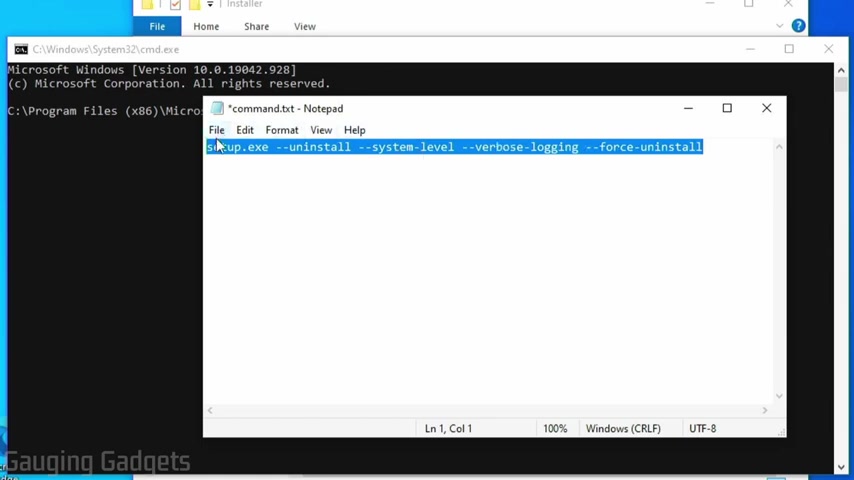
And as you can see , C MD has the folders that we just went through all the way to installer .
And now we need to go to the description of this video because we need to enter one command that will uninstall Microsoft edge .
So go to the description , copy the command that starts with set up and ends with uninstall .
Then go back to C MD right here and right .
Click to paste it and now all you need to do is hit enter .
So it's gonna come up and it's gonna ask you , are you sure you want to make changes to Microsoft Edge select ?
Yes .
And then as you can see Microsoft Edge has been removed from my task bar .
It's been removed from my desktop .
And if I go back to the file explorer , you can see that the folder we were just in is now empty .
And Microsoft Edge has been uninstalled from our Windows 10 computer , right ?
So that's how you uninstall Microsoft Edge .
If you have any questions about this , leave a comment below and get back to you as soon as I can .
If you'd like to see more Windows , 10 tutorial videos , check the links in the description .
If this video helped you .
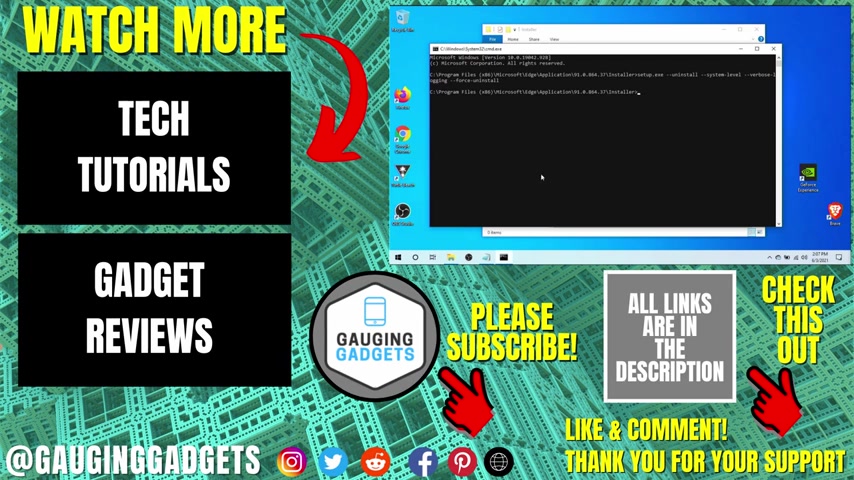
Give it a thumbs up and please consider subscribing to my channel gauging gadgets for more gadget reviews and tech tutorials .
Thank you so much for watching .
Are you looking for a way to reach a wider audience and get more views on your videos?
Our innovative video to text transcribing service can help you do just that.
We provide accurate transcriptions of your videos along with visual content that will help you attract new viewers and keep them engaged. Plus, our data analytics and ad campaign tools can help you monetize your content and maximize your revenue.
Let's partner up and take your video content to the next level!
Contact us today to learn more.