https://www.youtube.com/watch?v=hPd5y_ipQNw
The New Google Maps (2020)
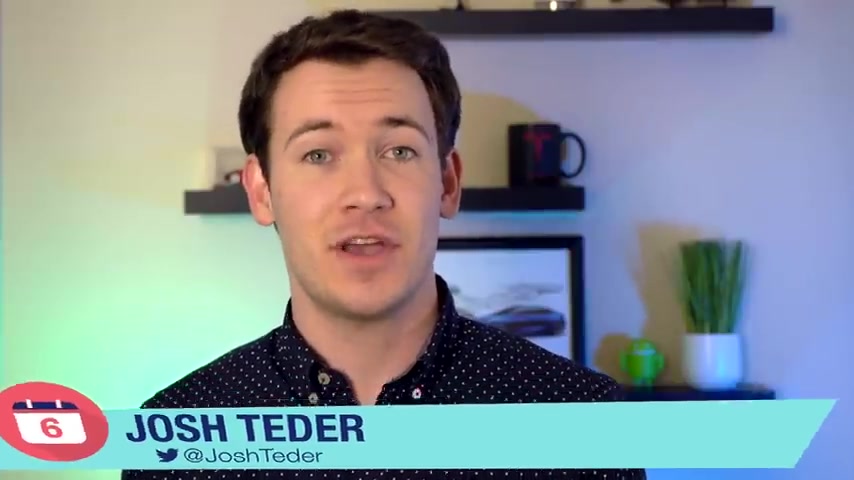
Google just finished celebrating the 15 year anniversary of Google Maps .
And in doing so , they released a brand new version of the Google Maps app .
So in this video , I'm going to take you through what's new with the Google Maps app .
And I'm going to share with you some helpful tips along the way .
Let's dive in before we dive into the app .
I want to point out that you'll need to make sure you have the latest version of Google Maps downloaded from either the Play Store on Android or the app store for I OS .
You'll know you're using the new version because the app icon is a bit different from the old Google Maps logo .
The new logo is a simple shape of a map pin made up of the Google brand colors on a white background .
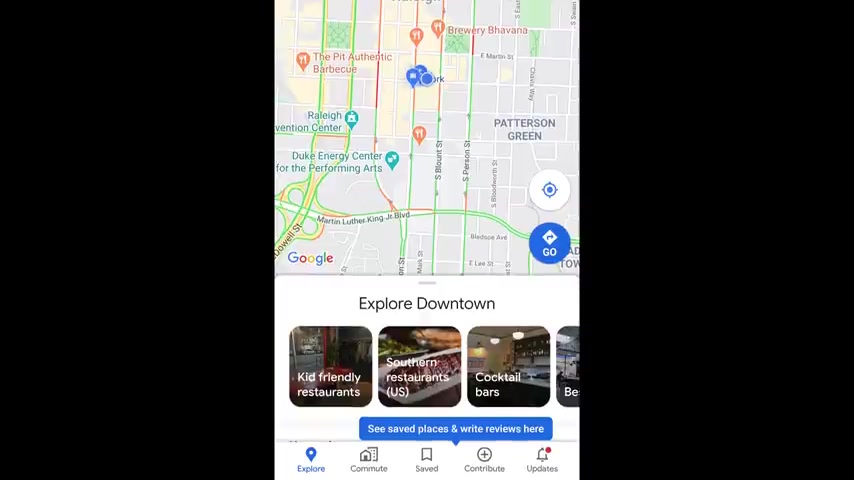
Now , when you first open the app on a mobile device , you'll be greeted with pop ups that show you where certain things have moved to in the new Google Maps , location sharing timeline and settings are now accessed by tapping your Google profile icon in the top right hand corner of the app , Google Maps on your desktop through a browser still uses the gray menu in the top left hand corner to access these settings .
Now , this video since most of the main new features are through the Google Maps app , we're going to focus on the Google Maps app experience .
First is Google Maps in the browser .
One of the most significant changes to the app's layout are the new tabs you'll find at the bottom , explore the commute tab saved , contribute and updates .
These sections better reflect the main uses for how people now use Google Maps .
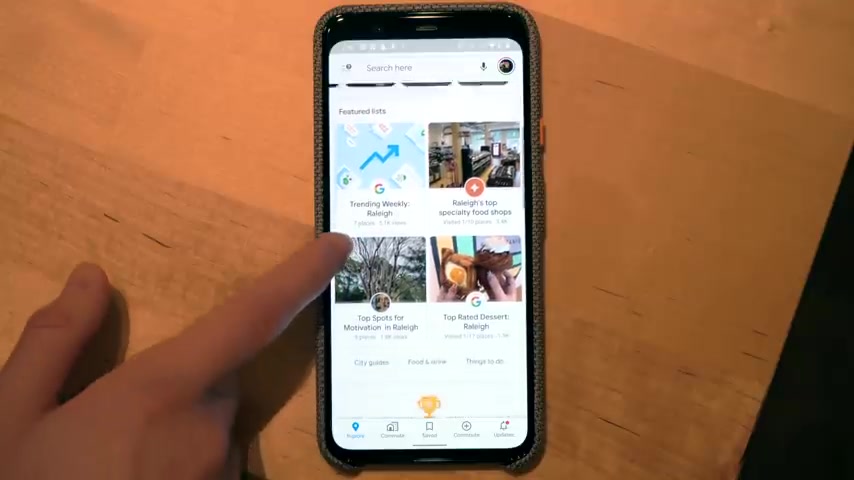
Hitting the explorer tab will bring up a window that invites you to explore the area you're currently in and you can drag it up further to see different areas of interest , to explore restaurants , sports bars , places of interest , et cetera .
And one new thing that Google added here that's really useful is events .
So you can now see all of the local events in the area you're exploring through the app .
The explore tab isn't just great for exploring around your hometown .
It's also great for exploring potential vacation destinations .
So for example , let's say I've always wanted to go to Montreal .
Shout out to my Canadian fans out there .
Uh I've always wanted to go to Montreal and I know I want to go to the city , but I don't quite yet know what I want to do when I get there in the search bar .
I'd search for Montreal , then I'd click on the tab that appears below , this will bring us to a screen similar to what you see in the Explorer tab .
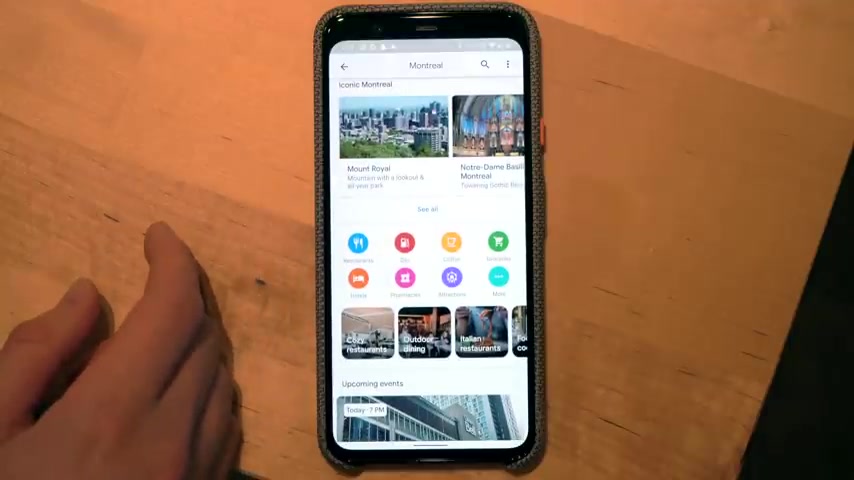
You'll see points of interest , restaurants , hotels , attractions , and you can even see events .
So if you know when you're going to be at the place you're exploring , you can incorporate these events into your plans .
Now to see more about a particular event , you can click on it and that will bring you to a page where you can add the event to your calendar , see more details about it , the expected traffic and more .
Now let's go back to our Montreal explorer page and scroll down a bit further .
You'll see we have lists like what's trending or lists like best pizza in Montreal , etcetera .
Scrolling further down , you'll see the best rated places to eat and drink .
The featured lists you see here are generated based on your location history .
So Google will try and guess the places you may want to check out based on the places you've already been .
Google will also take into account your food and drink preferences .
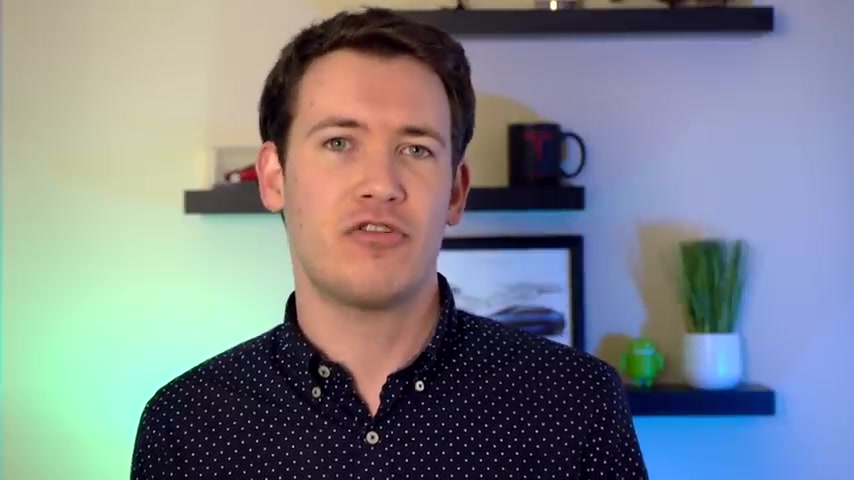
When recommending new places to try to set your food and drink preferences , go to settings by clicking on your Google profile icon , then click on settings , then click exploring places , click on food and drink preferences here .
You'll be able to tell Google what types of places you're interested in .
And more importantly , what types of places you're not interested in .
If you have any dietary preferences .
You can add them here as well .
And that's the new explore tab in Google Maps .
It's a great tab and it's one that I use quite often since this new update , I typically use Google Maps to decide what places I want to go eat .
Or where do I want to go shop based on where they are on the map ?
How close are their locations to , to areas I know I'm already going to be in .
And what does the parking situation look like ?
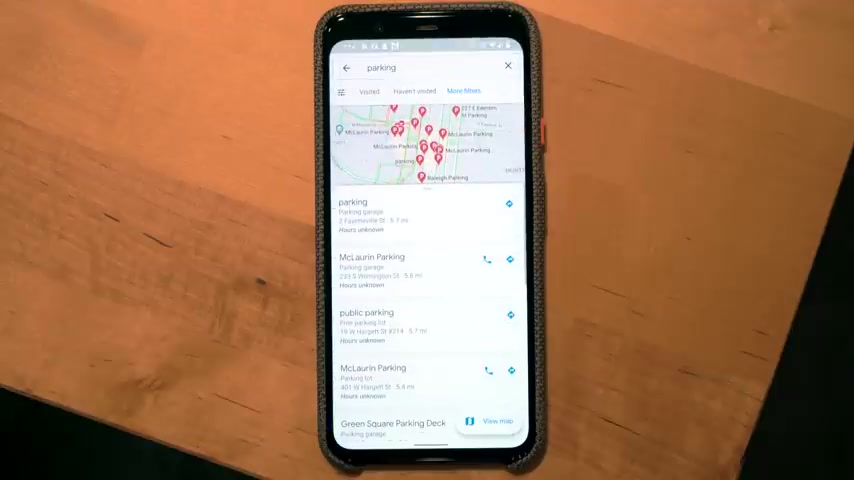
Oh , and that reminds me , uh , here's a tip for those of you who are concerned about always trying to find a great place to park when you're traveling to a destination , just scroll to the area in Google maps that you want to search for parking like downtown Raleigh , for example , and then search for the term parking at the top and you'll see all of the available parking decks and lots around downtown .
You will now no longer have the excuse to say you can't meet downtown because there's quote , no parking clearly , this is not true .
Anyways , back to the taps , the commute tab houses your normal commute information .
It'll show you how long it'll take to get to work or home from your current location .
And will also show you how the current traffic is looking and how the traffic compares to how it normally is at other times throughout the day .

For a detailed list of the navigation steps , click more info and you'll then see the various steps in your navigation next up .
Let's talk about the saved tab .
Now , you may have noticed that in our Montreal explorer tab at the top , there's a save button .
When you click save , it'll bring up a window that has a few lists in there already .
Start places , favorites or want to go .
You can also create new lists as well .
For example , 2020 vacation ideas .
When creating a new list , you can give your list a name and a description as well as the ability to share it with others .
So let's say you and your partner , you're looking to go on vacation somewhere .
You can go ahead and create a list called like vacation list .
Share it with your partner and then they'll be able to see all the places that you add to the list as well as you can see the places they add to the list .
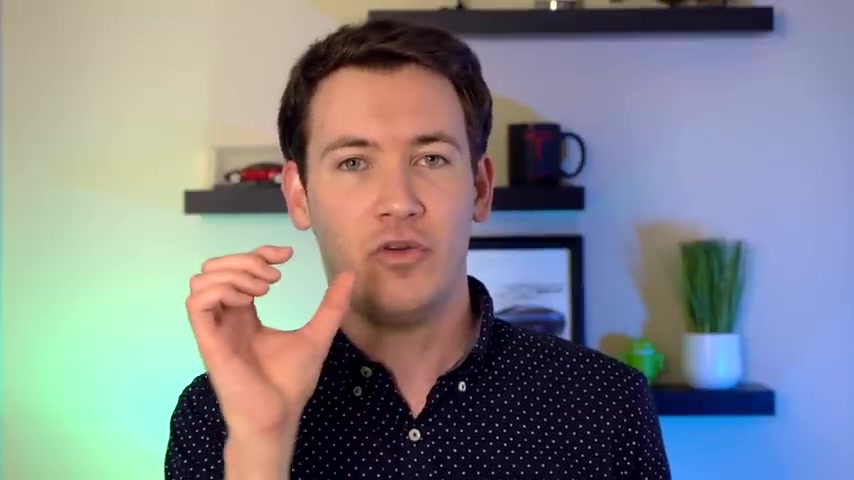
Oh , and what other nice feature here is when you add a place to a list , you can actually add a little note to describe your thoughts about the place .
So your partner can see more information on the list than just the name of the place .
For example , I can say why exactly .
I like Montreal for our potential 2020 vacation getaway .
When you click the saved tab , you'll be able to see your lists and your timeline of places you visited at the top , there are several other sections you have labeled in association typically with somebody's name .
So for example , here , I'll see the addresses like my friend's address or my parents' house , et cetera reservations will pull data from your gmail and Google calendar and it'll show you things like restaurant reservations or heck , I've even seen a dentist appointment show up here .
Follow shows you the places you're following visited shows you all of the places you visited recently .
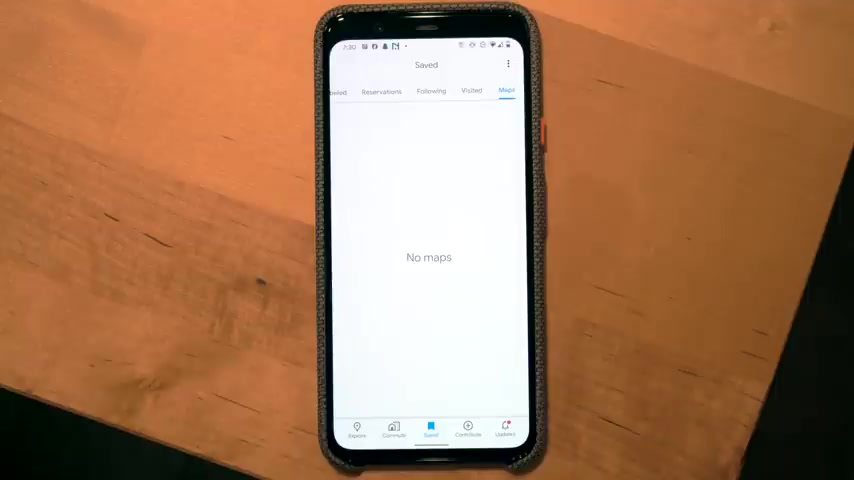
Now you have full control over having your location history saved and you can turn this off in settings .
The map section will show you the map sections you've downloaded .
These are especially useful if you're navigating in a place with a poor data connection or you're in a foreign country where you have no data connect at all .
All right .
Well , that's the save tab .
Now let's look at the contribute tab .
When opening the contribute tab , you'll see a place that you recently visited that Google would like you to rate to see more suggestions for areas you can contribute to click , contribute more further down .
You'll see stats about your contributions .
You can see your contributed photos and reviews here as well .
At the top , you'll see a few buttons , edit map allows you to edit Google Maps by saying a business or landmark is missing .
There's a missing address for a location , a road that exists but doesn't exist on Google Maps .
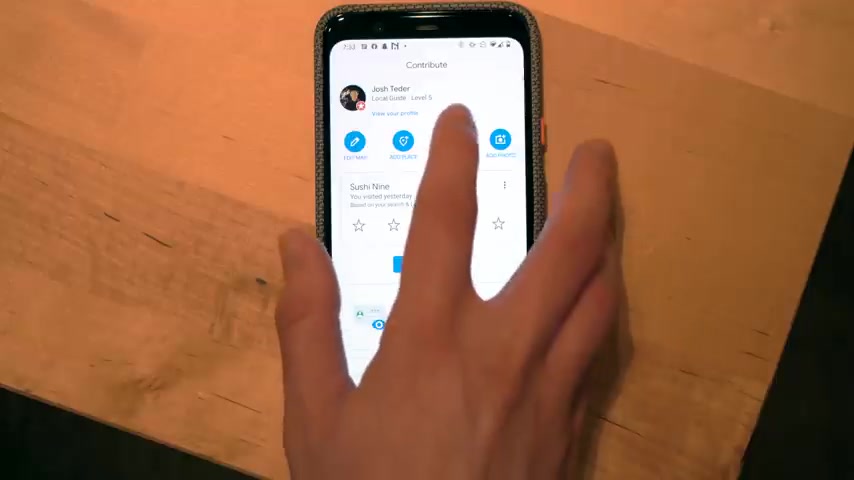
Wrong information on Google Maps report your blue location dot is in the wrong place or share your opinions about Google Maps .
Add a place allows you to add more information about a place that should be on the map and should be publicly visible .
Write a review will bring you to a screen where you'll see your current location and the places around you .
You can write a review about .
Of course , you do have the option to search for a place or address so you can write a review .
The last button is pretty self explanatory here .
Google Maps will access your photos and can select the photos you'd like to contribute to a specific place .
All right .
Well , that's it for the contribute tab .
Now , let's take a look at the update .
Tab updates is a really cool tab .
When you open the tab , you'll see updates on local places like restaurants based on your preferences .
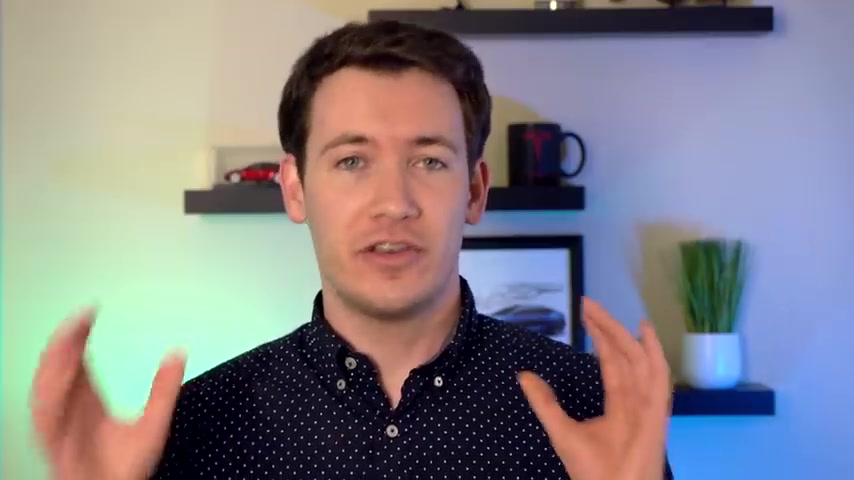
You'll see things from various news sites like stories on restaurant openings , local suggestions , trending places this week and more these suggestions are based on your location , history and saved home and work addresses as well as areas you follow places you've saved , your want to go to and favorites lists and places that Google Maps thinks you'll be interested in .
When you find a place you want to visit , hit the one to go bookmark icon and this will be saved in your want to go list to change the areas you follow click on the three dots at the top of the updates tab select manage for you .
It's here where you can choose to stop seeing updates about an area by tapping the following button to change an area , tap its name and move the area and add a new area , tap add area and move the map .
All right .
Well , that's it for all the new stuff in the new tabs in the Google Maps app .
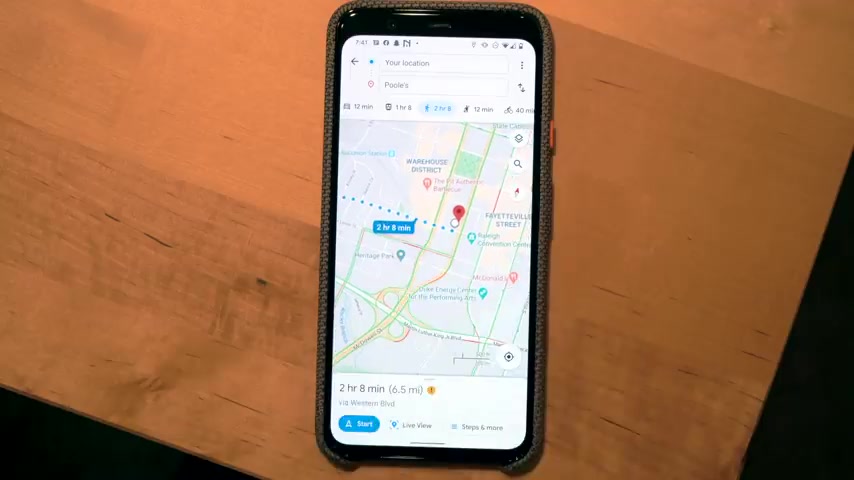
Now , before we wrap up , I do want to take you through two quick things in Google Maps that are new and the first one is a feature called Live View .
When you pull up a location in Google Maps , you're planning to walk to select directions and you'll see a new tab called Live View .
Live View allows you to use your smartphones camera to show you exactly where to go .
Overlaying arrows and other graphics over the current view of your camera .
It's a pretty useful feature to use where you don't know exactly where you're going in a city .
Now , do note this feature isn't globally available in all locations just yet .
Lastly , if you drive an electric car like I do , you can save what plug your electric car uses in Google Maps settings .
Click on your Google profile icon , select settings , electric vehicle settings , then choose the plugs that you can use with your car when searching for places to charge through Google Maps .
All right .
Well , that's it .
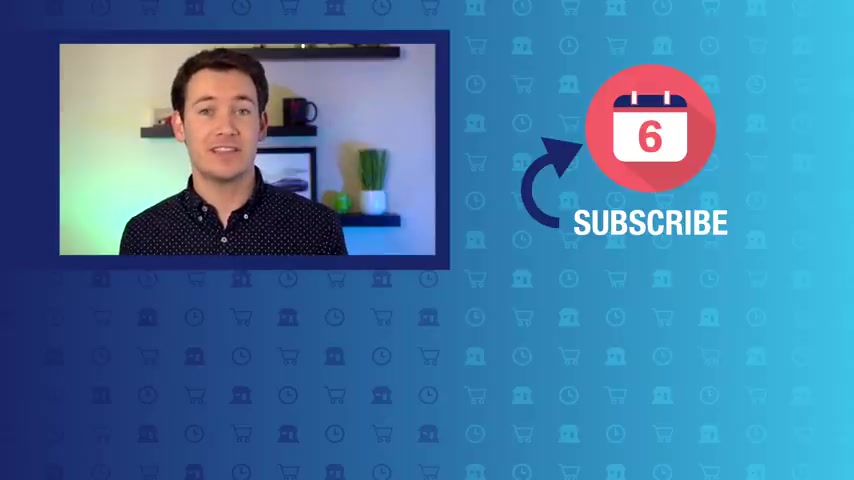
For what's new with the Google Maps app in 2020 .
If you like this video , make sure to hit that thumbs up button below and subscribe to the channel to see more updates on the Google Maps app , other Google services as well as Google products for six months later .
I'm Josh Teter .
Thanks for watching .
Are you looking for a way to reach a wider audience and get more views on your videos?
Our innovative video to text transcribing service can help you do just that.
We provide accurate transcriptions of your videos along with visual content that will help you attract new viewers and keep them engaged. Plus, our data analytics and ad campaign tools can help you monetize your content and maximize your revenue.
Let's partner up and take your video content to the next level!
Contact us today to learn more.