https://www.youtube.com/watch?v=1M8Uec-GT64
How to use Apple Music
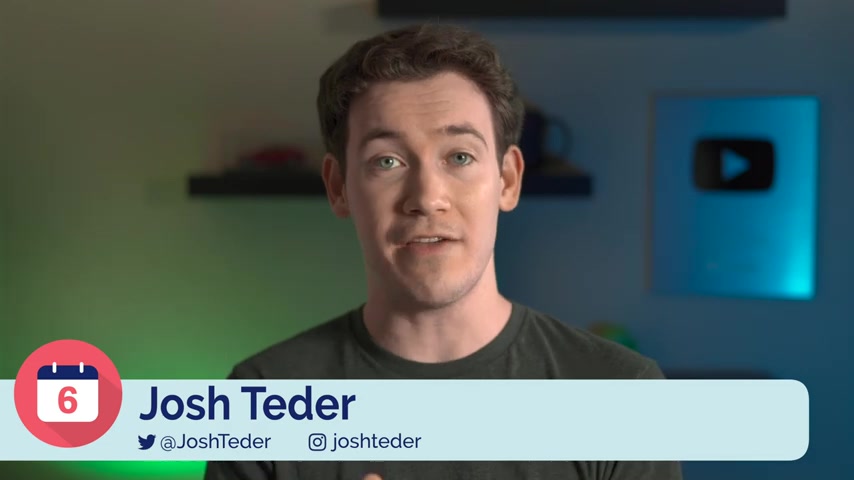
Apple Music is one of the most popular music streaming services out there .
And whether you're brand new to Apple Music music streaming in general or you're familiar with it , but you want to expand your knowledge , I can promise you this , you're definitely going to learn something in this video .
So let's dive in and first let me address what Apple Music is and more importantly , what it is not Apple Music is a music streaming service where you pay a monthly fee to listen to and download an unlimited amount of music with no ads .
Now , what's different with Apple Music if you're familiar with purchasing music through something like itunes is if you download music from Apple Music while you subscribed to it and then you unsubscribe the music you downloaded will no longer play the main way you'll interact with Apple Music most of the time is through the Apple music app , which is available on I Os Android , Mac , ipad O STV , Os Chrome Os and watch Os for Windows .
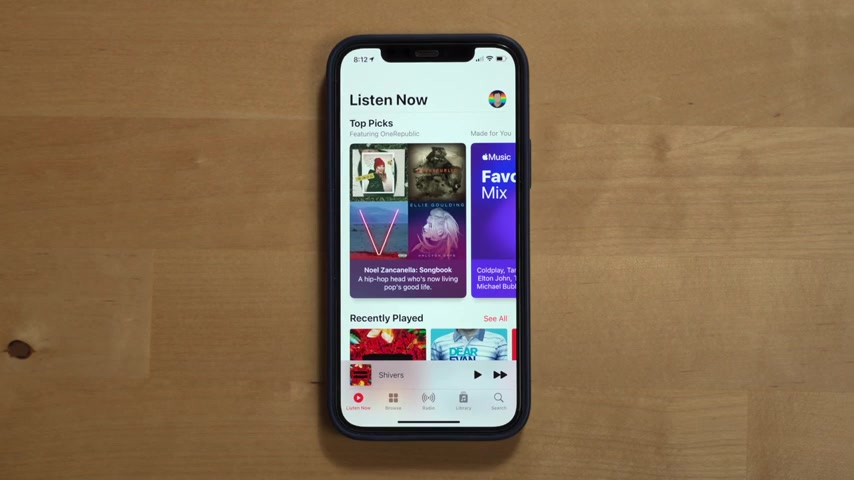
You can use the itunes app to listen to Apple Music or listen to it through the web at music dot apple dot com .
So Now , let's take a look at how to use the Apple Music app .
There are five key sections .
Listen now , browse radio library and search .
Listen .
Now shows you a lot of auto generated playlists and things to listen to that are based on your music preferences and a listening history .
When you want to find something to listen to , this will likely be one of the first places you go to in the app .
browse shows you the recommendations for what to listen to based on what's hot in music today .
You can see what songs are topping the charts on Apple music in your country or a different country or even in major cities .
You can also browse music by mood , see new album releases that are popular and even see upcoming albums .
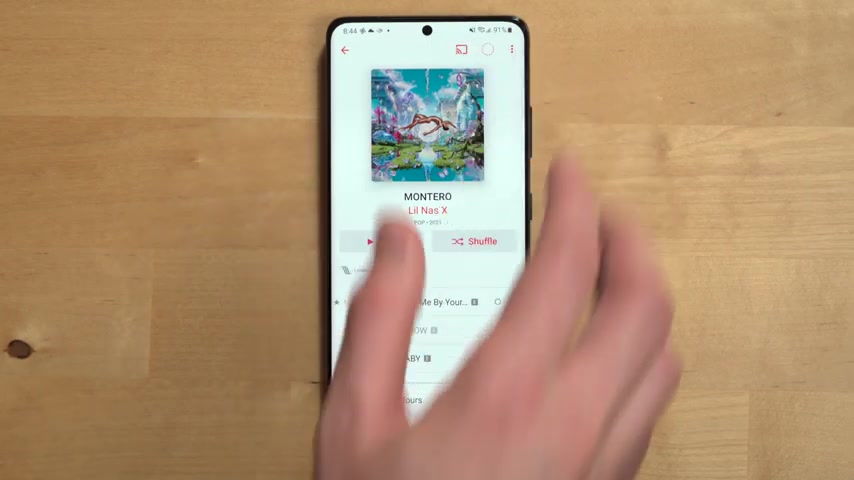
One cool thing about upcoming albums in Apple Music is that you can actually add them to your library to do this , click the add button on an album to add it to your library .
Upcoming albums will show the expected album release date and any singles that are currently available like on Ed Sheeran's upcoming album .
For example , you'll also likely see animated album artwork on some newer albums , which is another cool Apple music feature .
Now , another important feature of both the listen now and browse tabs are playlists .
Typically the listen now tab will have more auto generated playlists with music tuned to your music .
Tastes like replay 2021 which shows my favorite tracks of the year all in one playlist , new music mix , a mix of new music based on your music , tastes , favorites mix , get up mix which obviously has an upbeat tone and browse will have more genre or artist focused playlists .
And if you find a playlist , you like , make sure you add it to your library .
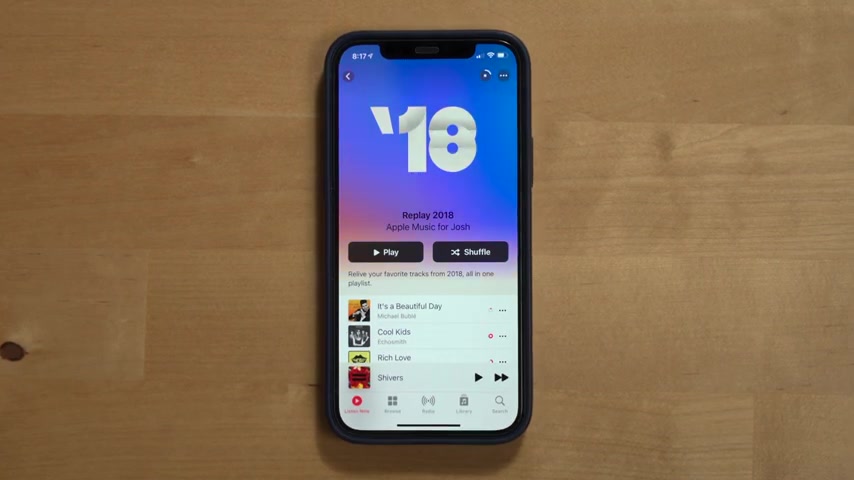
This is so it'll be easier to find the next time you want to listen to it to do this , just hit the three dots next to the playlist and select add to library from the library .
Auto generated playlists will continually update with new songs .
And if you have automatic downloads turned on which will cover in a second , the new songs added to these playlists will automatically download as well .
Now , that's just one part of Apple Music's playlist feature .
You can of course create your own playlist to share with friends , family or just keep for yourself to create a playlist .
Go into your Apple Music library and find the playlist section , then select add new playlist from there .
You can give your playlist a name description if you want your playlist to show up in your profile , and I'll cover what that is in a second .
And then finally , you can add music to your playlist .
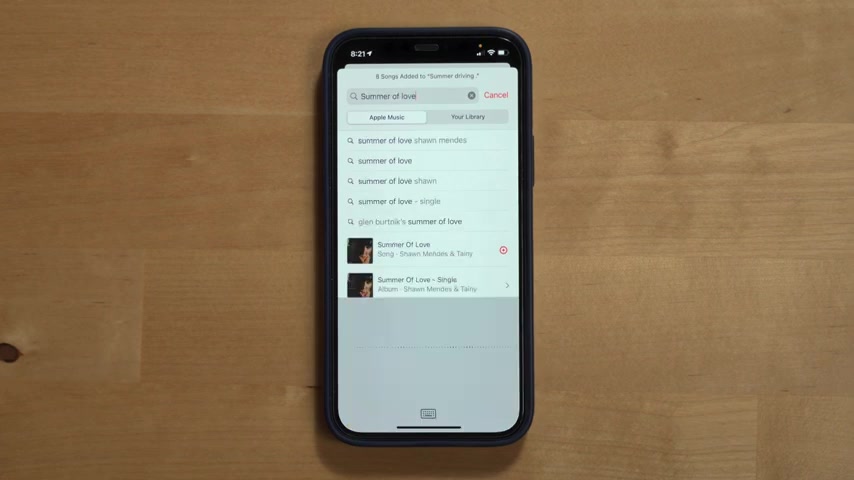
This will bring up a new window where you can search either all of Apple music or just music in your library for specific music to add to your playlist , once you've found a piece of music that you want to add , click the plus button next to the song to add it to your new playlist .
Once you've added some songs to your playlist , you can go back and start reordering them to the order you want and then click done to save your new playlist .
Now , if you want to share the music that you're currently listening to or playlists with friends or family who also use Apple Music , you can do this by utilizing the profile feature .
Go to listen now and at the top right corner , click on your profile icon and then select view profile or get started depending on if you've set up a profile before or if this is your first time setting one up profile , allow you to share what you've been listening to certain playlists and allow you to follow your friends to see what they're listening to .
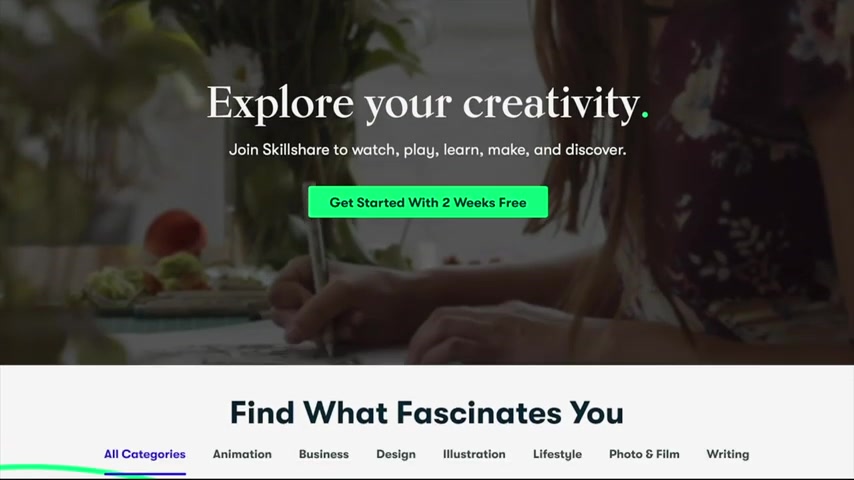
You can set your profile to allow anyone on Apple Music to follow you or set it to private to only let certain people follow you .
Now , before we move on , if you like learning new things and how to do things better , just like how you're watching this video right now , then you'll also like skillshare , who I partnered with to bring you .
This video .
Skillshare is an online learning community with thousands of classes for creative and curious people .
I consider myself to be a constant learner and I've learned quite a bit from some great classes on videography , youtube and lighting to enhance my own videos .
One awesome skill share , original course that I just took is youtube success script to shoot and edit with M K B H D , which gives a behind the scenes look at how Marquez Brownley , one of the biggest tech youtubers approaches , script writing , editing and content strategy .
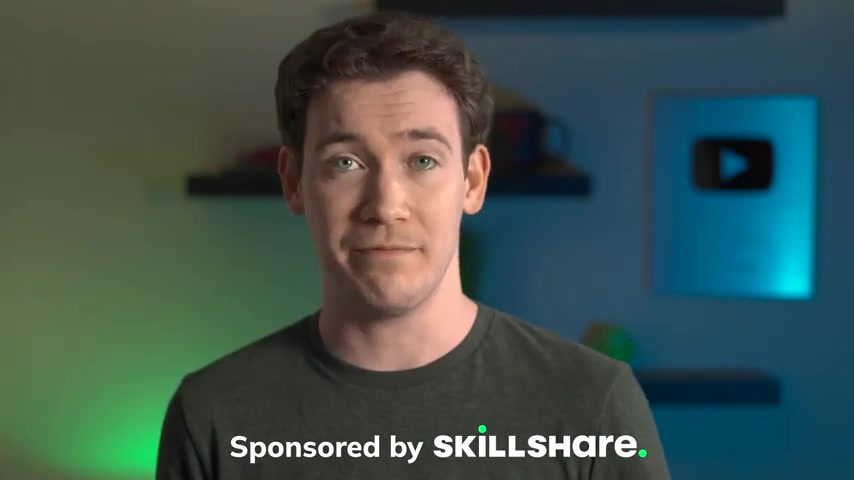
There were quite a few things that I picked up from this video like utilizing J cuts , seeing what macro lens Marquez is using and best practices for script writing and content strategy on youtube .
It was fascinating just to compare notes with somebody that I've been watching on youtube for years now and skillshare is constantly launching new premium courses like this one , whether you're a dabbler or a pro hobbyist or a master skillshare has classes for every skill level and even live classes where you can experience real time inspiration as you connect with popular teachers while working alongside other members .
Skillshare offers a membership with meaning .
And the 1st 1000 of our subscribers that click the link in the video description below will get a one month free trial of skillshare so you can start exploring your creativity today .
Now , let's jump back into the app and look at the tabs again .
And the next tab to talk about is the radio tab in Apple Music .
There are two types of radio stations .
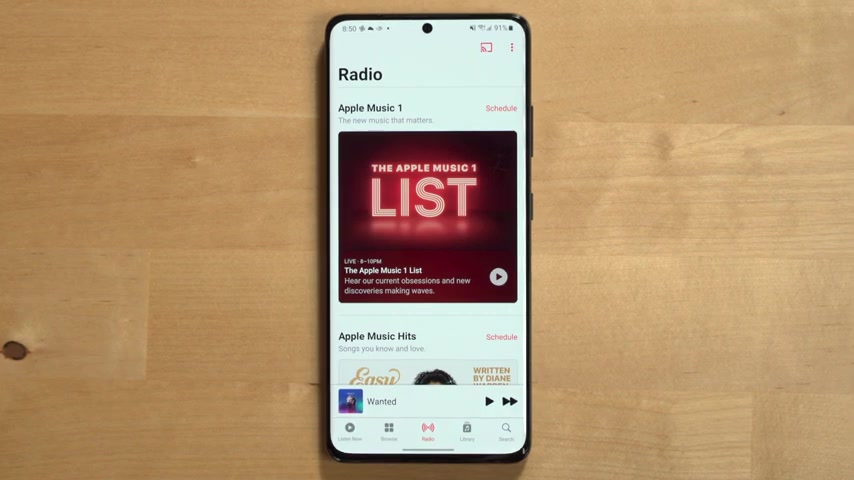
The first is an auto generated station based off a particular song genre or artist that you choose , you can create one of these by clicking the three dots next to a song or artist and select create station .
But that's not actually what the radio tab is for .
The radio tab in Apple Music features the old school kind of radio delivered to you over the internet with some modern features .
And it's a great way to discover new music that isn't just generated from an algorithm .
There are three main radio stations in Apple Music as of 2021 Apple music , one , Apple music hits and Apple music country .
Each station then has their own unique lineup of shows with different hosts playing different types of music from Zane Lowe to even Elton John , who hosts a weekly radio show on Apple Music , properly called Rocket Hour .
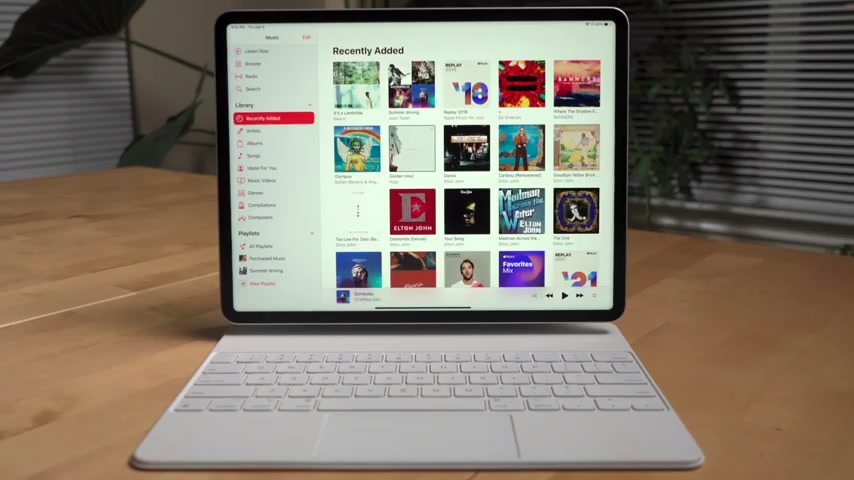
When you're listening to music through an Apple Music radio station , you have the ability not only to see information about the song you're listening to , but just as important , the ability to like and dislike the song as well as add it to your library , you can listen live to a radio show or listen to a previous episode , which I do a lot so I can fast forward through the songs I'm not interested in .
All right , the next tab is the library tab and that's where you'll find all of your downloaded music playlists .
Anything you've added to your library regardless if it's from Apple Music or a previous itunes library .
There are two reasons why you would add something to a library in Apple Music .
The first being that you need to download music in order to download music and Apple Music , you need to first add that music to your library or two .
You want to add that music to your library .
Knowing that by doing that , you will influence Apple Music's algorithms to play more music like it .

The library is also a convenient place to just store the music you like for easy access and you can sort the library to see the recent songs or albums you've added as well by going into the songs or albums section , tapping sort at the top and then selecting recently added from the menu that appears , you can also set up Apple music on certain devices like an iphone to automatically download new music that you add to your library .
And you can enable this by going into the settings app on the iphone , selecting music and then scroll down to the download section and toggle on automatic downloads here .
You can also toggle on downloading dolby atmos and we'll cover what that is in a bit as well as see what music you've already downloaded and make any edits to that .
If your Apple device is running low on storage space , you can enable the optimized storage option to automatically remove music from your iphone that you haven't played in a while and select the minimum amount of music you want to download to your iphone .
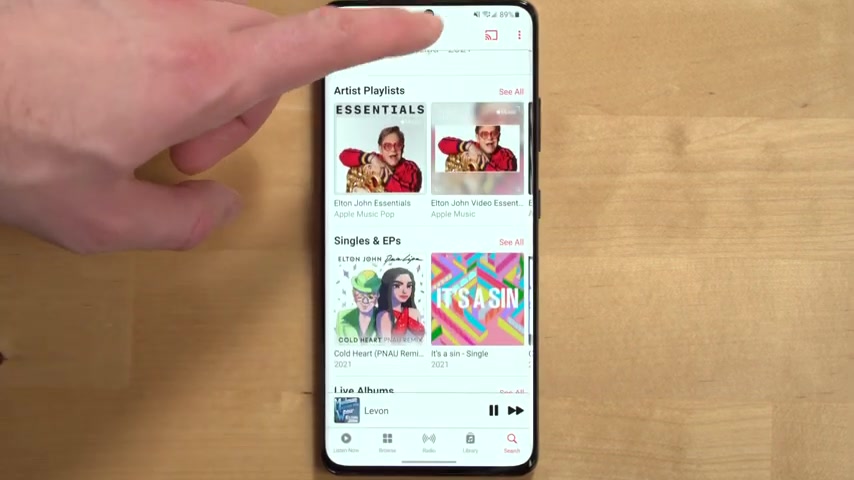
The last tab is search , which gets its own dedicated Tab and Apple Music .
And it also lets you browse popular categories as well .
You can search for songs , albums , artists , et cetera .
And one nice thing when you search for an artist , the search results will then show sections for that artists , songs , albums , playlists , et cetera .
So that's in general how the Apple Music app is organized and what you can find in each section .
Now , let's go through what actually happens when you decide to play some music and the best ways to curate what to play next .
When you play any piece of music on Apple music , this will bring up what's called the now playing screen on most versions of the Apple Music app , you can make this full screen and then swipe down from the top up or tap the bar at the top of the now playing screen to get back to the rest of the app .
The now playing screen has a few features that are important to know about .

Now , first of course , you have music controls to play , pause , skip forward and skip backward , which we'd expect the next set of controls are important and help you control what plays after the current music you're listening to , you can hit the play next icon , which is this little list icon at the bottom right corner .
To bring up this view , which on mobile will show you auto play shuffle and repeat .
Well , larger screen Apple music apps like the ipad will show you the shuffle and repeat icons closer to the other music controls .
Shuffle is a mode that randomizes the orders of songs in an album or playlist .
Repeat will either repeat an album or playlist that you've selected or if you tap the repeat symbol twice and see a little one symbol on it , this will repeat the current track of music you're listening to .
So it'll start over again .
Auto play is found the play next section .
When you turn on auto play , Apple music will use data from your likes .
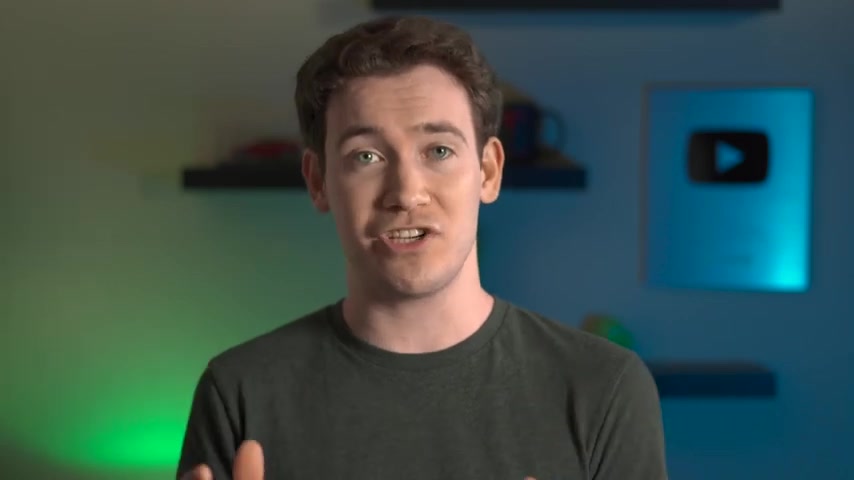
What's in your library plus music that you're currently playing to figure out what to play next .
Now , this is the perfect place to pause and take a quick second to talk about how do you actually influence Apple Music's algorithms and suggestions so they get better for you over time .
And there are two main ways to do this .
The first is loving or disliking music .
And then the second is adding music to your library .
You can love or like a song by pressing the three dots either on the now playing screen or elsewhere in the Apple Music app where you see three dots next to music , like in search results .
If you have a previous itunes library that's merged with Apple Music , you can also continue to rate your music in your library as well by using the star system .
But I find loving music or disliking it easier to do because you can do that no matter where you are in the Apple Music app .
Now , there's another way to control what music plays next .
And that's to man add songs , artists and albums to the play next queue .
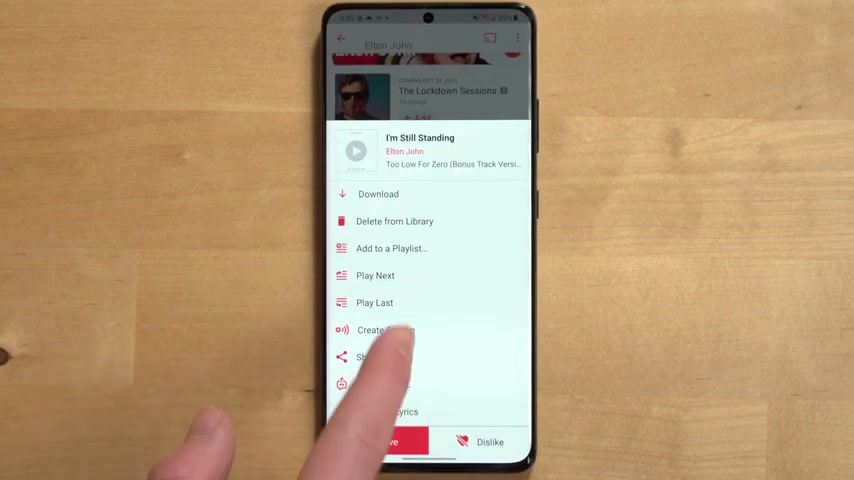
You can do this by going to any song playlist or album in Apple music , selecting the three dots next to it and then either selecting play next or play last .
When you select play next , it'll play that music immediately after the music you're currently listening to selecting play last will add that music to the end of your playing next queue and you can even go into your now playing queue as well as the auto play queue to see upcoming music and reorder what music you want to play by selecting and dragging music around to delete a track from either of these cues .
You can simply swipe from right to left on the track to delete it from the queue from the playing .
Next view .
You can also see your playing history by scrolling the list up , making it easy to identify the tracks you just listened to .
Now , another major feature in the now playing section is song lyrics .
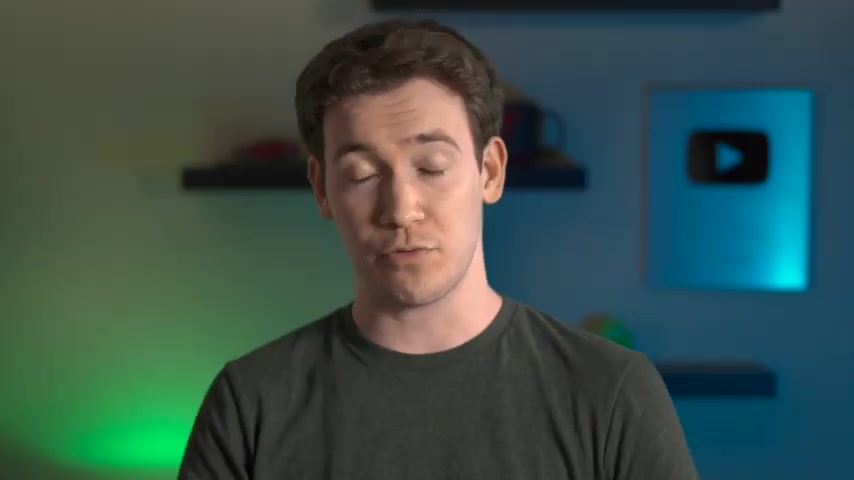
You can click the song lyrics button which sits right next to the now playing icon in doing this will bring up animated song lyrics that are timed to the music that you're listening to .
Now , another thing you may notice throughout Apple music , but especially in the now playing section are badges like Apple , digital master , lossless and Dolby atmos .
Apple digital master badges typically show up on albums and signify that Apple has certified that the song or album that you're listening to has been mastered in a way that is going to sound good with no clipping or other audio distortion from the encoding process .
As of mid 2021 Apple now offers lossless audio with a maximum resolution of 24 bit 48 kilohertz , which is basically CD quality as well as a high res lossless option for a maximum resolution of 24 bit 192 kilohertz , which requires a digital to analog converter to listen to this format .
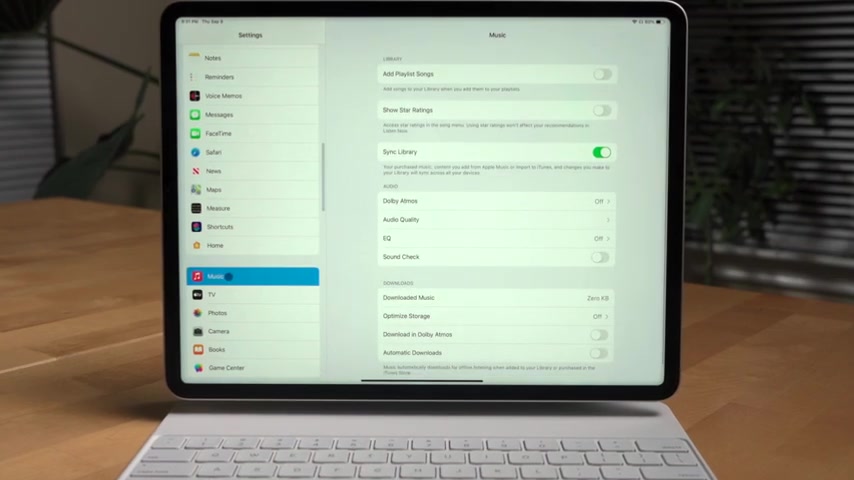
Otherwise known as a Dack Apple , was previously compressing music to 256 bits per second A AC .
But now with lossless , you're getting a much higher quality stream at CD quality or better to enable lossless playback for Apple music .
You'll need to go into your Apple music settings , which for devices like the Apple , ipad and iphones is located in the settings app on a Mac .
This is found in the tool bar at the top and on Android hit the three dots at the top right corner and select settings .
Once in Apple music settings , you'll want to look for audio quality and then select lossless or high resolution loss list for wifi and cellular playback to make sure that the music you're listening to is in the lossless format .
So that's lossless .
Now , what is Dolby atmos ?
You may ask Dolby Atmos is Apple Music's newest type of format that basically gives the music you listen to more space , vocals feel farther forward .
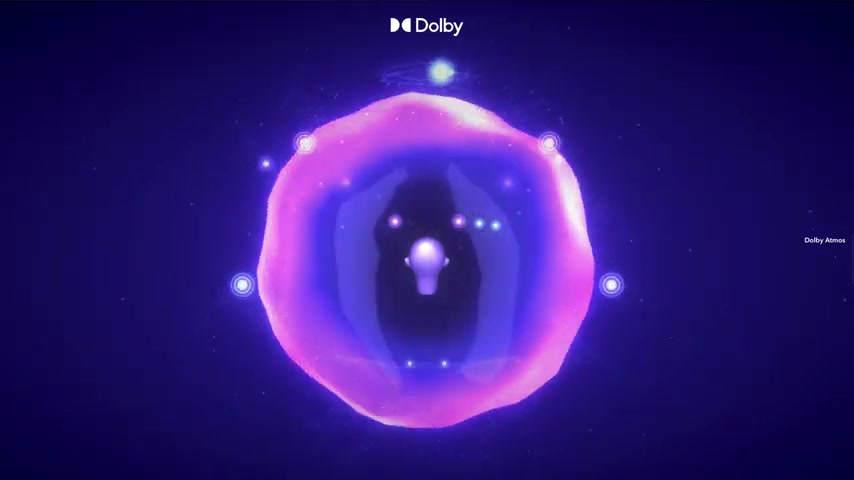
And sound engineers can do some pretty cool tricks with this new format like placing certain instruments behind you , for example , to enable dolby atmos , go into your Apple music settings and then turn dolby atmos to either on or set to automatic , automatic will automatically switch Dolby atmos on for music that supports it .
But just know that this mode only works with certain Apple products like the airpods , Max airpods , pro etcetera .
Now , the last thing to mention in the now playing section is the airplay or cast button that you'll see depending on the device you're using with Apple music on I OS devices .
You can tap it to airplay music to different speakers , speaker groups in your home that support airplay on Android .
You can use the cast button to cast to Google cast enabled speakers like the nest audio or nest mini , both of which we've done reviews of on the channel .
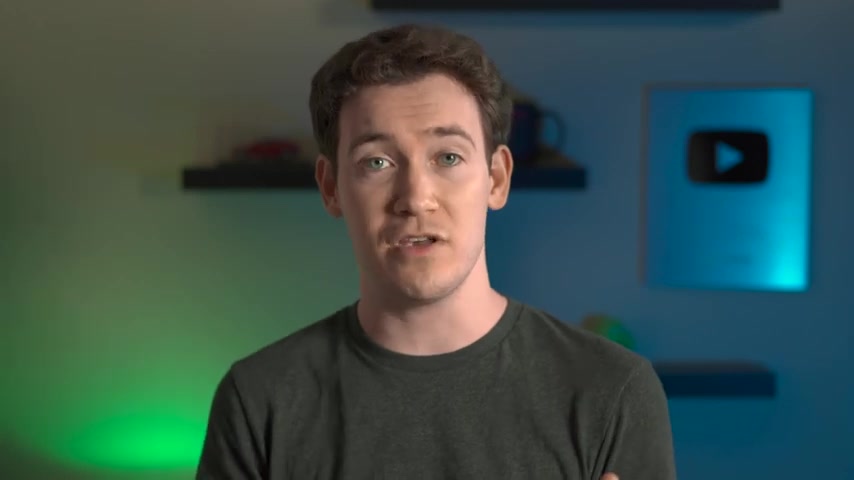
Now , if you have smart speakers like those I just mentioned or Amazon Echos or Apple's own Homepod minis , you can actually use the assistance on these devices to play music from Apple Music , at least here in the US .
Now , if you live outside of the US , you want to double check and make sure that Apple Music is supported on the smart speaker .
You're planning on using it with for homepod mini .
You don't need to do any set up if you have Apple Music , but you will with Amazon echo devices and Google assistant devices for Google assistant speakers , go into the Google home app , select music and then link your Apple music account .
If you're just wanting the Google Assistant on your Android phone to play from Apple Music , go into your Google assistant settings , select music and then link your Apple music account for Amazon open the Alexa app and I apologize for triggering your devices .
I can't help .
That's what they name this app .
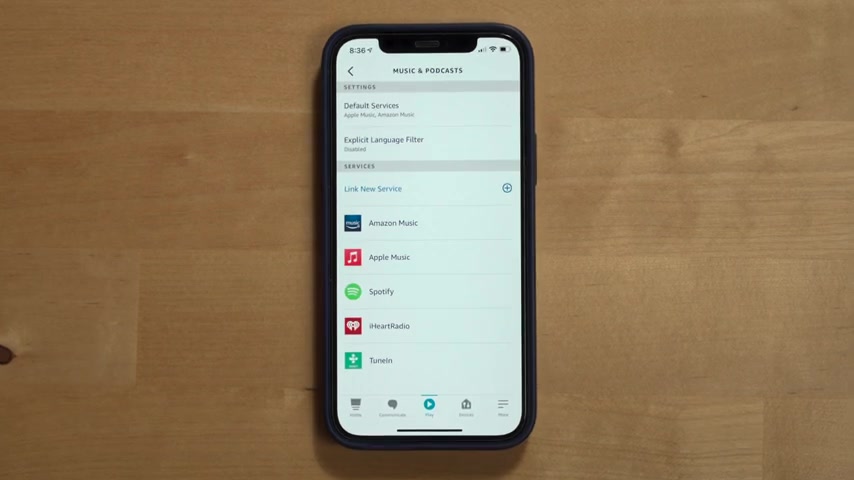
Go to play , scroll all the way down to manage services and then you can link Apple Music as your music service for your Amazon speakers and make it the default service .
When using Apple Music with smart speakers and assistants , you can actually ask the assistant to play music from a specific artist , play a specific song album playlist .
And when you use Siri , you can actually ask Siri to add whatever you're currently listening to to your library , which is pretty convenient .
One other device that you can use Apple Music with that I've mentioned before is the Apple Watch .
You can download music right ?
To your Apple watch or stream music over wifi or a cellular connection .
If your watch supports that and connect Bluetooth earbuds or headphones directly to the watch and then you can play music , bypassing , having to use an iphone , which is perfect for when you want to work out and leave your phone behind .
You can search for music on the Apple music app on the watch .
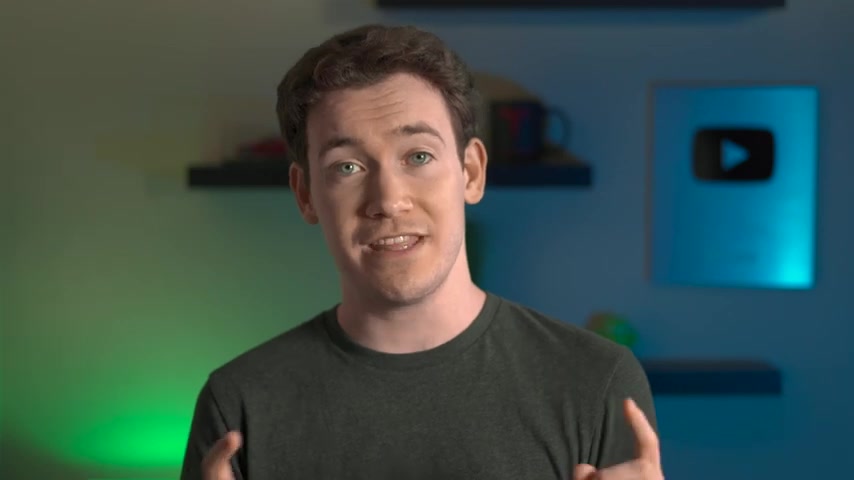
But the easiest way I found to actually get music onto an Apple watch is by using the Apple Watch app on an iphone .
Scroll down until you see music tap that and then you can select if you want recent music to automatically be added to your watch .
And there you can manually add albums and playlists to your Apple Watch as well and note your Apple watch will only download new music when connected to power and your iphone is nearby .
Now , the last thing to mention about Apple Music is uploading music to your library on a Mac .
You can do this by opening up the music app and then choose file , add to library or file , import , locate the file or folder with your music and then click open .
You can also alternatively drag a file or folder from finder on a Mac to the Apple music window to import it as well .
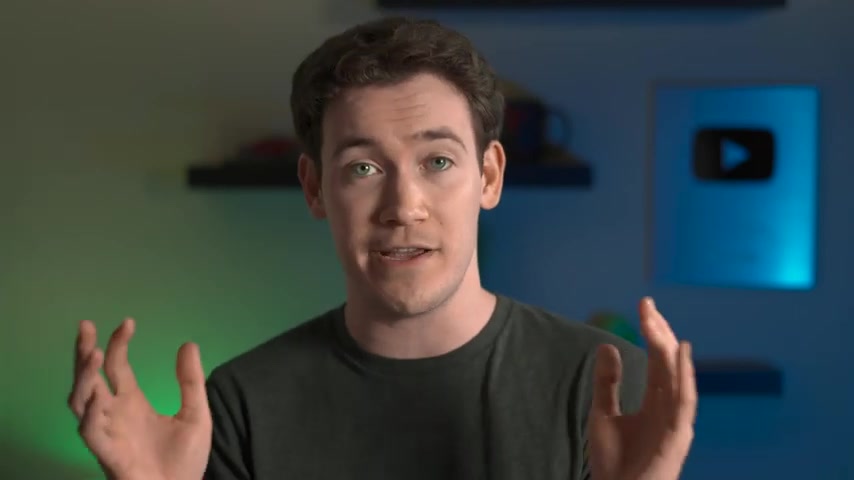
And if you have a Windows computer , you can use the same steps that I mentioned for Mac just with using the itunes application and that's my how to guide for how to use Apple Music .
I hope you found this video helpful .
If you have any questions at all still about Apple Music or you have any tips that you've learned along the way using the service , make sure you leave a comment below and don't forget to hit that , that thumbs up button .
If you found this video helpful and useful and subscribe to the channel to see more how to videos and apple videos like this one .
Also , we've got a free monthly newsletter so you can check that out by using the link in the description below for six months later .
I'm Josh Teter .
Thanks for watching .
Are you looking for a way to reach a wider audience and get more views on your videos?
Our innovative video to text transcribing service can help you do just that.
We provide accurate transcriptions of your videos along with visual content that will help you attract new viewers and keep them engaged. Plus, our data analytics and ad campaign tools can help you monetize your content and maximize your revenue.
Let's partner up and take your video content to the next level!
Contact us today to learn more.