https://www.youtube.com/watch?v=iyRSXknfTXE
Google Nest Wifi Review - 6 Months Later

The Nest wifi is a follow up product to the successful Google Wifi mesh router system that the company released a few years back .
The main value prop of the nest wifi is that it'll give you better wifi coverage in your home versus the setup that most people still seem to have , which is just one router in one point of their home , using its mesh network , set up the nest wifi system can expand to meet the needs of your individual home .
Now , we've had our system now for the past six months and in that time , I've grown to really like the nest wifi system , its core features and its set up experience .
Now , there are some things that I don't like about the nest wifi system and I'll get into those a little bit later on in the video .
But for now , let's dive into the main components of the nest wifi system .
Now , in our review of the Google wifi router , we had several comments from people asking if they still needed to pay for internet service , buying one of these router systems .

Yes , you will still need to pay an internet service provider otherwise known as an ISP money for your internet service in order to use the Nest wifi system .
Now , here in the US , Google does have an internet service in select locations called Google fiber .
So that could be why some people were originally confused with the Google wifi product on whether or not they needed an ISP .
Now , I also think it's important to point out that you do also need a working modem with your nest wifi .
The nest wifi does not include a modem .
Typically in any internet system , there are three parts , the service coming into your home from the ISP , a modem that acts as a translator between your devices and your I SPS network .
And then finally a wifi router which enables your devices to connect to the internet wirelessly .
You can either take the modem , provide it to you by your ISP or go out and buy your own modem that's certified to run on your I SPS network .
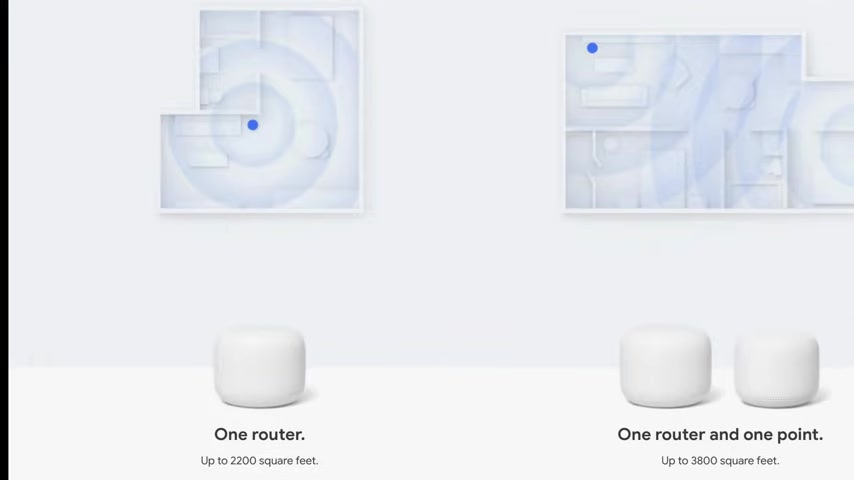
Now , let's talk about what makes the nest wifi system so different from your typical wifi router set up and that is that it is a mesh wi-fi router setup .
A mesh network allows you to add more points to the network to expand your wifi coverage to make sure that you get good wifi signal in every room in your one nest wifi router will give you up to 2200 square feet of coverage .
A set up with a nest wifi router and a point will give you up to 3800 square feet and a router and two points will cover up to 5400 square feet .
Now , you may be wondering what the difference is between the nest wifi point and the nest wifi router .
The router is designed to be plugged into the modem and is the central part of the wifi system .
It also includes an extra Ethernet port so you can hardwire devices into it .
The points are basically smaller routers with less powerful antennas that you place throughout your home to help blanket your home with good wifi coverage .

The points have another purpose , they can act as Google Assistant speakers .
You use the top of the wifi point to control the Google Assistant .
It's very similar to the controls found on the nest mini and the sound is great on the nest wifi point .
It sounds better than an estimate has more base .
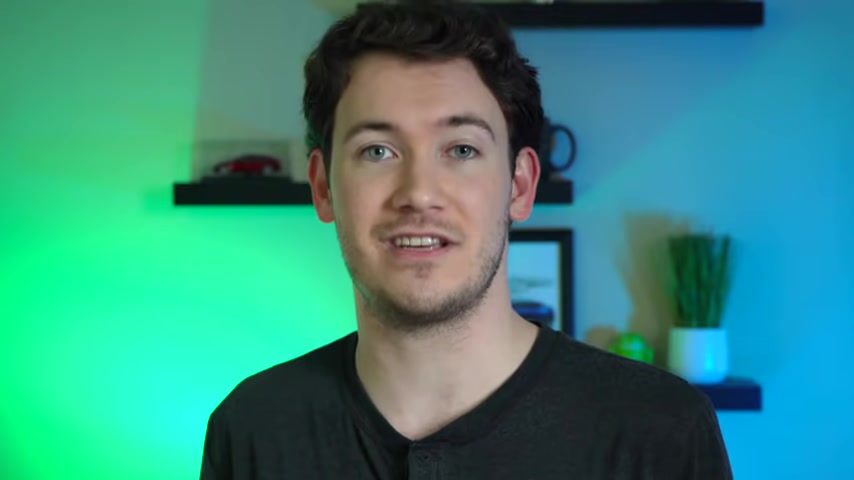
And overall , I think it's pretty comparable to the Google home speaker , but with a clearer sound in my experience now , instead of lights at the top like you have with the Nimni , there is a really cool ring light at the bottom that will glow different colors for different assistant tasks like phone calls being on mute , etcetera .
Now , I'm not going to go into everything the Google Assistant can do in this video .
But if you're interested in learning more about the Google , make sure you check out a video that we did a couple of months ago on what the Google Assistant can do .
I'll leave a link to it in the card here in this video .
And in the video description below , if you don't want to use the wifi Point as a Google assistant speaker , no problem , you can simply mute the microphone at the back of the device which will physically disconnect the microphone from power .
You can turn off the light at the bottom of the nest wifi point in its settings in the Google Home app , you can also turn off the status light on the Nest wifi router in its settings through the Google Home app as well .

Google designed these routers so they look like something that you'd be fine putting out in your home and not something so alien looking with a bunch of antennas that you'd rather just hide in a cabinet somewhere .
And there is a reason for this .
You get better wifi coverage when you leave your router and points out in the open .
Overall , I found the design really nice .
I'm a big fan of the matte finish that Google has been giving their products as of late , like with the new pixel buds video on those in the video description below .
The mat finish allows the nest wifi router and point to pick up some of the ambient light around it , making it blend in a bit better to its environment .
All right now let's talk about some of the specs , both the router and the point support 802.11 S mesh wi-fi as well as W P A three encryption and they'll get automatic security updates as well .
Now , do you know not that this system is not a wi-fi six system , which is the latest wi-fi standard known for being able to handle many more devices on a network .
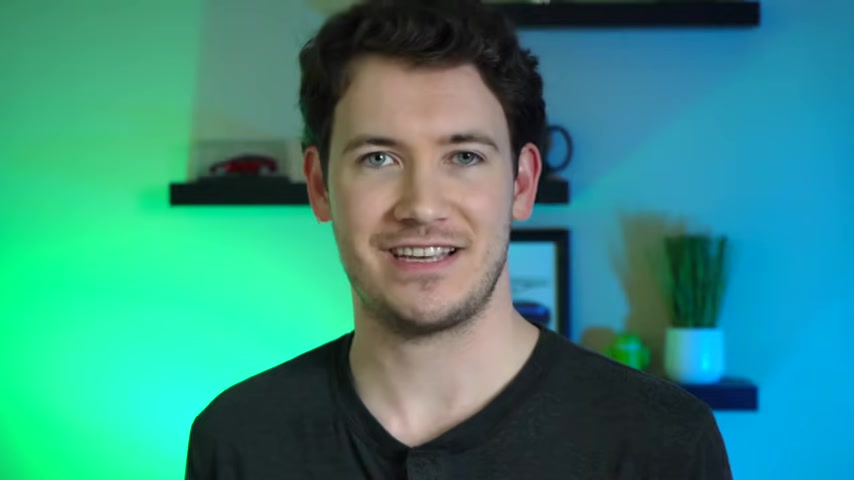
Now , given the slow ramp up from consumer tech companies like Apple on supporting the wi-fi six standard .
I don't think it's as big of a deal as some people make it out to be that the nest wifi doesn't support wi-fi six for most people out there .
I think wifi six at this point is just a nice to have .
But if you are the type of person that has to have that bleeding edge brand new spec , you are gonna be disappointed the Nest Wifi system does other things to help improve your network performance , like proactive band steering and channel optimization which allows the router system to look at all of the channels in your environment and utilize the less busy ones giving you better performance .
The Nest wifi's hardware is only half of the experience .
The other half is the software that you use to interact with the Nest wifi system .
You can control the Nest Wifi system by using the Google home app available for both Android and I OS , which is the same app that you use .
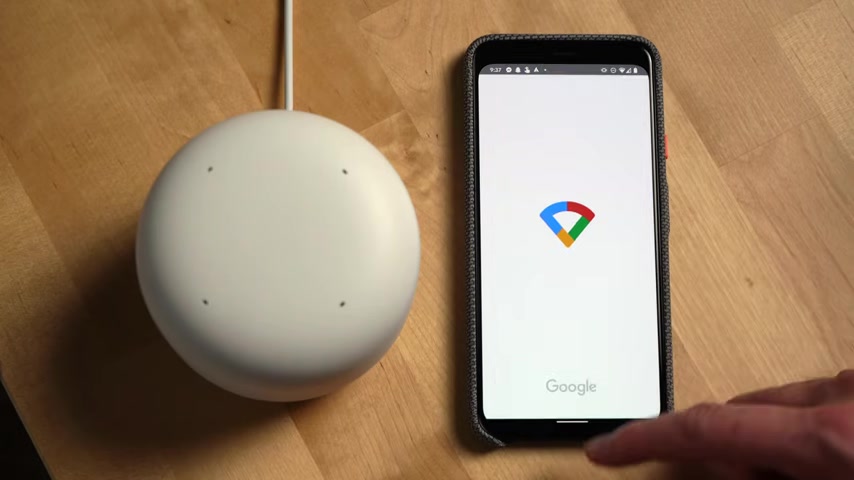
If you have other Nest and Google home devices in your home .
Google also has a Google wifi app that you can still download and use with your system as well .
If you're upgrading from a Google wifi system , the setup process is relatively straightforward for the router system .
It'll tell you if you've placed your points in the right places around your home .
And overall , it's just a very easy setup experience .
I really like how you can access the Google wifi settings , right from the main Google home app .
When you open up that part of the app , you'll see the status for your points , router and internet connection .
Clicking on either of these icons will bring you to the network page where you can test the mesh network as well as click on the routers and points in your network to get to their settings , page .
The settings page for each device allows you to do things like rename your device and switch which room it is in your home as well as adjust the status light brightness for wifi points .
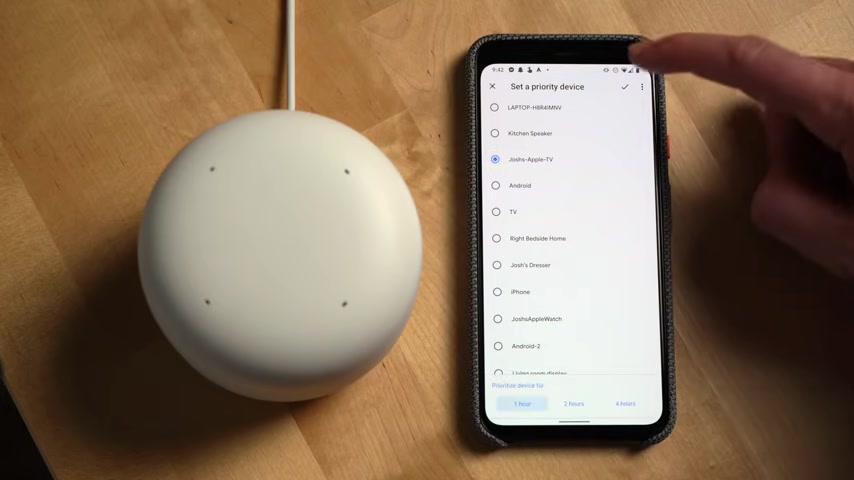
You have more options in the settings page for things specific to the Google assistant like alarms and timers , night mode , lower volume when listening default speakers , et cetera clicking show password on the main wifi settings page will show you your network password with handy buttons to share the password over email and text message .
Going back to the main wifi page you'll see the area for your network connection .
You'll see your download speed and upload speed and you'll never have to worry about manually testing your network connection again .
Since the system does it every day for you automatically scrolling down further .
You'll see a list of current devices on your network .
You can set a priority device right from the screen , prioritizing a device will cause the wifi network to reserve more bandwidth for that specific device .
Do note you can only select one device to prioritize at a time .

Further on down in the app , you can set up family wifi , which will allow you to schedule a pause to your wifi on your kids' devices at bedtime or in the moment via the app or the Google Assistant .
You can also block adult sites on any device from here as well .
Below that , you'll see the option to easily set up a guest network .
When you click the gear up at the top , it'll take you to a page where you can rename your network and edit your wifi password .
And this is also where you'll have the ability to reset your network and factory reset it .
Now , one last thing that I want to mention is if you're buying this system for somebody else in your family , so you can help them manage their wifi network and you want to be able to do that remotely when you're setting up the nest wifi system for your family member or friend .
Make sure that you add yourself as a member to their home in the Google Home app .

When you're setting this thing up , that way you'll be able to remotely reset their wifi network as well as diagnose any issues that may be going on with their nest wifi system .
All right .
Moving on .
Now , let's talk about some things I don't like about the nest wifi system .
First is the power Jack Google changed the shape of the Power Jack with the Nest wifi system to a round shape which makes it more of a pain to try to plug it into a power surge protector that already has a lot of things plugged into it .
Also , I preferred what Google did with their Google Wi I product , which was they had managers just for the wifi network versus having members of a home that have access to every single Google device you have in your home on the Google Home app .
Now , that solution may not have been as simple as what Google did with the nest wifi .
I still think it was better .
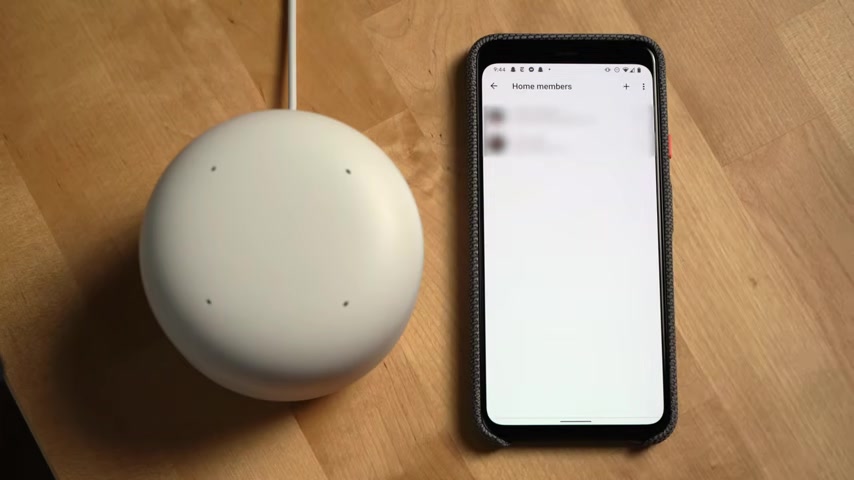
I just don't like the idea that in order to manage somebody else's wifi set up remotely , I need permissions that will give me full control over every device in their Google home setup .
I wish that they would provide better permission controls here .
Over the past six months , I have not experienced any issues with my Nest wifi system .
It's performed solidly considering I have about 40 plus devices on it at any given time .
All right .
Now let's move on to recommendations .
Do I recommend the Nest wifi ?
Yes .
It's a solid upgrade over the Google wifi system .
Thanks to the new wifi Points , Google Assistant Integration .
How many should you get ?
I'd use Google's tool on their website to help determine that .
And do keep in mind depending on the build of your house , how many stories , the building materials , how open the floor plan is .
All of those can factor into how many points and routers you may need in your setup .
Now , do note that if you don't care about the Nest wifi points and their Google Assistant functionality and you just want Wi Fi routers .
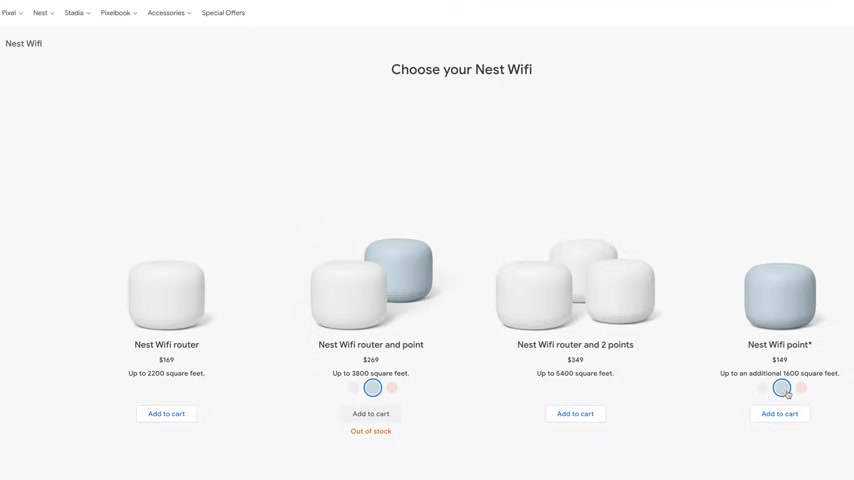
Google does sell a two pack of the routers on Amazon that I'll link below the nest Wi Fi system starts at $169 and it's available in various and configurations on Google's website and at major retailers .
If you like this video and found it helpful , make sure you hit that thumbs up button below and subscribe to the channel to see more Google product related videos and six months later , reviews like this one .
Well , that'll do it for me .
I'm Josh Tedder for six months later .
Thanks for watching .
Are you looking for a way to reach a wider audience and get more views on your videos?
Our innovative video to text transcribing service can help you do just that.
We provide accurate transcriptions of your videos along with visual content that will help you attract new viewers and keep them engaged. Plus, our data analytics and ad campaign tools can help you monetize your content and maximize your revenue.
Let's partner up and take your video content to the next level!
Contact us today to learn more.