https://www.youtube.com/watch?v=24IgIZrGYkw
How to transfer data from your old Mac to a new Mac using Migration Assistant _ Apple Support
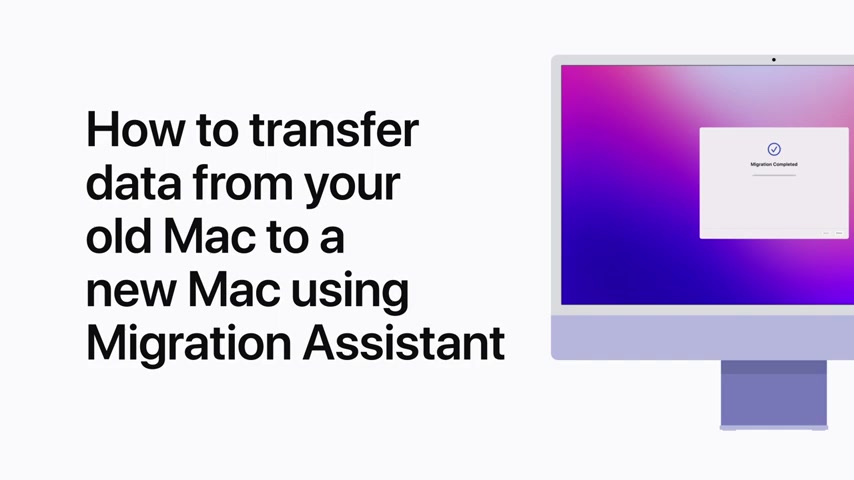
You don't have to manually move your documents , apps , user accounts and settings from your old Mac to a new one .
Migration assistant is here to help .
We're going to show you how to prepare for migration assistant and how to use it .
Let's get prepared .
Migration assistant will make a copy of the content you want to transfer from your old mac so you can add it to your new one .
First note the administrator password for your old mac , which is the password needed to install software updates .
This might be the same password you use to log into your Mac .
Next .
Make sure both your old Mac and your new mac are connected to power and near each other .
We recommend using wifi to transfer information using migration assistant to make sure it's on .
Click the wi-fi icon in the top right corner of your menu bar .
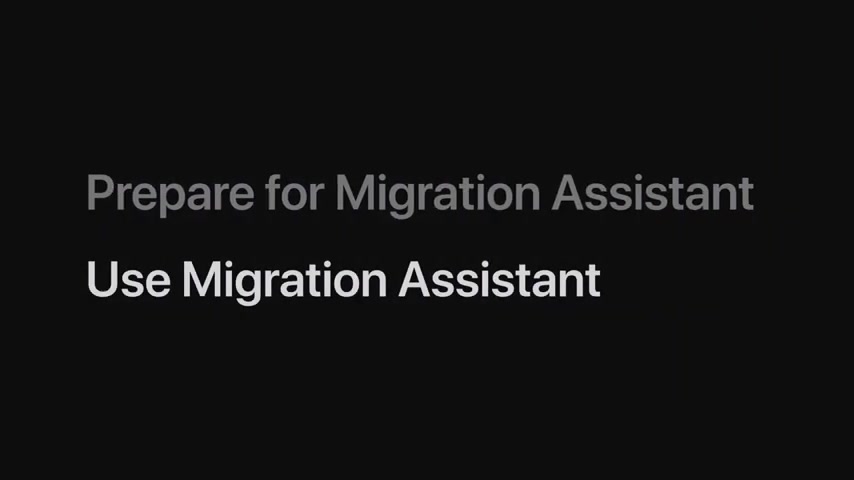
If wifi is not turned on , click the switch to turn it on .
Once you're ready , you can begin the process of transferring the data from your old mac to your new one using migration assistant .
First turn on your new mac and begin setting it up during the setup process migration assistant will appear and you'll be asked how you want to transfer your data , select from a MAC time machine backup or startup disc and click .
Continue on your old Mac .
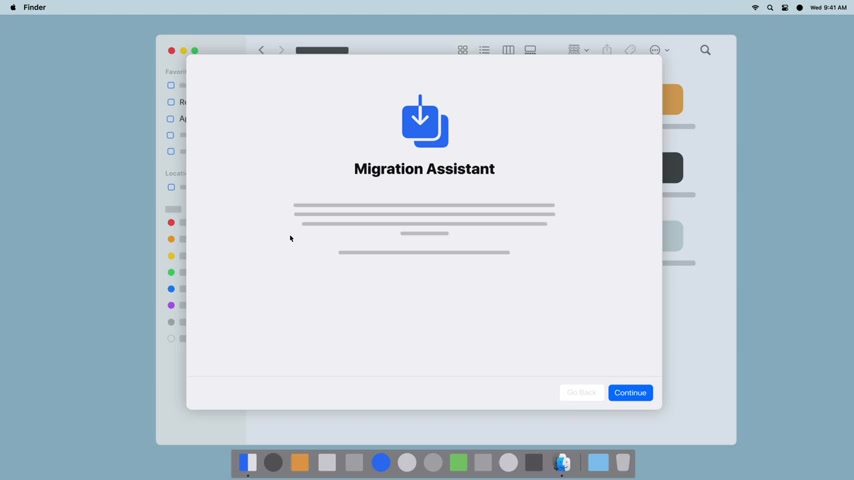
You'll open migration assistant in the finder , click applications in the sidebar , scroll down and double click utilities , then double click migration assistant to open it .
Opening migration assistant will close all apps on your mac and you won't be able to use anything but migration assistant until the transfer is complete .
Click continue when you're ready .
When prompted , enter your administrator password to allow migration assistant to access your files and click .
Ok , migration assistant will ask how you would like to transfer the information on this .
Mac .
Select to another mac and click .
Continue on your new mac .
Select the icon for your old mac .
When asked where you want to transfer information from and then click continue .
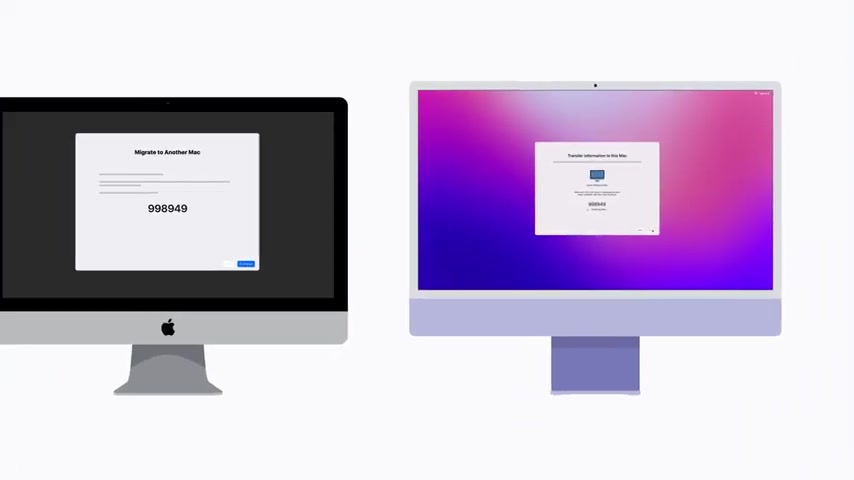
A six digit code will appear on your new mac and your old one , confirm that they match and then click continue on your old mac .
It might take a little while for migration assistant to gather all of the transferable information on your new mac .
This information will appear and be selected by default .
Click , continue to proceed .
You'll be asked to create an administrator , password , click set password and choose a password .
Be sure to make a note of it .
So you can use it to log in to your new mac .
Select the confirmed password field and enter the password again .
Then click set password .
When a green check mark appears next to your account name , click continue and the transfer will begin .
It could take several hours for large transfers to complete .
Leave both computers alone .
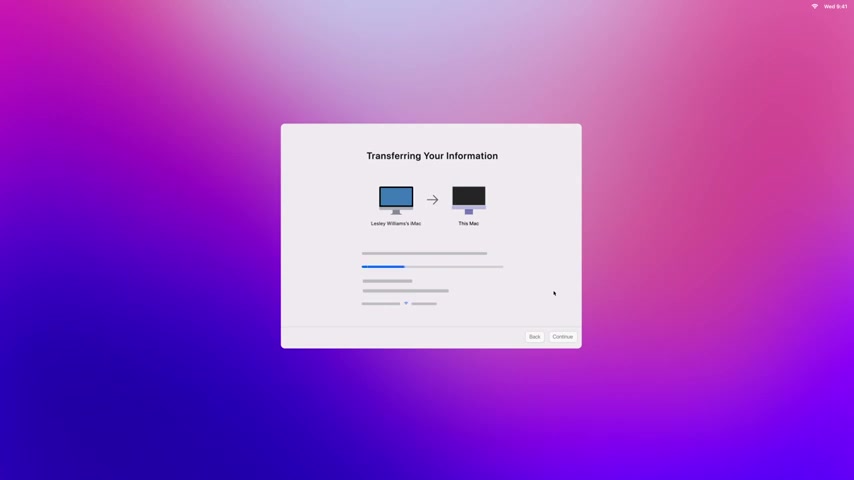
During the transfer process on your new Mac , the screen might go black or dim and the apple logo and a loading bar might appear this is normal .
Once the transfer is complete , your new Mac will automatically restart or you can click restart now to restart it manually .
While your Mac is restarting , the screen will go black and the apple logo will appear , you can then click done on your new mac and it will restart again to complete the migration assistant process on your old mac .
Click done in migration assistant .
This mac will still have the same information it had before the transfer .
Now using the password you created earlier , you can log in to your new Mac to finish setting it up and the information you transferred from your old Mac will be there waiting for you .
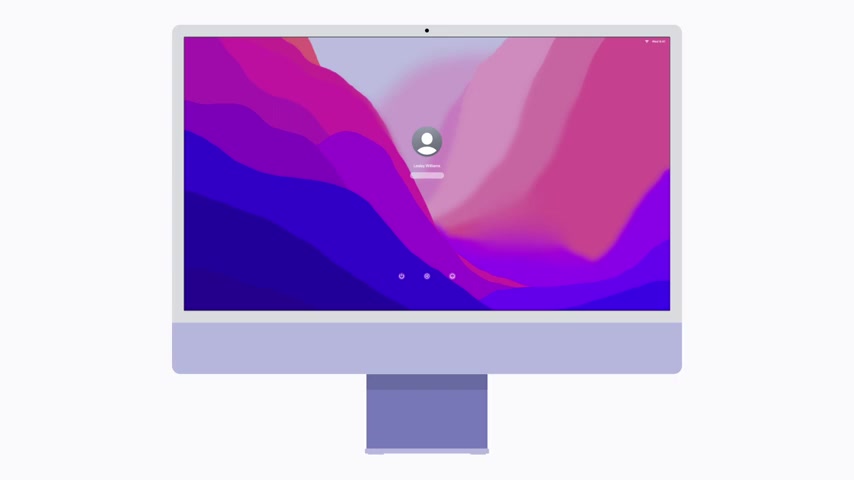
If you still need help contact apple support to learn more about how to use your Mac .
Subscribe to the apple support youtube channel or click another video to keep watching some sequences in this video were shortened .
Are you looking for a way to reach a wider audience and get more views on your videos?
Our innovative video to text transcribing service can help you do just that.
We provide accurate transcriptions of your videos along with visual content that will help you attract new viewers and keep them engaged. Plus, our data analytics and ad campaign tools can help you monetize your content and maximize your revenue.
Let's partner up and take your video content to the next level!
Contact us today to learn more.