https://www.youtube.com/watch?v=FmDISldDRn4
How to back up your Mac with Time Machine on macOS Monterey or earlier _ Apple Support
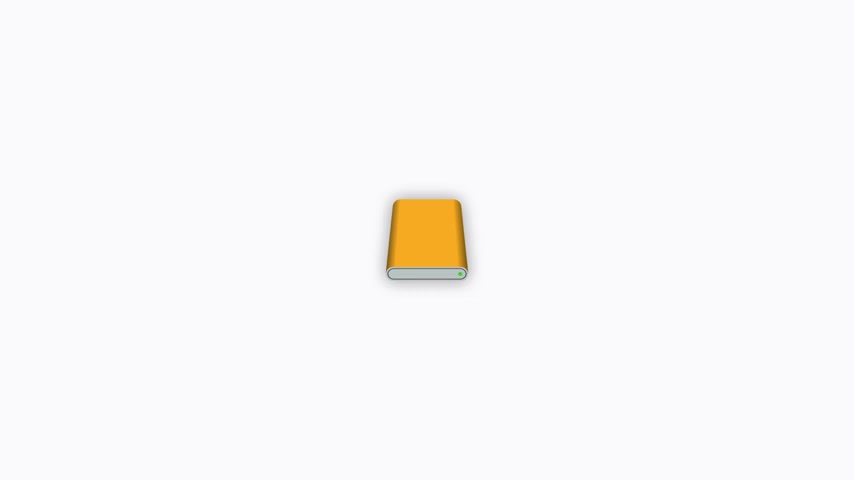
Time machine is the built in backup feature on your Mac .
It automatically makes an up to date copy of your files and stores them on an external storage device .
We'll show you how to set up time machine and how to start a new backup .
Before you start , you'll need an external storage device to store your time machine .
Backups , backups can require a lot of storage space .
So it's a good idea to pick a device that is used solely for them ready .
We'll start by setting up time machine for the first time .
Make sure your external storage device is connected to your Mac .
Now open system preferences and click time machine to access time machine more quickly in the future .
Select the show time machine and menu bar check box .
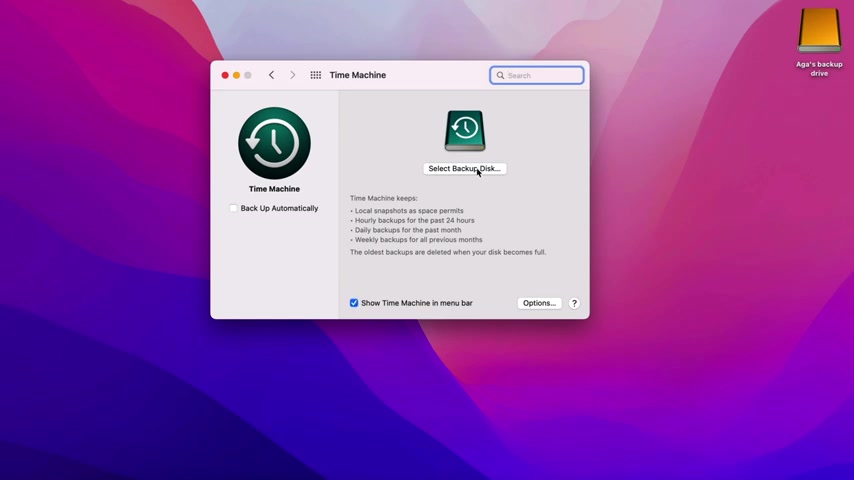
Next click , select backup disk and choose your disc from here .
You can encrypt your backup with a password by selecting the encrypt backups , check box .
Then click use disk .
Depending on your setup .
You might see additional prompts to help you add a password reformat your device or connect to your network volume .
Now your Mac will prepare your external storage device and your backup will begin shortly after , depending on how many files you have , your first backup might take a while , but you can continue using your Mac while a backup is underway .
When your backup is complete , you'll see a notification after your first backup time machine will run automatically as long as your Mac is connected to your backup device and connected to power .
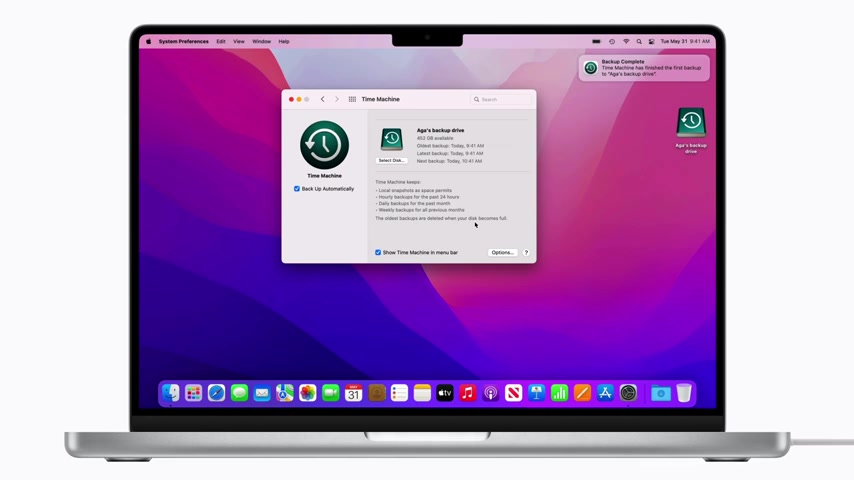
When your external device becomes full time machine will delete the oldest backups and make space for new ones .
After you've set up time machine , you can start a new backup manually at any time to do this .
Click the time machine icon on the right side of the menu bar over time .
While the external storage device is connected to your Mac time machine will automatically make hourly backups up to 24 hours daily backups for the most recent month and weekly backups for all previous months .
From when you set it up when you're ready .
Click back up now to begin a manual backup , you can open the time machine menu to check the status of a backup in progress or skip one altogether .
And now you can back up your Mac regularly with time machine .
For more helpful tips like this .
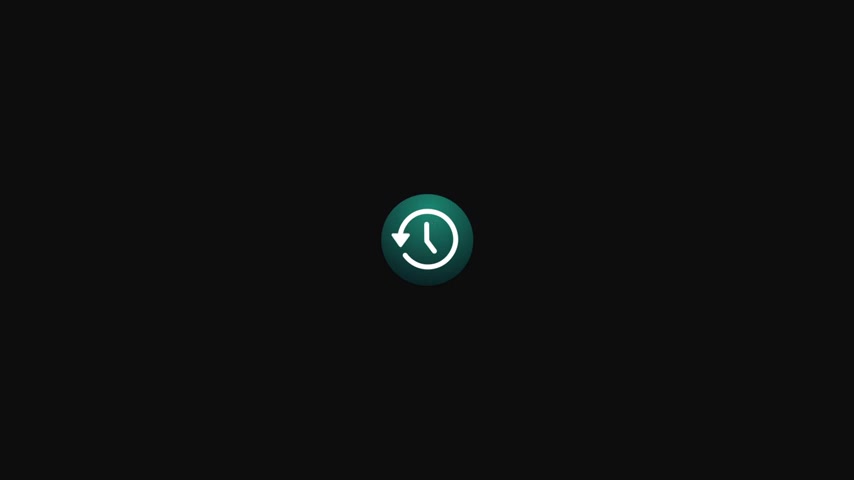
Subscribe to the apple support youtube channel or click another video to keep watching some sequences in this video were shortened .
Are you looking for a way to reach a wider audience and get more views on your videos?
Our innovative video to text transcribing service can help you do just that.
We provide accurate transcriptions of your videos along with visual content that will help you attract new viewers and keep them engaged. Plus, our data analytics and ad campaign tools can help you monetize your content and maximize your revenue.
Let's partner up and take your video content to the next level!
Contact us today to learn more.