https://www.youtube.com/watch?v=Lg6L_4ppssM
How To Download & Install VMware Workstation 16 Pro (2021) _ VMware Workstation 16 Pro

Hey and welcome back to the channel in this video .
I'm gonna show you how to install VM Ware Workstation Pro 16 on a Windows , 10 PC .
We'll walk you through some quick steps so you can get up and running and we're gonna start right now .
Now , before we get started , make sure you subscribe to this channel .
And if you're on youtube , hit the alert notification .
Ok ?
To get started here , we're gonna open up our favorite browser and head over to Google and inside Google .
We're just going to type in workstation 16 pro and VM Ware is going to be one of the first links that come up here and we'll just click on the download link and it'll take us right to the download page .
Now , this is going to be a trial version that we're gonna be installing .
Although it does install all the components we'll click on download now and it's gonna save .
The file file is about 622 megs .
So it's a fair size .
If you have a slower internet connection might take some time to download .
Uh looks like it's already done here so we can get into the installation process .
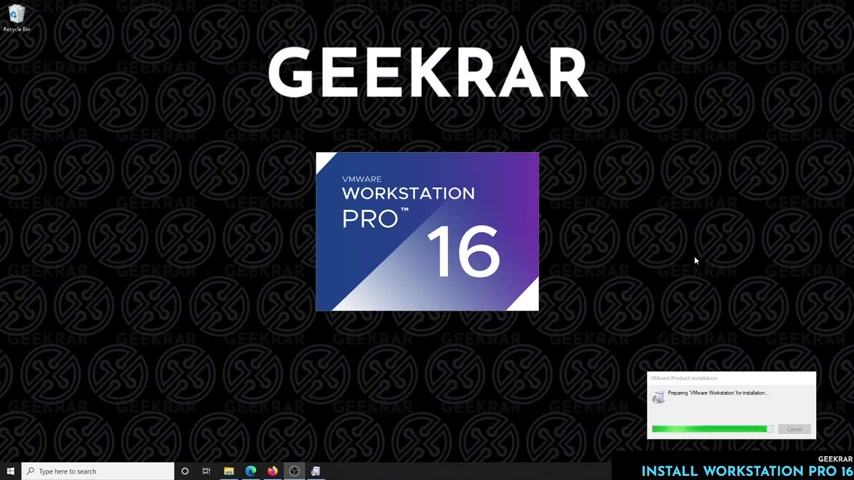
OK .
So we've started the setup and the wizard has begun , it will be uh prompted just for a few things here , license agreement , et cetera .
So we'll let that begin .
Ok .
So here we go .
It's preparing the installation and we're going to start off this by clicking on next .
We're gonna be doing a default set up .
So we click on next and then we have the end user agreement .
We can check that you have to check that if you want to proceed and click on next and the custom set up .
Now , if you have space issues and you want to change your directory , you can click on that and change it .
We're going to leave everything as default and click on next uh user experience settings .
Now , if you want to participate , you can leave these selected , I'll leave this up to you .
Uh and then click on next and we like to have some desktops , shortcuts .
So I'll just leave that the way it is and now it's ready to install so we can click on install and it's going to unpack everything on the desktop .
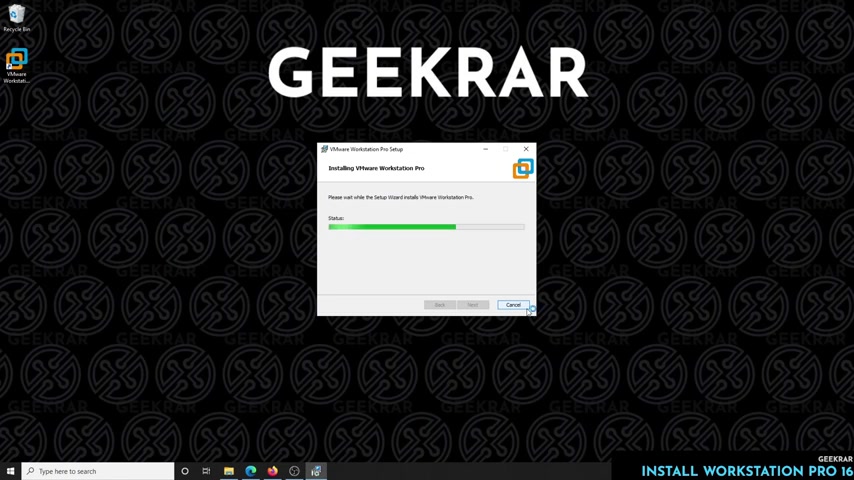
Now , if you have a PC that is older than 2011 , you might run into some support issues with um VMWARE , not installing correctly on your PC or virtualization , not running as efficiently .
If your computer is newer than 2011 , anything based on 2012 and above it should install correctly .
We've seen compatibility issues with lots of P CS .
Uh So it is touch and go on our website geek dot com .
Uh We're putting up a post there that shows compatible CP us .
Uh So you can just verify if here it's going to work .
Also , our website forum dot geek R dot com .
Uh We're going to be discussing a lot of issues that have come up with users uh based on installations of different versions .
OK ?
So the installation is done and when you get to this window , you can just click on finish .
Uh There's a license button here .
So if you already have a license and you want to enter it in , you can enter the key there .
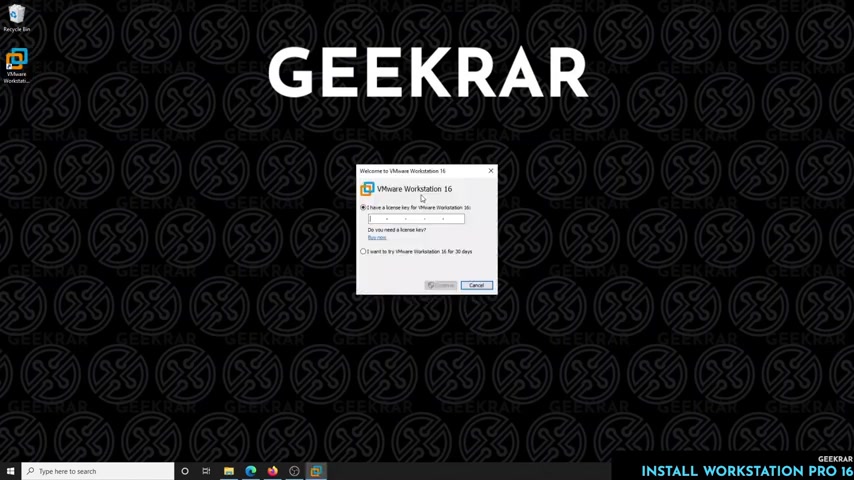
Uh So we're just gonna click on finish and it's gonna automatically launch or I'll just double click on it and it should prompt us for a key .
Here we go .
So here it's asking us for a license key .
Now , we don't have one .
We're going to use the trial evaluation period of 30 days .
Uh So we'll select that and click on continue and it'll load up here in just a second .
Ok ?
So now here it is and it has completely loaded up .
Now , this is a full fledged version of workstation 16 Pro on a Windows 10 PC .
You have full functionality .
It's a , you can do whatever you like with it during the 30 days .
Once the 30 days has expired , you're either gonna have to enter in the license key or you're gonna have to uninstall it , it's up to you .
Now , we're planning to get a lot of use out of it in the 30 days .
Uh Before we decide to purchase it , we'll be installing many different versions of operating systems on it and testing it out .
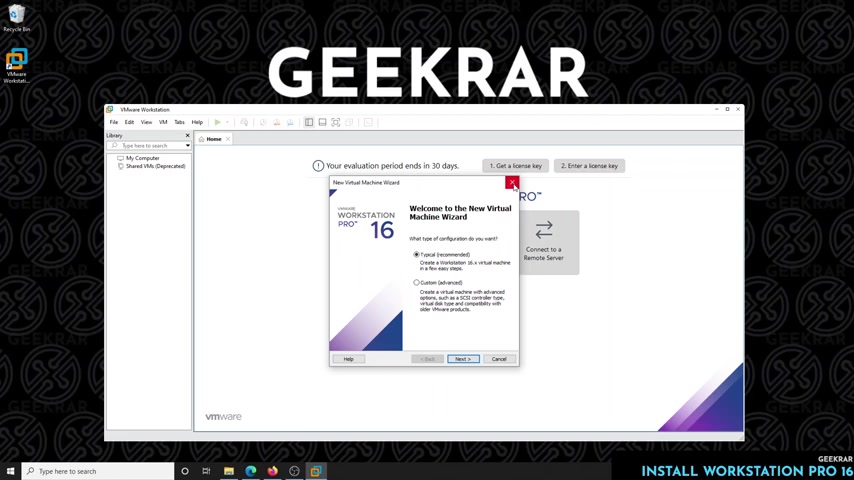
Uh As you'll be seeing on our youtube channel and our blog .
So if you have any questions , you can go ahead and put them in the comments below .
I'll do my best to answer them .
If you do enjoy the video , please give us a thumbs up , maybe subscribe because it will be a lot more content coming out over the next few weeks with VM Ware specifically .
Thank you for watching and I'll catch you on the next one .
Are you looking for a way to reach a wider audience and get more views on your videos?
Our innovative video to text transcribing service can help you do just that.
We provide accurate transcriptions of your videos along with visual content that will help you attract new viewers and keep them engaged. Plus, our data analytics and ad campaign tools can help you monetize your content and maximize your revenue.
Let's partner up and take your video content to the next level!
Contact us today to learn more.