https://www.youtube.com/watch?v=HLE_Qcy3z50
3 WAYS TO CONNECT PHONE TO TV WITH CABLE HDMI WIRE AND WIRELESS ADAPTER

What's up guys ?
This is Tampa Tech and I'm gonna show you three ways to connect your phone to your TV screen .
Let's go ahead and get started .
Now , the first way we're gonna be using an adapter .
This is a HDM I to type C , I have an Android Samsung S nine phone which uses a type C , they also make cables for micro USB to HDM .
I .
Now you can use this uh adapter connecting to an existing HDM I cable that's connected to your TV , or you can connect this cable right here , which is a longer extension cable and it's uh type C , you connect that to your phone and of course , the DM I connects to one of the inputs on your TV .
Input 12 or three .
As long as you have a free HDM I input , that's good to go .
So with this adapter , you simply just plug it into your phone like so and plug it into an existing HDM I cable .

Uh you can take it from your cable box or your playstation four or whatever um device is using HDM I cable , but make sure you're on that TV .
Input or else you won't be able to see what's on the screen .
So I got a free HDM I port right here .
This is the side HD I port plug in right there and uh turn on the TV and switch the input HDM I side input and there you have it right there .
So it's really simple .
This way is just plug and plug , just plug it in and within a couple of seconds it'll toggle without me changing any settings and it'll be up on the screen .
Um This is actually a really , it's 10 80 P .
The resolution .
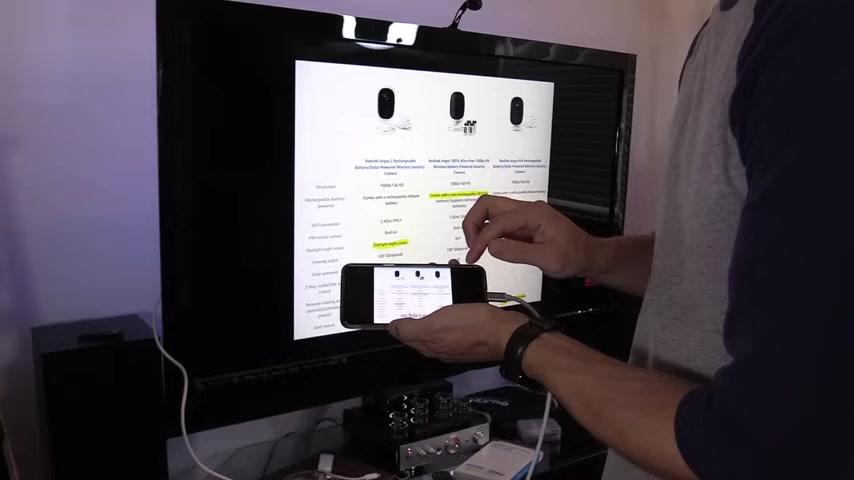
This is really a reliable source because it's not wifi a wireless connection , you may lose signal depending on how far away you are from the router and you can turn it this way , it will work just the same .
So whether you're holding it a vertical or horizontal , it's gonna show you the same on the screen and it reacts pretty quick and the resolution is 1080 P .
Now , my screen right here is 40 40 P because it's a Samsung S nine .
But on the TV , it maxed out at 10 80 P .
Another way to screen cast , your phone to your TV is using a Google Chrome cast .
This is a great device works for iphone and Android phones .
It's easy to set up .
I'm gonna show you how to screen cast from your phone to the TV .
This is the newer version of the chromecast .
So I'm gonna take my chromecast and plug it into the open HDM I port on my TV .

Now , a lot of people do is when they plug in this chromecast , they plug it into the TV USB port .
Don't do that because you're missing out on a lot of features like the HD I control CE C feature where the chromecast will tell the TV to turn on and change the input automatically .
What you should do is connect it to the chromecast power adapter to an AC outlet , not the TV USB port .
All right .
So now it's plugged in , uh just wait a couple of seconds while it turns on .
Once that white light is solid , then we should be good to go .
I already did a video how to set up the chrome cast .
So if you want , if you're interested in that video , check out my Google playlist .
All right .
So next , what you wanna do is click on the hamburger menu or next you wanna select cast screen right next , it's gonna ask you what device that you wanna cast to and we're gonna cast to the game room TV .
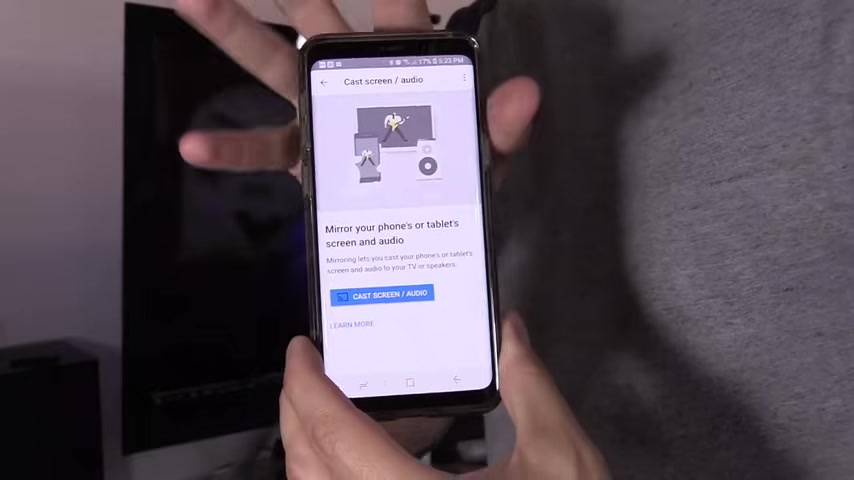
Now let's go ahead and get out of this .
And as you can see everything works as same as pretty much as before and hit play works great as an intercom system .
You gonna pause , you can turn it this way and you can see there's a little bit more delay in the wifi version , but it still works really well .
And this will work on any app , even ebay .
Now , any time you want to disconnect , you swipe down , click on casting screen and select disconnect .
Now , the third way to cast your phone screen to the TV is by swiping down some phones have this feature , some phones don't and then swipe down again and then slide over and select smart view .
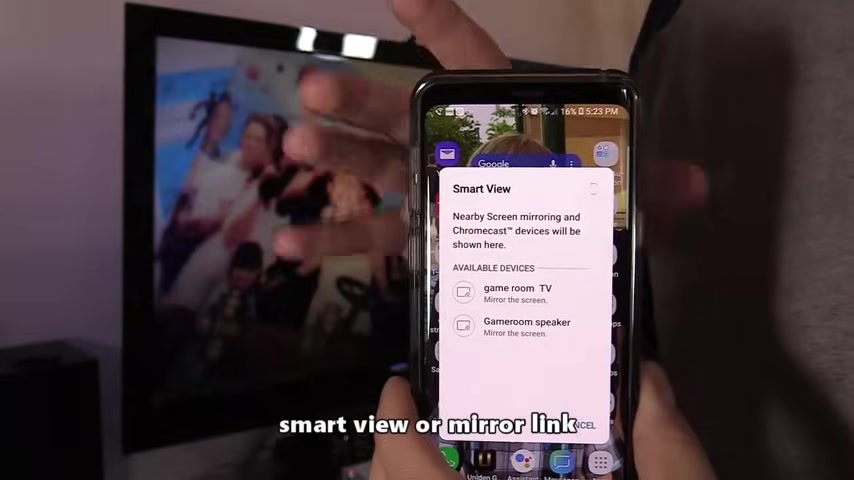
Now , if your TV has a feature where you could cast your phone to the TV screen , then it would find that device .
You want to make sure that wifi is turned on and you're on the same wireless router .
If not , this is not going to work and it won't find your device .
So as you can see it found my device because we're on the same network .
So select that and boom , we're back and we're up and running once again and you can select ebay , whatever app you want and it'll display on your screen .
Make sure you download real link app and then you can select disconnect .
So if you guys are interested in any of these devices , check out the links in the video description below .
If you're interested in the iphone version of this cable , check out the video link in the video description below .
I made a separate video for that .
This video was informative .
Give me a big thumbs up if you're interested in any of these products .
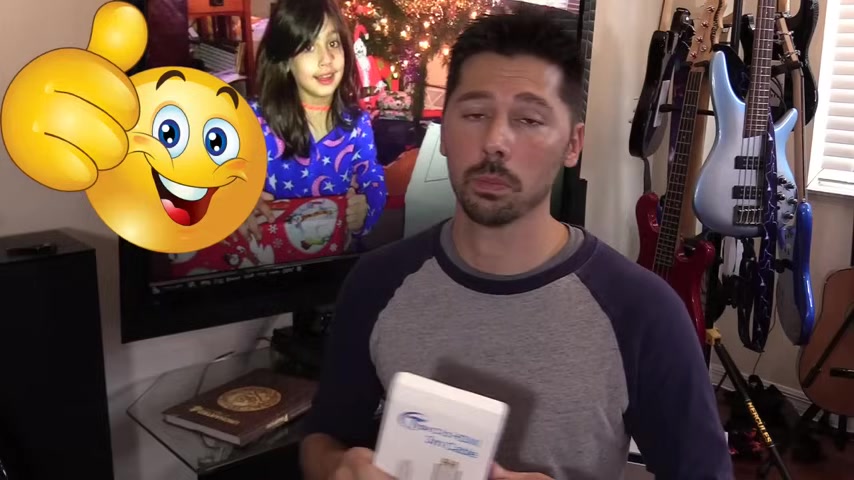
Check out the links in the video description down below .
And if you know anyone that may be interested in uh screen casting their phone to their TV , click on the share button below , share this video to them , help someone out .
And if you want to subscribe to Tampa Tech for more how to videos like this .
Click on the subscribe link right here or the subscribe button down below .
Thanks guys for watching .
Bye .
Are you looking for a way to reach a wider audience and get more views on your videos?
Our innovative video to text transcribing service can help you do just that.
We provide accurate transcriptions of your videos along with visual content that will help you attract new viewers and keep them engaged. Plus, our data analytics and ad campaign tools can help you monetize your content and maximize your revenue.
Let's partner up and take your video content to the next level!
Contact us today to learn more.