https://www.youtube.com/watch?v=7mzeKgG_9k0
How to reset your password on a Mac if you're locked out
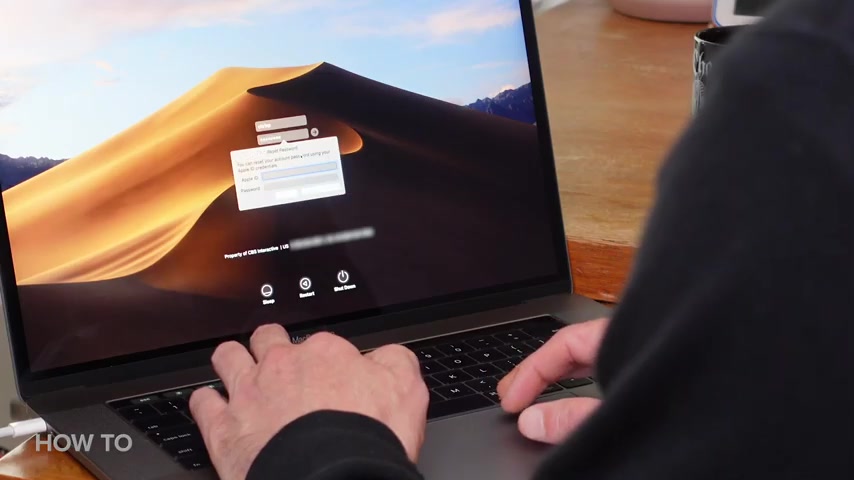
You know what ?
My memory's terrible and I forget the password for my Macbook all the time .
Luckily I've taken some steps to make retrieving my forgotten passwords easier today .
I'm gonna show you how to make it easier to unlock your Mac .
You know what ?
My memory's terrible and I forget the password for my Macbook all the time .
Wait , did I already mention that anyway , I hope you remember to subscribe to our channel for more handy videos like this .
It doesn't help that these days I don't use my Macbook pro very often .
So I'm constantly forgetting the password .
Even with touch ID .
You still have to log in occasionally and almost every time I have to retrieve my password , there are some steps you can take ahead of time though to keep your computer secure and make it easier to get in if you've been locked out .
The first tool at your disposal is your Apple ID .
If you haven't linked your Apple ID to your user account on your Mac already , you should do so now , because after entering the wrong user password , three times , you'll be asked if you want to reset the password using your apple ID .
If it's linked to your account , enter your apple ID , email address and password .
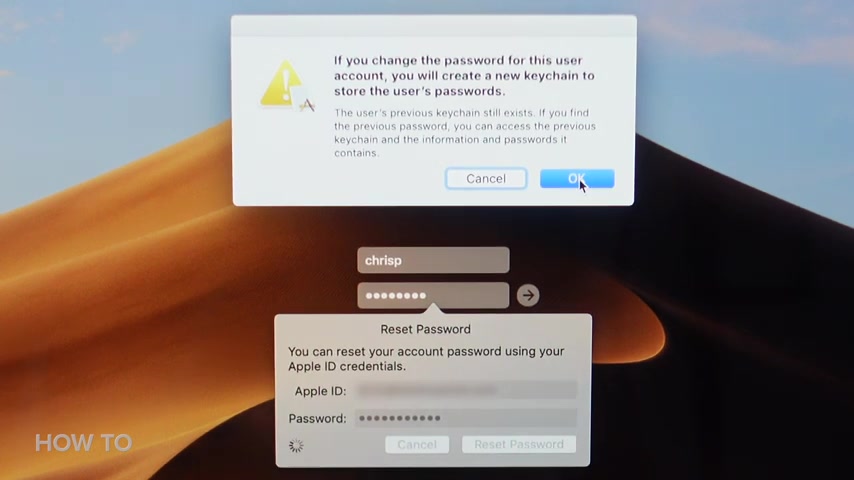
When you do , you'll see a prompt letting you know a new login keychain will be created , but your old keychain will remain saved on your Mac .
If you ever remember your old password , you'll be able to unlock the old keychain beyond your apple ID .
You should also get to know your Mac's admin account the first time you set up your Mac , it's likely you set yourself up as an admin .
You can check by logging into your account and opening system preferences , then users and groups .
If it says admin next to your user name , you can reset user passwords .
This is helpful if you share your Mac with family members or others .
As now you have all the power to reset any forgotten passwords and be a real lifesaver .
Just click on the lock and enter your admin name and password .
When prompted next , select the user , you need to reset the password for and then click on the button , label , change password and follow the instructions .
You can also use recovery mode to reset your password .
The easiest way to boot in recovery mode is to first turn off your Mac , then press and hold the command and R keys on your keyboard , then press the power button , hold command R till you see a progress bar .
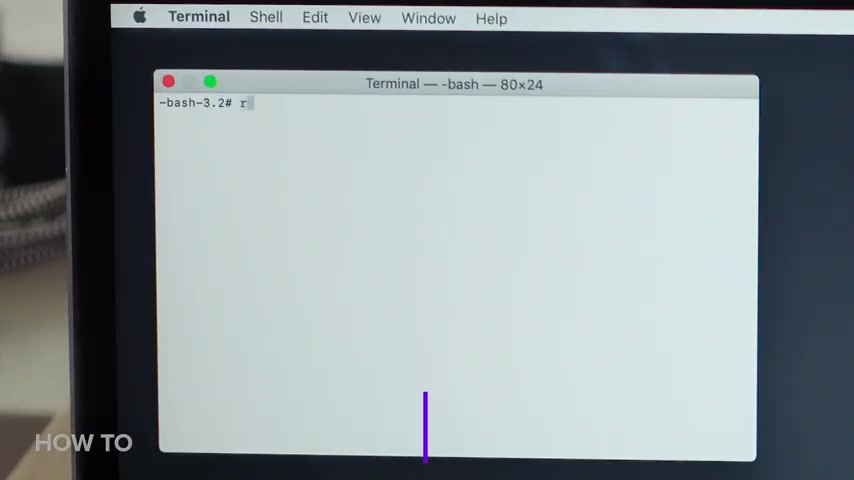
Show up below the apple logo with your Mac .
Now in recovery mode , click on utilities in the menu bar , followed by terminal , a new window will show up waiting for you to enter a command type reset password as one word and press return close the terminal window .
And now you should see the reset password tool here .
You'll see a list of all user accounts on your Mac .
If you don't know any of the passwords , you can click here to reset the password for your account , you'll need to set a new password for all users .
Make sure you write down the new password for anyone who shares your Mac .
One final tool you may want to set up ahead of time is file vault .
File , vault is an optional Mac OS feature that encrypts your Mac's hard drive and all the data stored on it .
You might have turned it on during your initial setup , but you can do it .
Now in system preferences , when you turn it on , you have the option of using your icloud account to access your disk or you can create a recovery key .
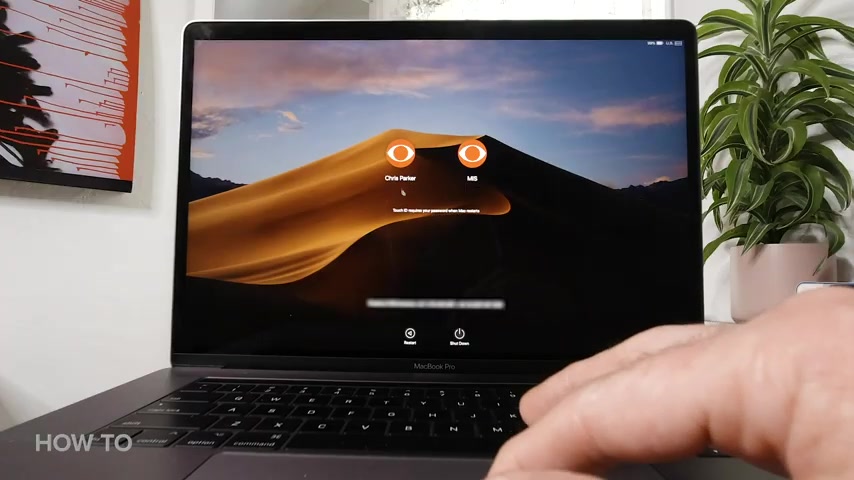
Instead if you opt for the recovery key , be sure to write it down .
Now , when you find yourself at a loss at the login screen , you can wait for up to a minute for a prompt to show up that instructs you to press the power button to restart the Mac into recovery mode , which we talked about before or after three failed login attempts .
You can choose to access your account with the recovery key .
Hopefully , you kept that piece of paper somewhere safe , type in those upper case letters and you'll be good to go .
I don't know if I mentioned this , but I have a terrible memory , but I hope you'll remember to subscribe to our channel for more how to videos like this .
Are you looking for a way to reach a wider audience and get more views on your videos?
Our innovative video to text transcribing service can help you do just that.
We provide accurate transcriptions of your videos along with visual content that will help you attract new viewers and keep them engaged. Plus, our data analytics and ad campaign tools can help you monetize your content and maximize your revenue.
Let's partner up and take your video content to the next level!
Contact us today to learn more.