https://www.youtube.com/watch?v=EIQlKoiKnvE
Fix Microsoft Store Not Working On Windows 10 - Reinstall Microsoft Store
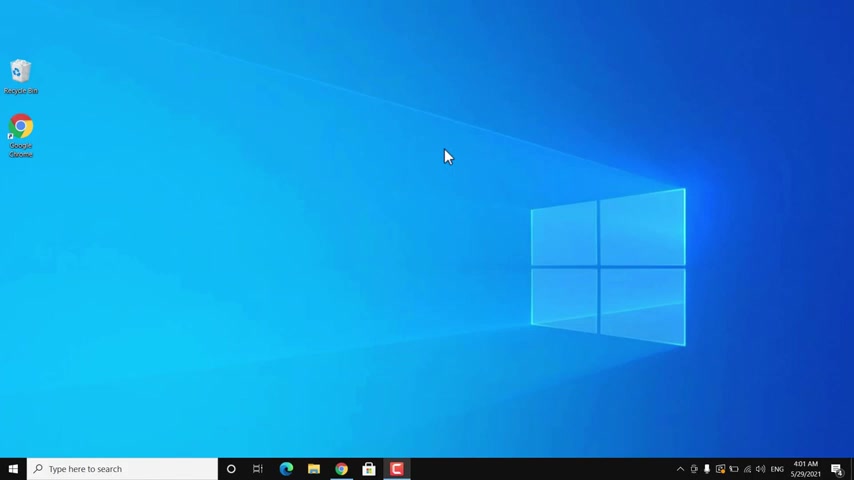
Hey , what's going on guys and live here ?
And this is another common problem with Windows 10 that sometimes if you try to open Microsoft Store , then it won't open and sometimes it may open , but you won't be able to search for any apps or you won't be able to install any app using the Microsoft Store .
So in this video , I will show you different methods to fix this problem on your Windows 10 .
So the first thing you can try is to reset Microsoft Store .
So go to start and then settings and go to app and you will get a list of all the apps .
Now , here you have to search for Microsoft Store and if it doesn't pop up , then you can scroll down to this list and look for Microsoft uh Store , then click on it and click on advance options .
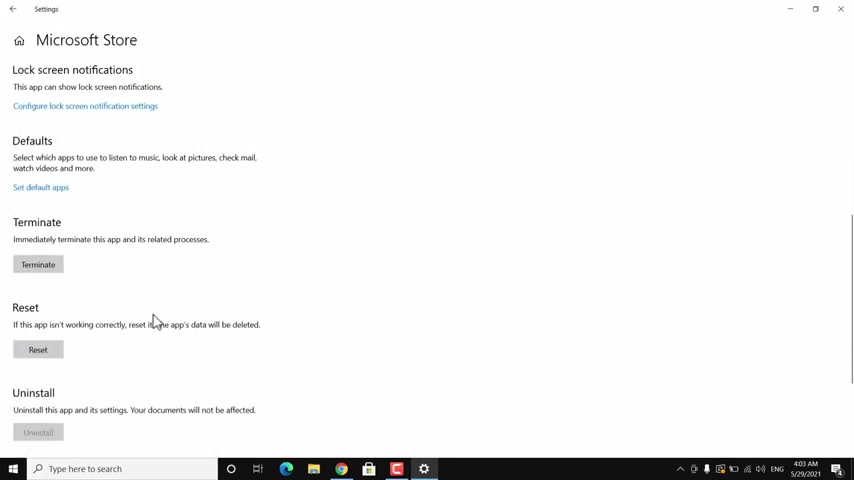
Now he's got it on and you will get an option to reset it , just click on reset and it will reset the Microsoft Store and it will delete all the data associated with Microsoft Store .
So after resetting it , you have to restart your Windows 10 and check if it is working or not .
So this is the first thing , you should try reset Microsoft store and then restart and check if it is working or not .
And if it is not working , then follow the next method for this method .
Press windows plus R key together on your keyboard and type the WS reset and click on .
OK ?
And it will take some time to reset a Windows store using command prompt .
After that , it will pop up Microsoft restore .
So you can try this method as well .
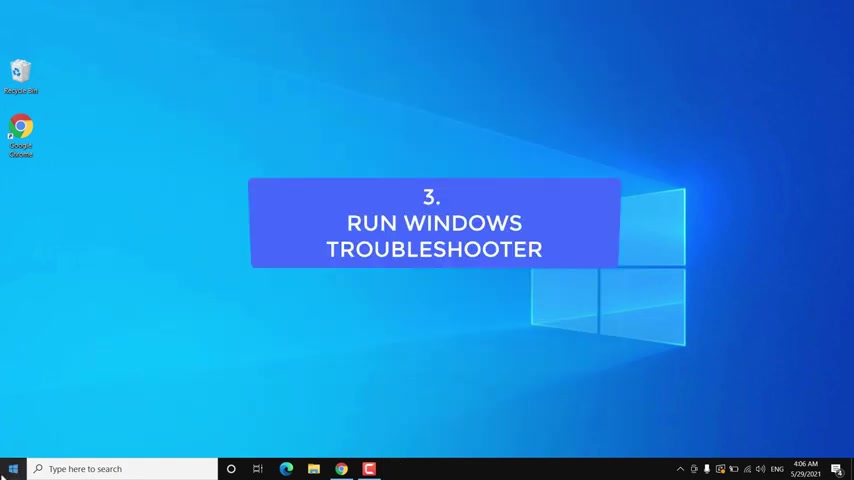
But if it is not working , then follow the next method .
Go to start and then settings then update in security .
Now click on this troubleshoot option on the left pen , then go to additional troubleshooters .
It scroll down to the bottom and then uh click on the Windows store app , then click on run troubleshooter .
Now it will take some time and if Windows 10 can find any problem , then it will try to fix it or give you an option to fix the problem .
So you can try Windows troubleshooter to fix Microsoft store problem .
And if the troubleshooter option is also not working , then make sure you are using right region and language settings for that .
Go to start and then settings .
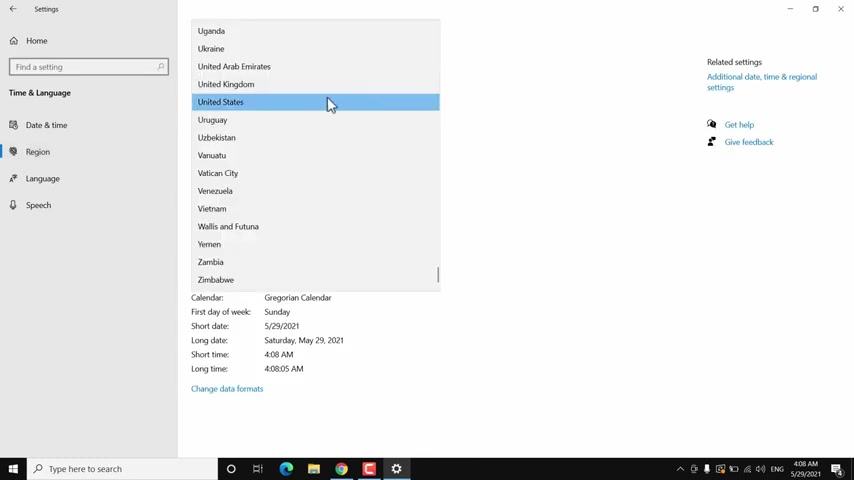
Now click on time and language and then click on a reason setting and make sure you are using the right region for your country .
So choose the right region , regional format and the language according to your country .
And after that , you have to restart your windows 10 again and check if the Microsoft restorage working or not .
And if it is still not working , then you have to reinstall Microsoft restore app .
There are different ways to reinstall Microsoft Store .
But I will show you two easy ways .
Now go to start and search for power cell , right ?
Click on it and then click on an edge administrator .
Click on the option you will get on the screen .
Now you have to execute certain commands .
The first command is set execution policy , unrestricted copy this command from video description and paste it here .
Then hit enter on your keyboard .
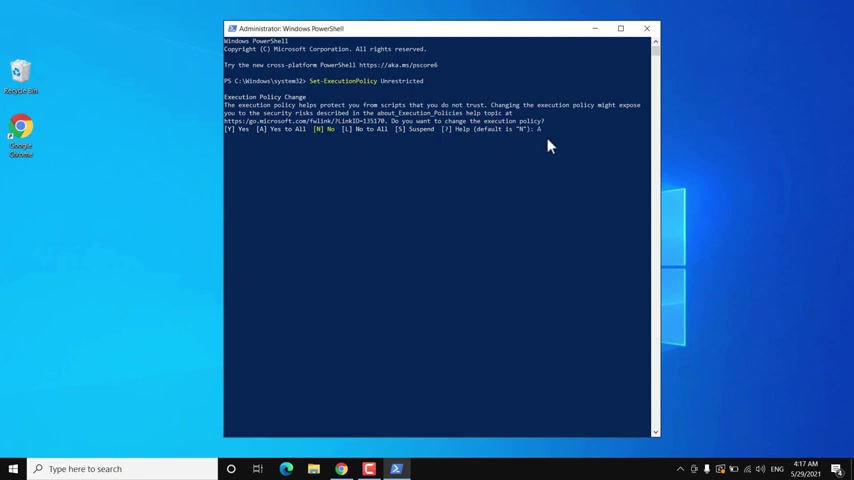
Now you have to type a to allow all all type of a script .
Now you need to copy and paste another command from video description .
Uh this one get apex package , all users then hit enter now it will take some time to execute that command .
Now you need to go to the top of this window and right , click here on the header and then go to edit , then find now you need to search for Microsoft dot Windows store .
Now you need to find the Microsoft dot Windows store value for the package full name .
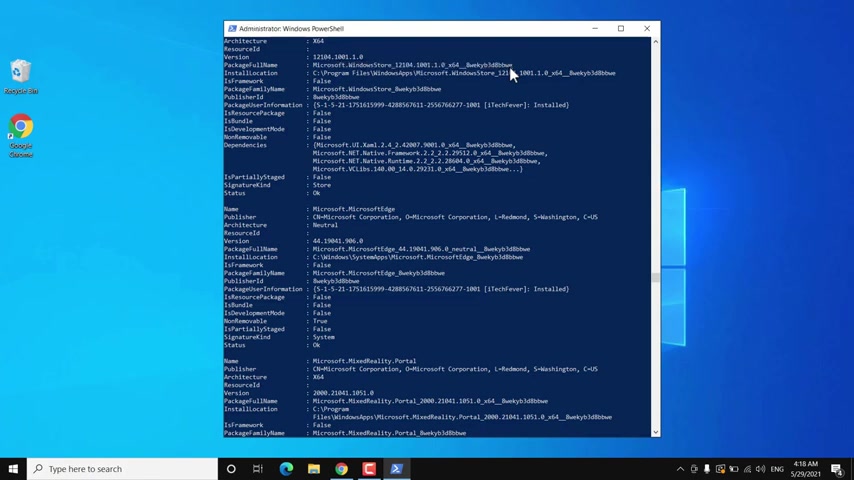
There are different values , but you have to find this one package full name and then select it all , select all the value , then press control C to copy this value and now open a notepad and paste the package full name value here on the notepad by pressing control V .
Now you need to copy and paste this command from video description .
So just check the video description , copy it and paste it on notepad .
Then replace this package full name between two slash with the package name , a package , full name , actual value , copy the package full name and just delete it uh in between slices then past the actual value .
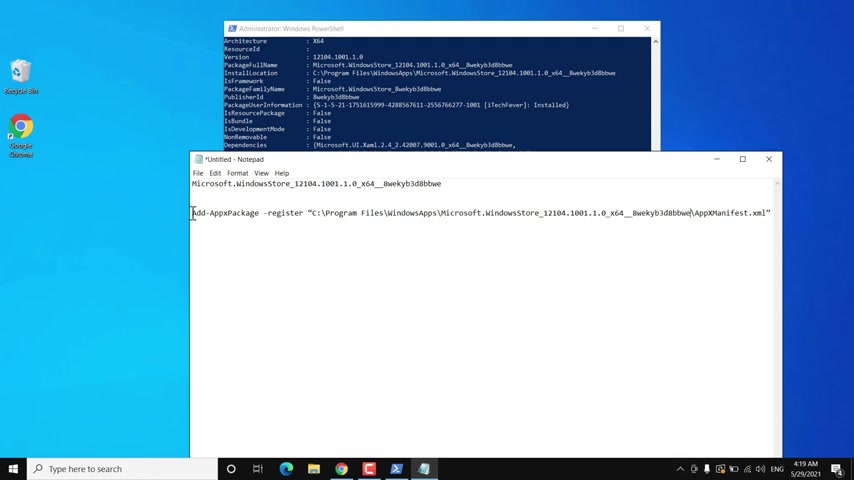
Now you need to copy this full script which has actual package value name , copy it all , then go to power cell and paste it here , then hit enter on your keyboard .
Now it will reinstall the Microsoft store on your Windows 10 , I executed this command two times and it worked .
You can exit the power cell , restart your windows 10 and check if the Microsoft storage working or not .
But if you find this script , this method to reinstall a Microsoft store confusing , then you can try another command which is quite simple .
You just have to open power cell as admin then copy and paste this command from video description and hit enter on your keyboard and you can see that it is selected for Windows Store which is Microsoft Store .
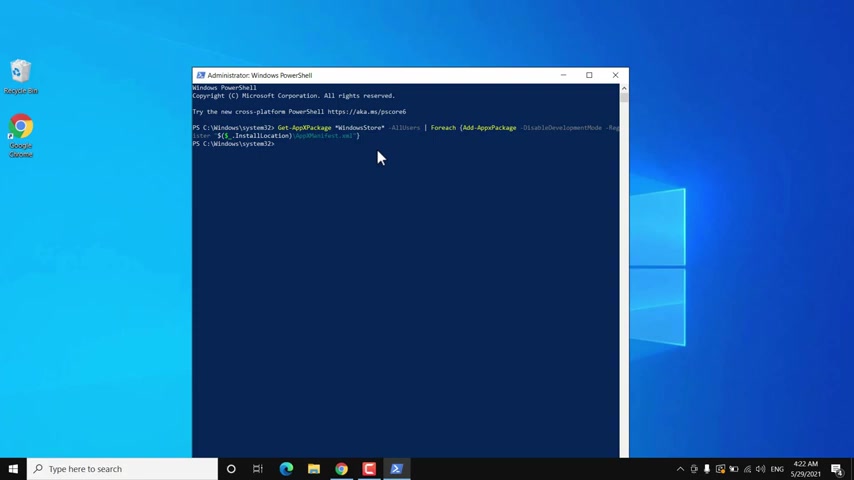
And after executing this command , you have to restart your Windows 10 to check if the Microsoft Store is working or not .
So these were two ways to reinstall Microsoft restore on Windows 10 .
But even if reinstalling Windows Store , I mean Microsoft Store is not working .
Then you have to reinstall all the apps .
It may be a problem with another program that is conflicting with Windows Store .
Then you have to reinstall all the apps open the Power cell as admin again .
Now copy and paste this command from video description .
But before executing this command , let me tell you that it will delete all the data associated with Microsoft Store apps and it won't delete any personal files , any third party apps related data .
But you can say that data associated with preinstalled apps .
So it will reset them all .
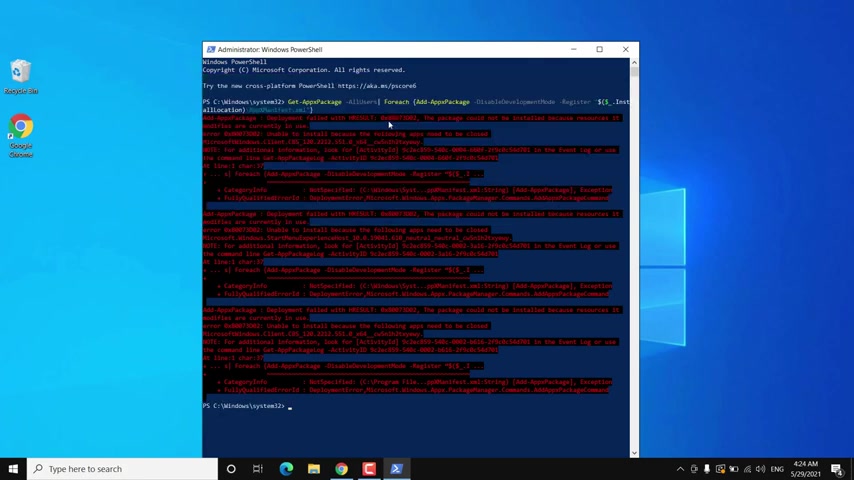
And if you get this kind of error , ignore that , exit the power cell and restart your windows 10 .
So these were some methods to fix Microsoft restore on Windows 10 .
And that's all for this video guys .
Hope this helps if so hit the like button and don't forget to subscribe also press the bell icon to get notified about new videos and I will see you in my next video .
Are you looking for a way to reach a wider audience and get more views on your videos?
Our innovative video to text transcribing service can help you do just that.
We provide accurate transcriptions of your videos along with visual content that will help you attract new viewers and keep them engaged. Plus, our data analytics and ad campaign tools can help you monetize your content and maximize your revenue.
Let's partner up and take your video content to the next level!
Contact us today to learn more.