https://www.youtube.com/watch?v=SlH35WDOduA
How to Install Mac OS on VMWare
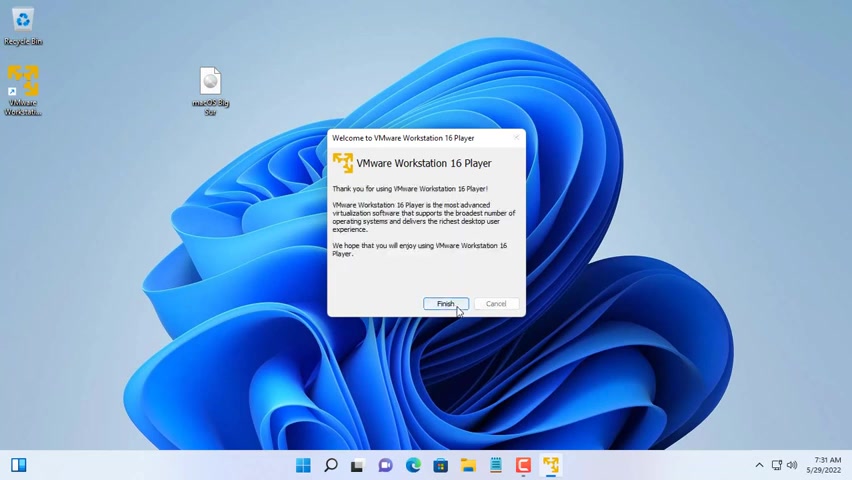
Hello , welcome to an TVN channel .
In this video , I will show you how to install Mac Os on VM Ware hypervisor .
First you download and install VM with a workstation player .
You can also use this to install Mac Os on VM or workstation pro VM Ware workstation player is a free hypervisor for personal use .
By default .
You can't install Mac OS on VM where ?
So you need an extra utility and it's un Loker .
I'll put the download link in the description of this video .
You scroll to the bottom of the page and download the zip file .
After extracting , run the program on logo and click patch .
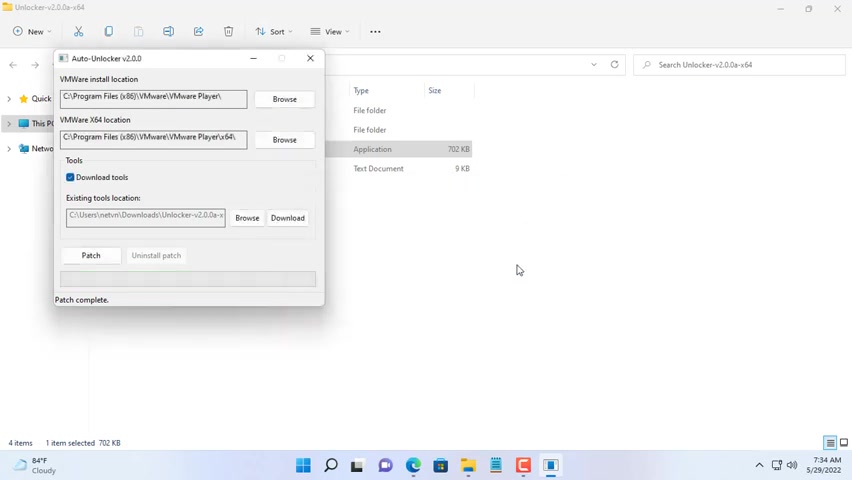
You reopen the VM ware hypervisor and you will see the difference in this video .
I choose big sur operating system to install .
You can upgrade to newer versions after the installation is complete .
As you can see the option to install the apple Mac Os operating system has appeared you create a new virtual machine and name it .
However , you want the hard drive of a virtual machine .
Nice set up is 100 gigabytes .
Next you set up ram and CPU for the virtual machine .
I recommend that you set up at least eight gigabytes of ram .
For your Mac Os virtual machine , quad core processor , you can increase the ram memory and processor multiplier for a better virtual machine experience .
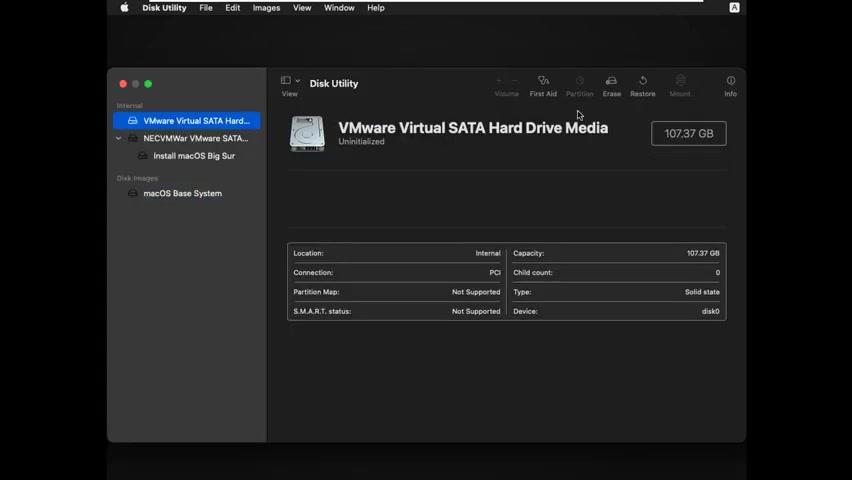
Other hardware that you set up by default .
In VM Ware , the mac virtual machine requires quite a bit of hardware .
So I don't recommend trying it with computers with less than eight gigabytes of ram .
After selecting the language , you format the hard drive for your virtual machine .
This is a 100 gigabyte hard drive and I need to form it in .
You choose the next hard drive , click erase and give the hard drive a name .
Once you have formatted , the hard drive , proceed to install the mac operating system .
It will take you about 30 minutes to install a virtual machine .
I'll fast forward .
So you don't have to wait long and leave only the steps that you need to take .
When installing .
If your computer has good hardware , the installation will be faster .
The mac virtual machine requires quite a bit of hardware .
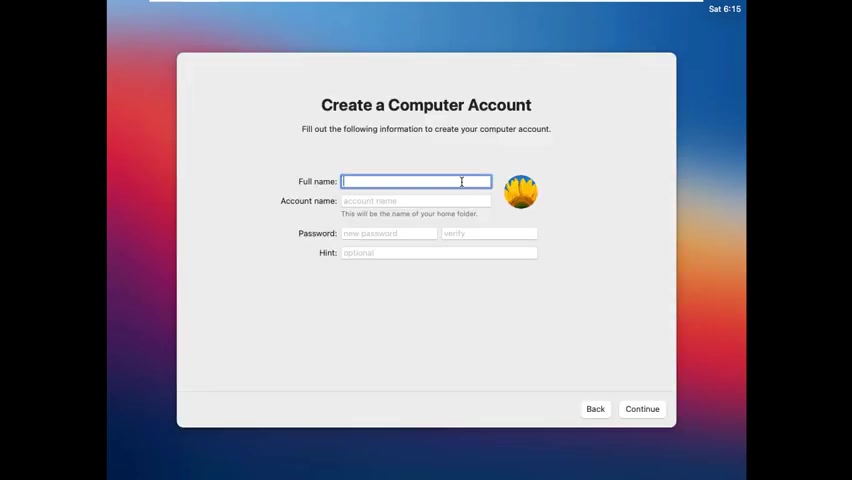
So I don't recommend trying it with computers with less than eight gigabytes of ram .
During the installation process , you will be asked to create an administrator account .
Please write down to log into the virtual machine during use .
And here is the virtual machine we have been waiting for , but the screen is a bit small .
So how to make the virtual machine display in full screen mode .
You need to install vmware tools , you connect to the VM ware tools as you file and install it .
I will put the link to download this tool in the description of the video .
During the installation , you will be asked to provide the admin password to allow it to work after installation , restart the virtual machine and wait for the change .
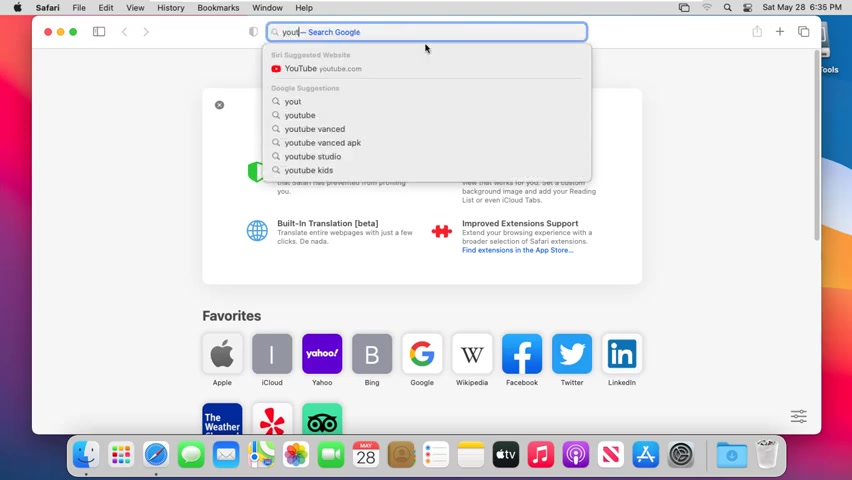
But after restarting the virtual machine screen is still small .
Rest assured you minimize the virtual machine screen and zoom in again .
And you will see the virtual machine screen will be in full screen mode .
Mac virtual machines can connect to the network and install software like real machines .
This is probably a great way to experience the MAC operating system without owning a real machine .
Currently , my virtual machine is using big sur operating system .
So would if I want to upgrade to a higher operating system ?
It's very simple .
You upgrade it to the latest Os like I'm doing , but you need to make sure your computer's hardware meets the requirements of the latest version of the Mac operating system .
Thank you for watching .
Don't forget to like and subscribe .
Are you looking for a way to reach a wider audience and get more views on your videos?
Our innovative video to text transcribing service can help you do just that.
We provide accurate transcriptions of your videos along with visual content that will help you attract new viewers and keep them engaged. Plus, our data analytics and ad campaign tools can help you monetize your content and maximize your revenue.
Let's partner up and take your video content to the next level!
Contact us today to learn more.