https://www.youtube.com/watch?v=xePKF0wfrhM
how to setup ipad for children to keep them safe _ ipad parental controls

Hello and welcome back to my channel .
My name is Joyce .
And in today's video , I'm gonna show you how you can set up an ipad for your kids .
I'm gonna walk you through all the process step by step , but making sure that you are actually monitoring this device through your device .
So let's get started .
Let's get started by turning it on .
This is the ipad mini and we got it for my daughter .
OK ?
So right now we are going to set it up , we are going to choose English and we're in Canada and now we're gonna do a set up manually .
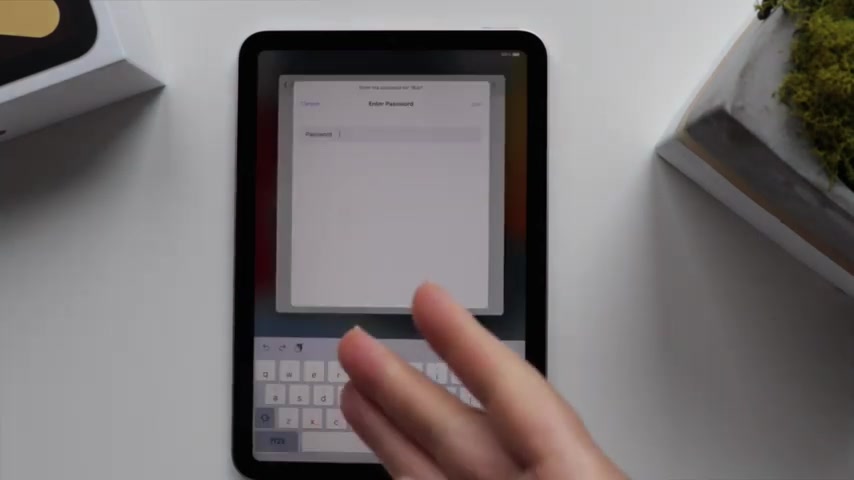
And in here you're going to choose what is your wifi and then you're gonna enter the password and then you tap on join , then you click on next and it says it may take a few minutes to activate your ipad .
OK ?
Data and privacy icon appear when an apple feature ask you to use your personal information .
And then it says do ad I'm gonna set it up , continue .
Then I'm gonna place my finger on the DO ID right here .
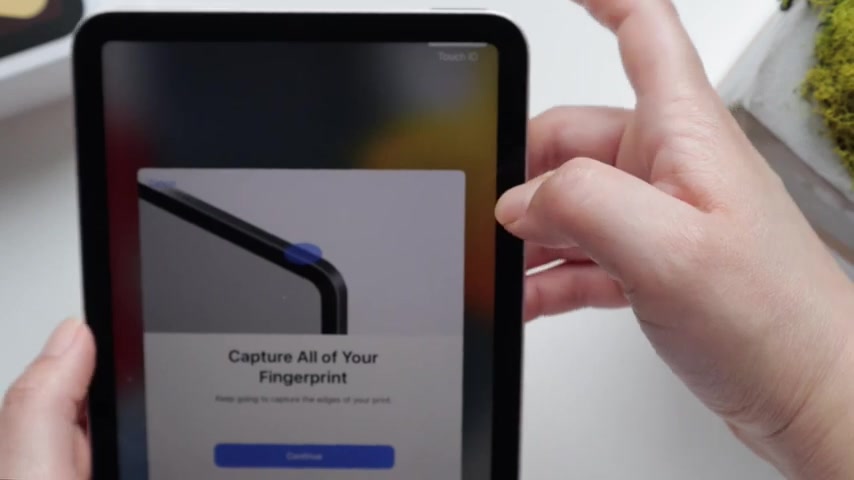
In this case , I'm gonna set up the JD with my finger because my daughter's finger will be too small .
And I prefer that she uses the pass code and then I'm gonna create a pass code .
I'm gonna set it up as four digits .
I don't want to restore anything from here .
So I'm gonna say don't transfer and I'm gonna add the apple ID .
This will be the interesting part because it will be a new , completely new apple ID .
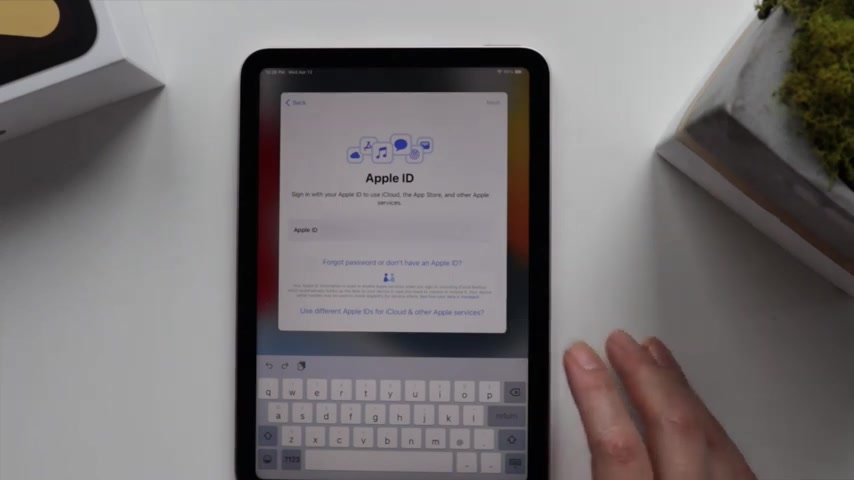
And here is when I enter the email and because I don't have an apple id yet for this email , I'm going to set up a new apple id .
Great , a free up lady .
And then I'm gonna set it up and then because her birthday is for an age younger than 30 years , then it says ask parent or guardian to sign in to create your account , a parent or guardian must sign in with their apple ID .
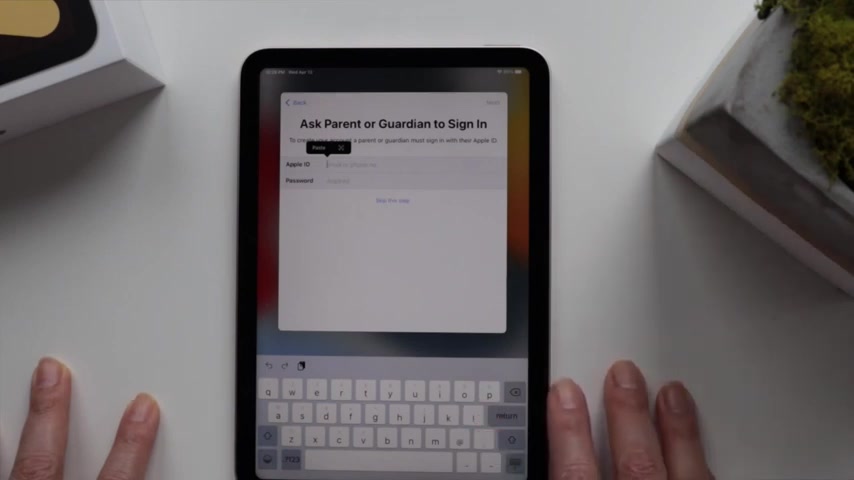
So I'm going to add my email , then you will get an apple ID code on your phone and then it ask you to create a child account .
Continue .
It asks for parental consent and then to provide consent to create this child account .
Enter the security code for your card .
Ok , family privacy disclosure .
And then please read the software license agreement .
Ok ?
And then I set up my daughter email address .
If you don't know how to set up an email address on Google , a Gmail account , I will add a link right here on this video .
So you can actually go to that tutorial on how to create your Gmail account for your child .
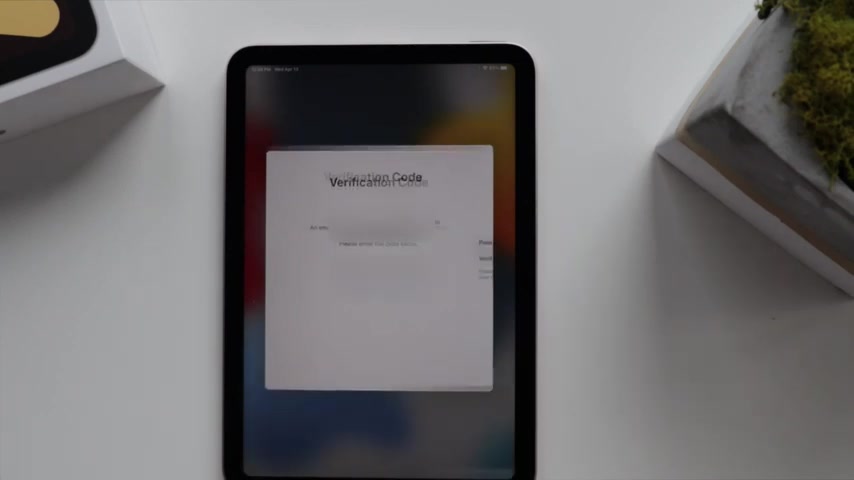
Then I click on next and then I enter that code that she got on her email and then I will add a new password for my daughter's apple ID .
Then I click on next terms and conditions requires us to buy to get your approval for any downloads , purchases in app store , itunes Store or Apple Books .
You will be responsible for all charges to your account .
You can always turn this off in settings , ask to buy .
Very good .
That's what I want .
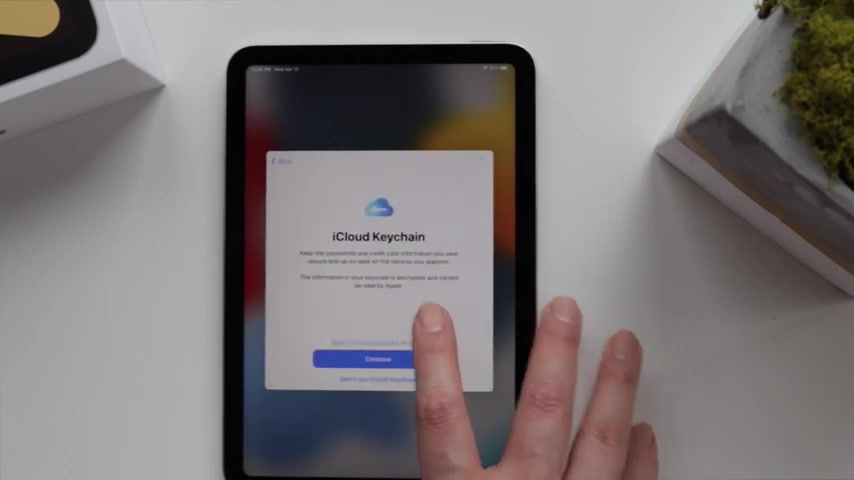
Keep your ipad up to date to get the latest features .
Continue .
Let's do location services .
Then icloud keychain , get a weekly report , don't share .
I think I will prefer it .
Light .
Welcome to ipad and get started and there it is now the ipad is ready for my daughter to use in the next video .
I'm gonna show you how or which applications I'm gonna add for her to use and how I'm gonna set up her ipad .
Let me know if you have any questions and drop them in the comments down below .

I hope you liked this video and if you did , please don't forget to click on the like button and on that subscribe button down below .
Thank you so much for watching and see you the next time .
Bye bye .
Are you looking for a way to reach a wider audience and get more views on your videos?
Our innovative video to text transcribing service can help you do just that.
We provide accurate transcriptions of your videos along with visual content that will help you attract new viewers and keep them engaged. Plus, our data analytics and ad campaign tools can help you monetize your content and maximize your revenue.
Let's partner up and take your video content to the next level!
Contact us today to learn more.