https://www.youtube.com/watch?v=KMCjwu8c8oQ
How To Sign Out Of Apple ID _ iCloud Account on iPhone _ iOS 14 & 13!
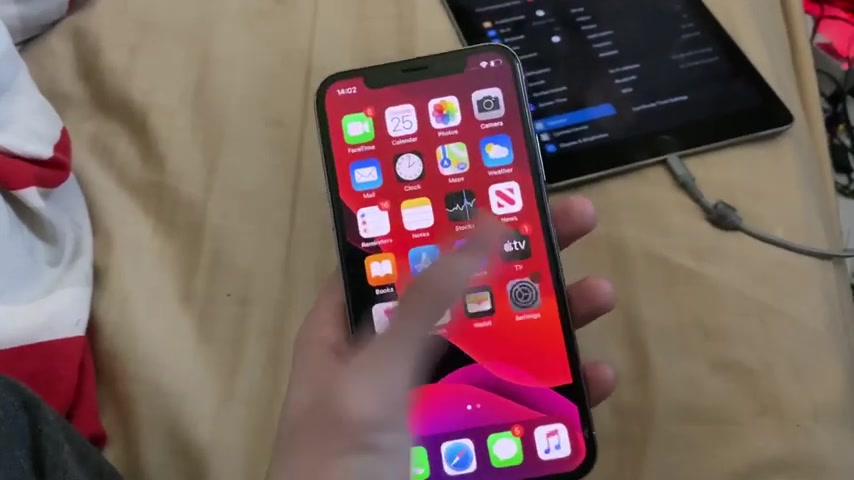
everyone .
I would like to show you how to easily sign out of your apple ID .
iCloud and iTunes account in IOS 14 .
So with the IOS 14 update , the location has slightly changed .
I'm going to show you the old location .
Then I'm going to show you the new location .
Keep in mind this tutorial will take two minutes .
Let's get started .
So open up settings and the old location was right here .
You see APP store .
But when you tap on this , you can see there is no option to sign out anymore .
So where's the new location ?
Well , the apple ID and iCloud area has been bundled at the top , so you should see your name and you'll see apple ID , iCloud media and purchases .
So you tap on this , it's going to show you your email right here .
And if you have separate emails for your apple ID and iCloud , you will see both emails listed .
Now , if we go to medium purchases , it will ask you to sign in and you can't sign out directly there .
They have bundled the sign out button right at the bottom .
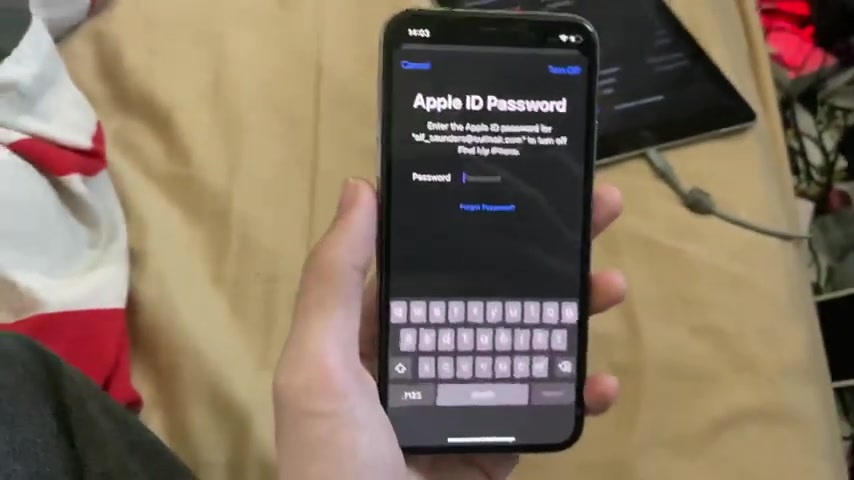
Now we're going to tap on , sign out and here's what's up .
It's going to ask us to enter in the Apple ID password for your email to turn or find my iPhone .
Now , keep this in mind .
If you don't know this log in , just do not proceed .
Do not factory .
Reset your device .
Do not update it at all .
Here's why .
Because if you do that , you will never be able to use the iPhone again because Apple has this lock where if you don't know this log in , then if you update if you fight your reset , you will never be able to use the iPhone again .
Now , if you bought this as a device off of eBay or Craigslist or whatever , keep in mind if you paid by cash , you got scammed .
But if you used eBay or PayPal , I would first contact the seller .
Ask them for them to remove .
Find my iPhone because you can do that using the Internet or to find my application .
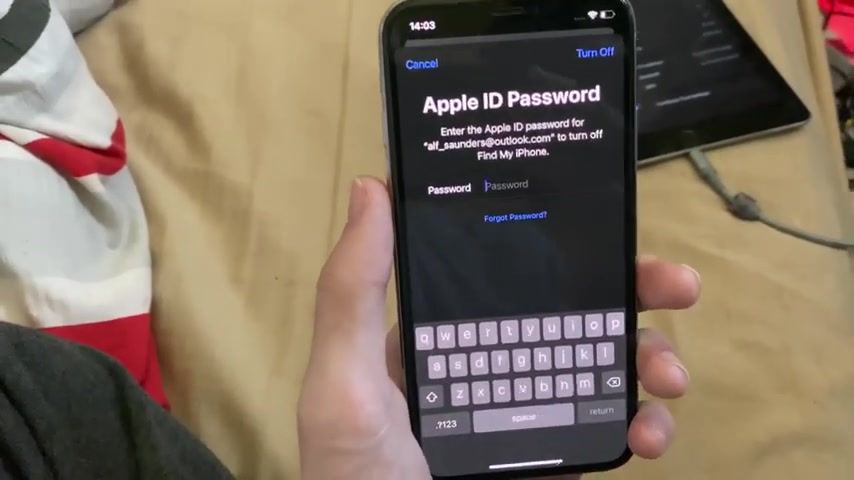
If they refuse , or if they dodged the question , then get a full refund through eBay's money back guarantee or PayPal charge back .
If you need help doing that , then there are some tutorials on the Internet I haven't made one , so you probably want to check that out .
So I'm actually going to type in my apple ID password right now and I'll show you that I've signed out .
OK , so the process will start and it will sign us out or find my There we go .
And now it will say right here .
Keep a copy of your data on this iPhone .
So when you sign out , if you disable all of these , all of the data for calendars , contacts , keychain and safari will be removed .
However , if you want to keep them , you want to enable these toggles .
For me , this is a spare iPhone 10 .
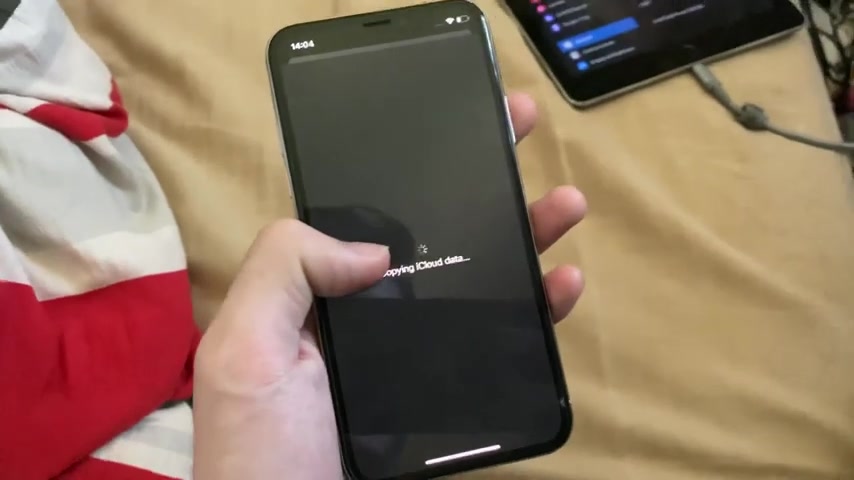
So I'm going to get rid of it or tap on , sign out again , and it's going to , um , copy all of your existing data to iCloud and then remove it off of your device .
So it really is this easy .
To be honest , you know , it doesn't need to be 10 minutes .
It can be literally two .
So it's going to do the process , and eventually we should be signed out , and we should have .
There we go .
You can see as completely sign the sound .
Now keep in mind , I didn't get the option .
But if you have a apple ID and a separate iCloud login , it will give you the option to sign out of one or the other .
Or if you want to sign out of both , it will also give you the option to sign out of both .
So now we've signed out .
You can see .
You know , the APP store page still is the exact same .
That's because the sign and has completely moved to here .
So that's how to sign out of your apple ID running I OS 14 .
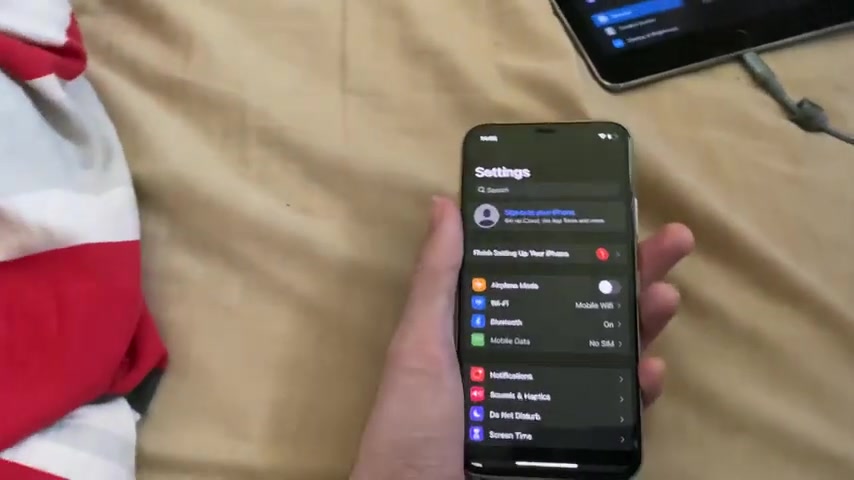
All devices are supported .
Um , I will leave my i OS 14 playlist in the description .
If you are interested , there are a bunch of cool things .
So , like , I'm touching the back of my device right here .
And it does cool action so I can enable , um , control centre triple tap to , um enable multitask .
There you go .
So hopefully you enjoy it .
Bye bye .
Are you looking for a way to reach a wider audience and get more views on your videos?
Our innovative video to text transcribing service can help you do just that.
We provide accurate transcriptions of your videos along with visual content that will help you attract new viewers and keep them engaged. Plus, our data analytics and ad campaign tools can help you monetize your content and maximize your revenue.
Let's partner up and take your video content to the next level!
Contact us today to learn more.