https://www.youtube.com/watch?v=glO9cqXg6Wk
How to Download Windows 10 from Microsoft - Windows 10 Download Free & Easy - Full Version
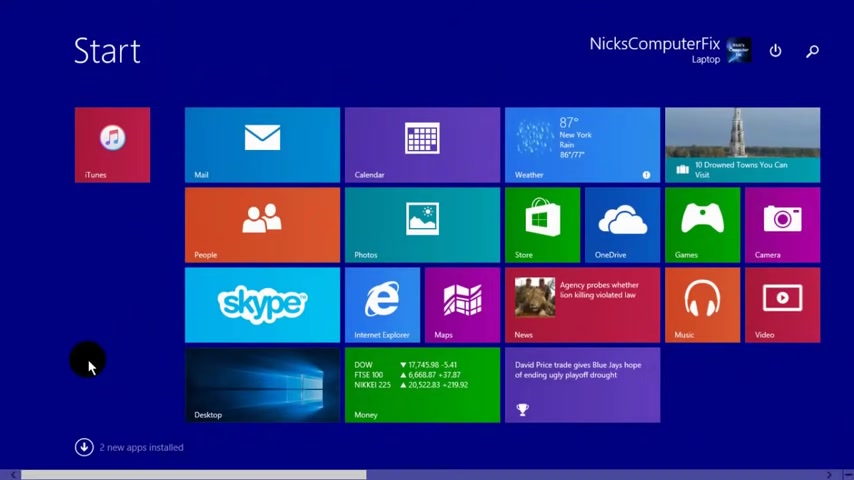
Hello , this is Nick with Nick computer fix dot com .
And here's a quick video on how to download the genuine Windows 10 directly from Microsoft for free .
Ok .
Let's go ahead and get started here by opening up a internet browser of your choice .
I'm in Windows 8.1 start screen and I'm just gonna go right over to the desktop and open up IE from there and once I have it open , I'm gonna go out to my favorite search engine which happens to be Google and I'm gonna type in Windows 10 .
Download .
And once I do that , I'll get a list of links that are available .
And the one that I'm gonna click on is download Windows 10 dash Microsoft .
And that takes me to the official page from Microsoft to download Windows 10 directly from them .
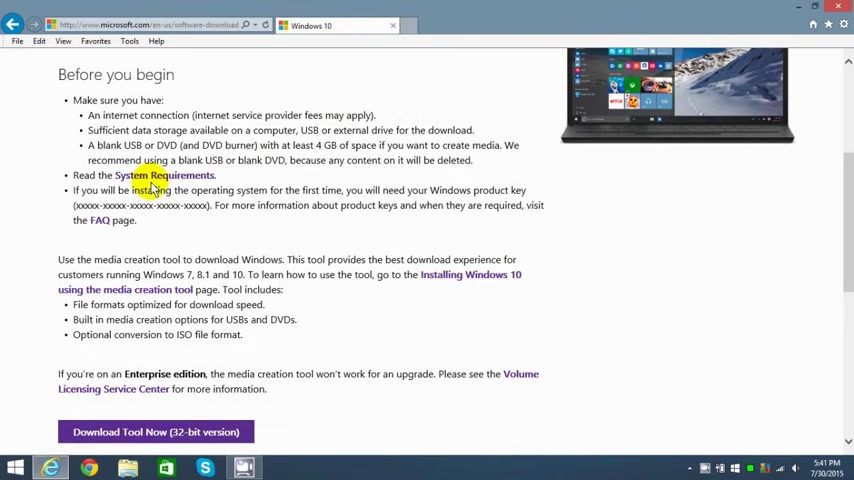
If you're unfamiliar with your system requirements for Windows 10 , you should check it out .
Now down here .
Um What we're gonna be doing is installing Windows 10 media creation tool and it includes file formats , optimized for download speed , um built in media creation options for USB and DVD S , an optional conversion to ISO file format as well .
And down here , um , there's two options , 32 bit and 60 four .
I'm gonna go ahead and download 64 bit because that's what I'm running presently is a 64 bit operating system .
And then IE I get this prompt down here that tells me this might harm me .
But I know this site is ok .
So I'm gonna go ahead and click on run instead of save it to my hard drive because it's such a short file anyway .
And once that's done and starts to run , I get this user account control prompt .
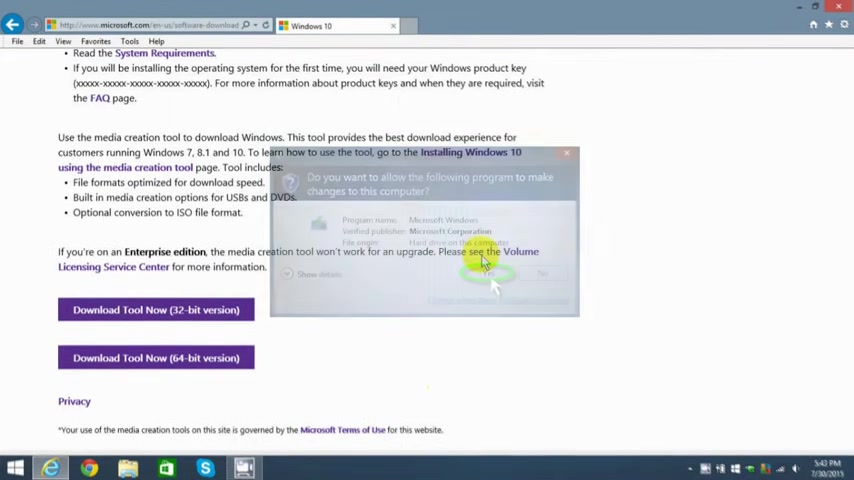
And I do want to say yes to that to allow the media creation tool to be installed on my computer here .
And once it is , it opens itself up and I get this uh Windows 10 set up window .
What do you want to do ?
Upgrade this PC now or create an installation media for another PC ?
Um I'm not gonna upgrade here because I'm just going to download the iso to my computer .
So I'm gonna click on the second option here and then I'm gonna say next and then I am prompted with three questions .
And the first one is which language do I wish to have ?
Windows ?
10 in and I'm gonna uh select English and the next one is which version do I want ?
And if you're not sure which version to download , you can go to your system , I'm gonna right click and click on system here and the system information is here .
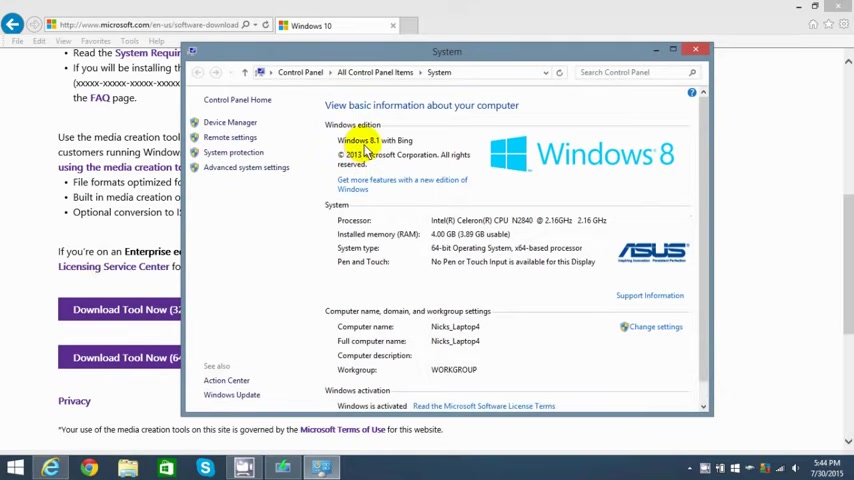
In my case , I'm running , uh , Windows 8.1 uh , with Bing , which is basically the home version and it's a 64 bit operating system .
And , uh , so I'm coming back and I'm gonna go ahead and , and click on Windows 10 home .
Uh You choose the one that you're supposed to download and here , I'm gonna click on 64 bit because that's what I'm running .
It's a 64 bit operating system .
You can download the 32 or both of them .
If you like and click next here , you can choose to either , uh , create a USB uh boot flash drive that you can boot your , um , computer up with and install Windows 10 from a boot USB flash drive .
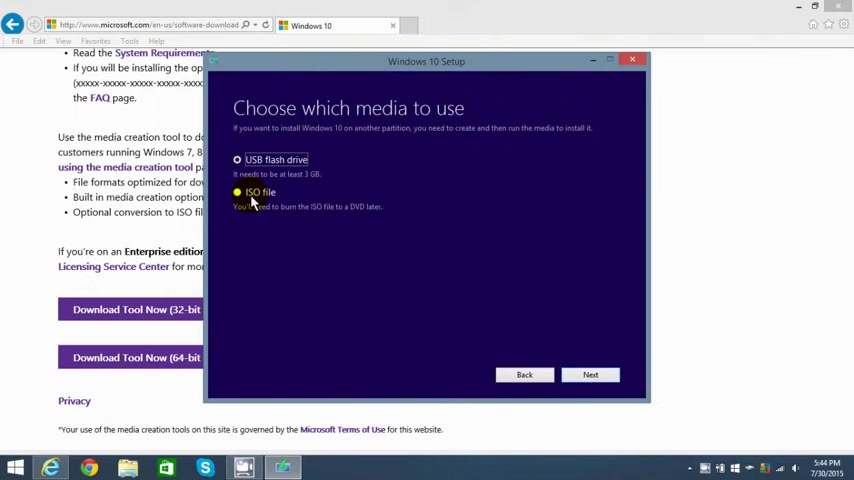
Or you can , um , select the second option here , which is ISO file which allows you to create a , um , or download the ISO file and also , um , create it or I should say burn it to a DVD if you have a DVD burner um , on your system .
All right .
Um , I went ahead and saved it to my hard drive as you saw and I put it in my download directory and , uh , it's beginning to download .
Now , this can take anywhere from , um , you know , a good 20 to 30 minutes to a couple of hours depending on the speed of your system and your internet speed and how busy Microsoft is .
Ok ?
Once this is done .
Just follow the on screen directions and um burn it to a DVD if you like .
All right .
Um That's it for this uh tutorial .
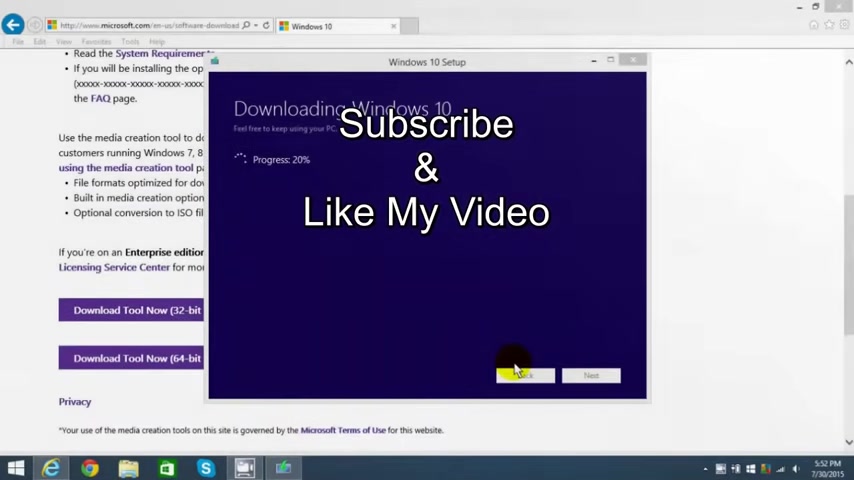
I hope my tutorial helped you out , subscribe and like my video .
Are you looking for a way to reach a wider audience and get more views on your videos?
Our innovative video to text transcribing service can help you do just that.
We provide accurate transcriptions of your videos along with visual content that will help you attract new viewers and keep them engaged. Plus, our data analytics and ad campaign tools can help you monetize your content and maximize your revenue.
Let's partner up and take your video content to the next level!
Contact us today to learn more.