https://www.youtube.com/watch?v=-EOKUesVlC8
How to Change Apple ID Password
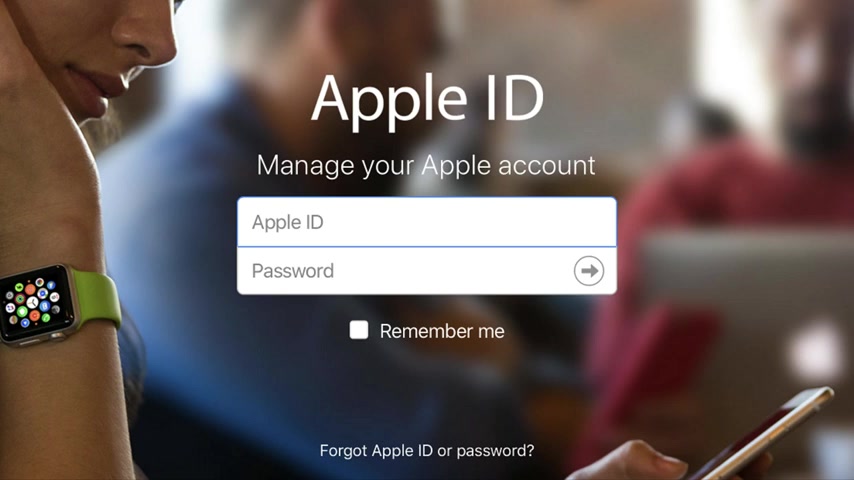
Hey everyone .
I'm Max Dalton .
And in this video , I'm going to show you how to change your Apple ID password , your apple ID , user name and password are the gateway to accessing all of the Apple services you use such as the app store , apple music , apple pay apple TV , and more a good habit to get into to keep other people from using your Apple services without your permission or worse yet .
Accessing the personal information information associated with your Apple account is to change your Apple ID password on a regular basis .
The apple ID password rules require that your new password is at least eight characters contains at least one capital and lower case letter and also contains at least one number .
In this video .
I'll show you how to change your apple ID password directly on your iphone or ipad or through the apple ID website .
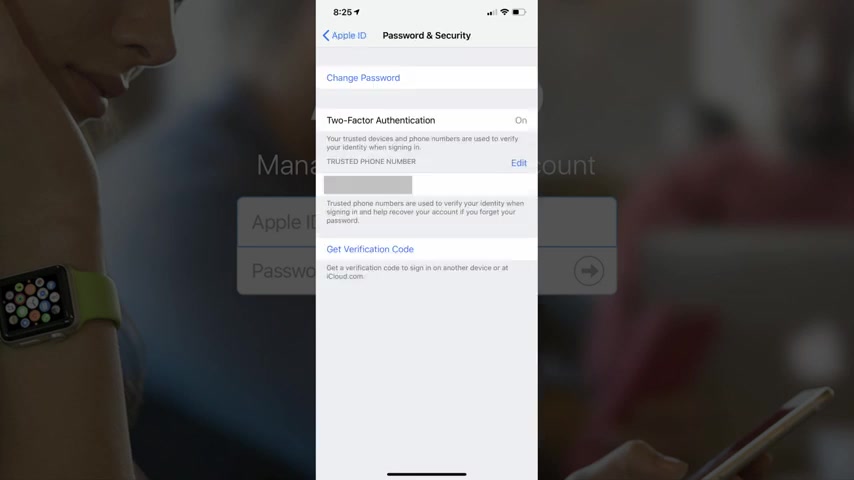
First , let's walk through how to change your Apple ID password on your iphone or ipad .
Stamp one , launch the settings app on your iphone or ipad .
The setting screen appears stamp two tap , the name associated with your profile at the top of the setting screen , the apple ID screen appears stamp three tap password and security .
In the list of options toward the top of the screen .
The password and security screen appears step four tap change password in the list of options on the password and security screen .
Enter the pass code associated with your Apple iphone or ipad .
If prompted , you'll land on the change password screen .
Step five , enter what you want to be your new Apple ID password in the new password and confirm password fields , tap change in the upper right corner of the screen after entering your new apple id , password in both fields .
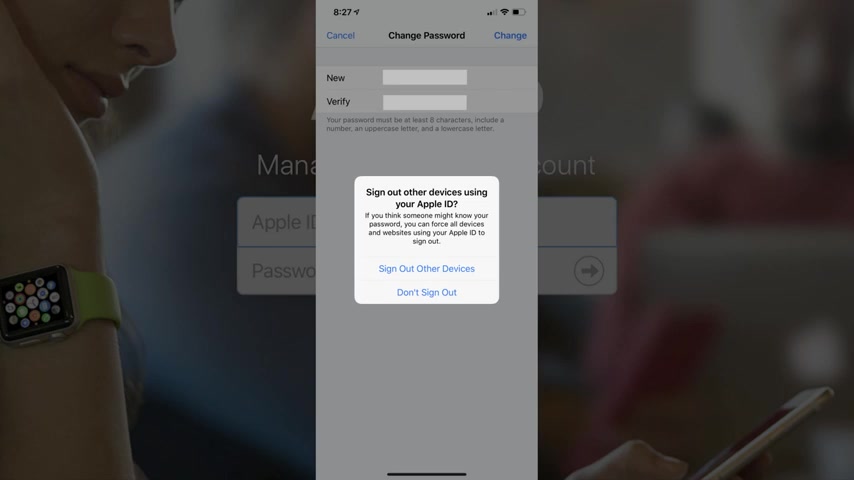
A dialog box appears asking if you want to sign out of other devices using your apple ID , choose whether or not to sign out of other devices using your apple ID .
A changing screen appears before you're returned to the password and security screen .
You've successfully changed your apple ID password and will now need to use your new password when prompted .
Now let's walk through how to change the apple ID password on the apple ID website .
Stamp one , launch a web browser , navigate to apple id dot apple dot com and then sign in using your current apple , id , user name and password .
You'll arrive at your apple id home screen stamp two , locate the security section and then click change password beneath password .
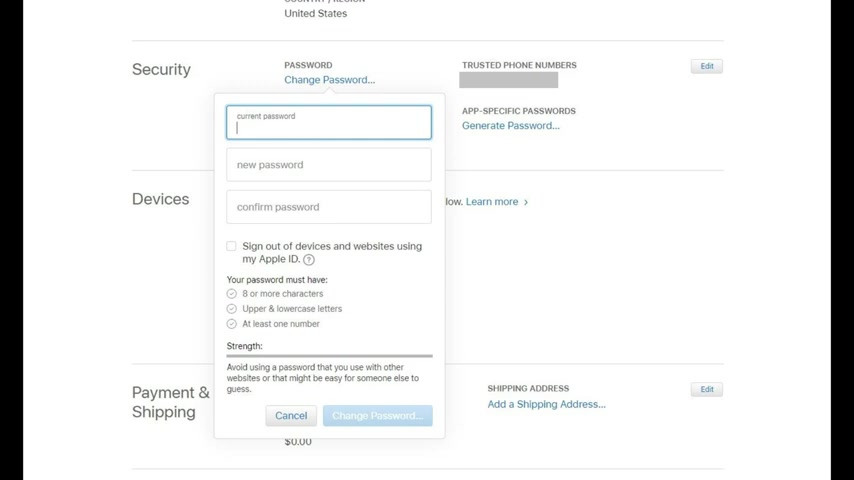
A window appears with fields for you to verify your existing password and then enter your new password stamp three enter your current apple , id password in the current password field and then enter what you want to be your new apple ID password in the new password and confirm password fields place a check mark in the dialog box .
If you want to sign out of all devices and websites , using your apple , id , click change password .
After entering your information , the window will close and you'll be returned to your apple ID home screen .
You've successfully changed your apple ID password and will now need to use your new password when prompted .
Congratulations .
You now know how to change your apple ID password .
Thanks for watching .
Leave your thoughts and questions in the comment section below .
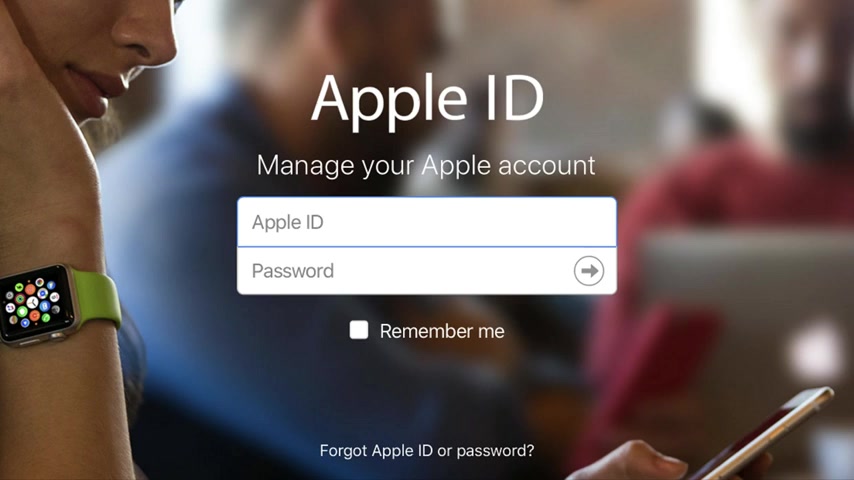
If you liked what you saw here , click the video link on the right side of the screen to check out another video or click the logo on the left side of the screen to subscribe to this channel to see more great videos like this one .
Are you looking for a way to reach a wider audience and get more views on your videos?
Our innovative video to text transcribing service can help you do just that.
We provide accurate transcriptions of your videos along with visual content that will help you attract new viewers and keep them engaged. Plus, our data analytics and ad campaign tools can help you monetize your content and maximize your revenue.
Let's partner up and take your video content to the next level!
Contact us today to learn more.