https://www.youtube.com/watch?v=r5_pSK4THV4
How To Reinstall macOS On ANY Mac
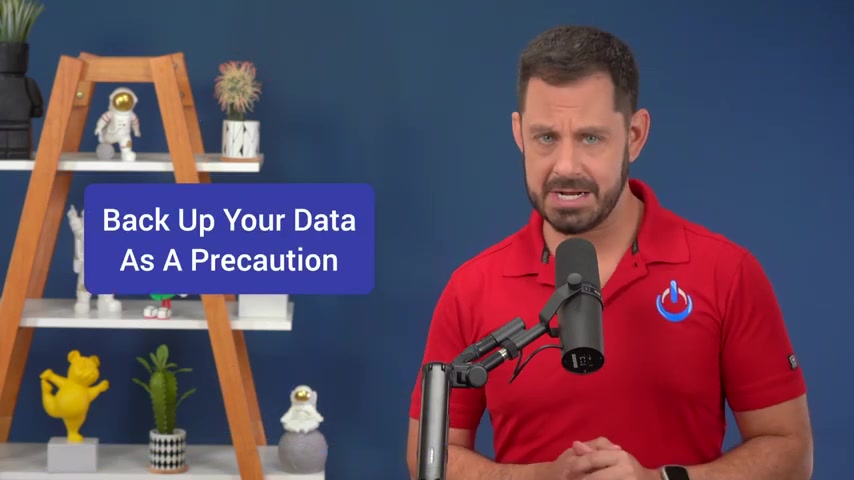
Hey folks today , I'm going to teach you how to reinstall the operating system on your Mac .
That's coming up next on Tech Talk America .
Hey folks and welcome to the class .
There are a few different ways that you can reinstall the operating system on your Mac .
The good news is it's really easy , but the best method for you depends on your set up .
All the different methods that we're gonna be going over today will safely reinstall the operating system so that your data is preserved .
Now , that being said , it's always a good idea to have a backup before proceeding and keep in mind reinstalling the operating system won't help if your Mac is experiencing hardware failure .
So here's how this video is gonna work .
You remember those adventure books when you were a kid ?
Well , this video is about to feel like one in a moment .
I'm gonna describe four types of Mac setups .
Then you're going to fast forward to the time code that I'll flash on the screen you ready .
Let's begin .
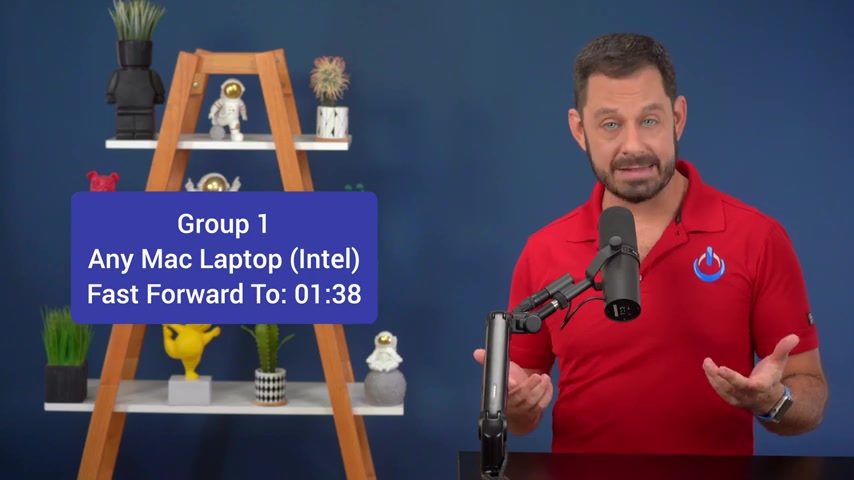
If you're on any type of Mac laptop with an Intel chip , skip ahead to that time code .
If you own an Intel based imac Mac mini or Mac Pro and you do not have a way to plug your keyboard into your Mac .
Skip ahead to that time code if you own an Intel based imac Mac mini or Mac Pro with a wired keyboard or if you have a wireless keyboard that you are able to plug into your computer .
And by that , I'm referring to the one that comes with some of the more recent models , which you'll see pictured here .
Skip ahead once again to that time code .
If you own any Mac with apple silicon , skip ahead to that time code .
Hey , group one .
The first thing you need to do is shut down your Mac .
After it's completely powered off , you're gonna press and release the power button and then immediately hold down one of the three following combinations of keys .
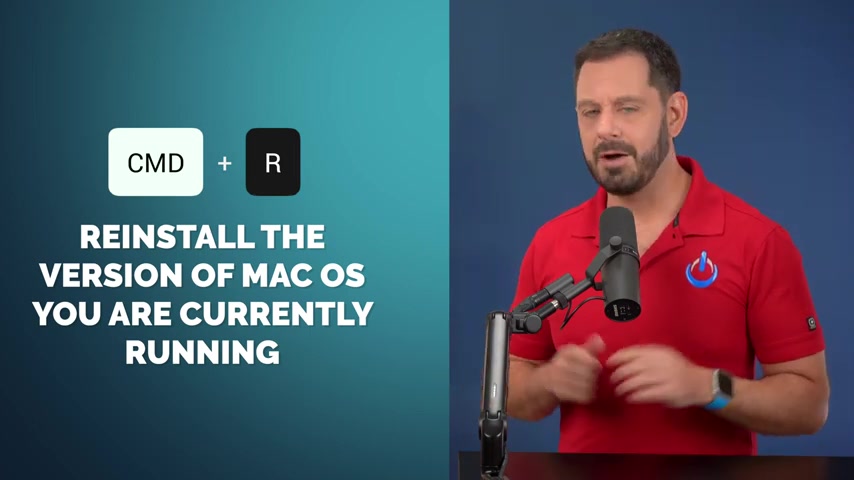
If you hold down command and the R key that will reinstall the latest version of Mac Os that is presently installed on your computer .
Now , please note that does not mean it's up to date .
It's just the same version that you've been running .
If you hold down option command and the R key that will upgrade your Mac to the latest version of Mac Os .
If you hold down shift option command , R that will reinstall the operating system that originally came with your Mac or the closest version that's still available .
If you're not sure which of those three to go with my recommendation is that you go with good old command R .
Now , you'll need to hold those two keys down until you see the apple logo with a progress bar .
At this point , you may be asked to enter in the administrator password to your computer and then you'll be brought here to the utility screen .
Now , just follow the prompts and you're good to go .
The reinstallation process takes somewhere around an hour depending on what type of Mac you're using .
Be sure to click the like button and thanks for watching .
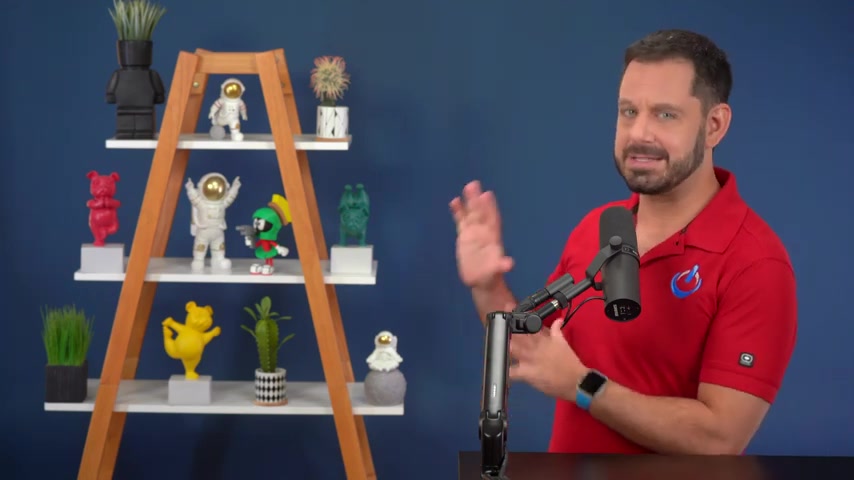
Hey , group two .
How are you ?
No way to plug your keyboard into your Mac .
No problem .
You've got two options .
Now , forgive me , I can't completely simulate this first solution because it only works on older operating systems .
So I'm going to show you part of this and I'll verbalize the last couple of steps .
If you go to the Apple icon at the top left , then go into system preferences , then you can click on start up disc .
You'll notice on my screen .
It only says Macintosh HD .
But on yours , you may see a second partition that contains the installer , select that partition and click restart .
It basically walks you through the entire rest of the installation .
If you're on a map that is running an older operating system , I'll include a link in the video description to this page on Apple support's website .
From here .
You'll find links where you can download older operating systems dating all the way back to Yosemite heads up .
If you live outside of the US , you'll need to scroll down to the bottom and change the region to your country before clicking those links .
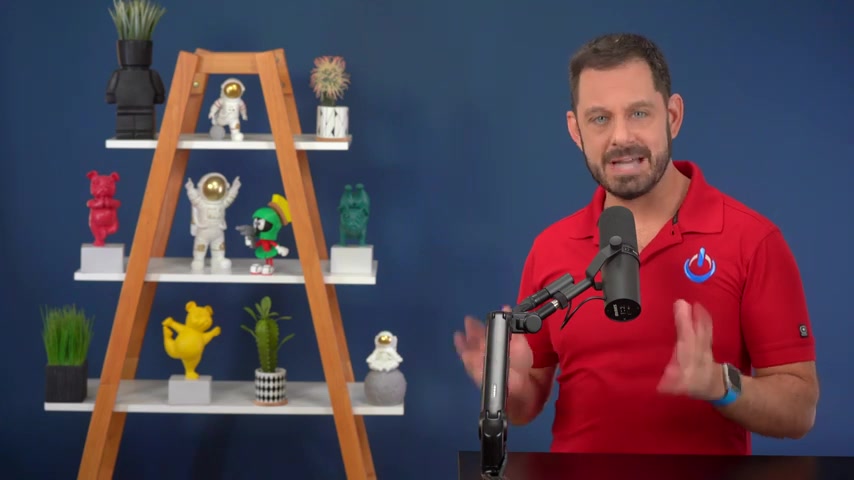
Once the operating system is downloaded , it automatically launches and walks you through the entire installation process .
If you own one of the newer macs that comes with one of the apple silicon chips , including M one or M two , here's how you can reinstall the operating system first , you'll need to shut down your computer .
Then after it's totally turned off , you'll need to press and hold the power button .
Don't let go until you see this screen where it'll show you Macintosh HD and options , select options and press continue .
You should now get an Apple logo with a progress bar and after a moment or two , you'll see the Mac Os utility screen .
Click on reinstall Mac Os , follow the prompts and you're good to go .
Thank you so much for watching everyone .
This is David a cox with tech talk America class dismissed .
Are you looking for a way to reach a wider audience and get more views on your videos?
Our innovative video to text transcribing service can help you do just that.
We provide accurate transcriptions of your videos along with visual content that will help you attract new viewers and keep them engaged. Plus, our data analytics and ad campaign tools can help you monetize your content and maximize your revenue.
Let's partner up and take your video content to the next level!
Contact us today to learn more.