https://www.youtube.com/watch?v=zoEhel17wIQ
How to Change Apple ID Email

Hi , I'm Max Dalton .
And in this video , I'm going to talk through how to change the email address associated with your Apple ID .
Your apple ID is the key that ties all of your Apple devices and services together .
It's what makes it possible for you to make purchases in itunes and then access those purchases on all of your other devices using that same apple ID .
The user name of the apple ID is always an email address .
As time goes on , you may want to change that email address for a variety of reasons .
Maybe that email account got hacked , maybe you no longer use it or maybe you just got an itch to switch no matter the reason Apple makes it possible to change the email address associated with your apple ID in a matter of minutes .
And now let's walk through the steps to change the email address associated with your apple ID .
Step one , open a web browser and navigate to www dot apple id dot apple dot com .

You'll land on the apple ID sign in screen , enter your Apple ID and password into the corresponding fields and then click the arrow on the right side of the password field to sign in .
You'll land on the profile page for your apple ID .
Step two click edit in the account section .
The edit section expands and most of the fields in the section become editable .
Step three click change , apple , ID beneath apple , ID at the top of the account section .
A dialog box pops up prompting you to enter a new email address to use as your Apple ID .
Step four , enter the new email address you want to use as your apple ID in the field in the dialog box and then press continue .
A dialog box appears informing you that a verification code has been sent to the email address you want to use .
Use is your apple ID .
The dialog box also contains six blank boxes .
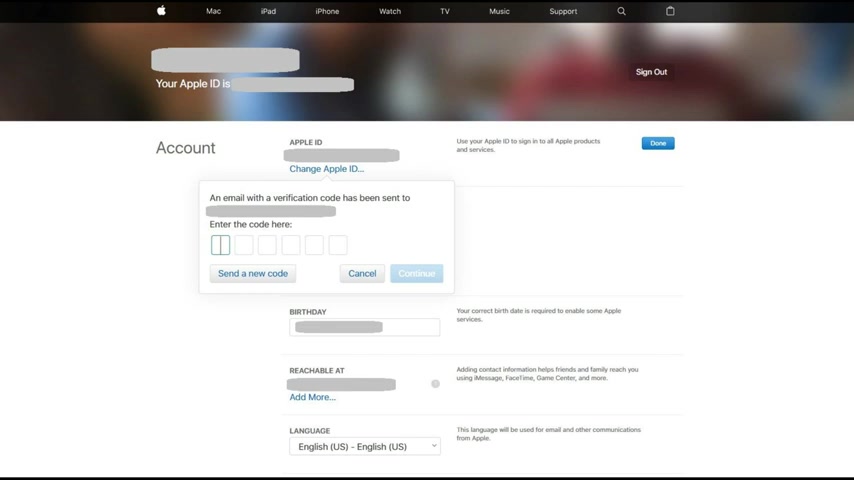
These blank boxes are where you'll enter the code after you retrieve it .
Step five , keep the dialog box with the blank boxes open and access the email account .
You want to be associated with your apple ID in either a new window or on a smart device .
You'll receive an email from no reply at apple dot com that contains your verification code in the body of email .
Enter that code in the black boxes in the dialog box on the apple ID website and then click continue in the dialog box .
The dialog box will close , indicating that you have successfully changed the email account associated with your Apple ID .
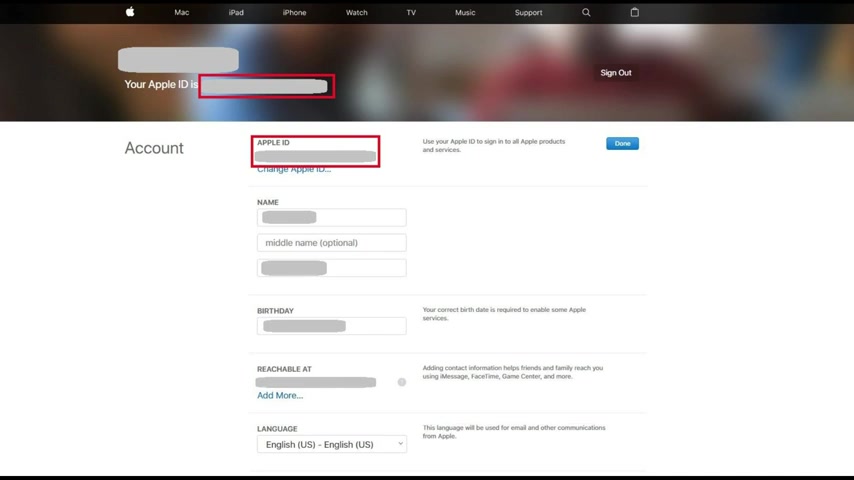
You'll automatically see the apple ID change on this screen under your name at the top of the screen to the right of your apple ID is and also in the account section beneath apple ID to make sure the change is applied across all of your devices , sign out of your apple ID and then sign back in using the new email address and the same password .
Congratulations .
You now know how to change the email address associated with your Apple ID .
Thanks for watching .
Click the video link on the right side of the screen to check out another video , click the logo on the left side of the screen to subscribe to this channel to see more great videos like this one .
Are you looking for a way to reach a wider audience and get more views on your videos?
Our innovative video to text transcribing service can help you do just that.
We provide accurate transcriptions of your videos along with visual content that will help you attract new viewers and keep them engaged. Plus, our data analytics and ad campaign tools can help you monetize your content and maximize your revenue.
Let's partner up and take your video content to the next level!
Contact us today to learn more.