https://www.youtube.com/watch?v=uV61PpVrJWg
How to install Android TV on Windows 11_10
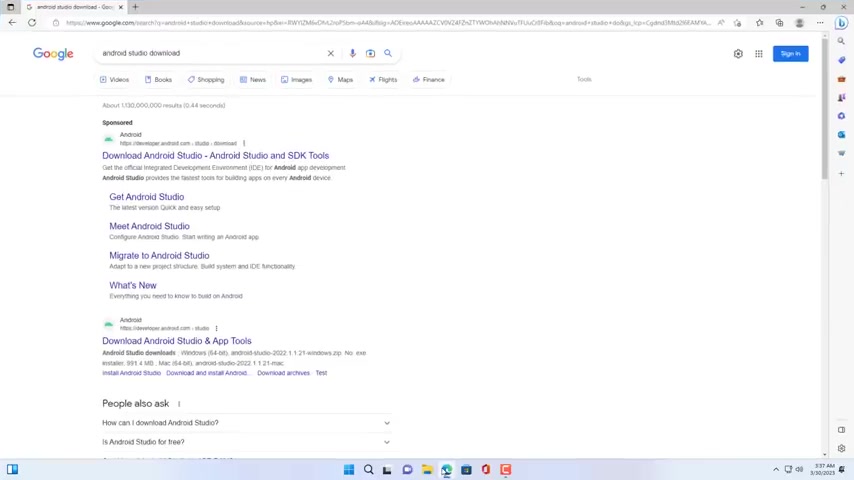
Hello , welcome to Nevin .
In this video , I show you how to install Android TV on a Windows 11 computer .
With this method , you will turn your computer into a smart TV to do that .
You download and install Android Studio .
Android Studio , not only helps you to emulate Google TV , but also create other emulators such as phones , tablets , smart watches .
Android Studio is mainly for developers .
But I think it's also a way to help you experience Google TV on your computer .
Do not import settings .
As you can see , it supports virtualization for phones , watches computers and smart devices and cars .
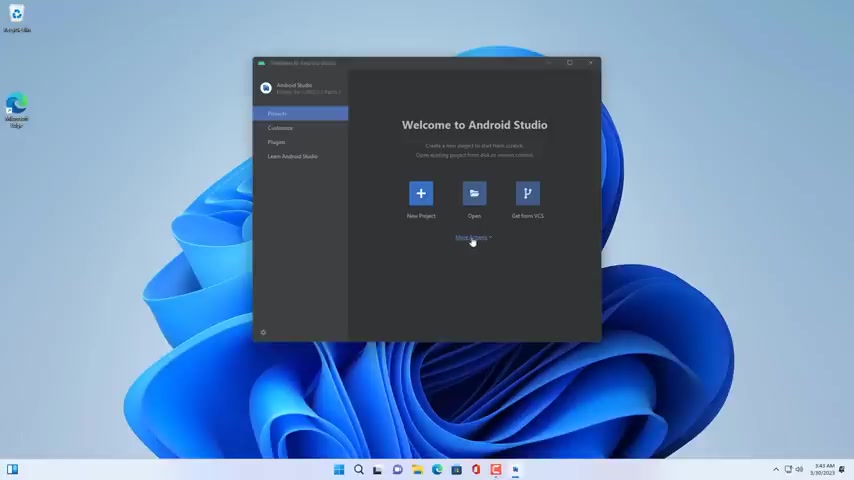
I choose the standard Android Studio installation , you can install Android studio on your Windows , 10 computer to experience Android devices .
You follow the steps above to install the virtualization environment of android devices on your Windows computer .
During the installation .
Depending on your choice , there will be packages downloaded from the internet .
So please wait patiently for Android .
There are many versions of the operating system for you to experience .
In this case , I want to experience Android 13 .
So I download the respective packages .
You wait to download and install the environment for Android 13 fast or slow .
Depends on your internet speed .
Now you create a new smart TV , on your Windows computer .
How will it be ?
Please wait and see .

You create a new TV with full HD resolution screen size 55 inches .
Next you download the operating system for your TV .
Here I use Android 13 for newly created TV .
If you later create another TV , you can reuse the downloaded operating system TV .
Already has an operating system .
Next , you set up the hardware for it , you name it .
If you want .
Here , I leave the default .
You choose quick boot or cold boot , then you set up memory and storage for Android TV .
To increase the Google TV experience , I set up six gigabytes .
Memory storage size is 10 gigabytes .
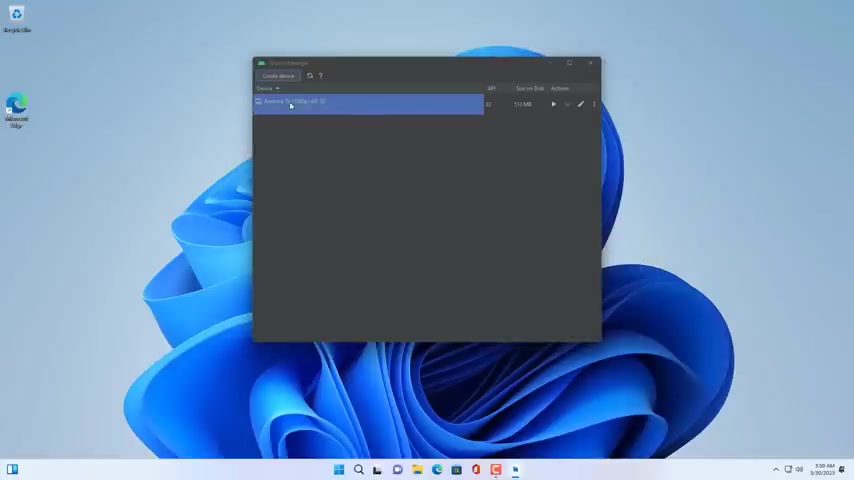
You can also leave the default setting if you want a new Android TV has been created .
Now you turn it on and experience it .
You allow Android TV to go through the firewall to be able to access the internet and install applications .
Please rate how similar it is to a physical Android leave and leave a comment .
Hope you have a great experience with it .
You prepare a Google account to log in on this Android TV .
With a Google account , you can install apps on android TV .
I will hide the task bar to make it look more like Android TV .
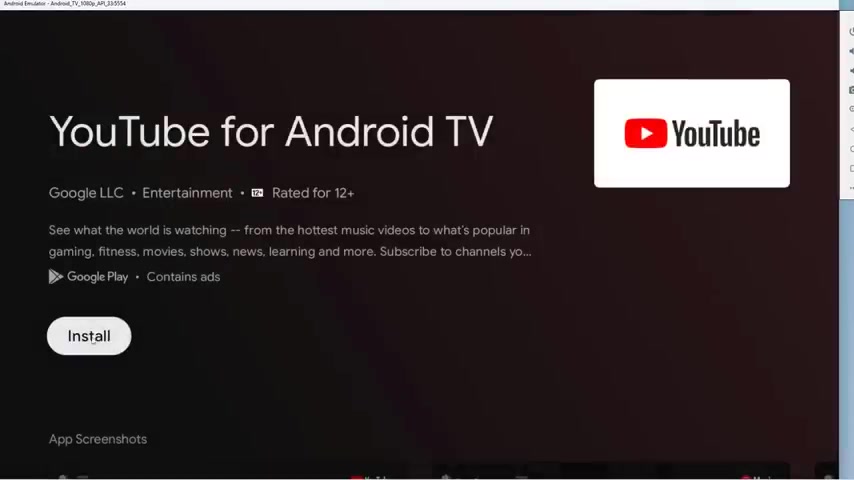
And here is the familiar Android TV interface that we often see a familiar application .
When using Android TV .
As youtube with your Google account , you can install youtube for the smart TV .
You not only install youtube but also install other apps in the Google TV app store .
Unlike a physical TV , you control it using a computer mouse and keyboard .
Thank you for watching .
Don't forget to like and subscribe to the channel .
You use the mouse to control the TV , such as opening applications increasing or decreasing the volume returning to the previous screen , turning off the power .
You can also use the keyboard to control or enter text on android TV .
Are you looking for a way to reach a wider audience and get more views on your videos?
Our innovative video to text transcribing service can help you do just that.
We provide accurate transcriptions of your videos along with visual content that will help you attract new viewers and keep them engaged. Plus, our data analytics and ad campaign tools can help you monetize your content and maximize your revenue.
Let's partner up and take your video content to the next level!
Contact us today to learn more.