https://www.youtube.com/watch?v=-JyJQvyFpf8
Convert MBR to GPT during windows installation without data loss using GDISK
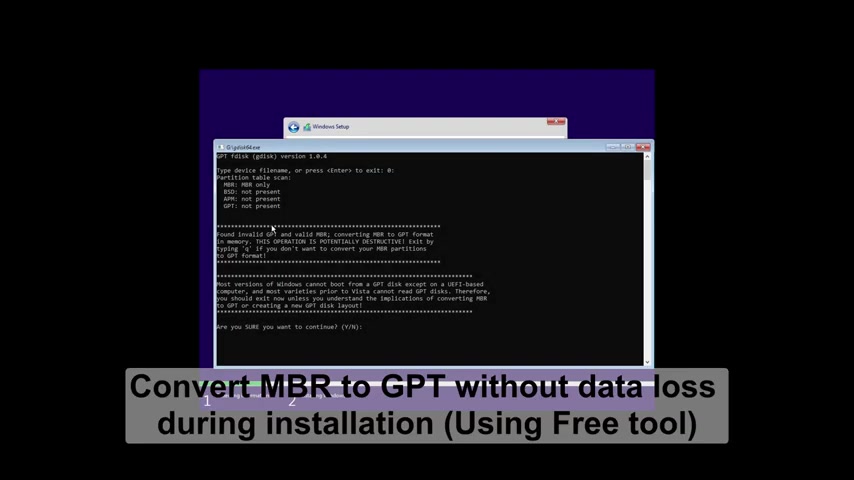
Hi guys in this video .
I'm going to show you how to convert MBR to GP T without data loss during installation .
So let's begin , open up your browser and type G disc and hit enter .
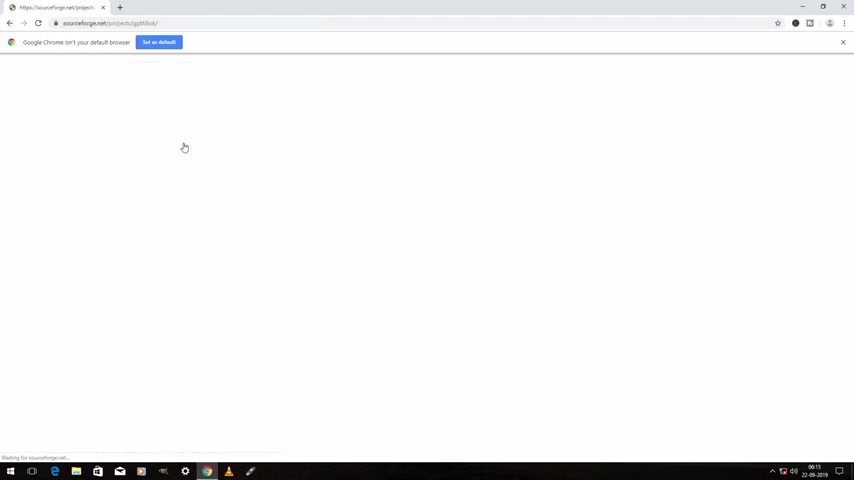
Now , click on the first link now click on download and now right , click this and click on join folder and extract the files , go inside the folder and copy the files and I have a windows 10 .
But will you be with me now just paste the copied files inside the BWSB or DVD and now booked up the USB .
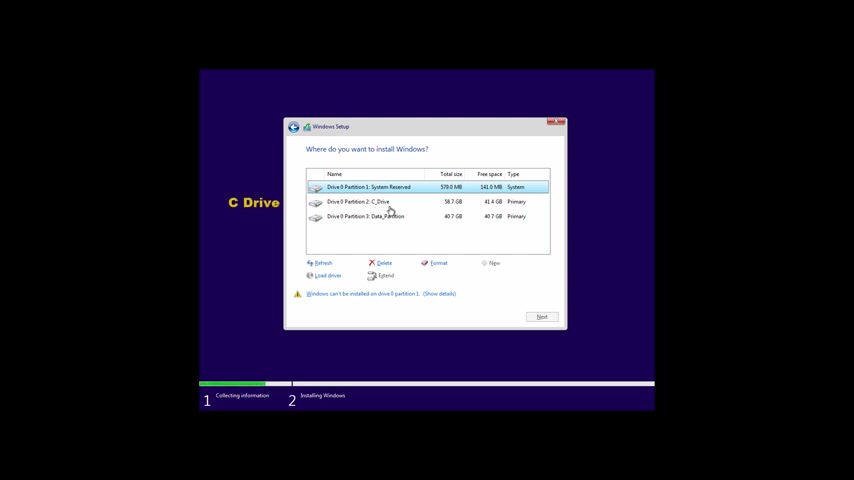
This is my system reserve partition and uh this is my C drive and this is my data partnership .
Now press shift plus F 10 or function key plus shift plus F 10 .
This will bring up a command prompt now , type note pad and hit enter .
Now go to file .
You can see us click on the PC and then select all files .
And as you can see , this is my BWHB , go inside it .
And uh as you can see , we have both the 32 bit and 64 bit version .
So if you are installing 32 bit windows then run this file .
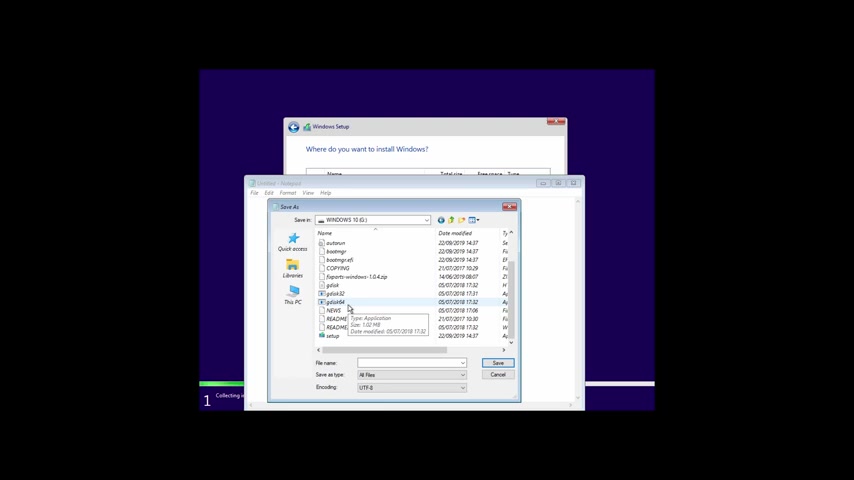
And if you are installing 64 bit windows , then run this file in this video .
I'm installing 64 bit windows .
So I'm going to run this file just right , click it and click on run as administrator Cody .
Now you have to enter the drive number which you want to convert in this video .
I'm going to convert drive zero .
For example , if you are going to convert drive one , then you have to type one colon .
If you are going to convert drive two , then you have to type two colon and so on .
So in this video , I'm going to convert drive zero .
So I'm going to type zero colon and hit enter and now type Y and hit enter .
Now type T and hit enter .
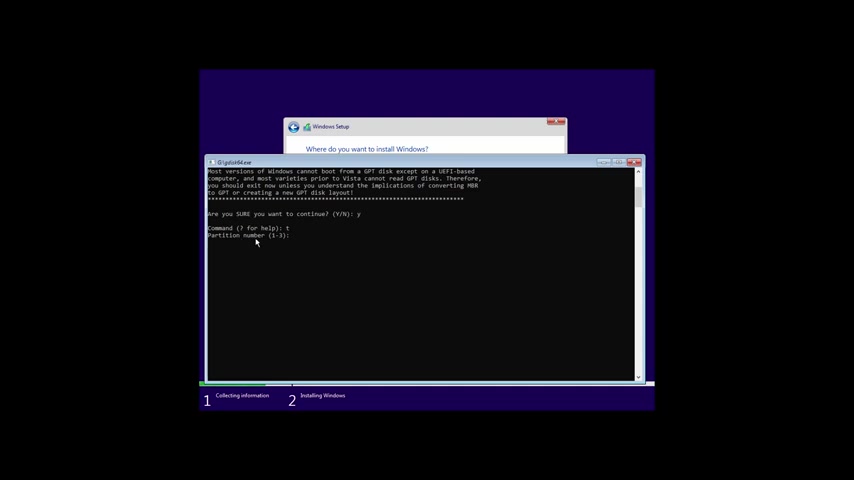
Now it is asking us to enter the partition number .
Now just type the partition number of system partition .
In most cases it is partisan one .
So just type it over here and it enter now type EF 00 and hit , enter .
Now type W and hit , enter and now type Y and hit enter .
Now click on refresh , select the C drive and as you can see now it shows er MS A like this windows cannot be installed to this the selected disks of GP T partisan style .
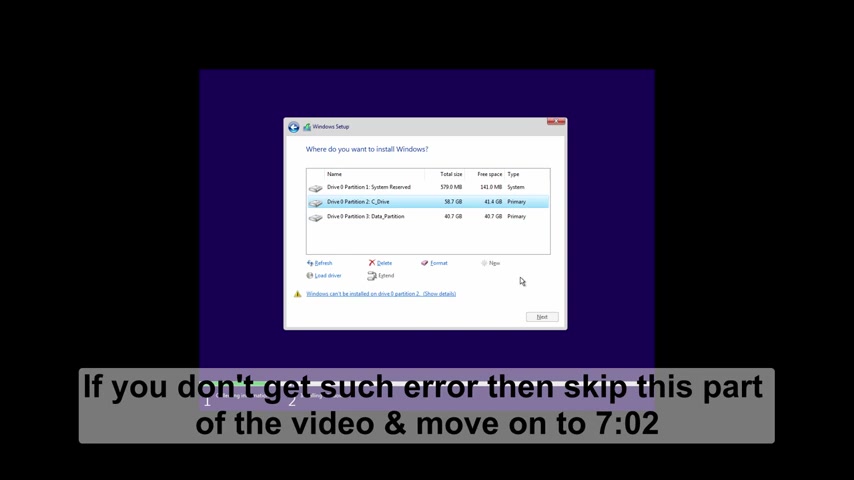
So if you don't get such error message , then just skip this part of the video and move on to this time , you will get this error when you boot up your USB in legacy mode .
So to fix this error , you have to boot up your USB in UF I mode .
So just restart your computer and book up the USB .
This is legacy mode and this one is UF 50 .
So you have to boot up your SB and U A five mode .
If you have this option , just boot up your USB and format your CE drive and system research partition and continue with windows installation .
But if you don't have such option , then that means that your USB is not UF I boot .
So to boot up your hbufio , you have to create a U five W USB .
So let's see how to do that .
Open up your browser and type and hit enter .
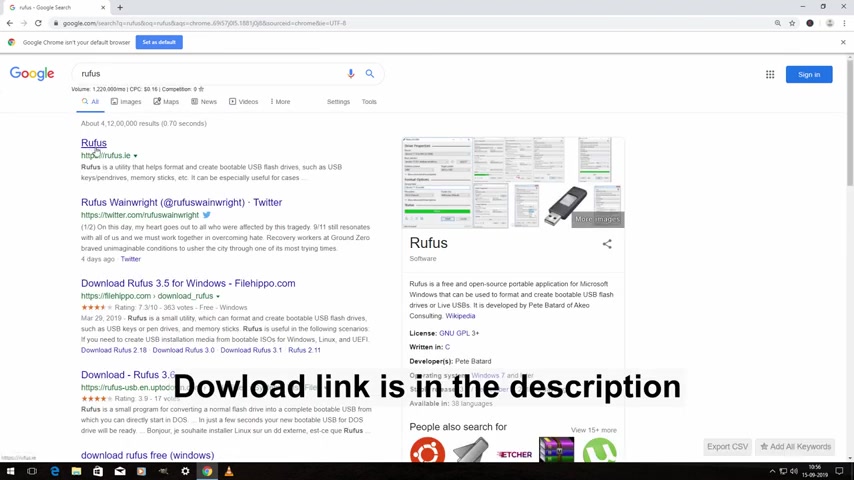
Now click on the first link and then click on this .
Now open the application and click on run first select the USB drive and then click on select .
And now we have to select Windows , I file , select theo and click on open .
Now press al to press E to enable dual boot mode .
As you can see .
Now it shows dual unifier bias mode enabled .
Now select MBR and then select fat 32 and click on start and click on .
OK ?
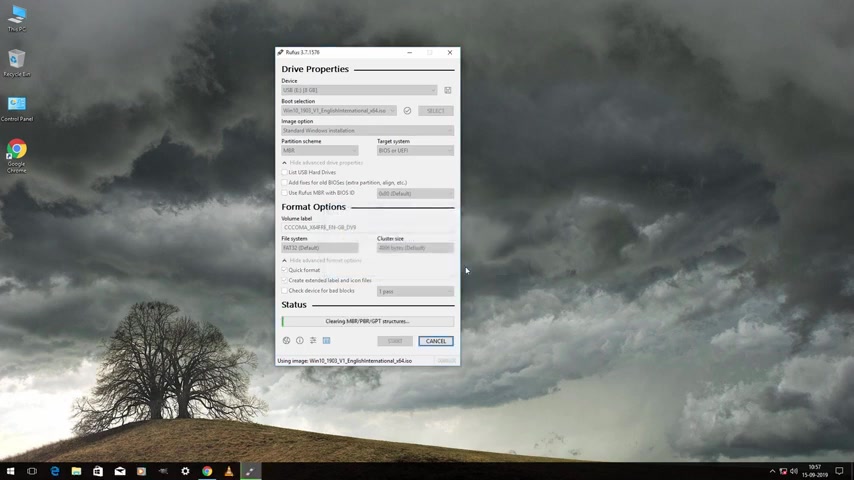
It will take some time to complete and once it gets completed , click on close and now boot up the USB U five mode , select the USB and hit enter .
Now select the system resort partition and click on format and click on .
Ok , again , select the C drive and click on format and click on .
Ok .
Now click on next and your windows installation should start successfully now .
So that's it guys .
Thanks for watching .
Don't forget to subscribe .
Bye .
Are you looking for a way to reach a wider audience and get more views on your videos?
Our innovative video to text transcribing service can help you do just that.
We provide accurate transcriptions of your videos along with visual content that will help you attract new viewers and keep them engaged. Plus, our data analytics and ad campaign tools can help you monetize your content and maximize your revenue.
Let's partner up and take your video content to the next level!
Contact us today to learn more.