https://www.youtube.com/watch?v=x817a_-tXJM
Download and Install All Drivers Automatically in 1 Click - Windows 10
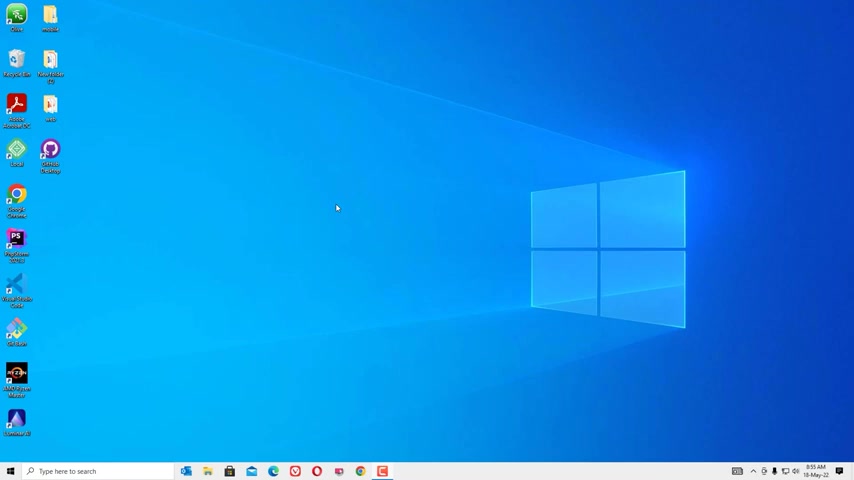
Hello there .
How are you doing ?
Hope you are doing well .
In this video , I'm going to show you how you can update all drivers on your windows .
10 laptop or desktop .
Yes , guys , if you are experiencing any problem , like sound is not working on your desktop or wifi is not working in such cases , you have to upgrade the drivers , right ?
So I will show you how we can easily update the all drivers in the windows .
10 .
Ok .
If you are watching my video , first time I request you to subscribe to my channel and hit the bell icon .
So you'll get the new notification of my videos .
Ok .
Let's jump to the tutorial .
First of all , we can update the drivers without using any third party tool .
Go to the device manager there .
You will find the all drivers installed on your system .
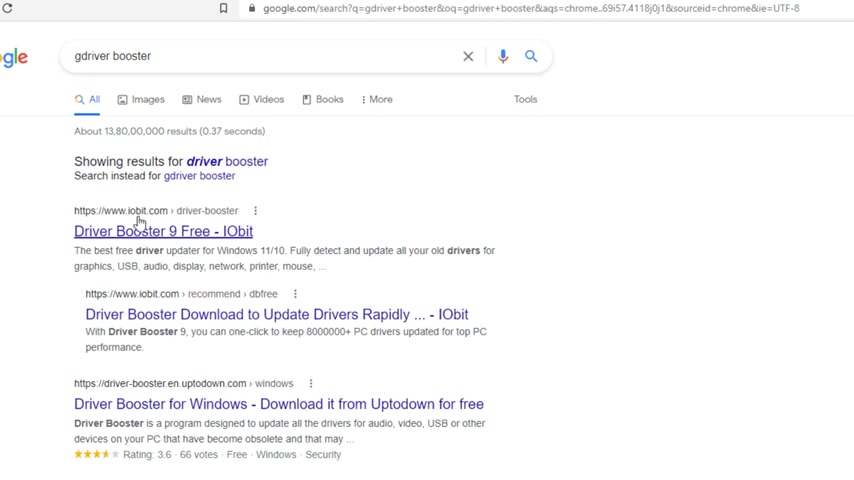
So like if you want to install the latest driver for display adapters , you can go there and right click and select update drivers .
So like this , we can select the all drivers one by one and hit the right click and select update drivers .
This is a little hard , right ?
So don't worry , I will show you a simple tool that will help you to update the all drivers in single click .
Ok .
Open any browser and search for driver booster as friends .
This is the tool we will help you to update the all drivers in windows device .
You'll find driver booster in iob dot com open .
That don't worry , this is a free tool .
Now you will find free download , click on that and download .
This is about 25 MB .
That's it .
So once you have downloaded double click on the downloaded file to install , after double clicking on the file , the installation is triggered now hit on the run .
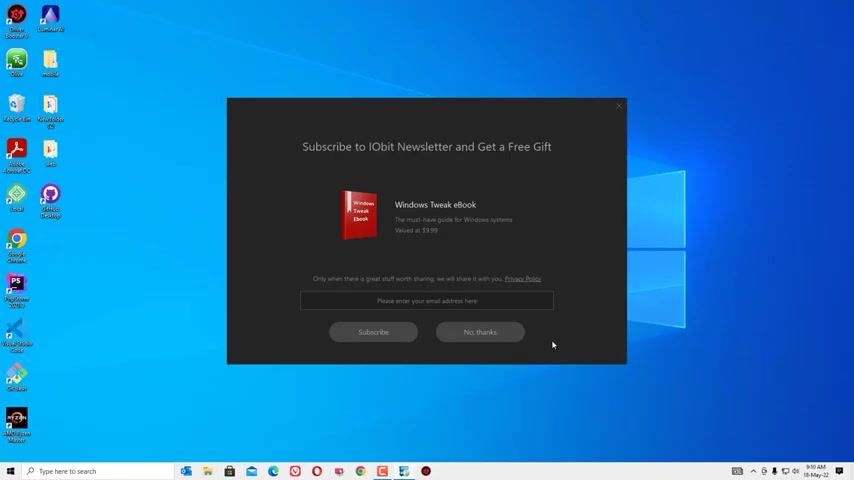
And by default , it's recommending two other VPN and screen recording apps .
So in my case , I don't require it so you can skip this and install and say yes , agree .
You want to install the the recommended app here and if you don't want to install , say no thanks .
And next , now that driver booster is installing in my system , you can see here a new icon has appeared and finally , I will say no thanks to close this window .
We have successfully installed the driver booster here .
So now let me right , click on that and select open .
You'll find the scan button , just click on that .
Now you can see this driver booster has helping to install the all latest driver in my system .
So it has scanned the all latest drivers for my system .
Then you can find the update .
Now , click on the update now and say , ok , this will download and automatically installed on your system .
That's it friends .
This is how the driver booster will install the all required drivers for our system .
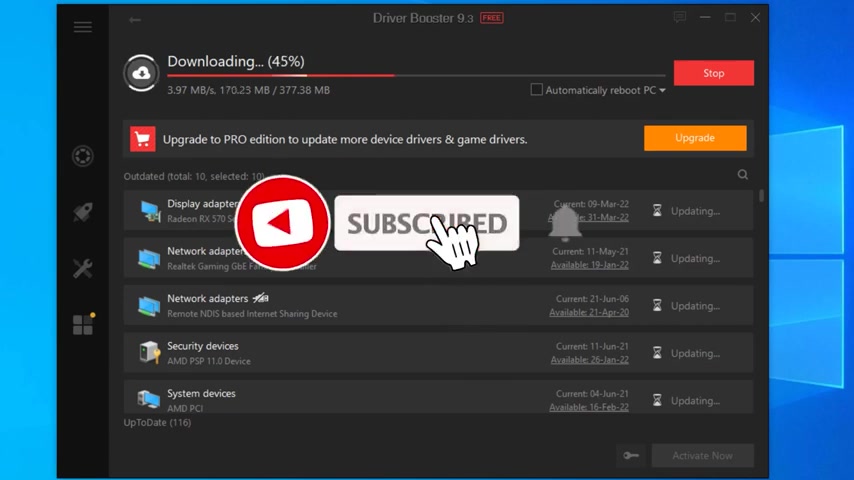
And after installing , I would recommend you to restart your device once .
Hope you enjoyed this video .
If you like this video , please consider subscribing to our channel and hit the bell icon .
I will meet you in the next exciting video like this till then .
Bye bye .
Are you looking for a way to reach a wider audience and get more views on your videos?
Our innovative video to text transcribing service can help you do just that.
We provide accurate transcriptions of your videos along with visual content that will help you attract new viewers and keep them engaged. Plus, our data analytics and ad campaign tools can help you monetize your content and maximize your revenue.
Let's partner up and take your video content to the next level!
Contact us today to learn more.